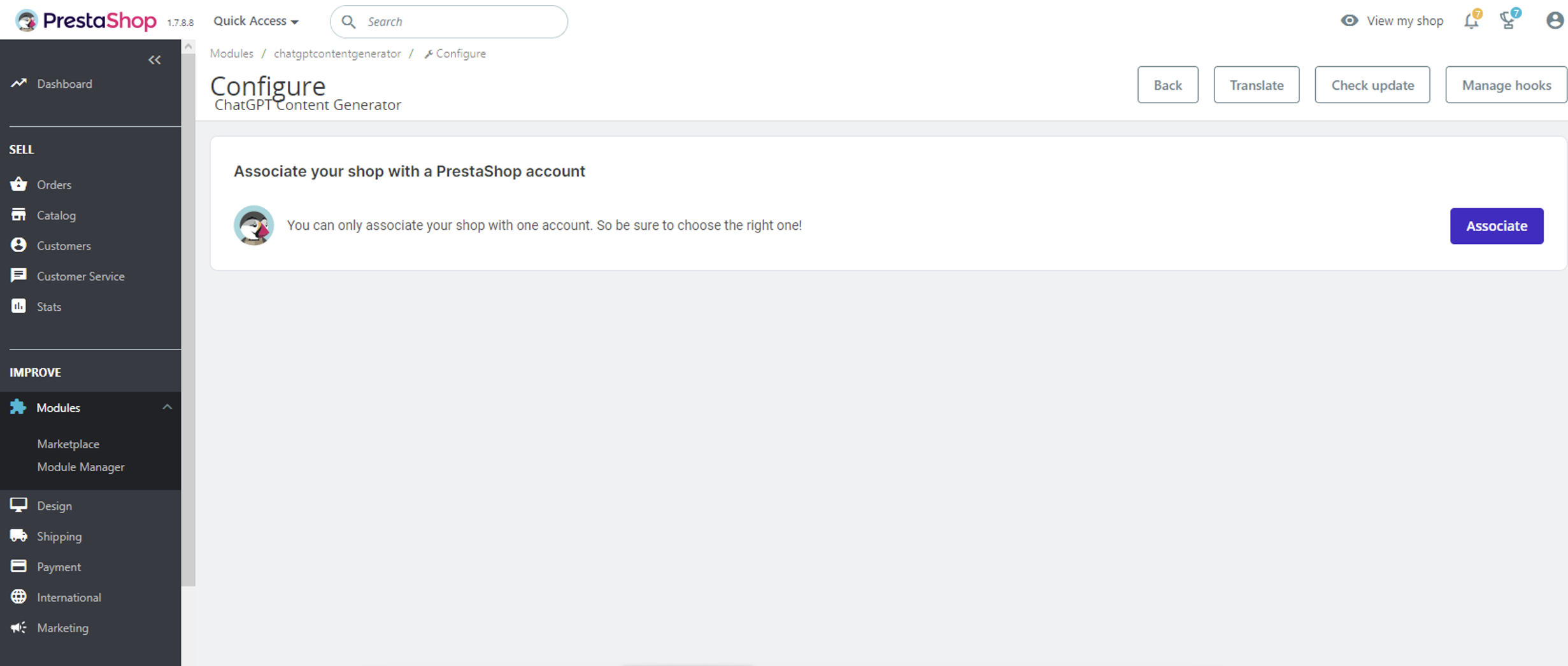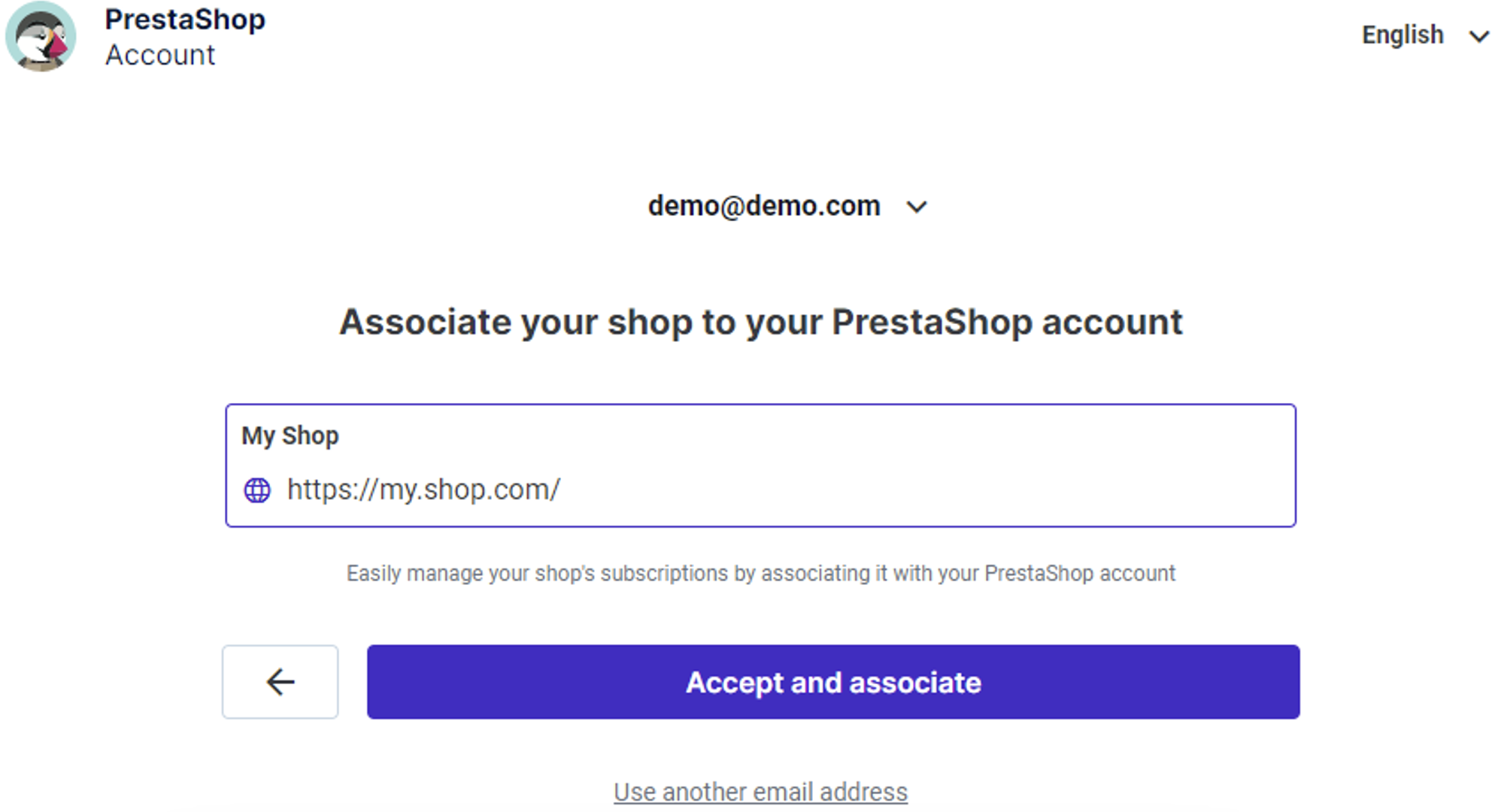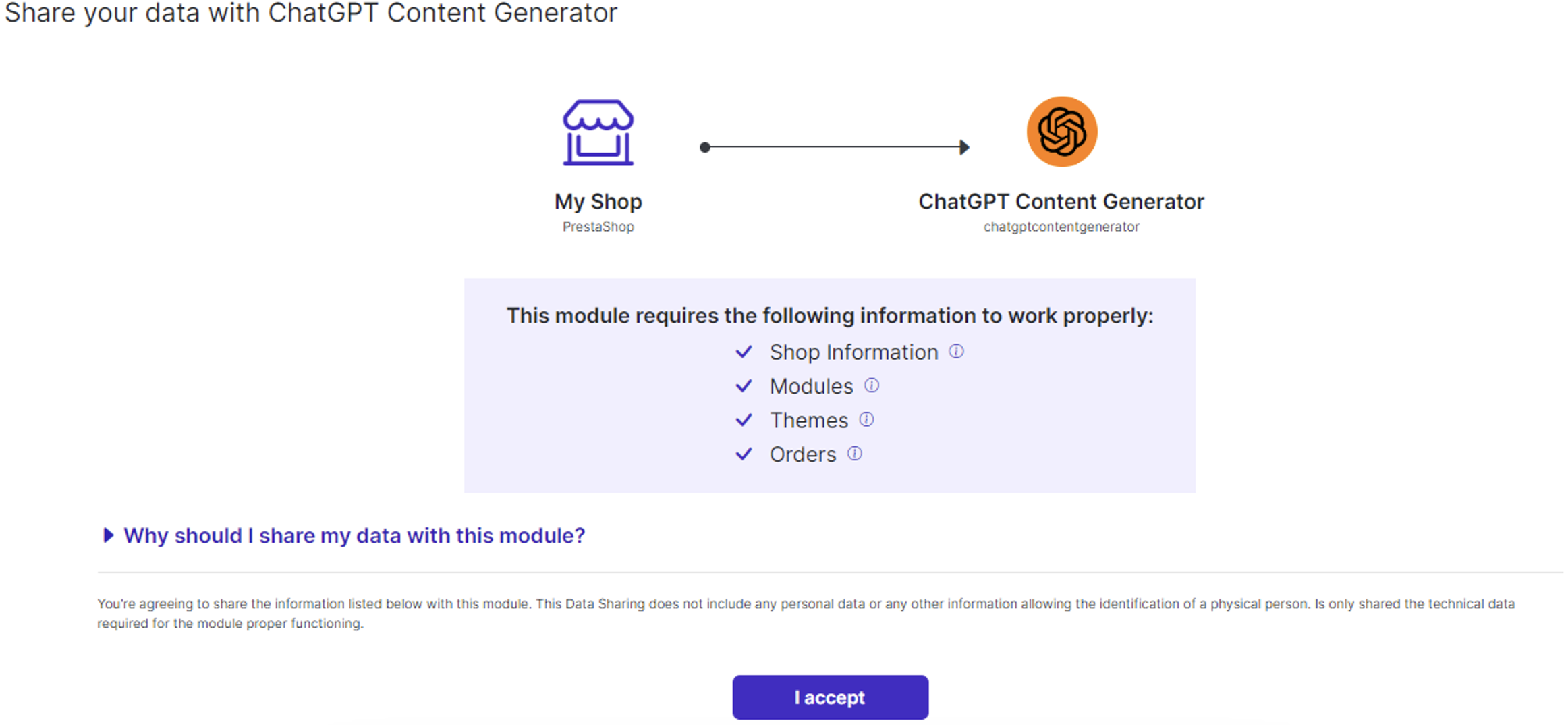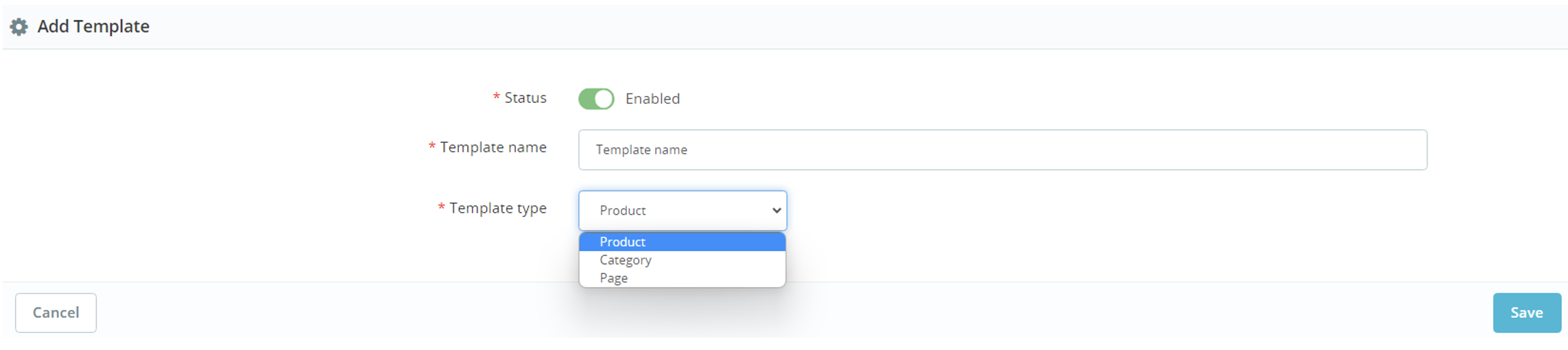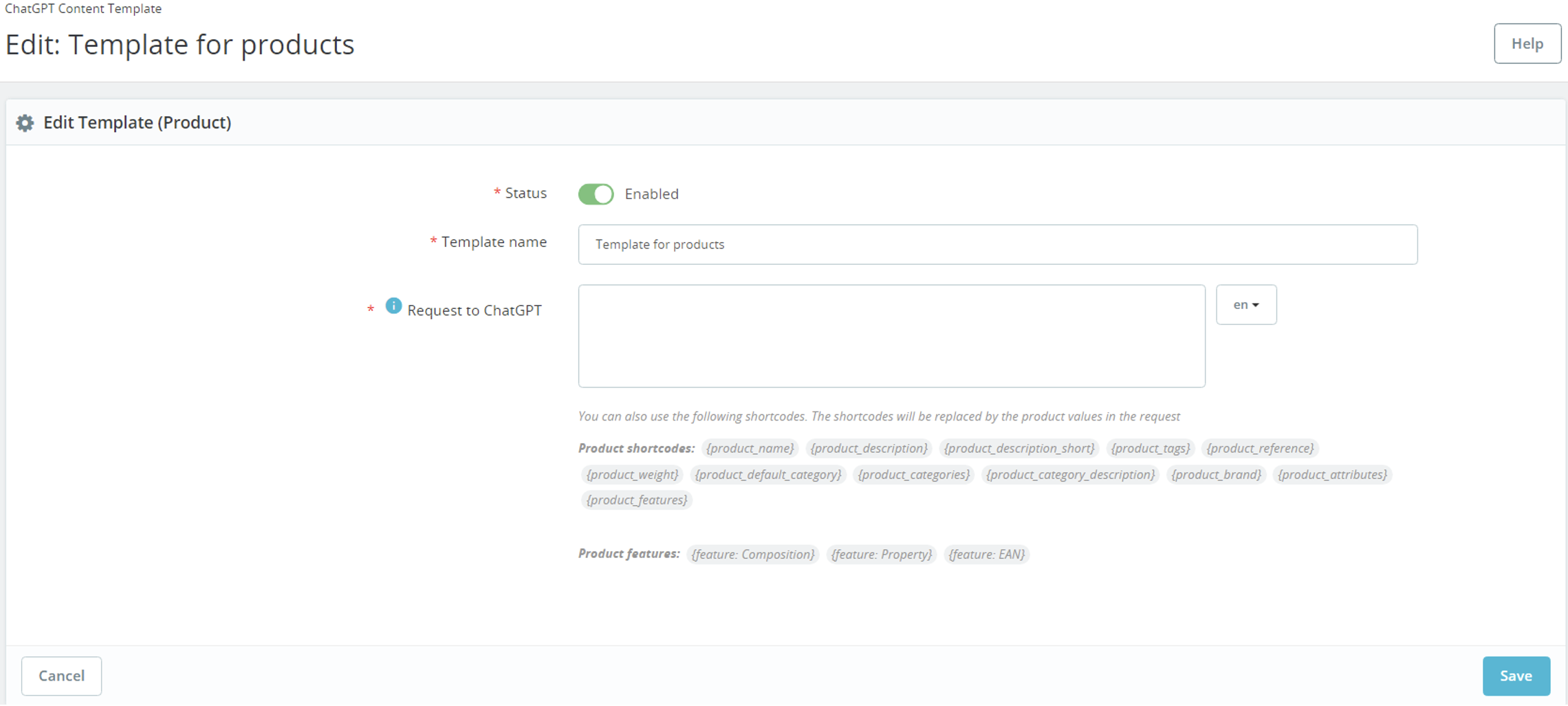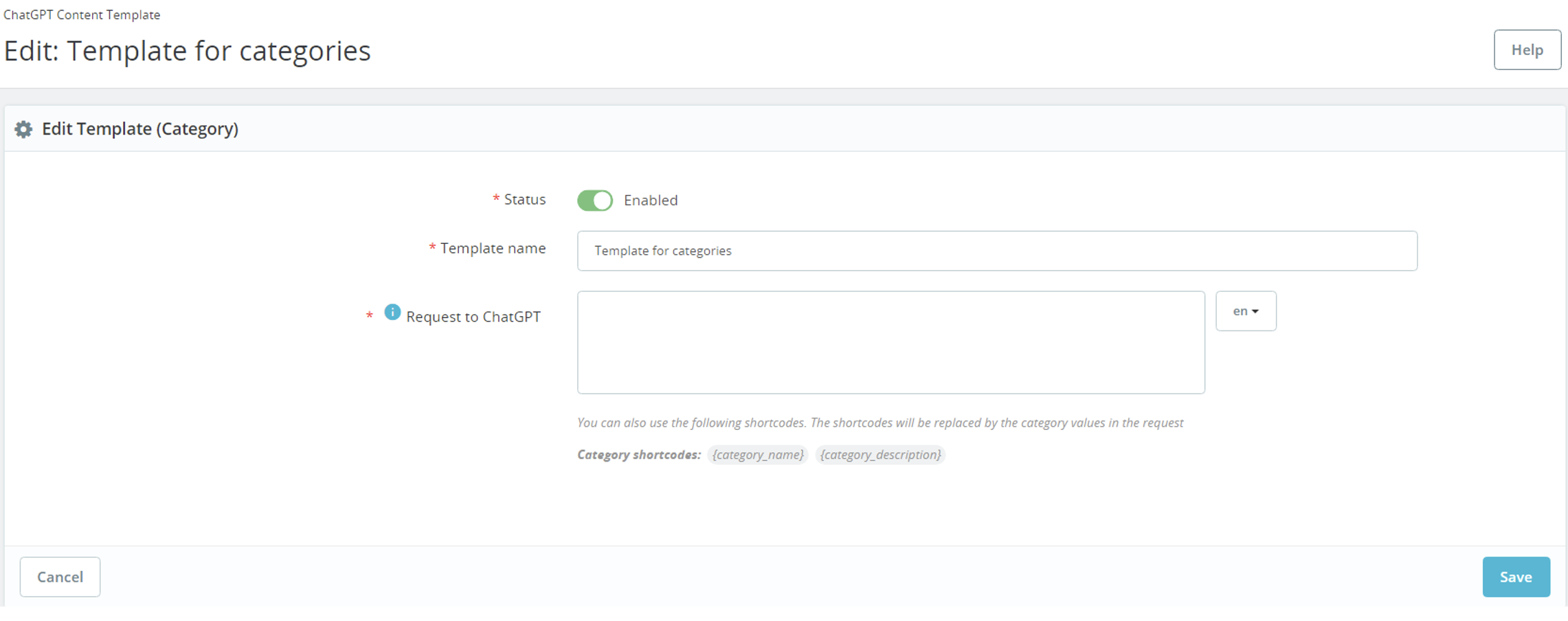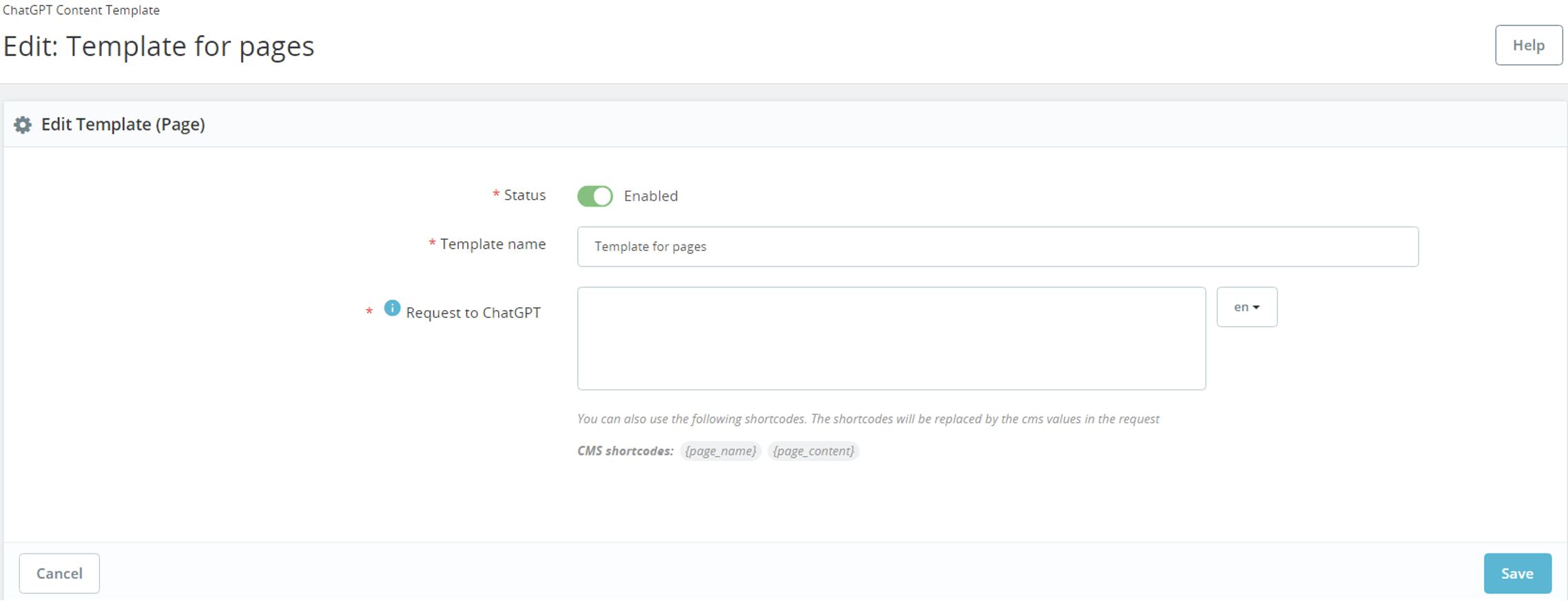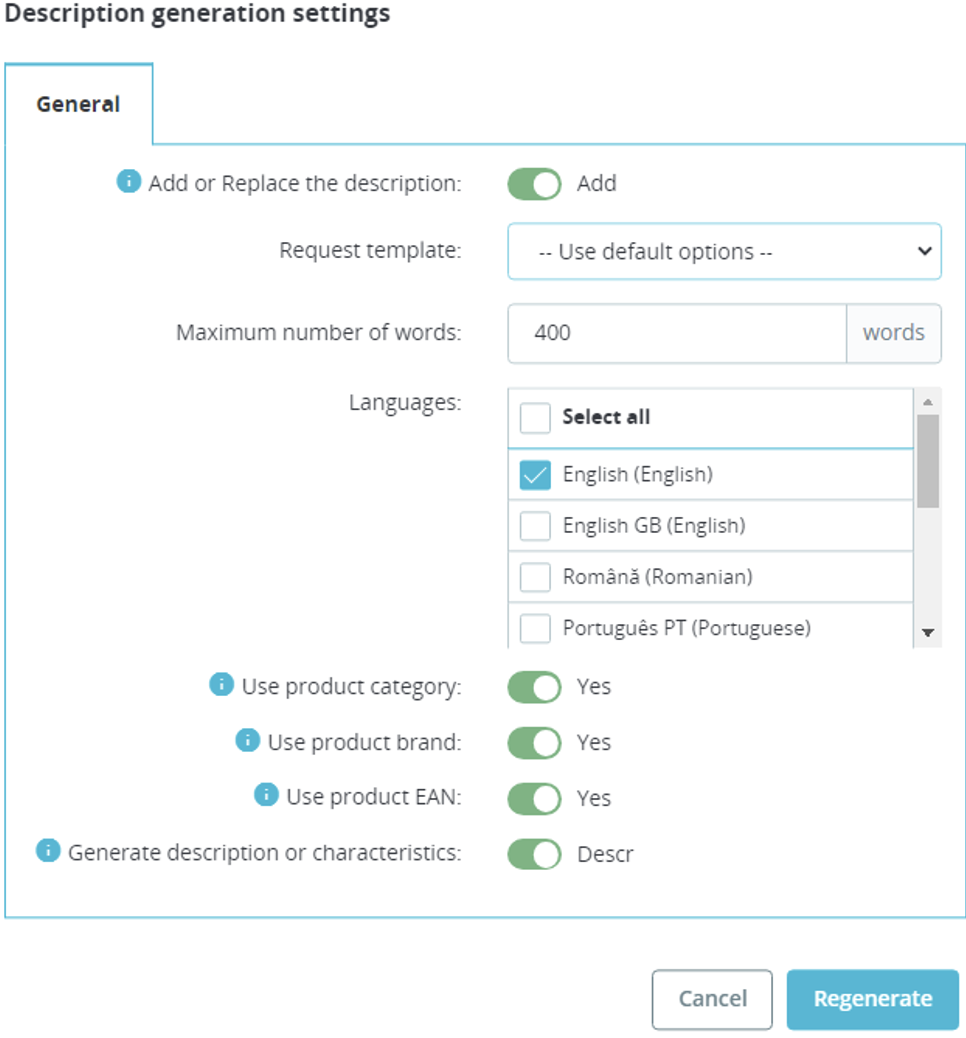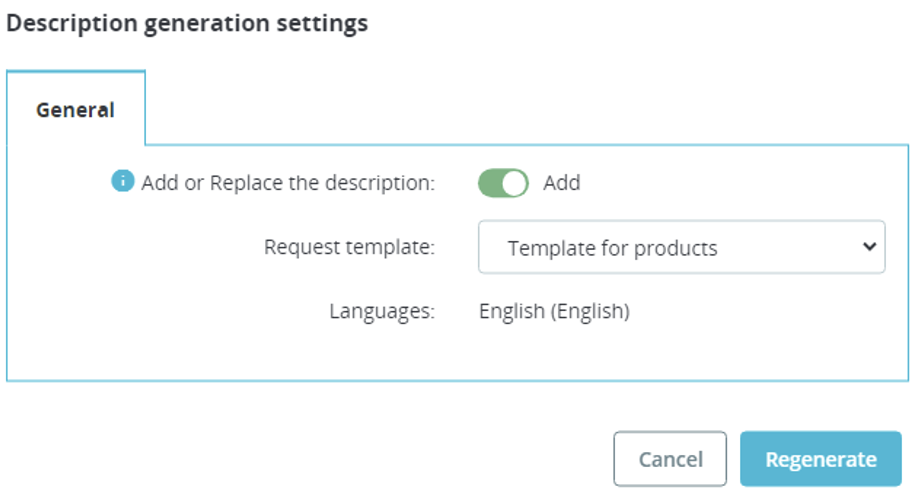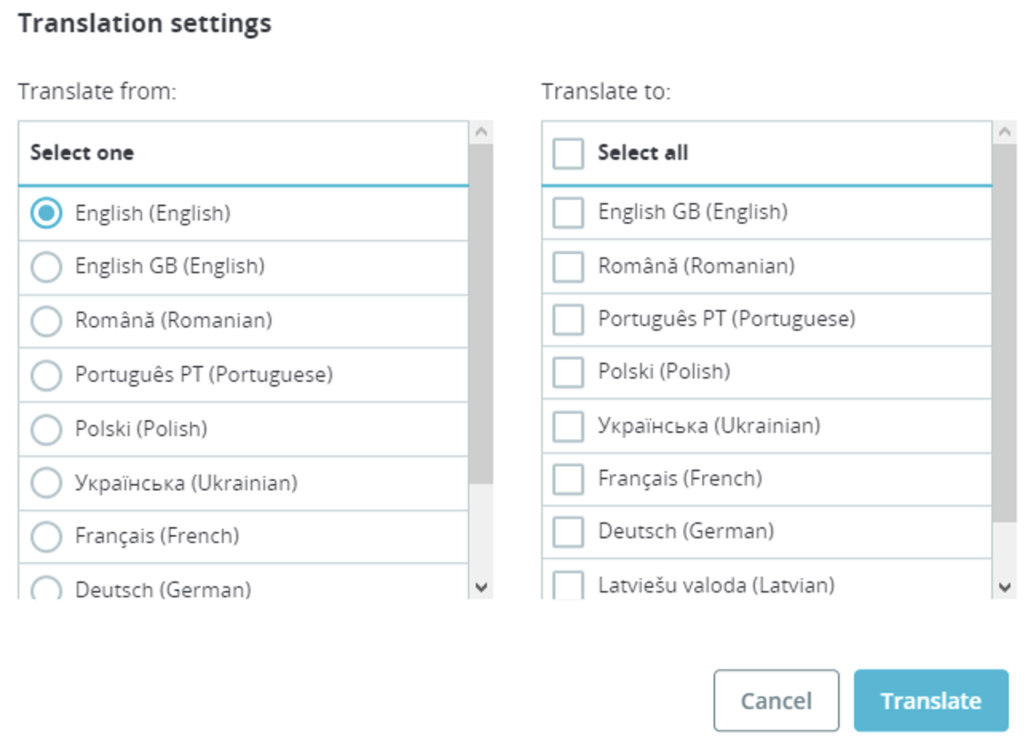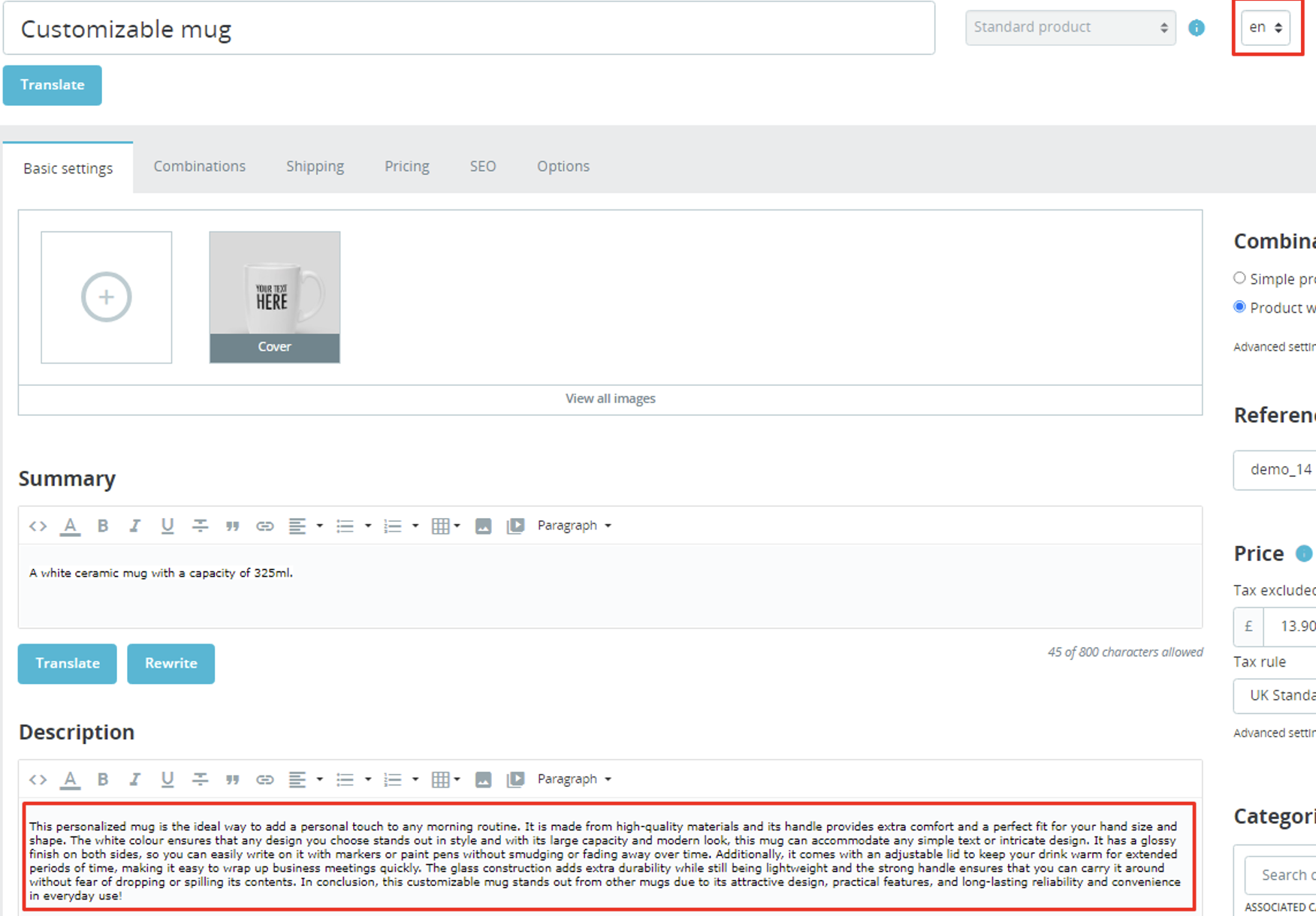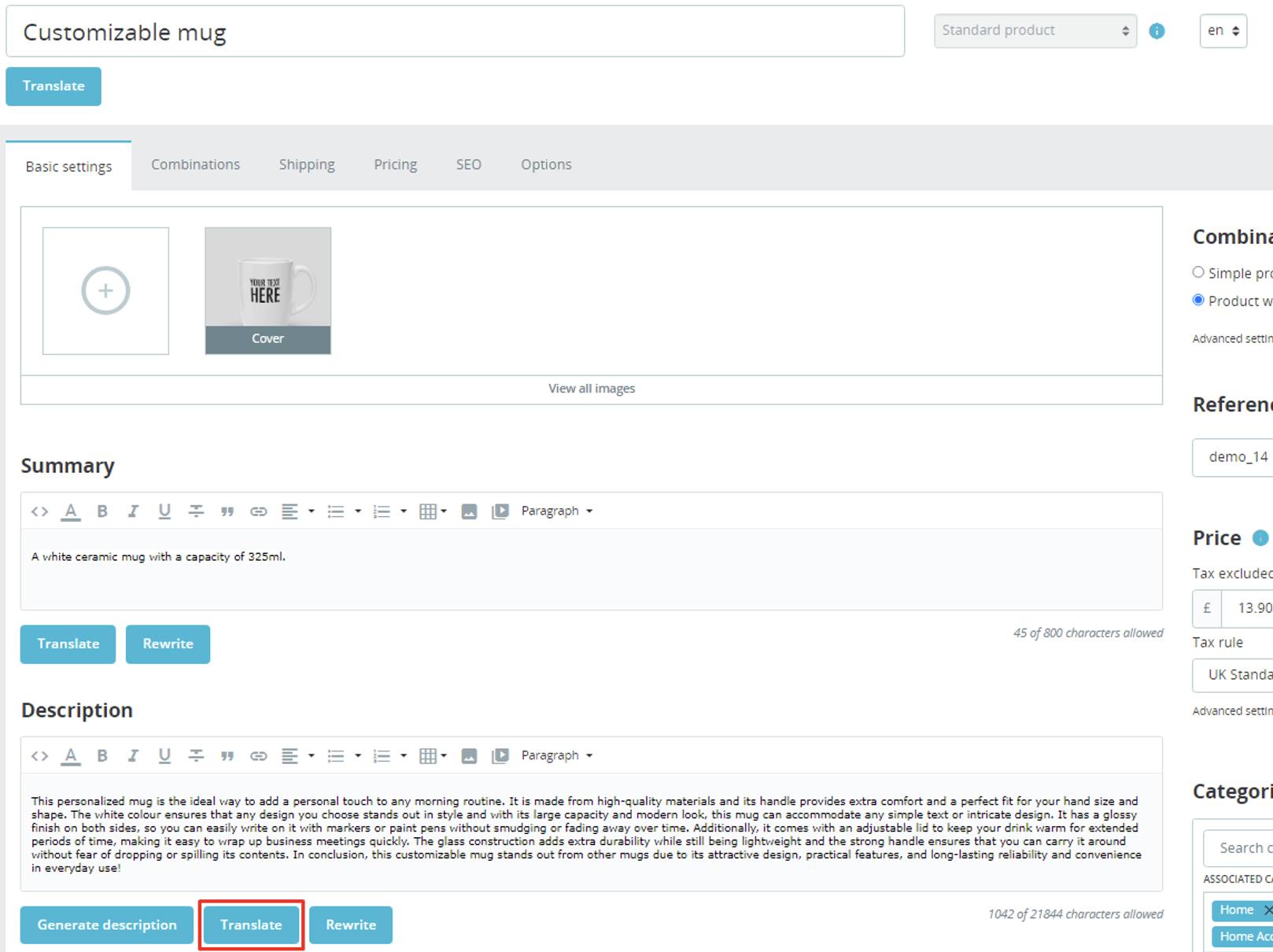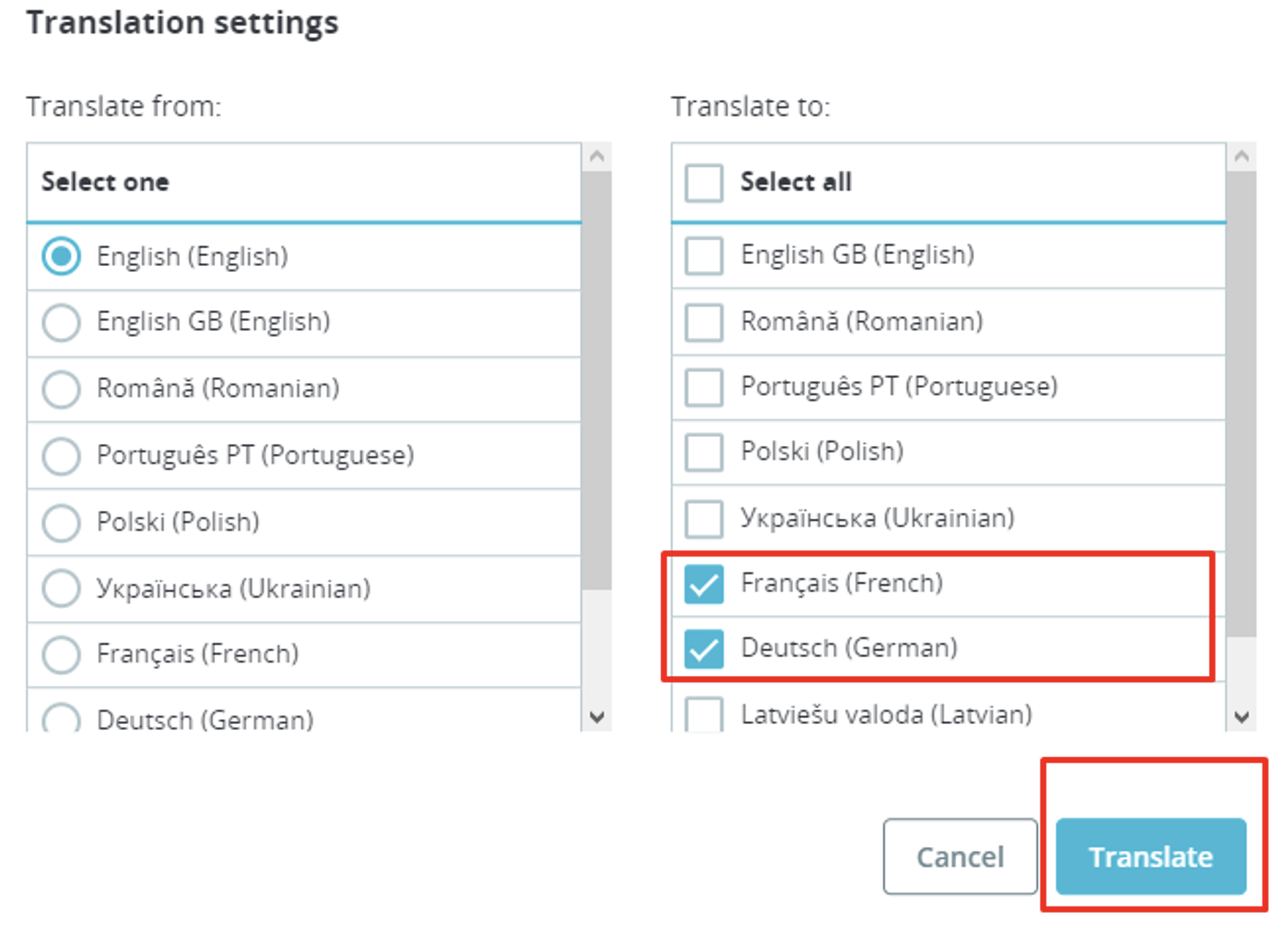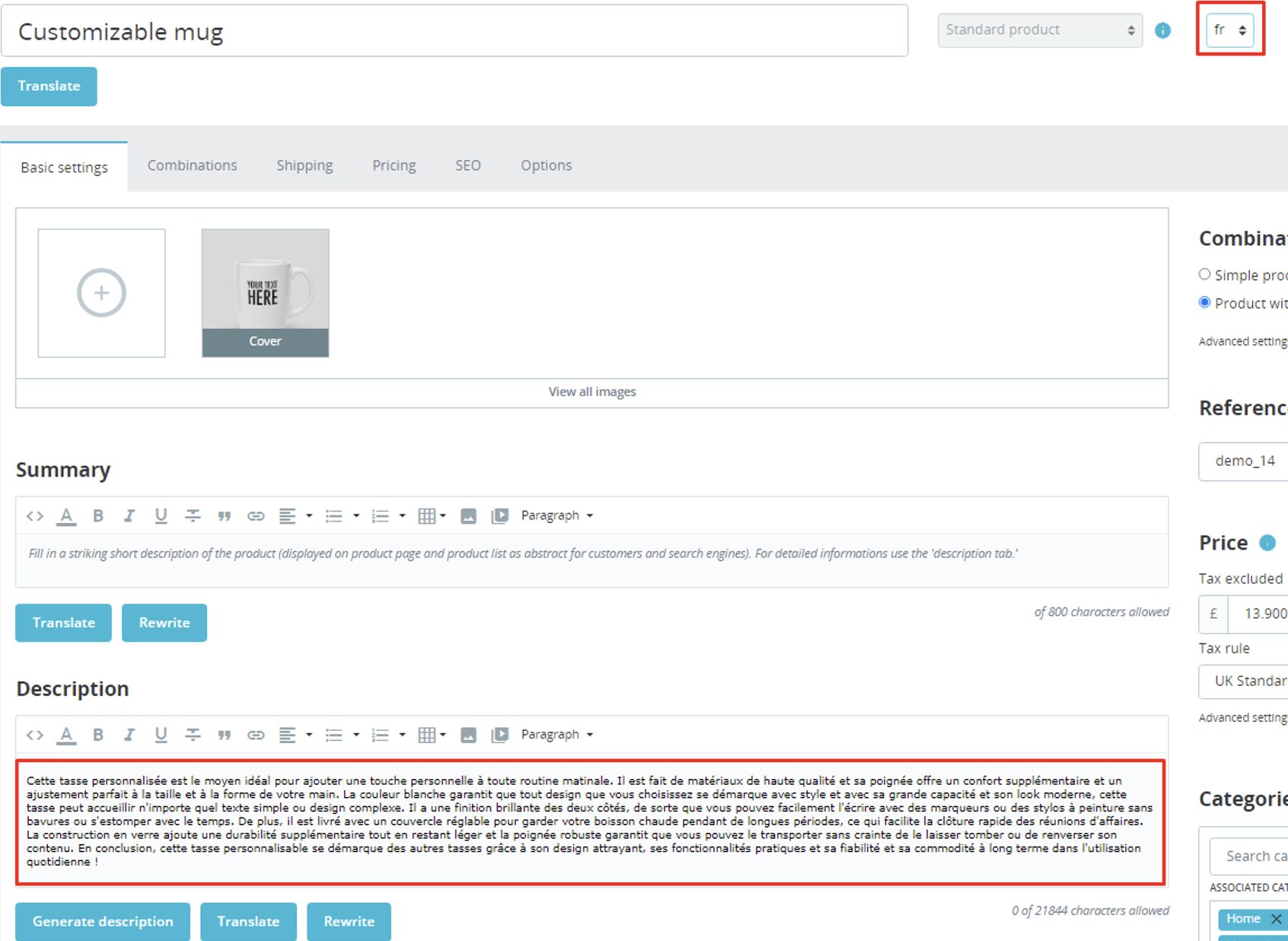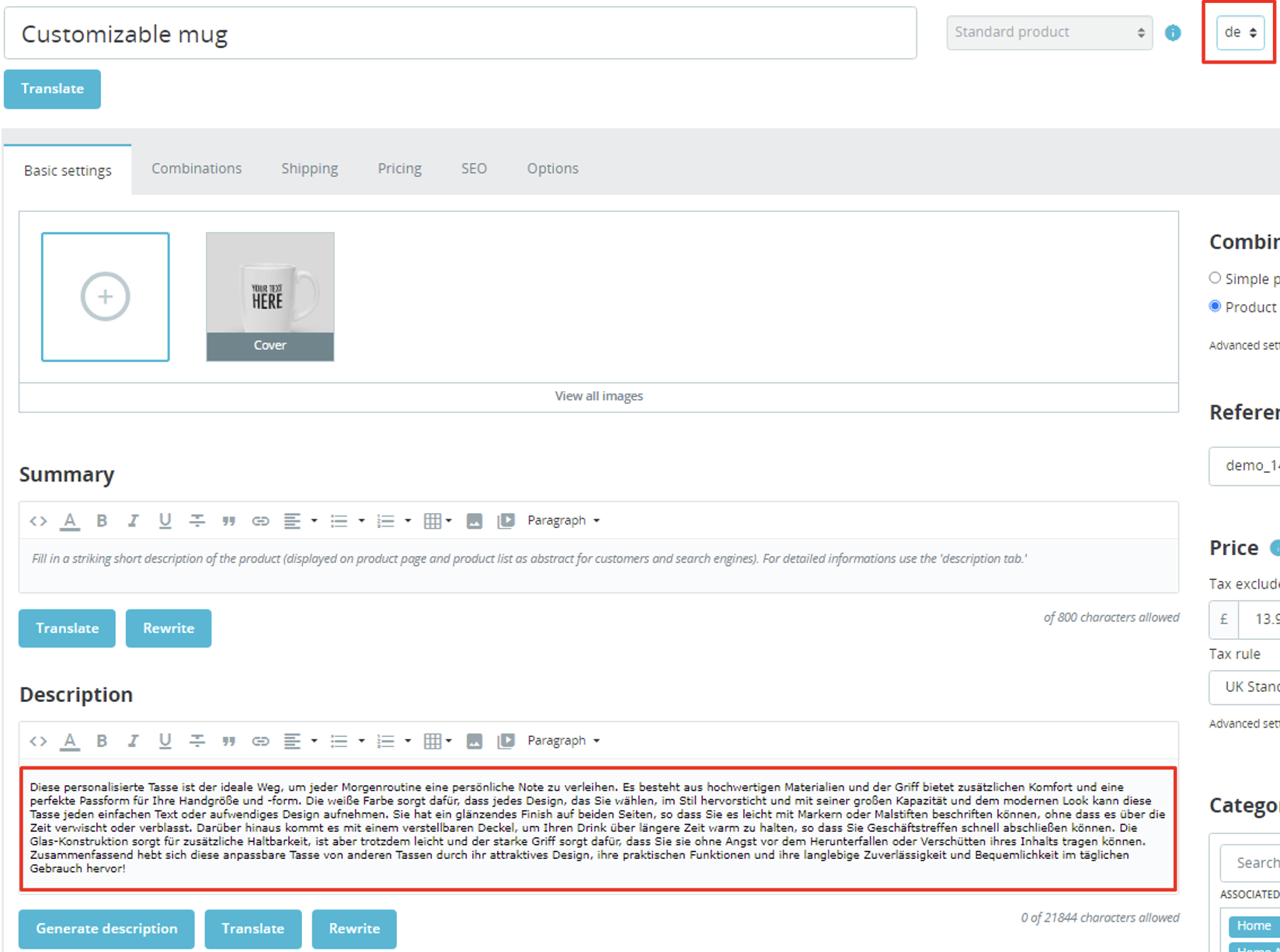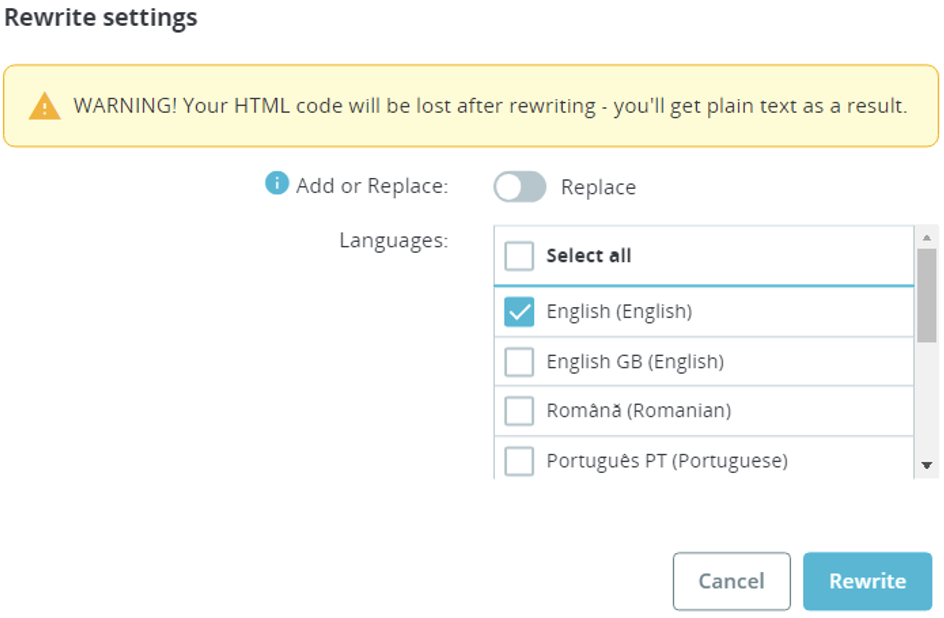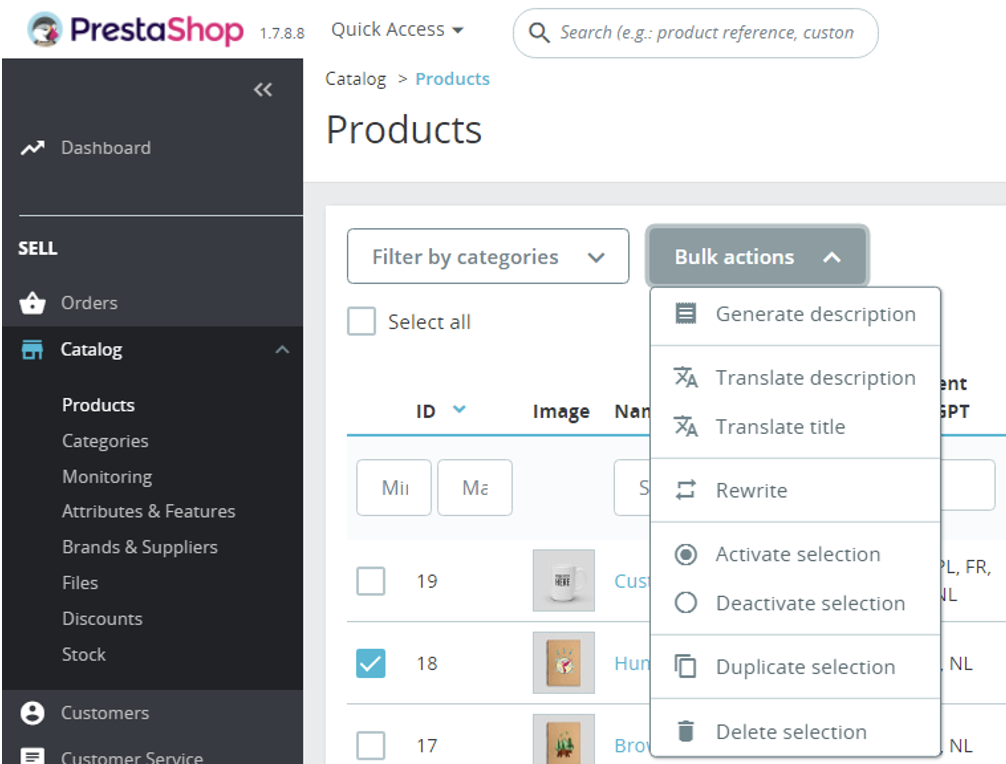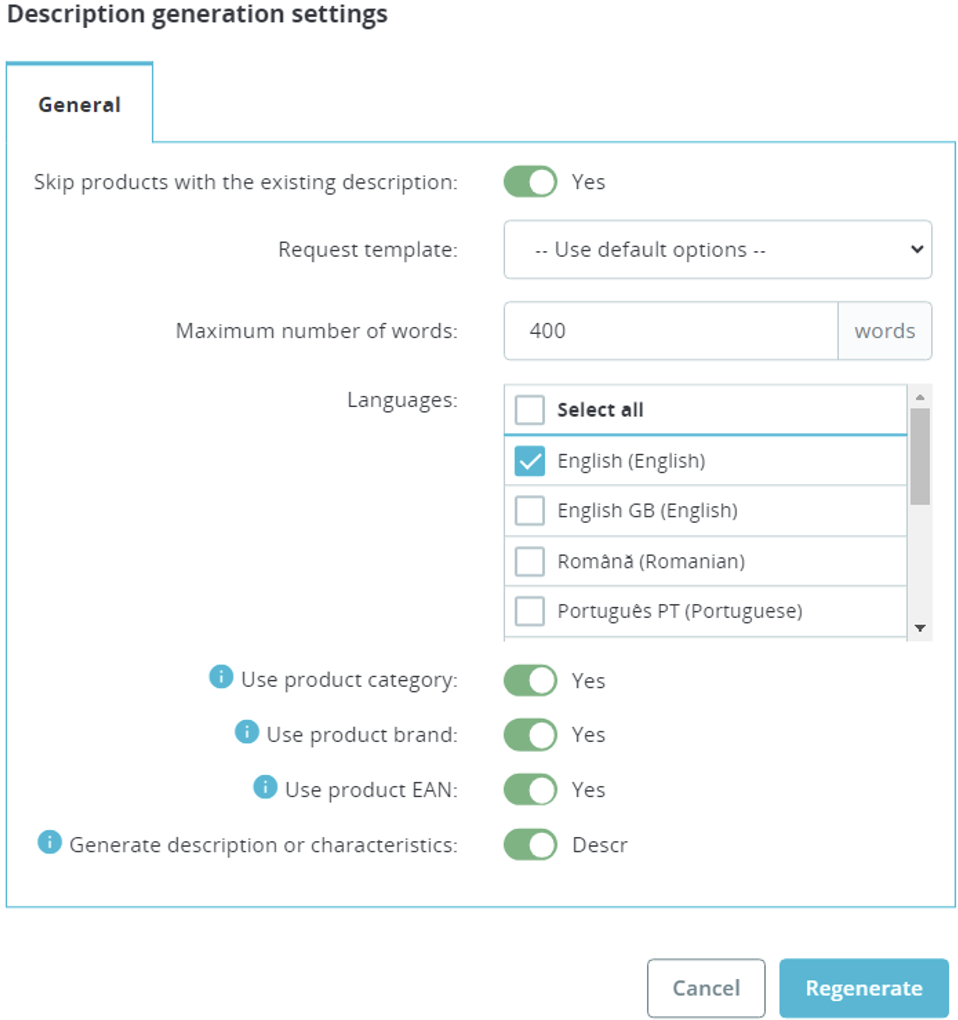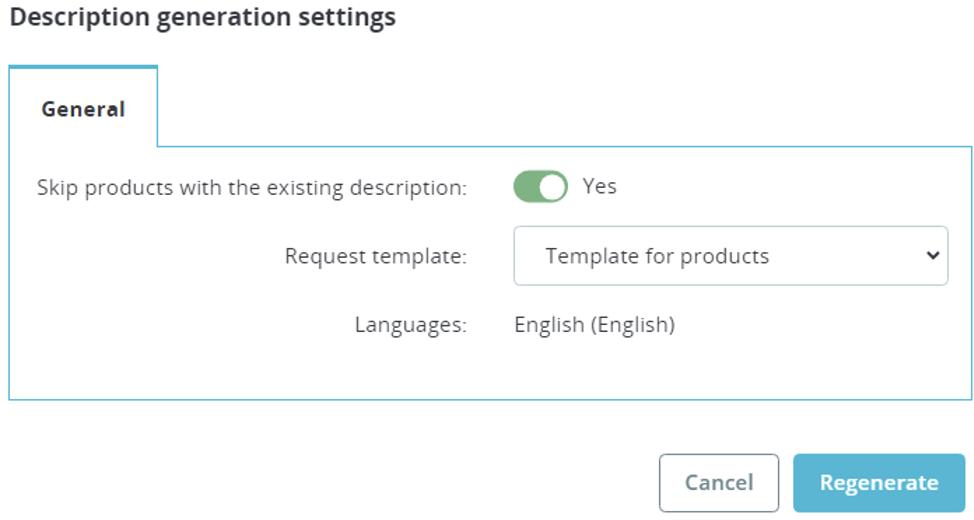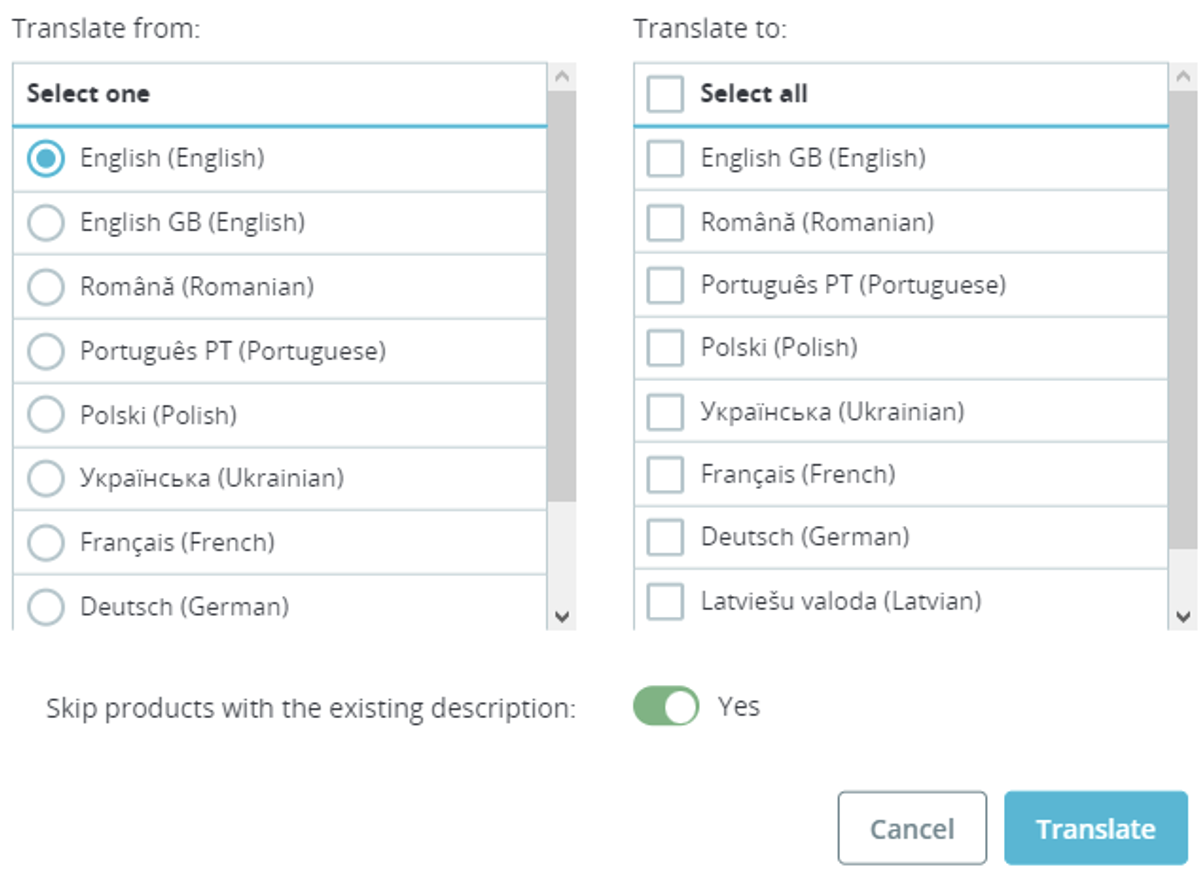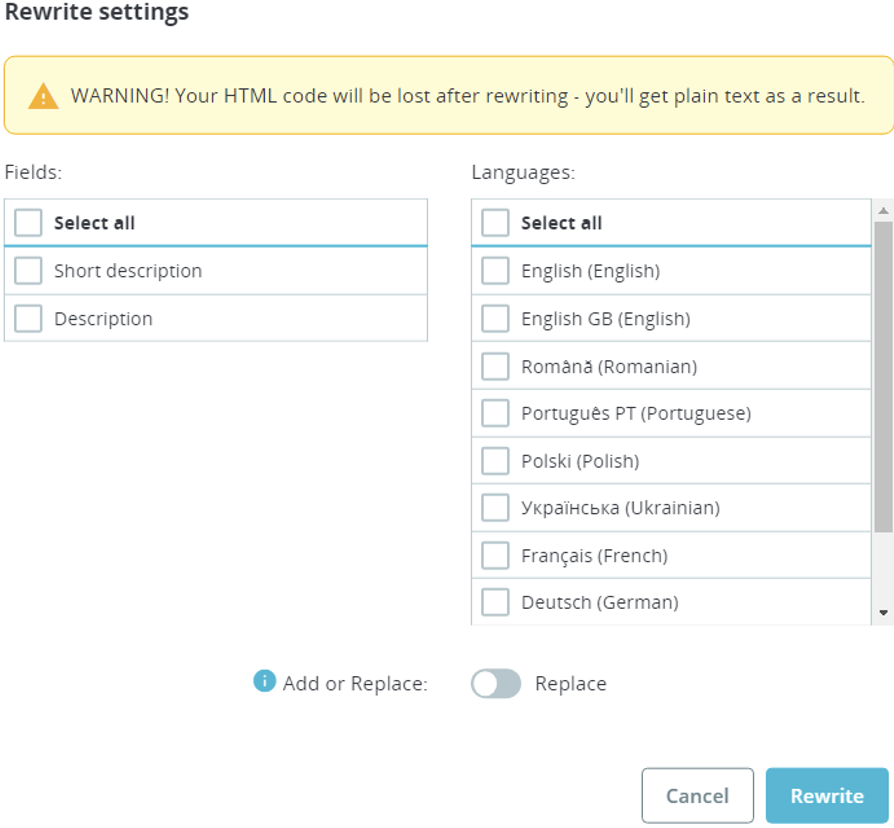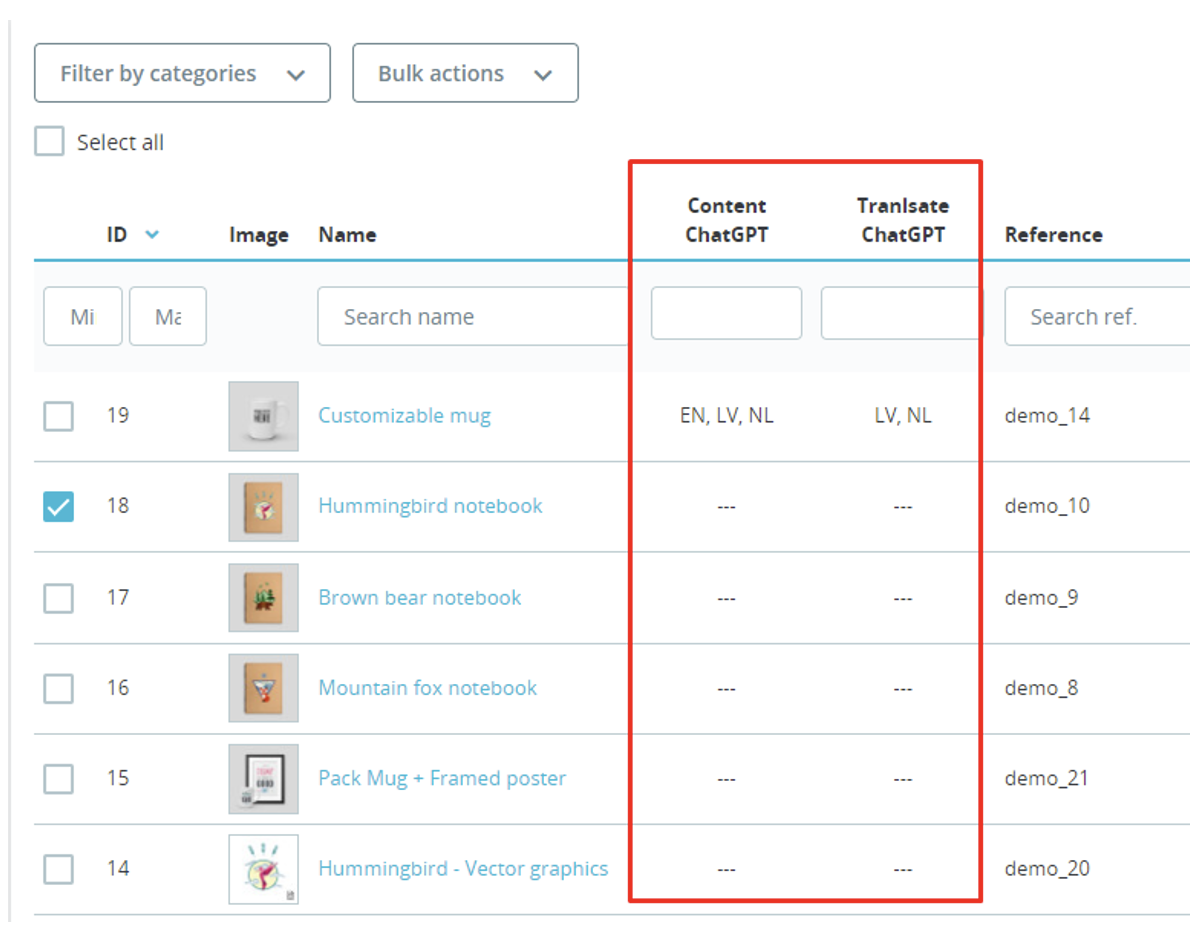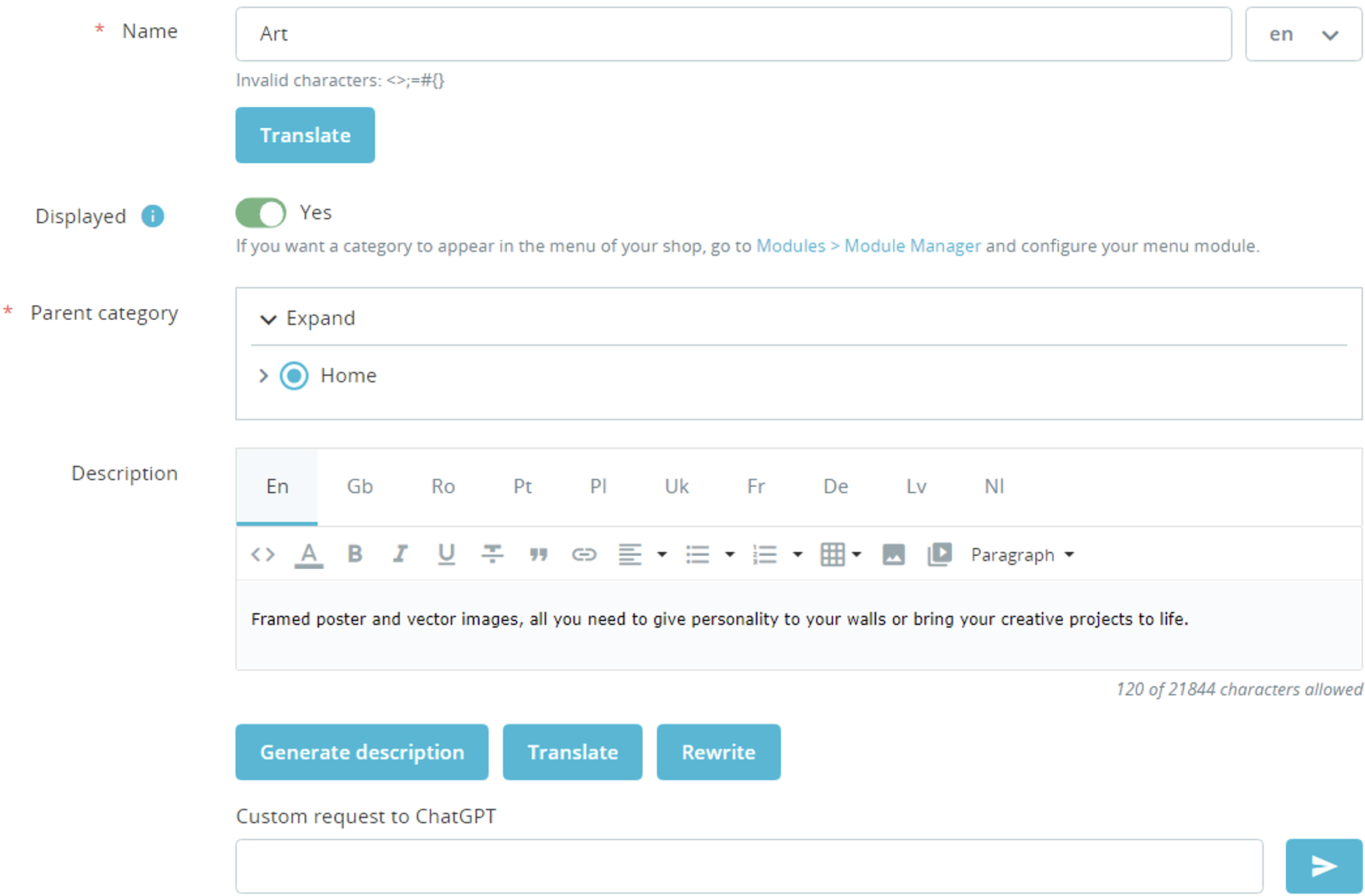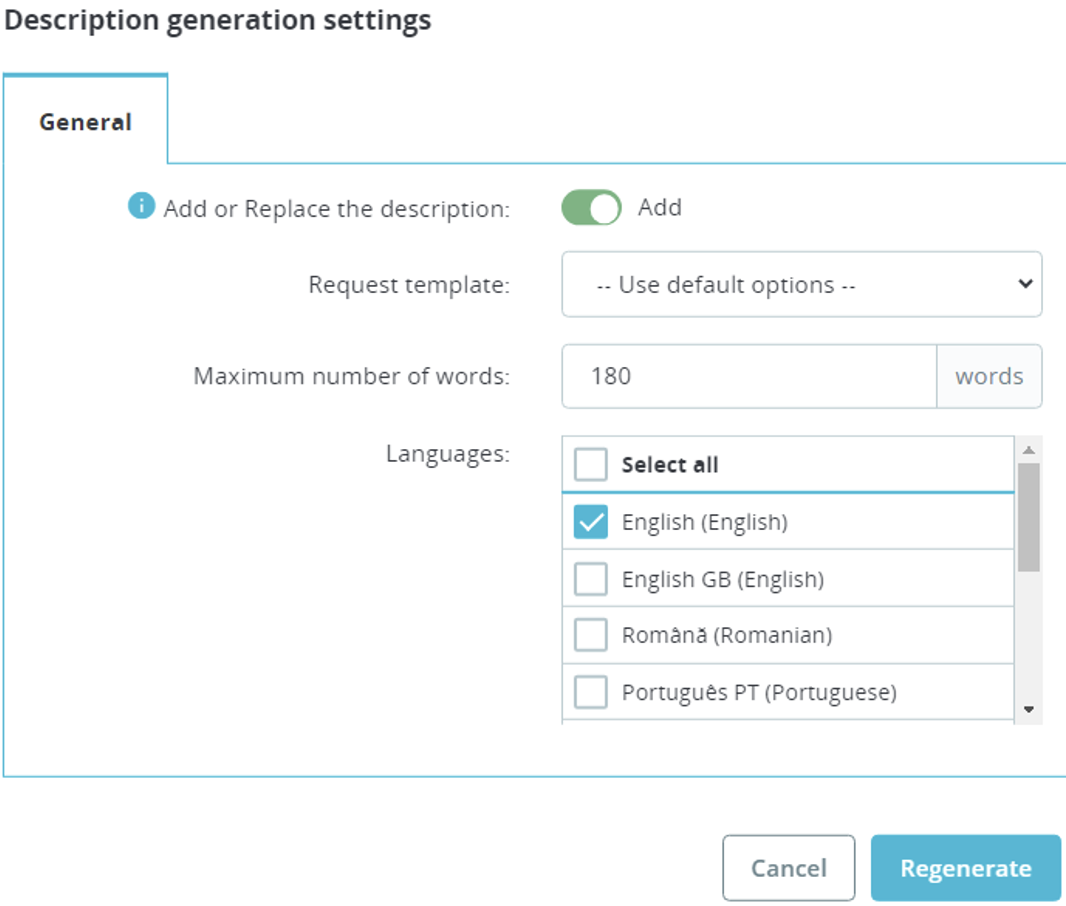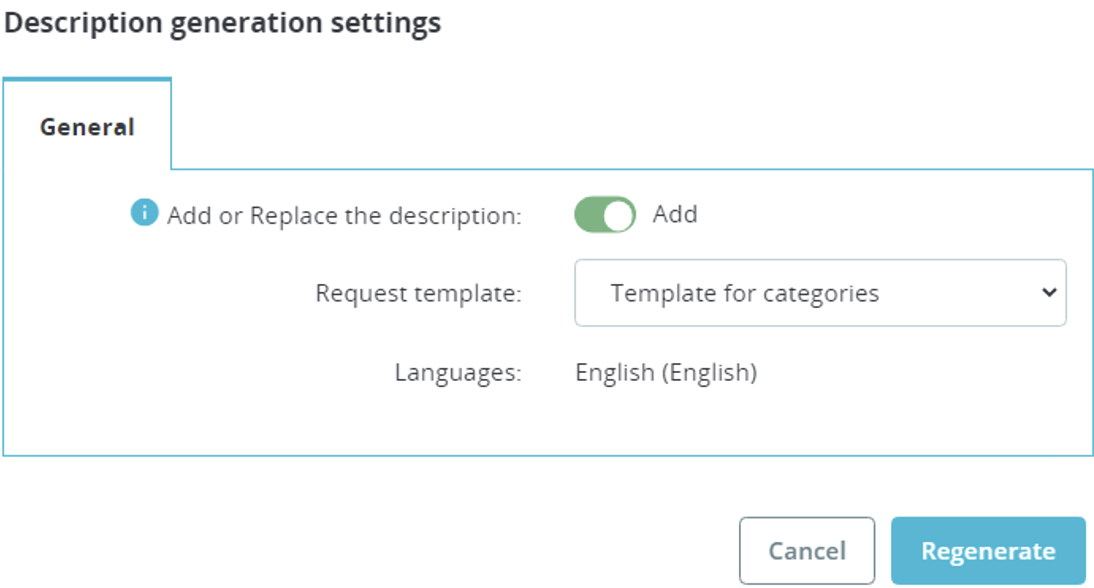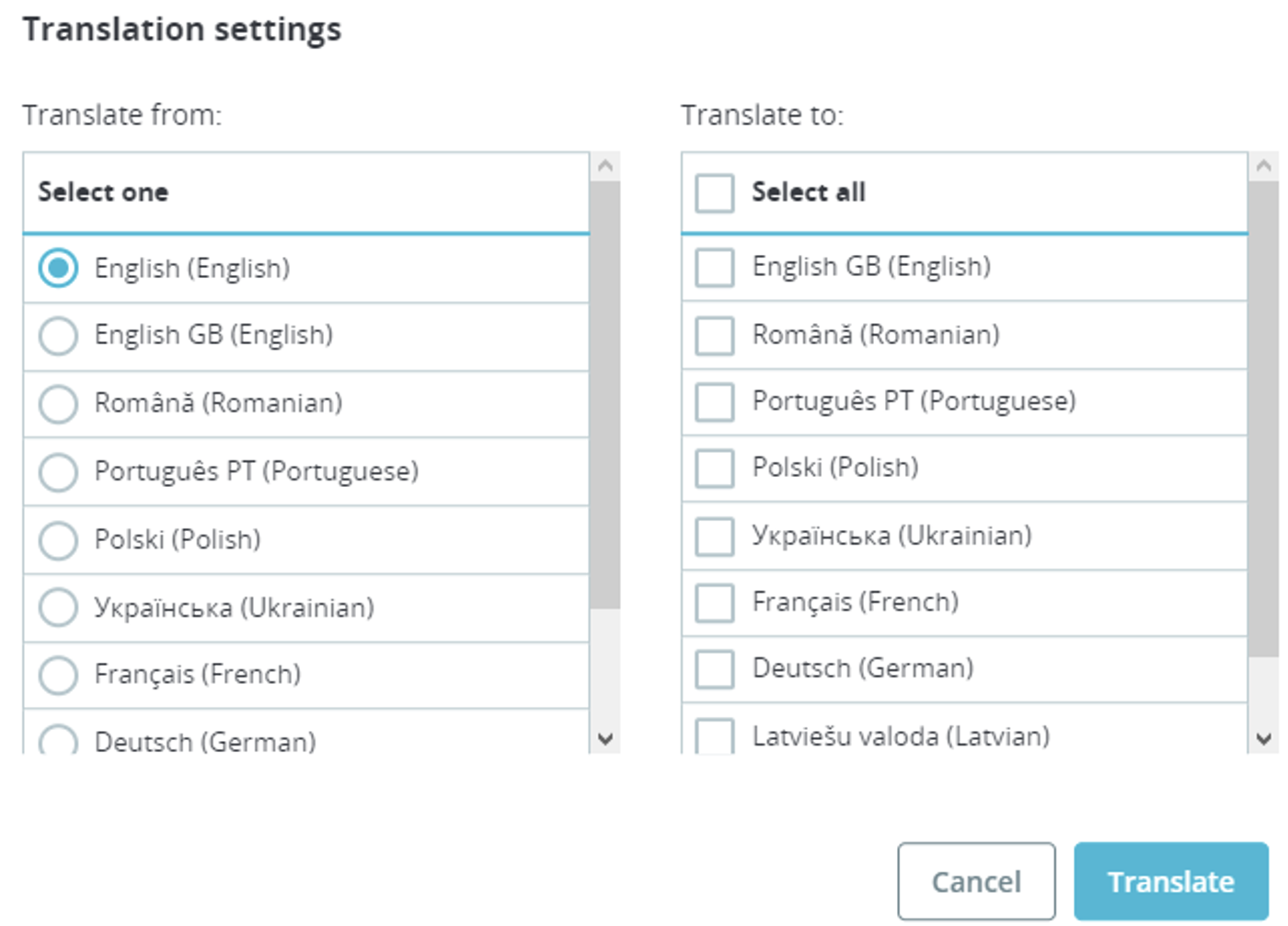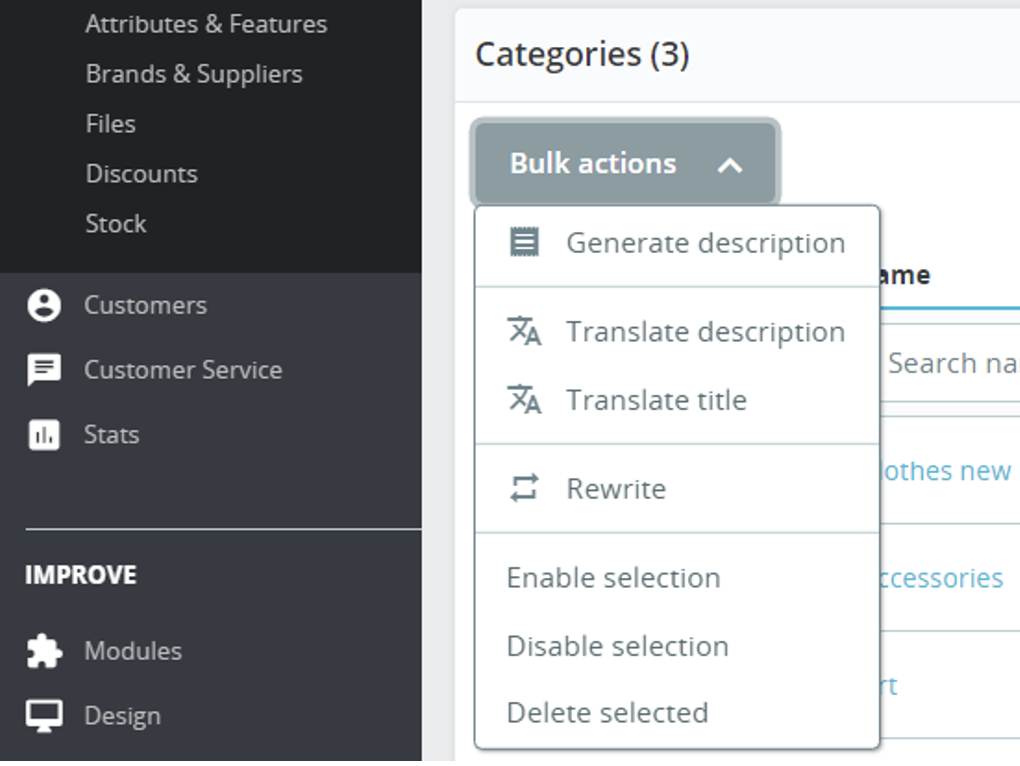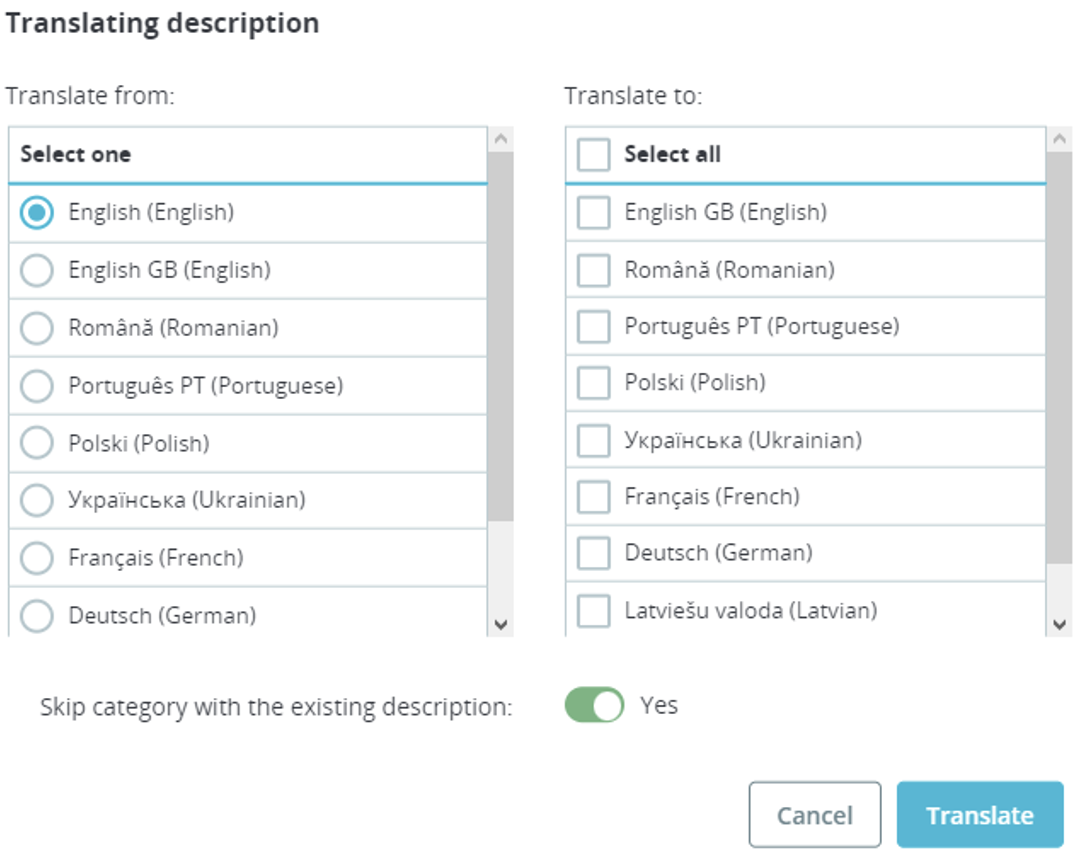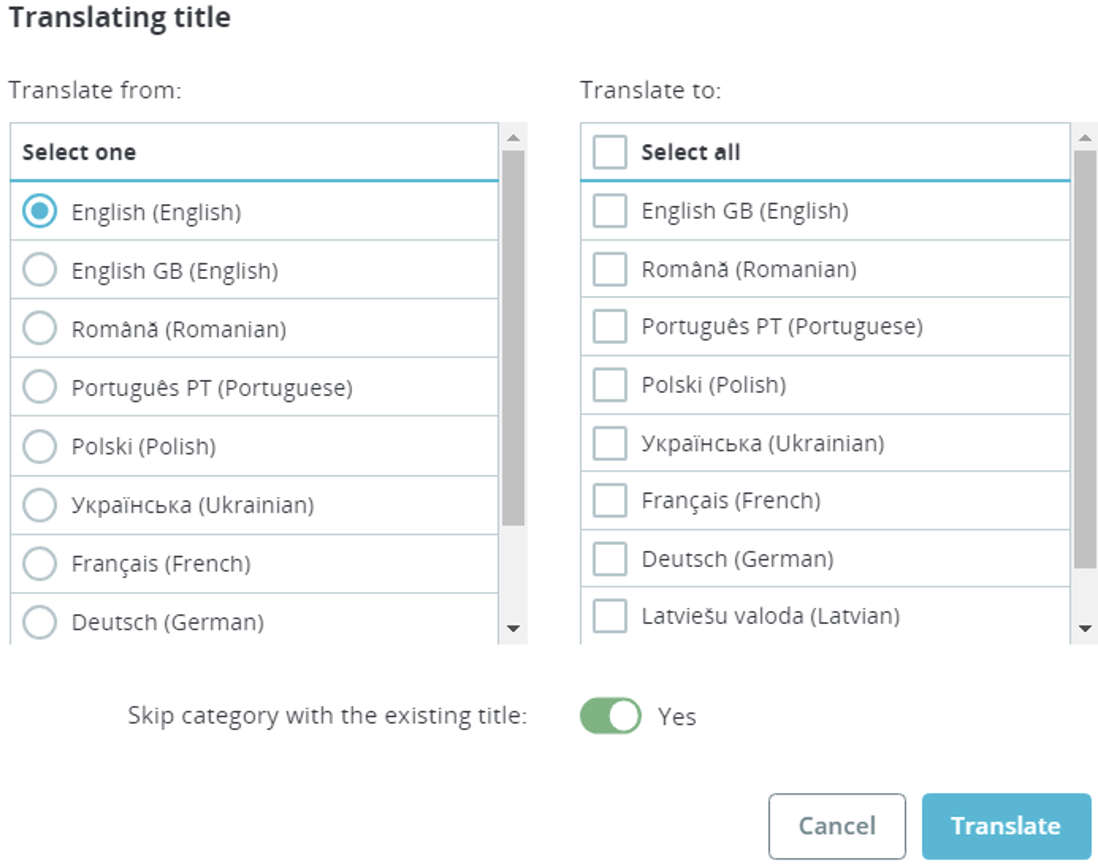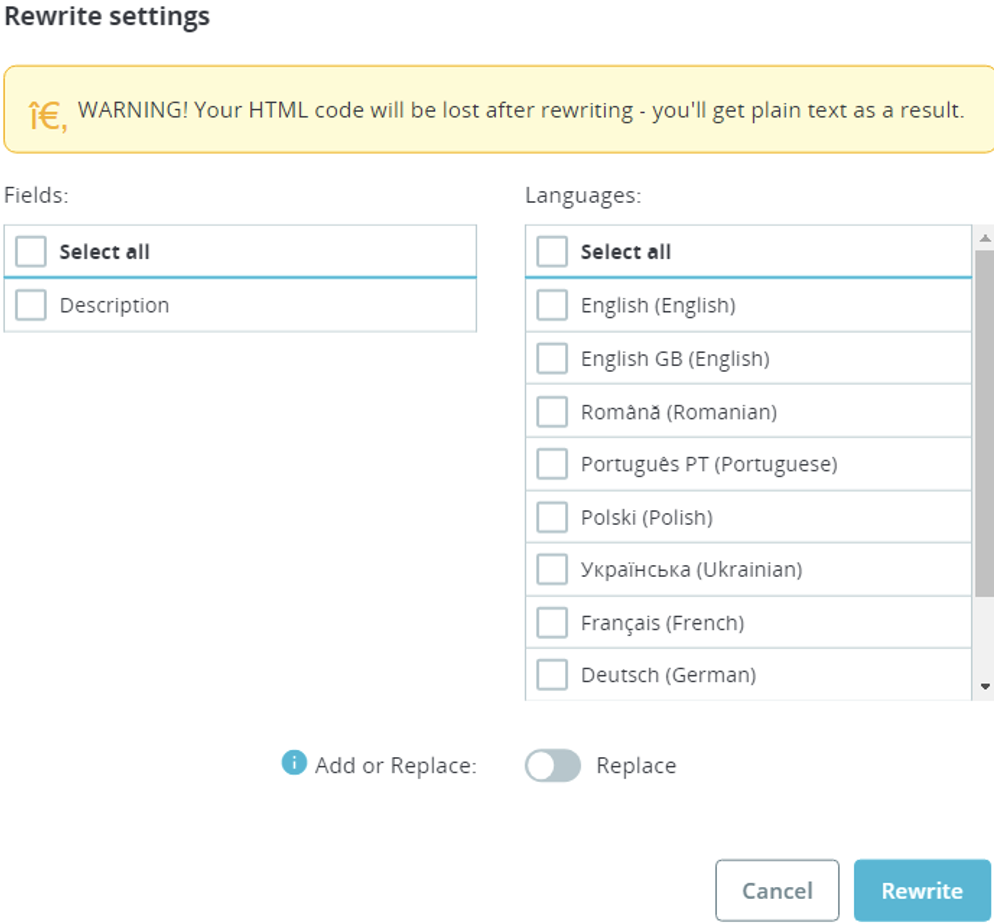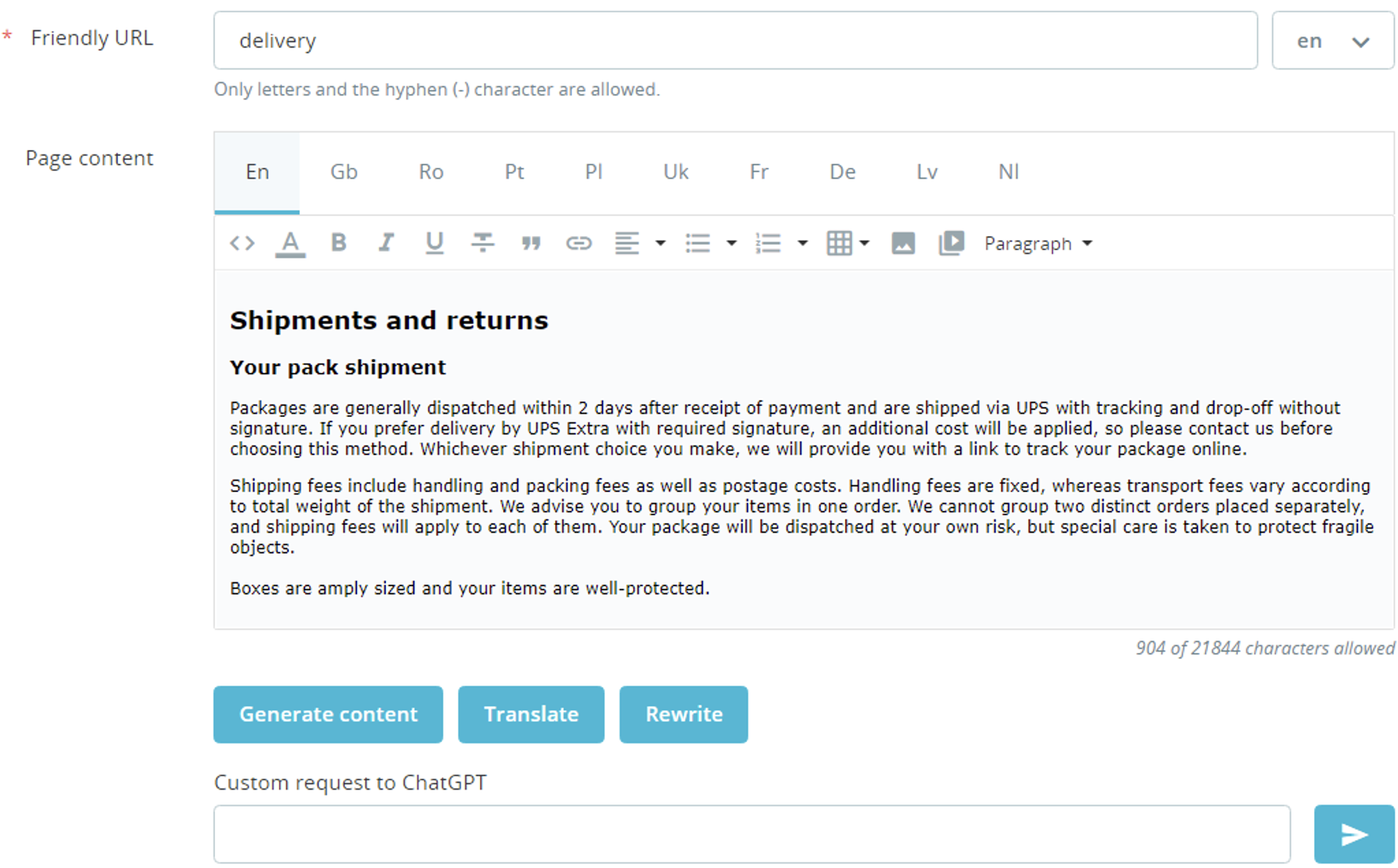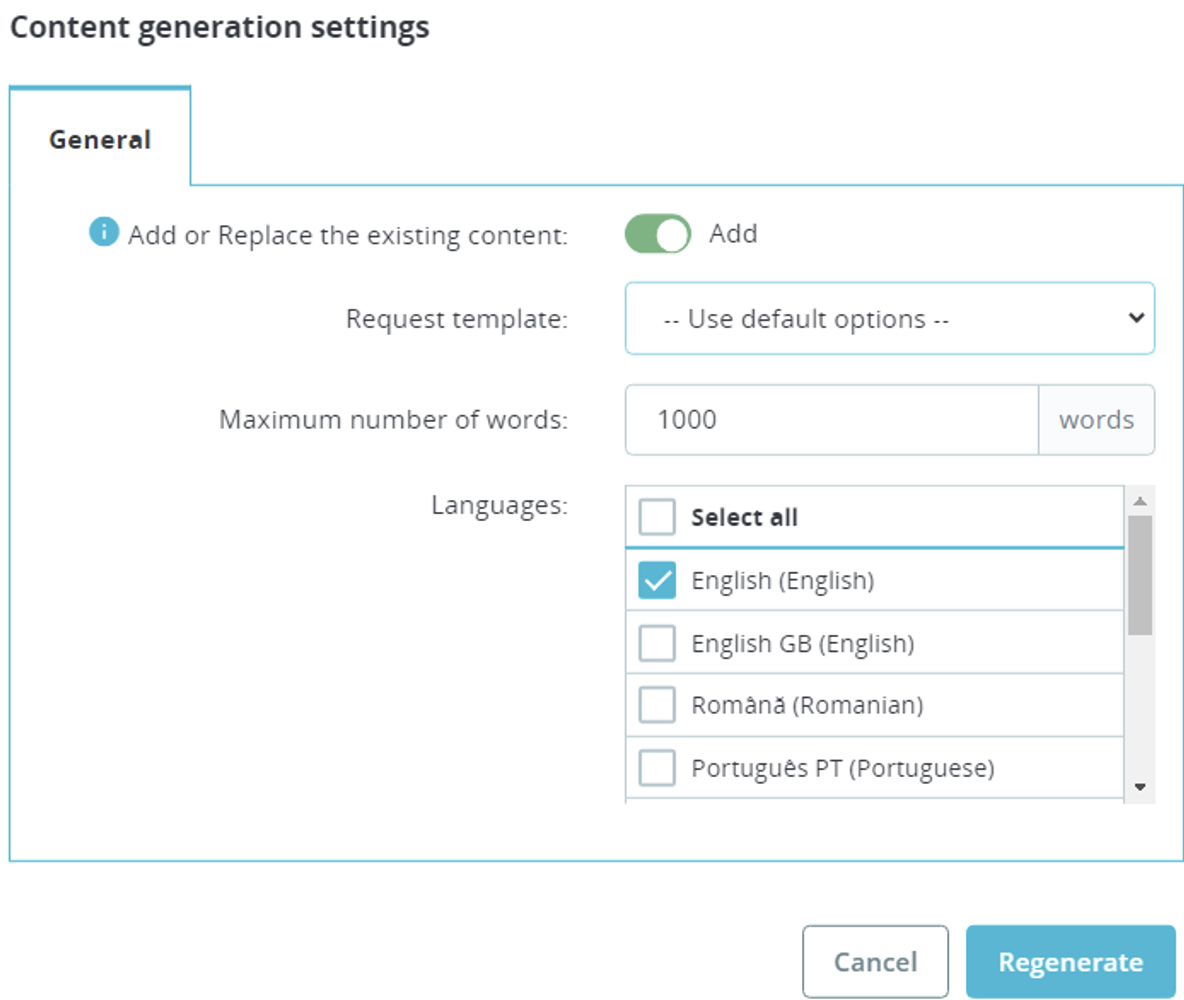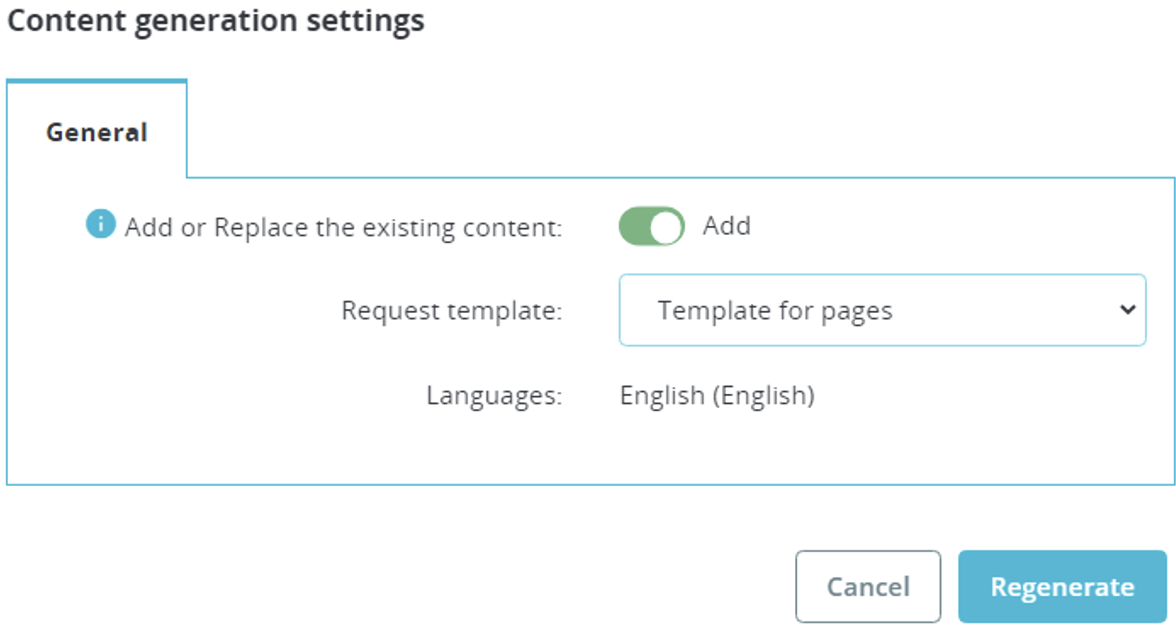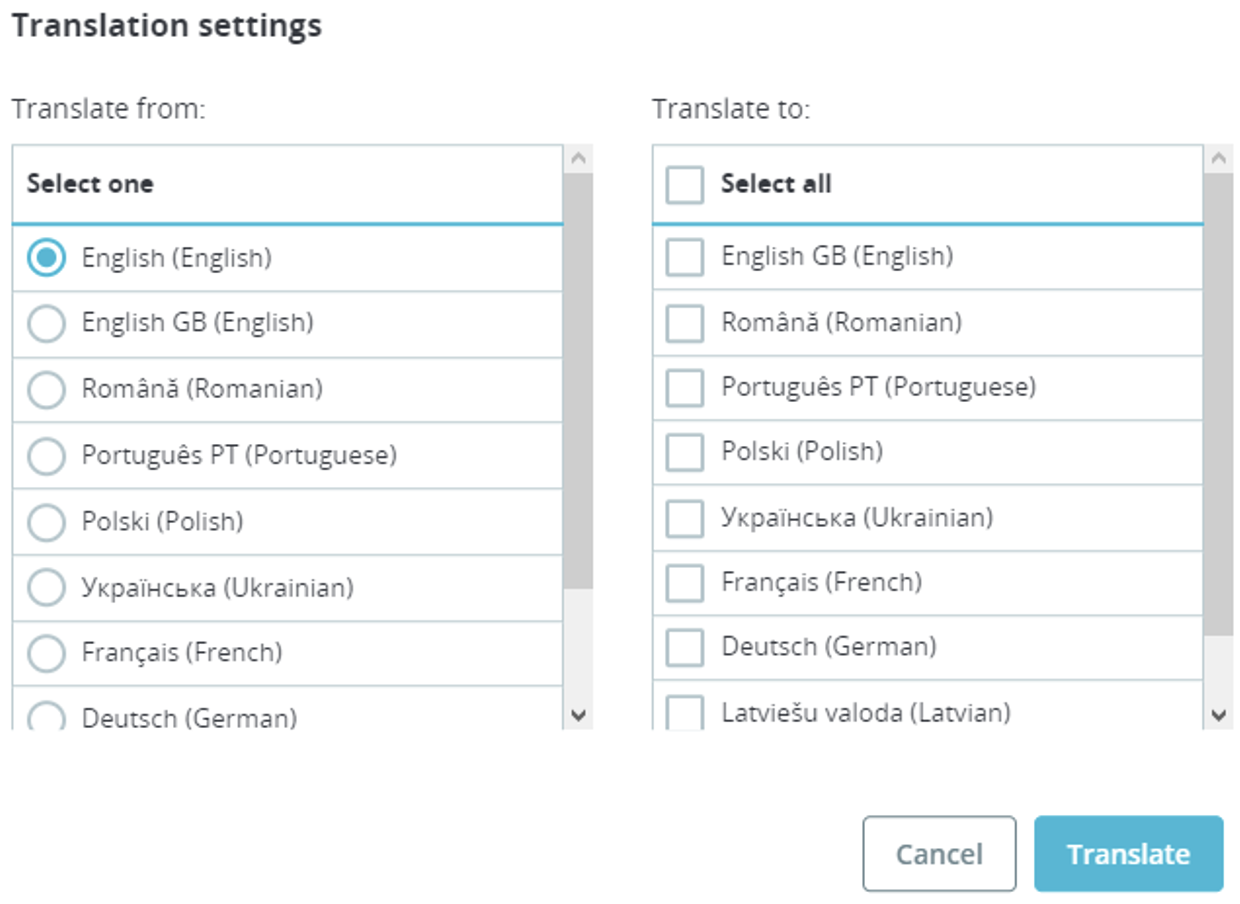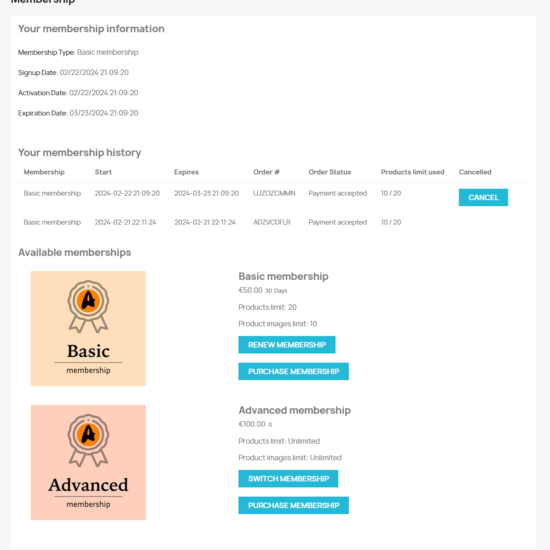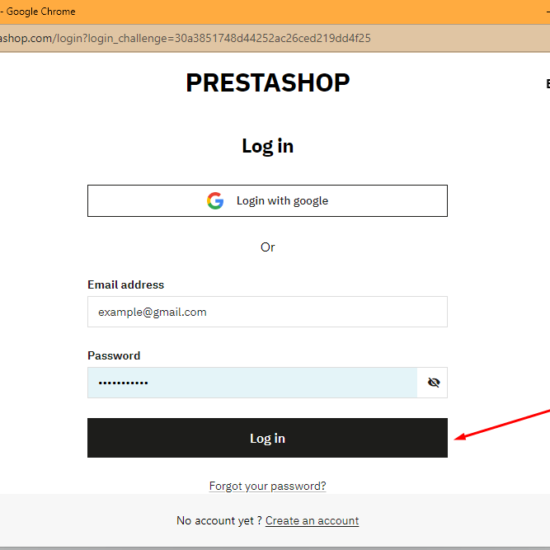Free download! Buy on PrestaShop.com
System Requirements
PrestaShop Compatibility: 1.7.5 – 8.x
Download documentation
ChatGPT Content Generator.pdf
Purpose
Our Module Empowers SEO-Optimized Content Generation for Products and Text on Categories or Pages with the Intelligence of ChatGPT AI. It Offers Text Enhancement for Uniqueness and Translation Features. Enjoy Bulk Processing and Custom Requests to ChatGPT.
Video
https://youtu.be/dK_5dAXhNY8
Merchant Advantages
- No Additional Costs for ChatGPT Usage!
- Swift Content Generation for Products, Categories, and Pages with ChatGPT AI
- Create Product Descriptions and Features Based on EAN
- Boost SEO with Original Texts Generated by ChatGPT AI
- Translate Existing Text into Multiple Languages for Multilingual Sites
- Text Rewriting to Ensure Uniqueness
- Monitor Word Usage Limits for Content Generated by ChatGPT AI
- Automate Requests Using Custom Templates
- Create Your Custom Request Templates
- Supports Bulk Processing
Customer Benefits
- Comprehensive Product Descriptions for Site Visitors
- Unique Category Descriptions for Better User Experience
- CMS Pages with Original and Detailed Descriptions
Exceptional Features
- Seamless Multilanguage Compatibility
- Harness the Custom Templates Builder to Obtain Tailored Results from ChatGPT
- Effortless Content Generation for Products and Categories, Supporting Both Single and Bulk Modes
- Easily Revise Text, Whether in Single or Bulk Mode
- Unlock the Power to Generate Lists of Product Characteristics Based on EAN
- Add or Replace Existing Descriptions for Products or Categories
- Flexible Bulk Translation Options
- Select the Source Language for Translation
- Choose Multiple Target Languages for Text Translation
- Full Compatibility with the Multishop Functionality
Account Linking
To kickstart your journey with the module, you’ll need to connect it to your personal account registered on Prestashop Addons https://addons.prestashop.com
Simply click the “Associate” button, which opens a window for you to log in and confirm the connection between the module and your account.
After connecting your account, you’ll need to confirm access to your store’s data and then click the “Accept and Associate” button.
A pop-up will provide a list of the data types that this module will access.
Unlocking Tariff Features

Templates Overview
This table presents the templates you’ve crafted, offering you the ability to edit them and create new ones. There are no restrictions on the number of templates you can create.
Add a New Template
Simply click the “Add New” button.
Add Template Fields
- Status – Template Status (Enabled or Disabled)
- Template Name – Internal Template Name
- Template Type – Where the Template Will Be Applied
- Product – Product Page and Product Lists
- Category – Category Form and Category Lists
- Page – CMS Page
After saving the settings, you’ll gain access to the template editing page.
Edit Template (Product) Fields
- Status – Template Status (Enabled or Disabled)
- Template Name – Internal Template Name
- Request to ChatGPT – Template for Creating Requests for ChatGPT (Multilanguage Field)
- Product Shortcodes – Available Shortcodes, with Values Replaced by Product Information
- {product_name} – Product Name
- {product_description} – Product Description
- {product_description_short} – Product Summary
- {product_tags} – Product Tags
- {product_reference} – Product Reference
- {product_weight} – Product Weight
- {product_default_category} – Default Product Category Name
- {product_categories} – Names of All Product Categories
- {product_category_description} – Description of the Default Product Category
- {product_brand} – Product Brand
- {product_attributes} – Product Attributes
- {product_features} – Product Features
- Product Features – Specific Product Features Defined by Each Store’s Admin
Customize Template (Category) Fields
- Template Status – Choose between Enabled and Disabled
- Template Name – Name it for internal reference
- Compose Request to ChatGPT – Craft a request template for ChatGPT (multilanguage support)
- Category Shortcodes – Utilize available shortcodes, replaced with category-specific information
- {category_name} – Category Name
- {category_description} – Category Description
Customize Template (Page) Fields
- Template Status – Choose between Enabled and Disabled
- Template Name – Name it for internal reference
- Compose Request to ChatGPT – Craft a request template for ChatGPT, with multilanguage support
- Page Shortcodes – Utilize available shortcodes, replaced with page-specific information
- {page_name} – Page Title
- {page_content} – Page Content
Product Page
The product page boasts a feature to create product descriptions. Once generated, the text is automatically placed in the Description field.
Create Description Functionality
- Add or Replace the description
- Add – Generate a new product and insert new text after the existing one
- Replace – Replace the existing product description with a new one
- Request Template – Choose from available templates for request generation
- Maximum Word Count – Define the maximum number of words for text generation
- Languages – Choose the languages for generating the product description
- Use Product Category – Incorporate the category name for enhanced description results
- Use Product Brand – Include the brand name for a more comprehensive product description
- Use Product EAN – Integrate the EAN code for improved product descriptions
- Generate Description or Characteristics
- Characteristics – Generate a list of product characteristics
- Description – Generate text for the product description
Translate Functionality
- Translate from – Choose the initial language for translation (only one initial language can be selected)
- Translate to – Select the target languages for translation (you can choose several
The translation process works as follows:
- We begin with text in English:
- Click the Translate button
- Select languages for translation and click the “Translate” button:
- The original English text is translated into French and German:
Rewrite Functionality
- Add or Replace
- Add – Generate new content and insert it after the existing one
- Replace – Replace the existing product content with new content
- Languages – Choose the languages for which product content will be generated
Products List (Bulk Actions)
“Bulk Actions” is an option available in the product list, enabling you to generate and translate descriptions for multiple products.
Create Descriptions:
- Skip Products with Existing Descriptions – Avoid products already having descriptions
- Add or Update Descriptions
- Add – Generate new product descriptions and insert them after the existing ones
- Update – Replace the current product descriptions with new ones
- Request Template – Choose from available request templates
- Maximum Word Limit – Set the maximum word count for generated text
- Languages – Select languages for generating product descriptions
- Enhance with Product Category – Incorporate category names for improved descriptions
- Enhance with Product Brand – Use brand names for more comprehensive product descriptions
- Enhance with Product EAN – Include EAN codes for enhanced product descriptions
- Create Descriptions or Characteristics
- Characteristics – Generate a list of product characteristics
- Descriptions – Create text for product descriptions
Translate Descriptions or Translate Titles
- Translate from – Select the source language for translation (only one language can be chosen)
- Translate to – Specify target languages for translation (multiple options available)
- Skip Products with Existing Descriptions – If Yes is selected, the module will avoid translating products with descriptions in the selected language under Translate to
Reimagine
- Fields – Fields for which content will be reimagined
- Languages – Languages for which product content will be reimagined
- Add or Update
- Add – Create new content and insert it after the existing one
Revise – Replace the current product content with fresh content
Product Data Table Columns
Content ChatGPT – A column displaying the languages (language codes) for which product descriptions have already been generated
Translate ChatGPT – A column displaying the languages (language codes) for which product descriptions were translated
Category Information Form
Each category page includes a form to create descriptions for specific categories.
Create Descriptions Functionality
- Add or Update the description
- Add – Generate new category descriptions and insert them after the existing ones
- Update – Replace the current category descriptions with new ones
- Request Template – Choose from available request templates
- Maximum Word Limit – Set the maximum word count for generated text
- Languages – Select languages for which category descriptions will be created
Translate Functionality
- Translate from – Select the source language for translation (only one language can be chosen)
- Translate to – Specify target languages for translation (multiple options available)
Once the category description creation process is completed, the text is automatically placed in the description field.
Category Listings (Bulk Actions)
Batch Operations is a feature within the category listings that empowers you to create, translate, and revamp content across multiple categories.
Generate Descriptive Text
- Skip Categories with Existing Descriptions – Bypass categories that already have descriptions
- Create or Replace Descriptions
- Create – Formulate new category descriptions and integrate them with the existing ones
- Replace – Substitution of the current category descriptions with fresh ones
- Request Templates – Choose from an array of request templates
- Maximum Word Limit – Specify the maximum word count for text generation
Languages – Select the languages for generating category descriptions
Translate Descriptions or Titles
- Translate from – Choose the source language for translation (only one language can be selected)
- Translate to – Define target languages for translation (multiple options available)
Skip Categories with Existing Descriptions – When Yes is selected, the system will abstain from translating descriptions for categories that already possess them in the chosen language under Translate to
Refine
- Fields – Areas where content will be reconstructed
- Languages – Languages for which the category content will be regenerated
- Create or Replace
- Create – Generate new content and interlace it with the current text
- Replace – Substitution of the existing category content with new material
Category Table Columns
Content ChatGPT – A column presenting languages (language codes) for which category descriptions have been previously generated
Translate ChatGPT – A column displaying languages (language codes) for which category descriptions have been translated
CMS Page Panel:
The CMS page incorporates a panel to compose page content.
Create Content Utility
- Create or Update Existing Content
- Create – Formulate fresh page content and merge it with the current text
- Update – Substitution of the prevailing content with a new version
- Request Templates – Choose from an assortment of request templates
- Maximum Word Limit – Specify the maximum word count for text generation
Languages – Choose the languages for generating page content
Translate Feature
- Translate from – Designate the source language for translation (only one language can be chosen)
- Translate to – Specify the target languages for translation (multiple options available)
Upon the completion of the page content generation process, the text will be automatically placed in the content field.
Installation:
- Upload the module through the Backoffice (Modules > Add New Module)
- Click on Install and enter the configuration details
Free download! Buy on PrestaShop.com