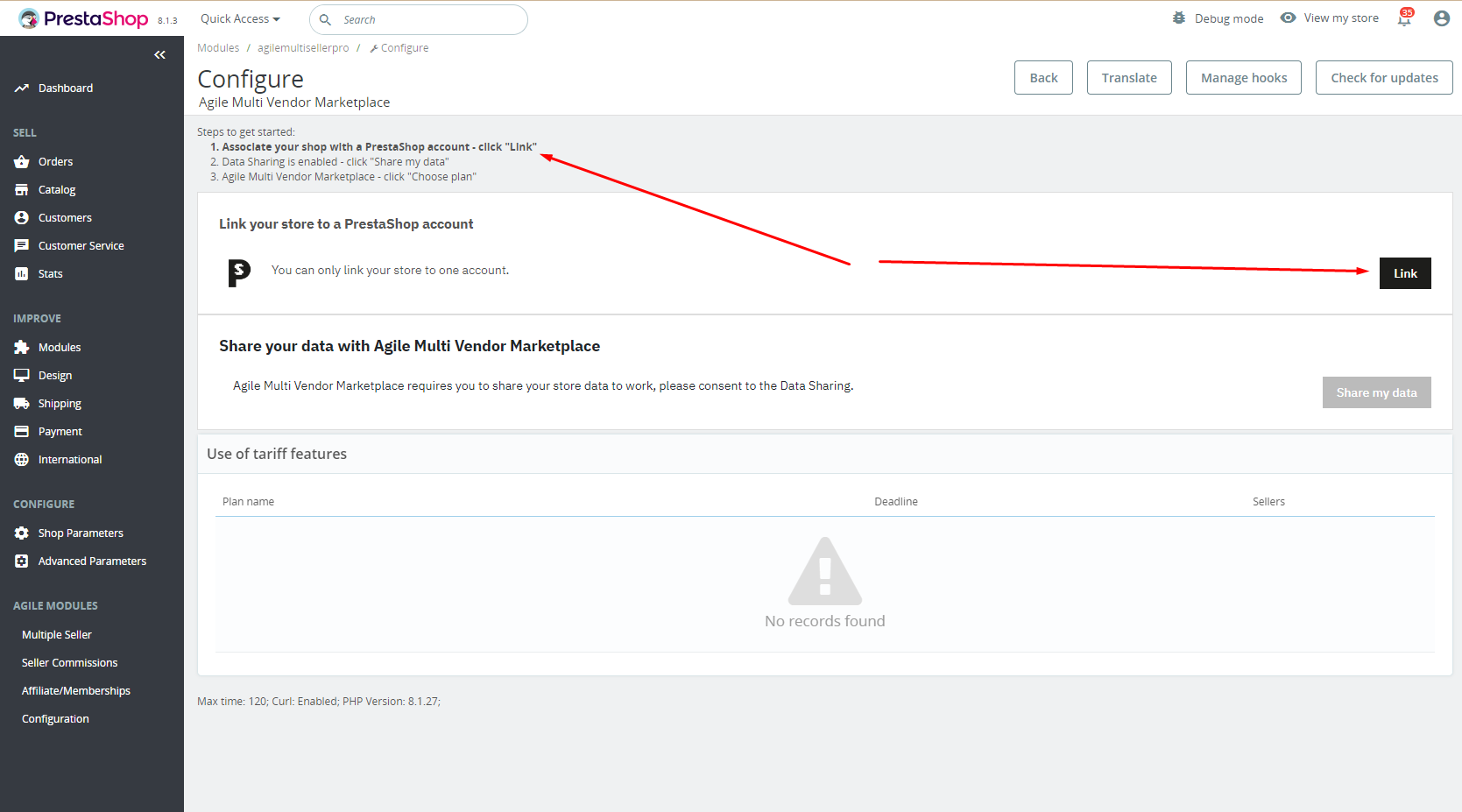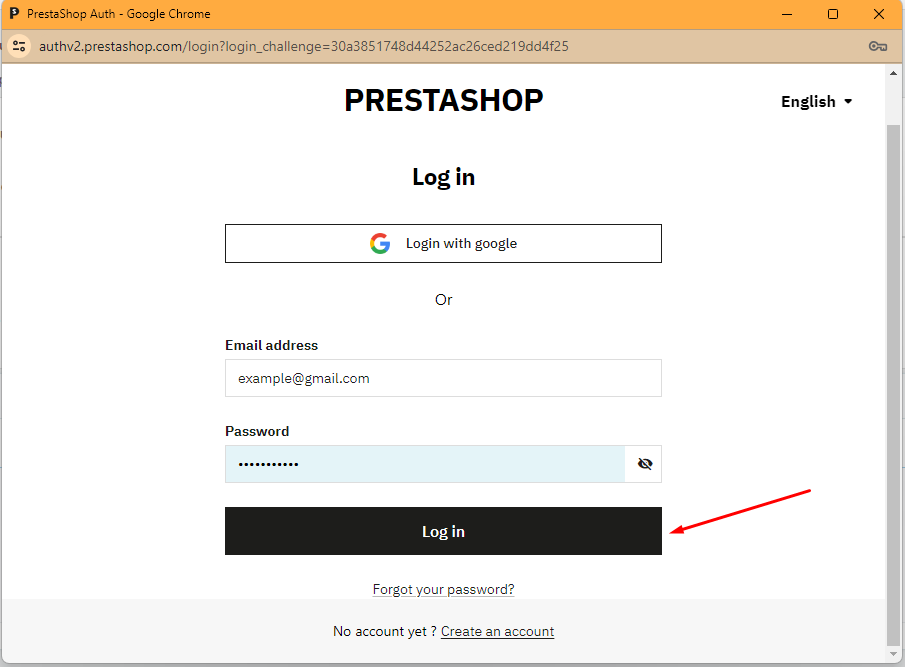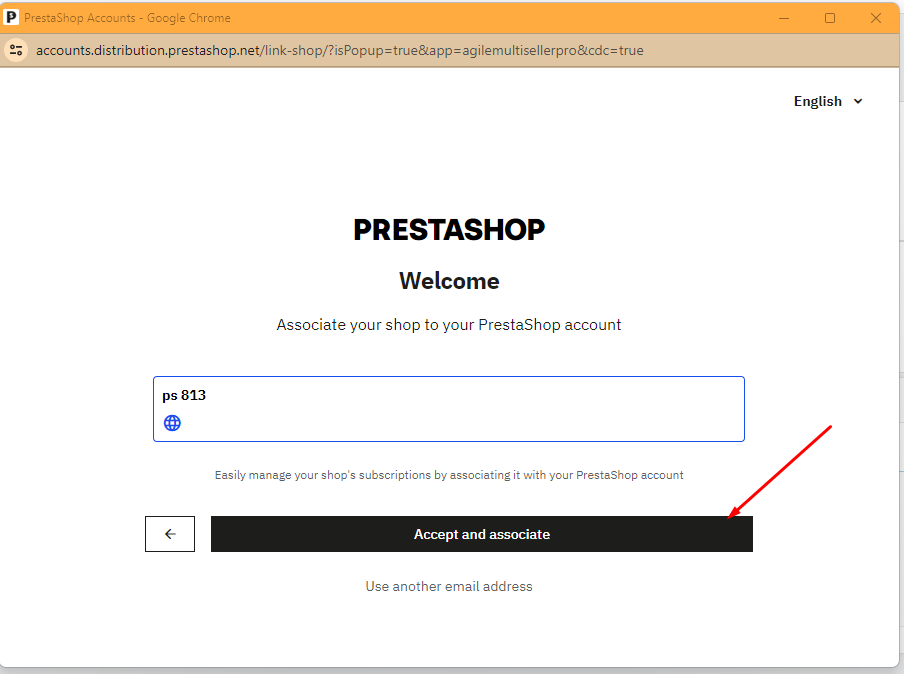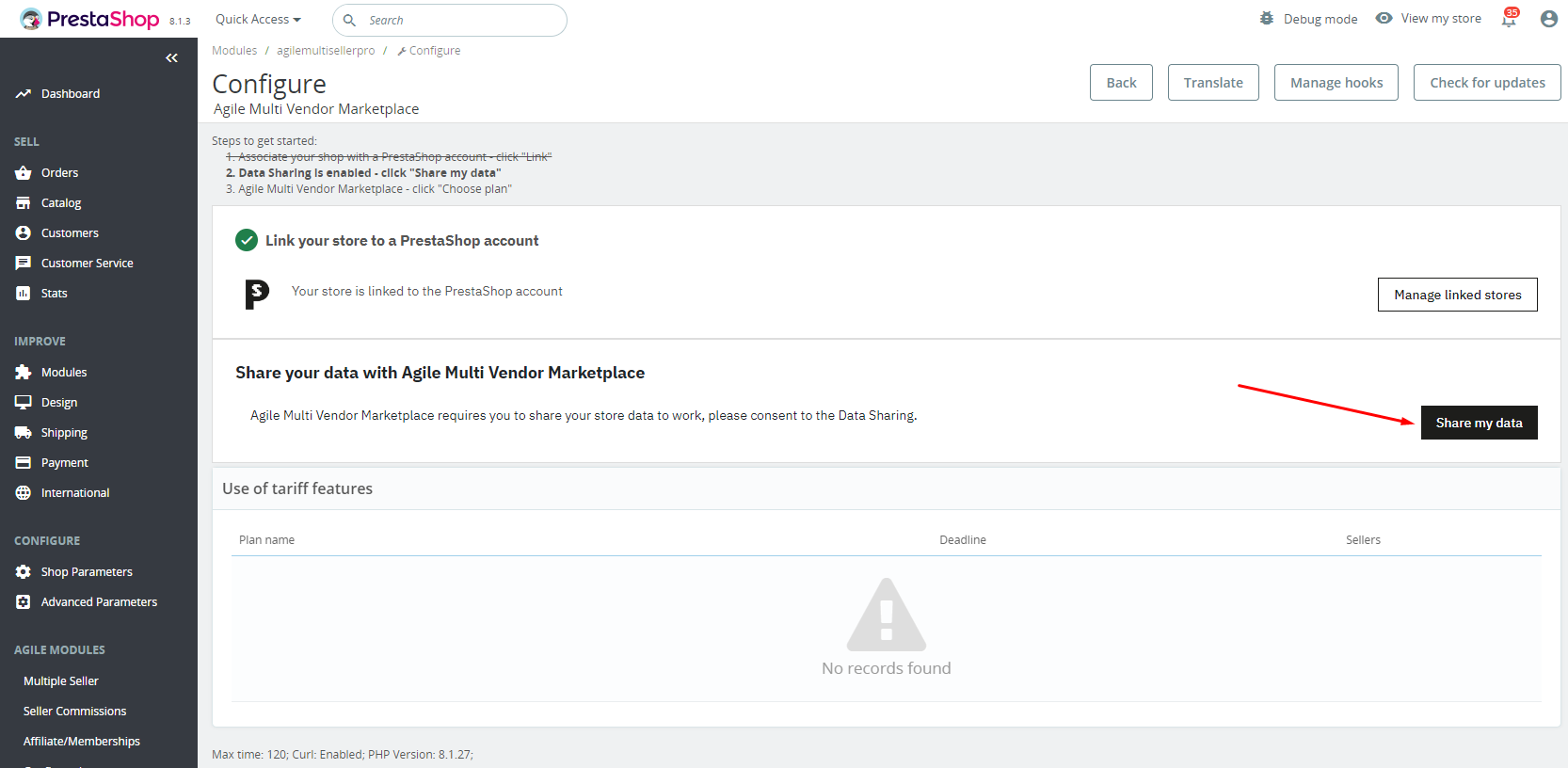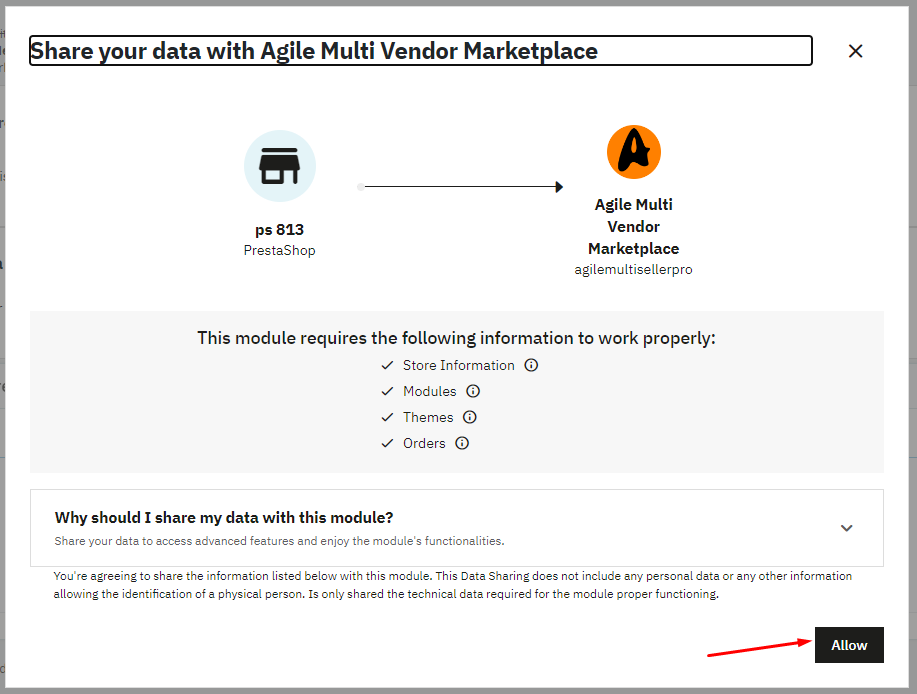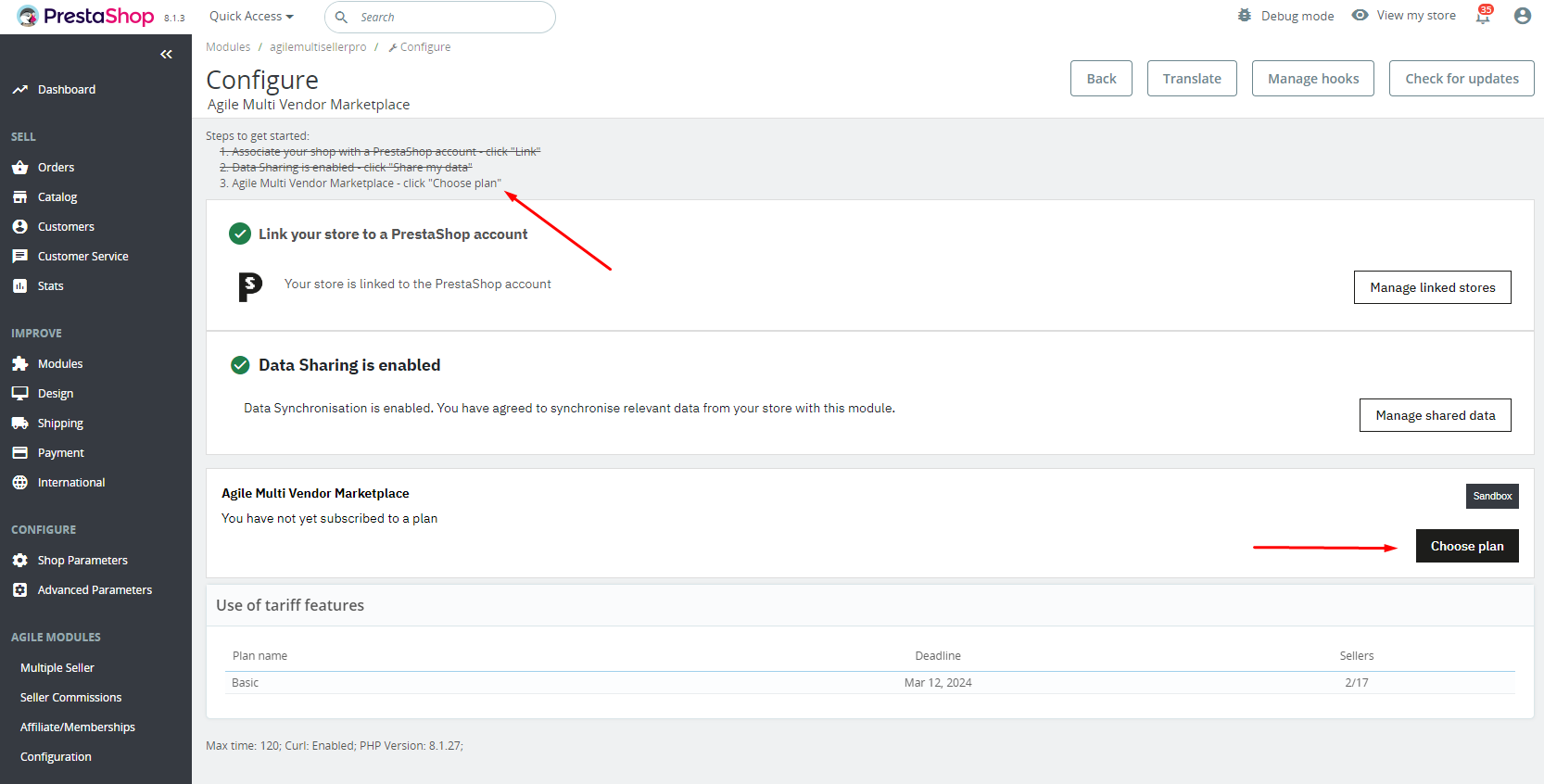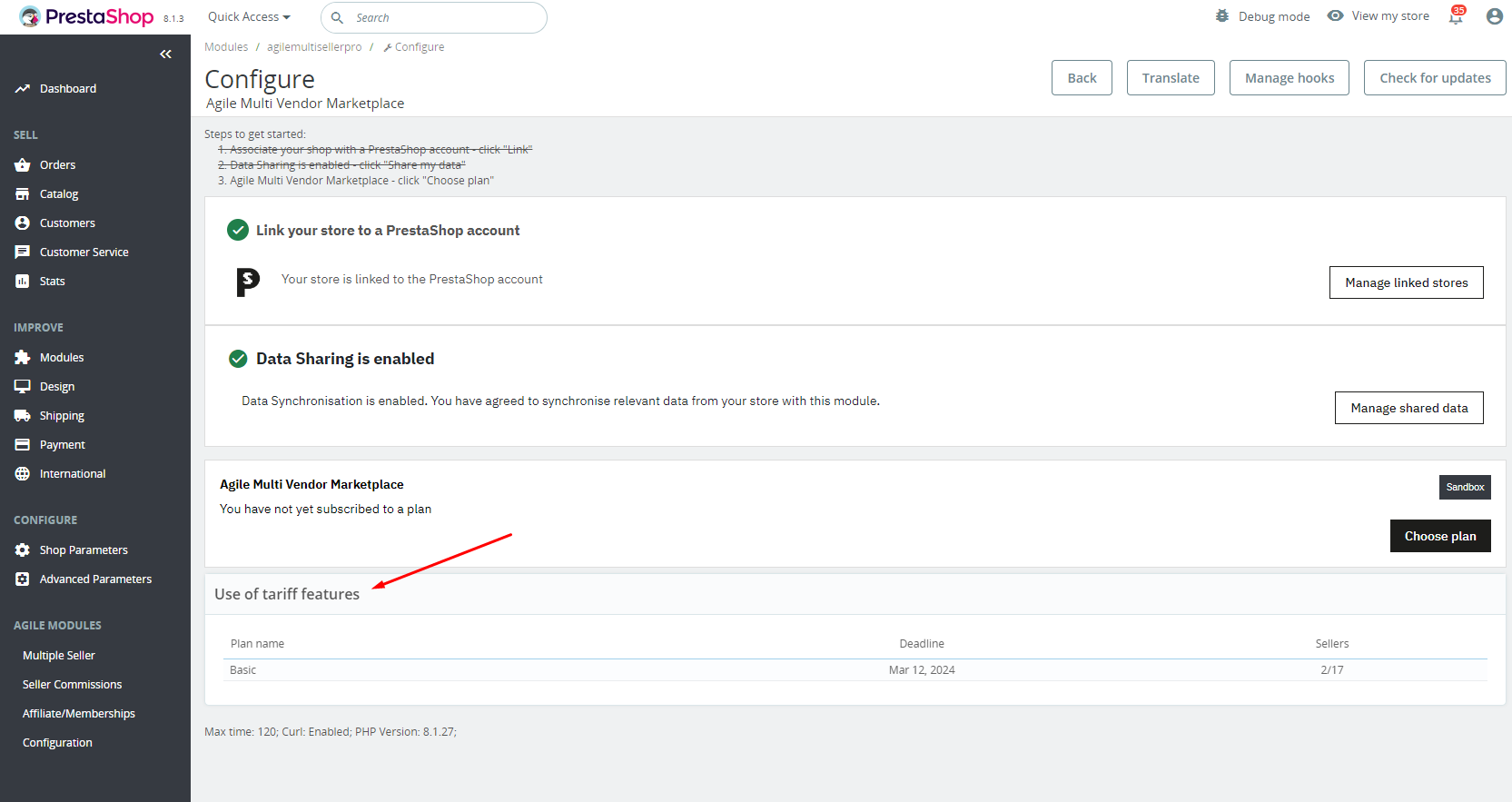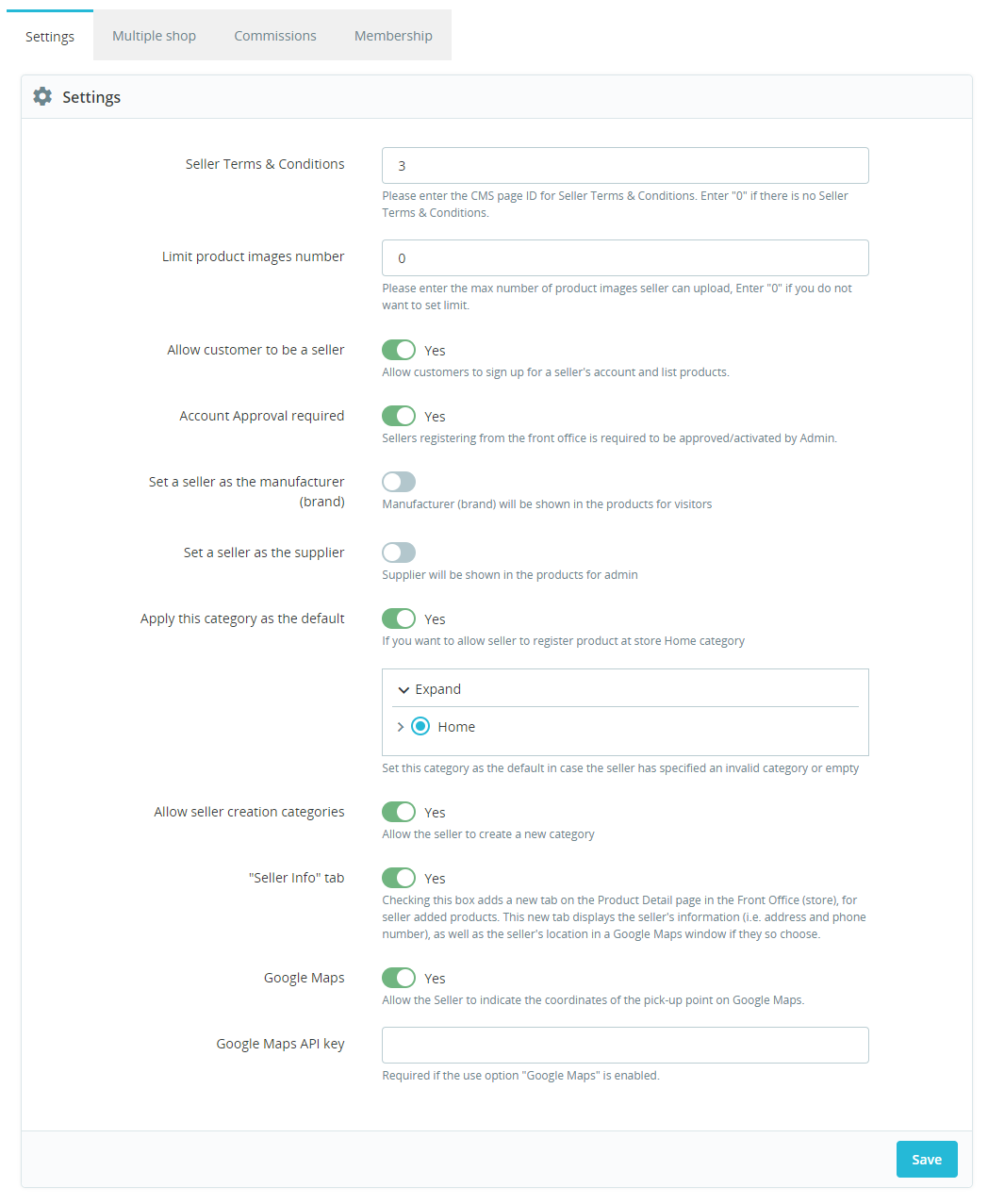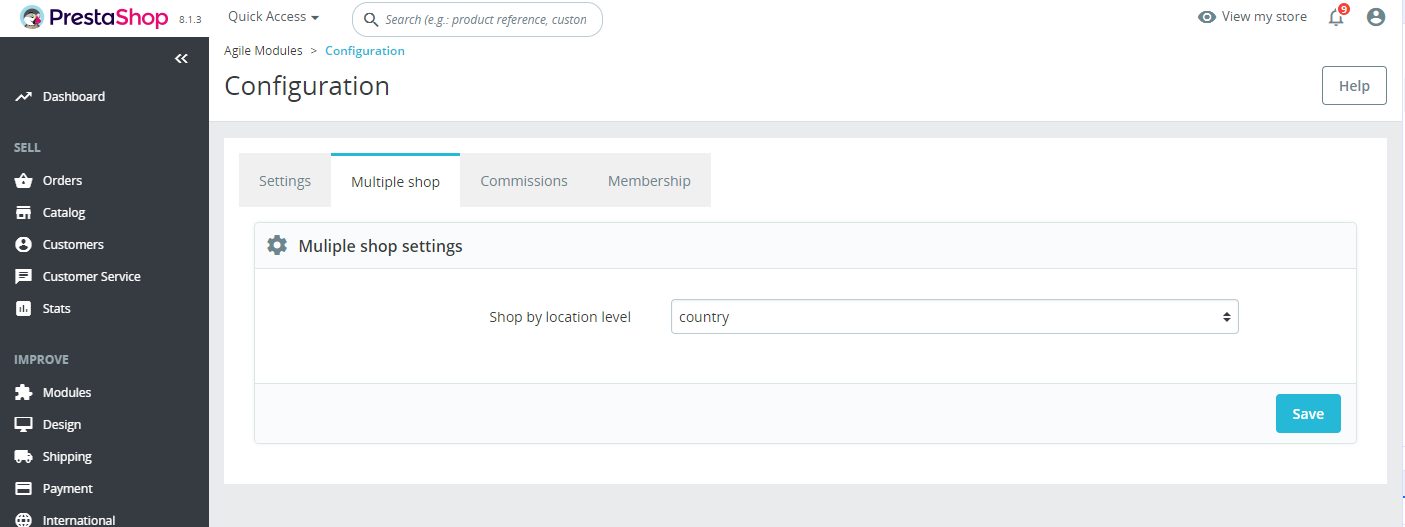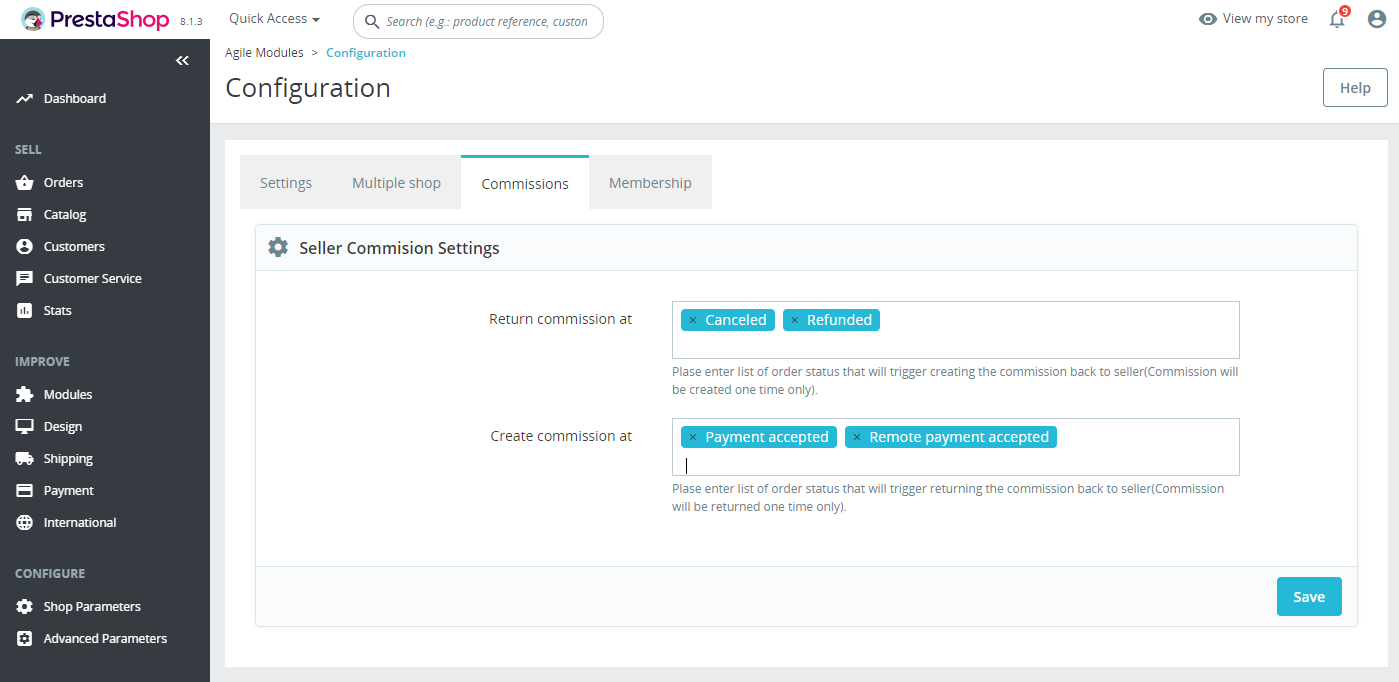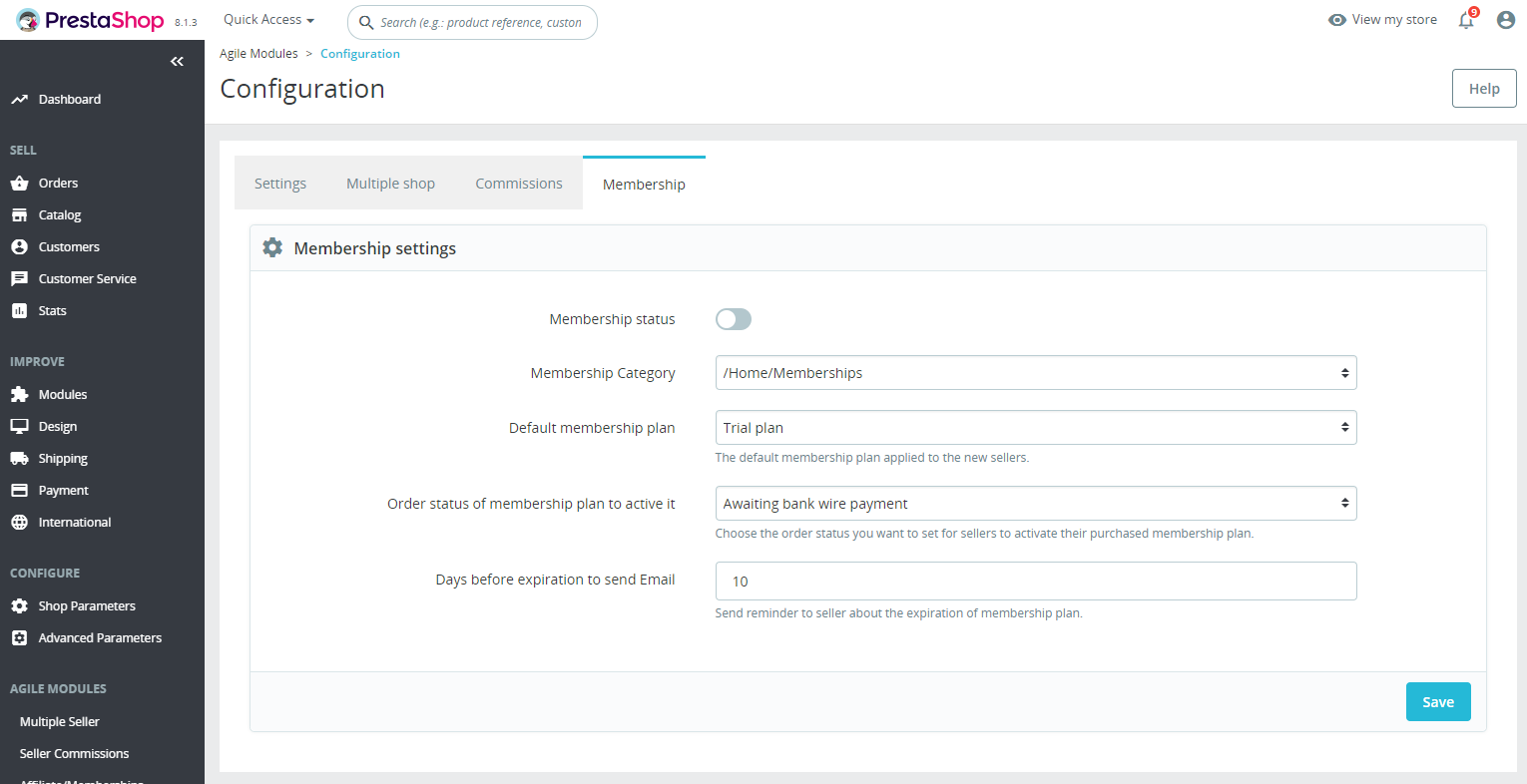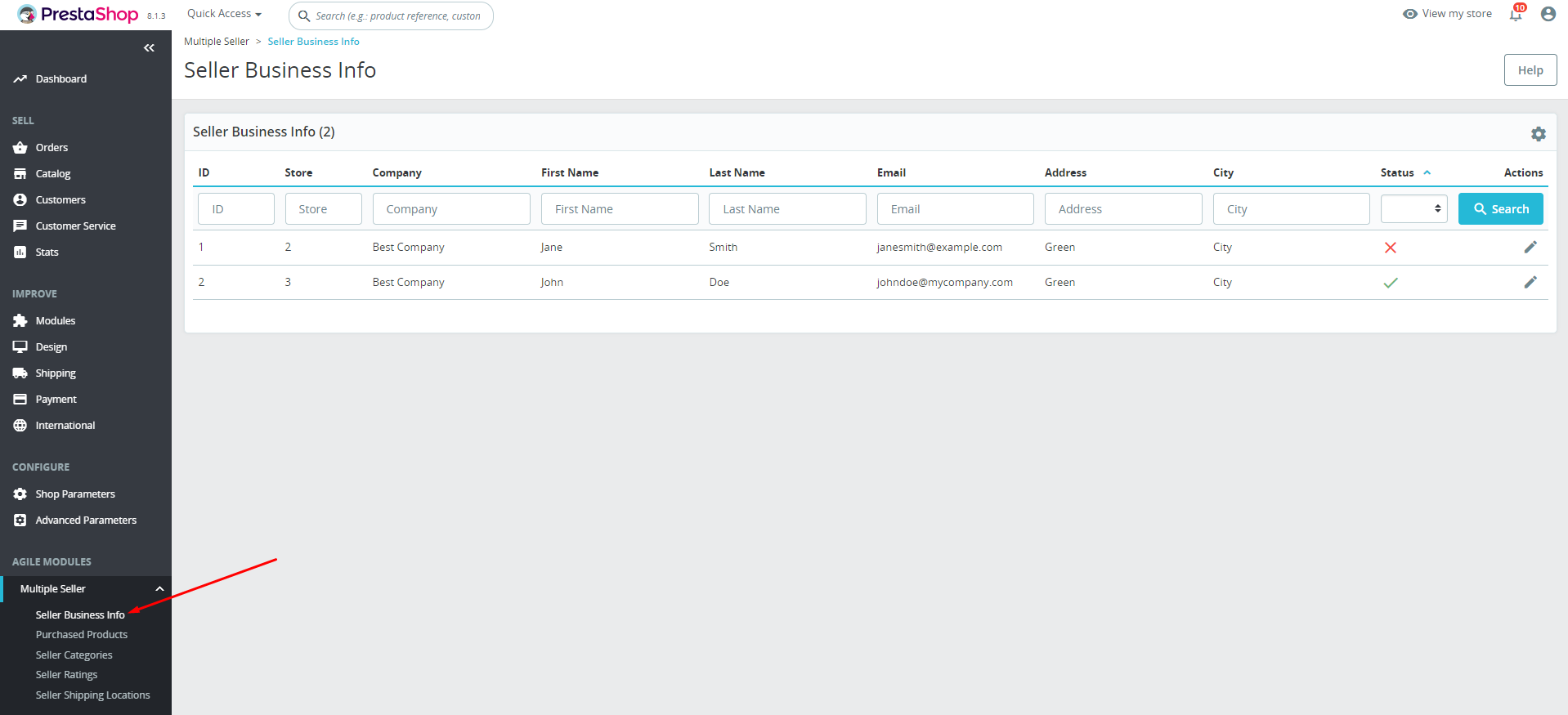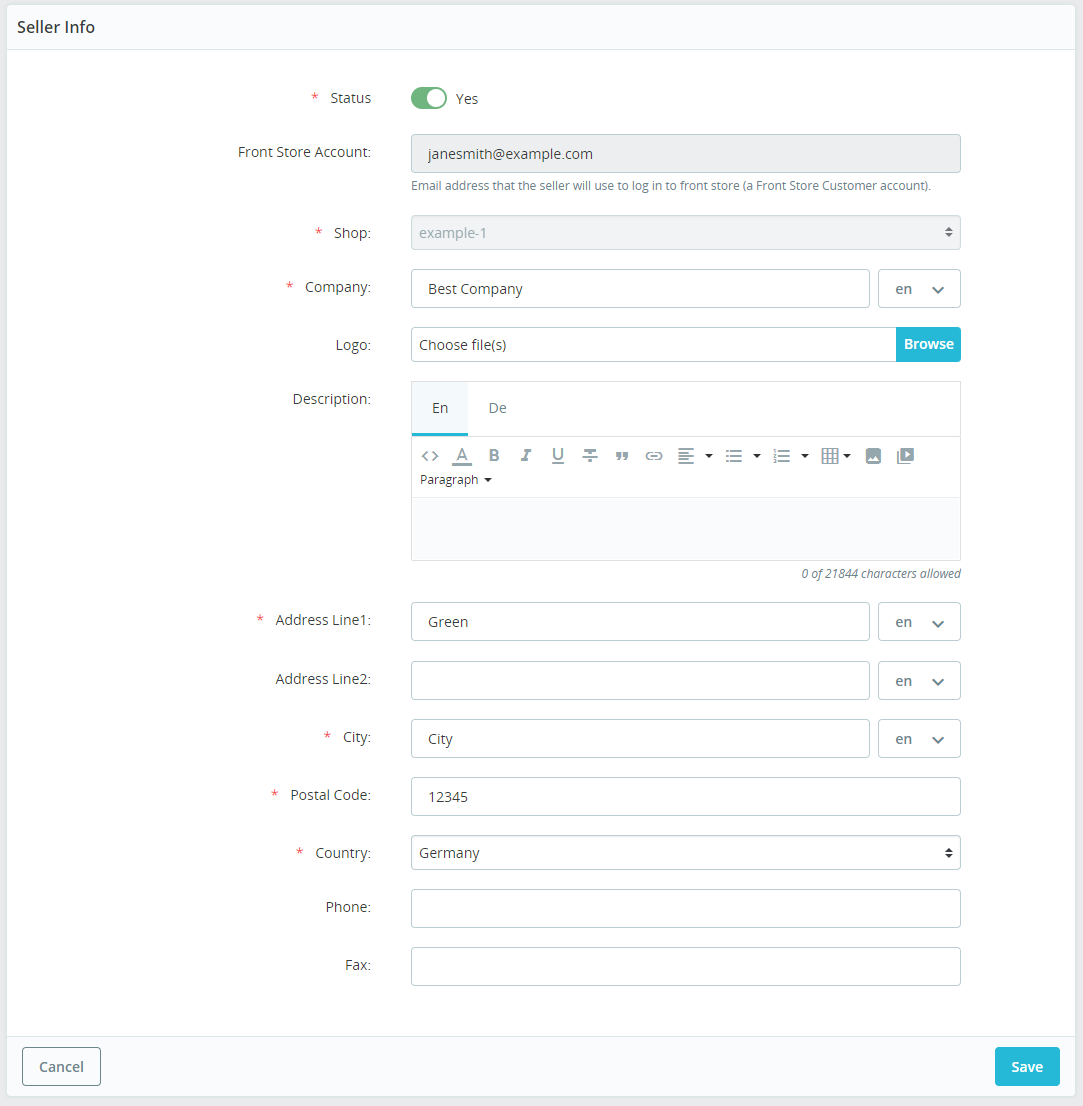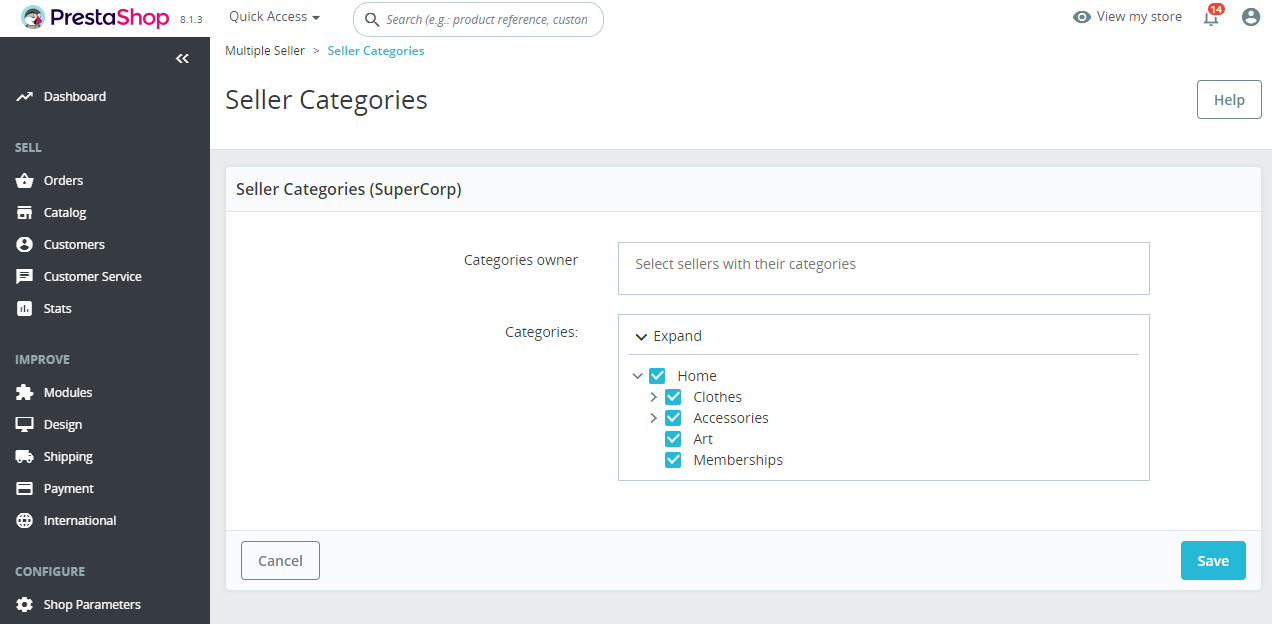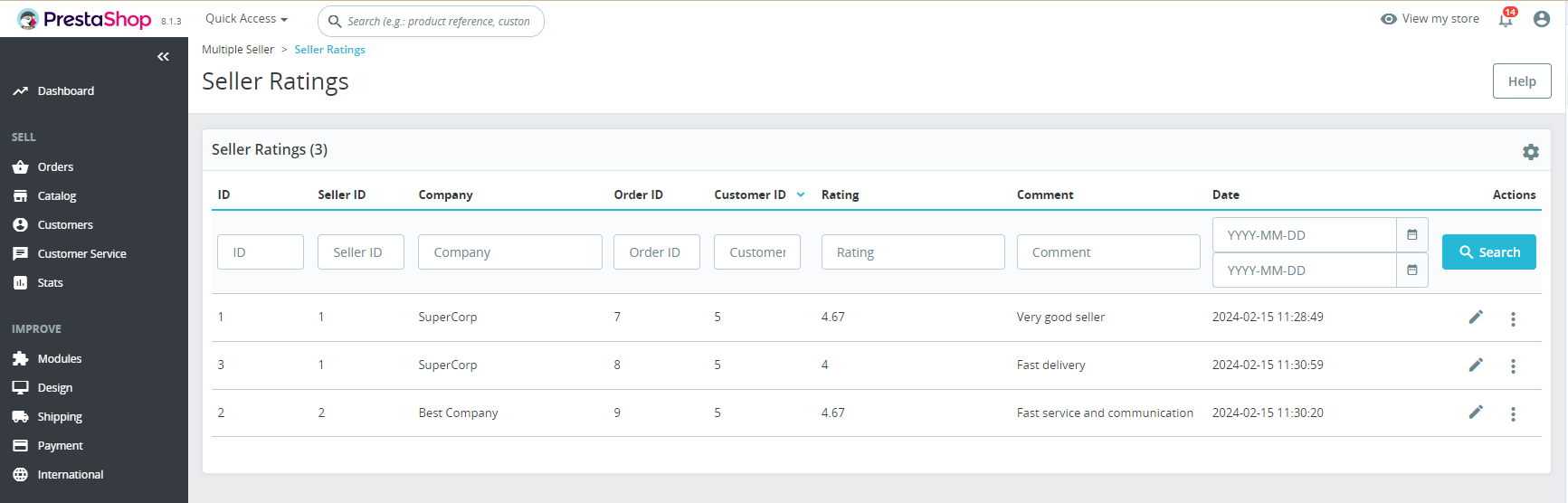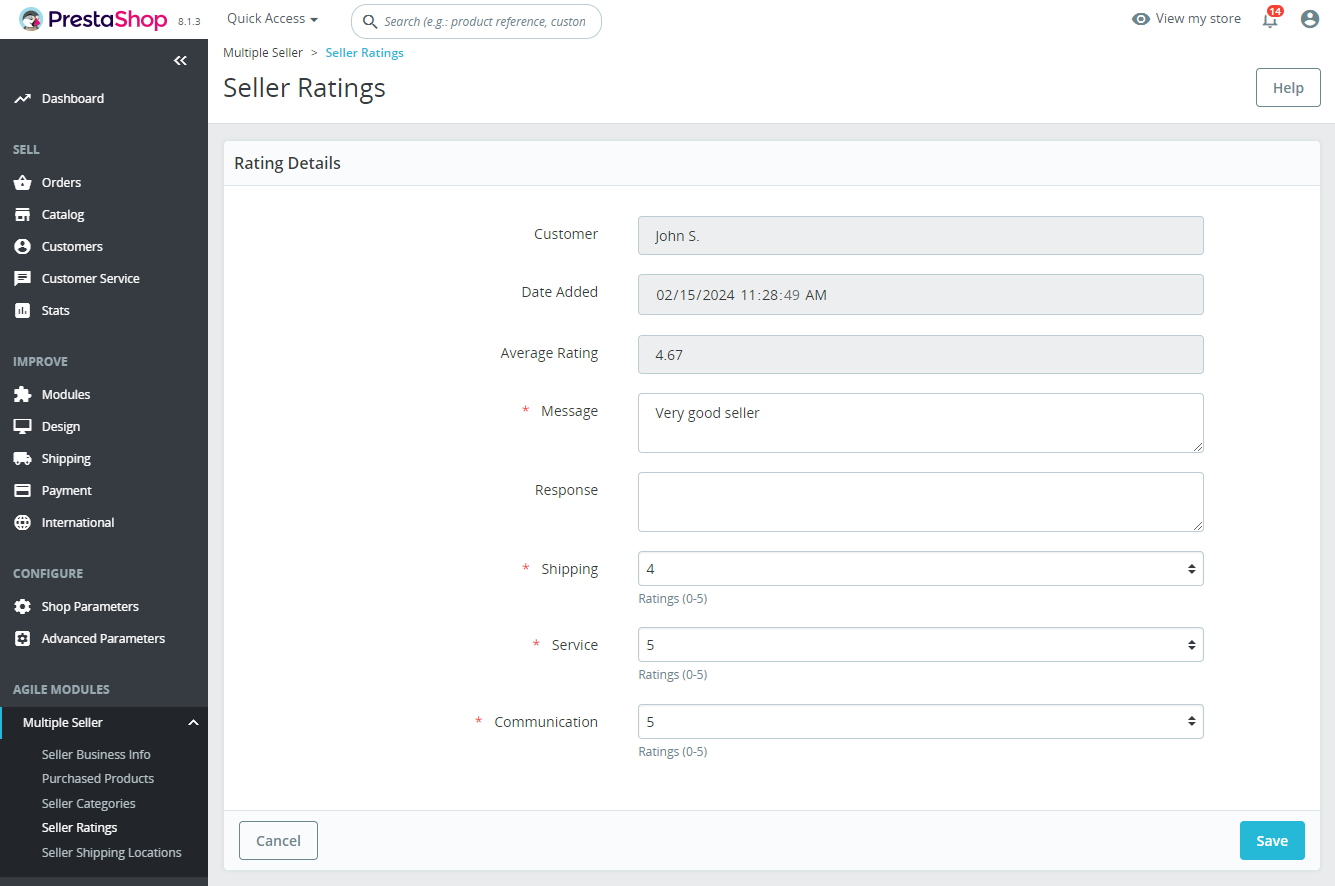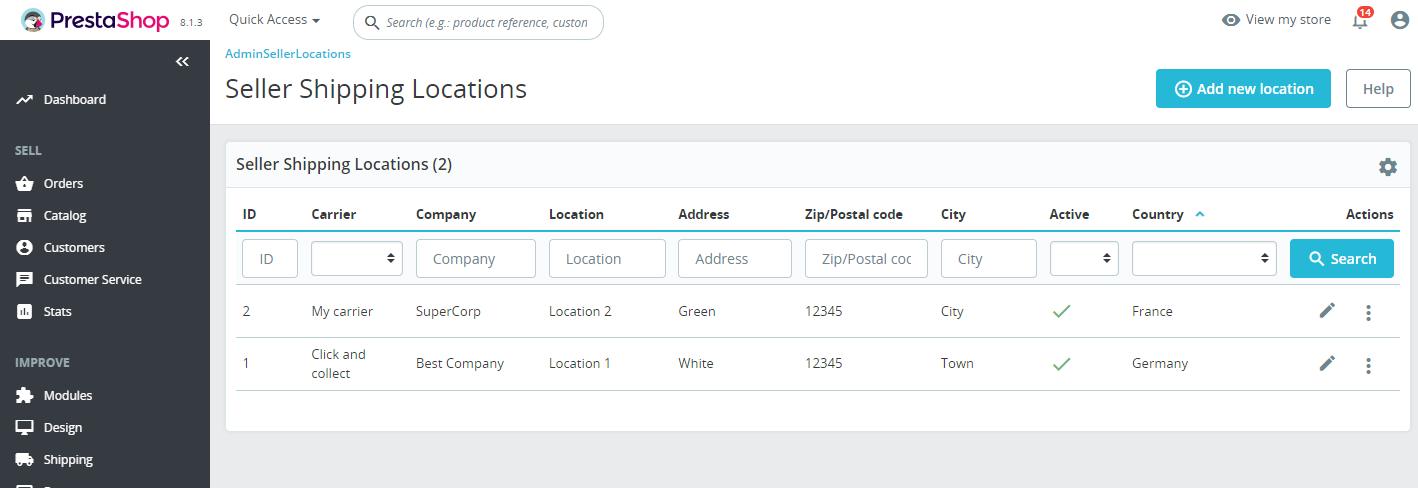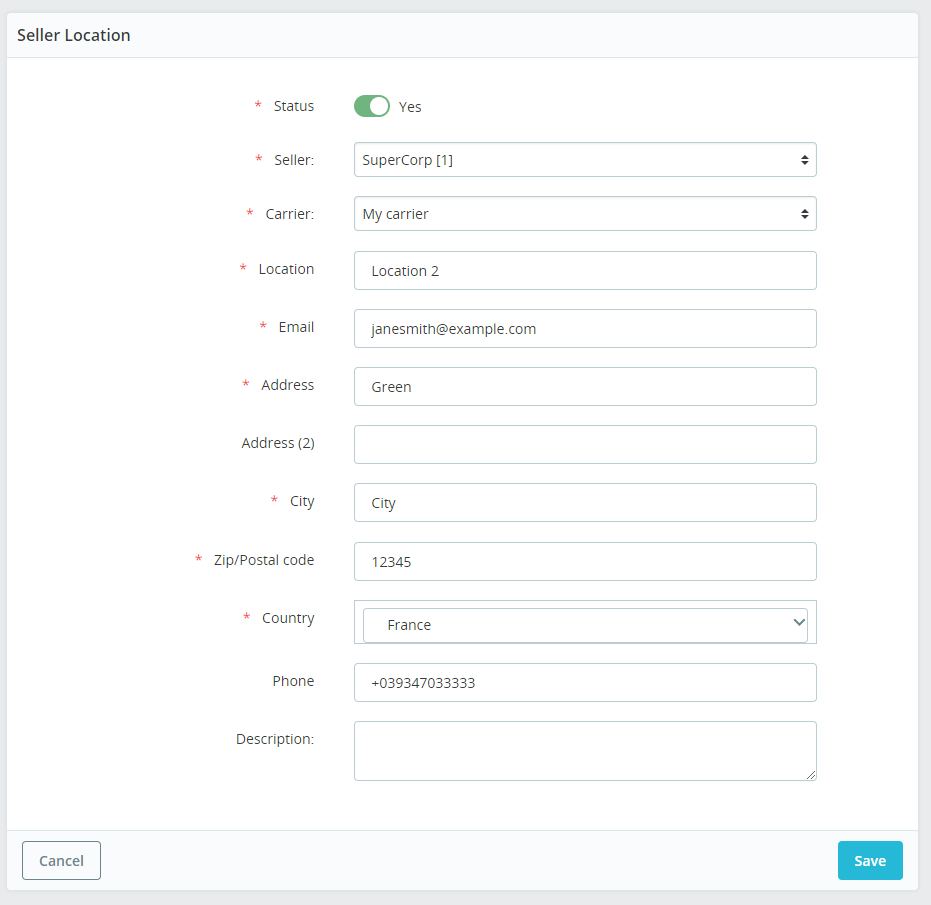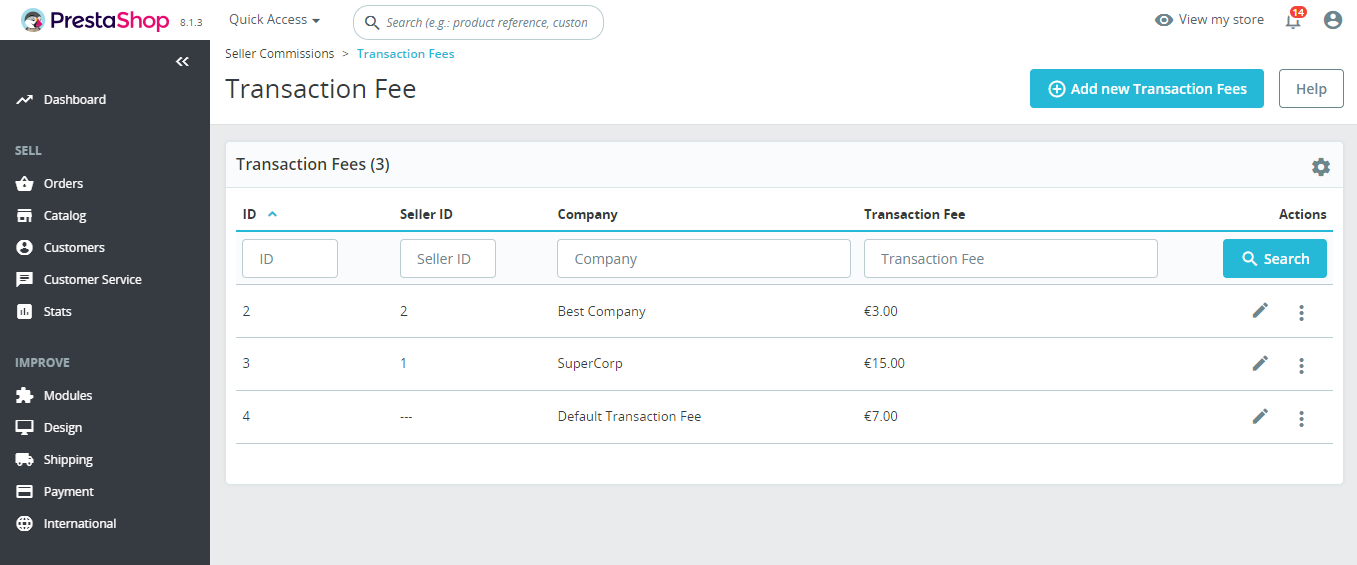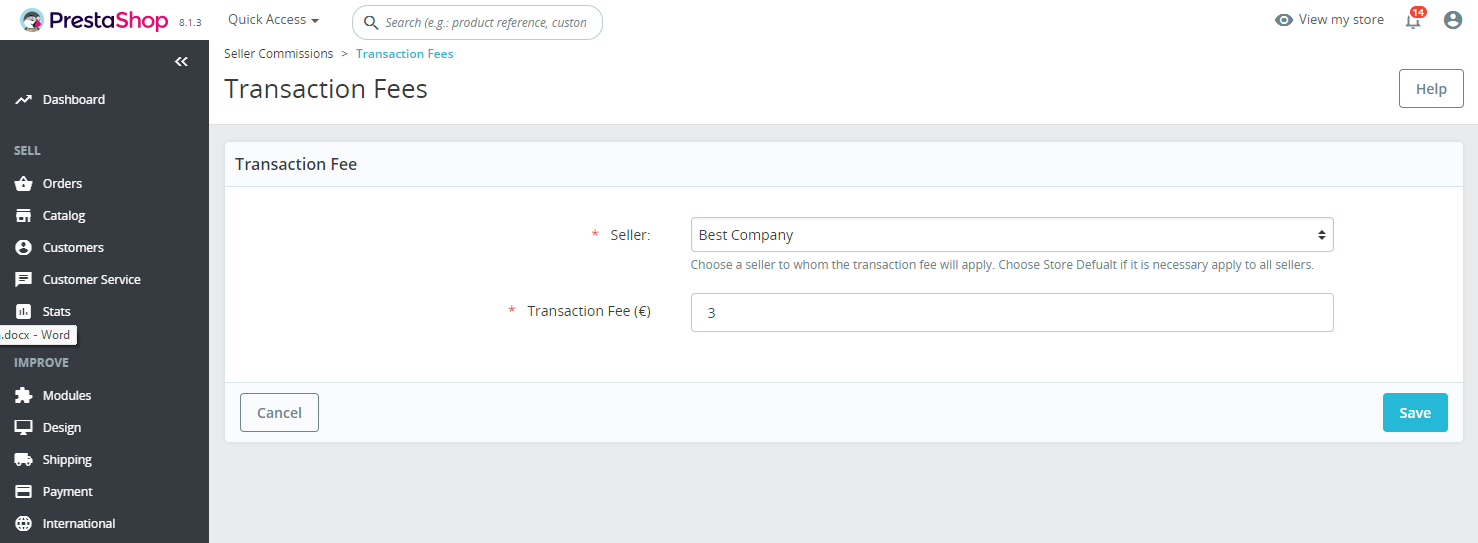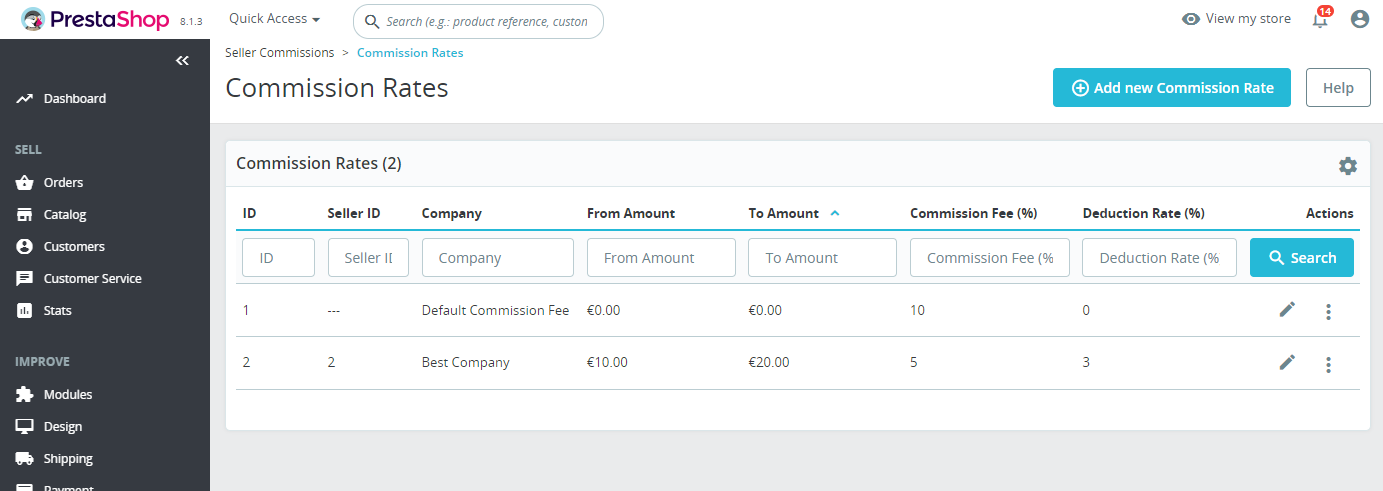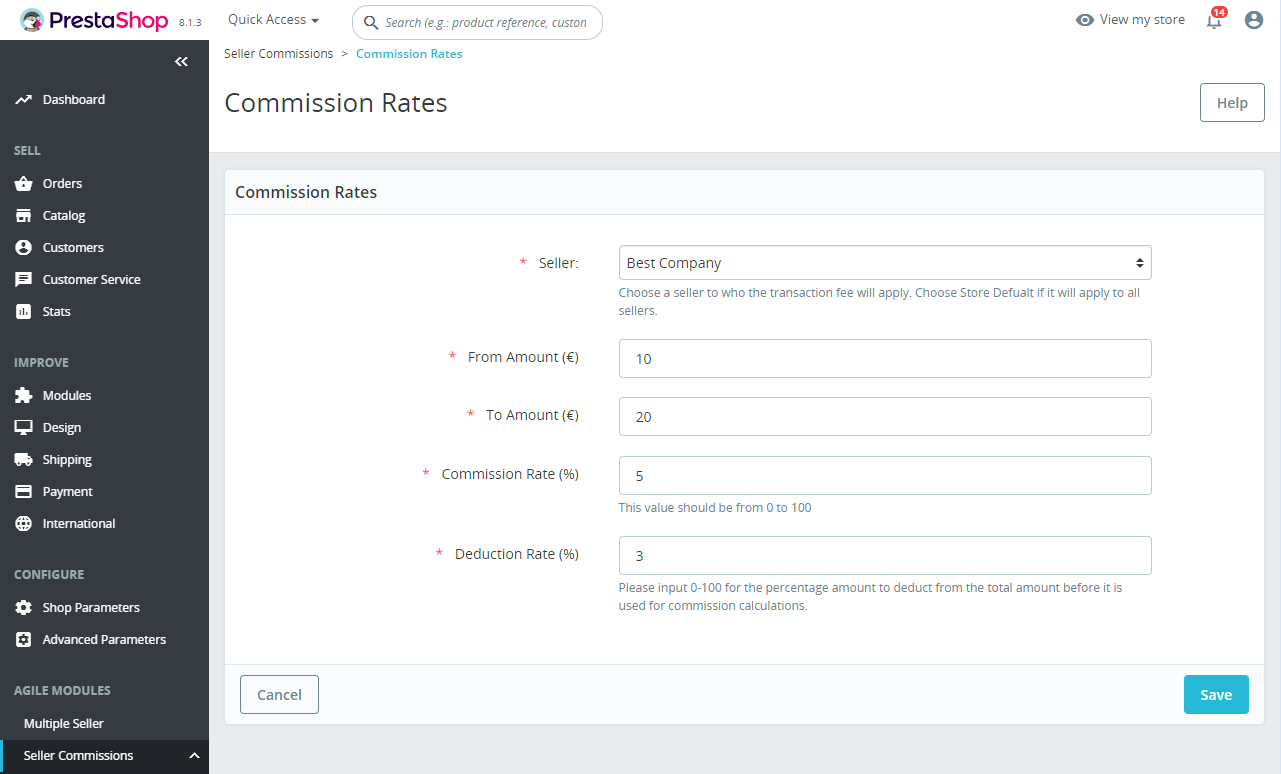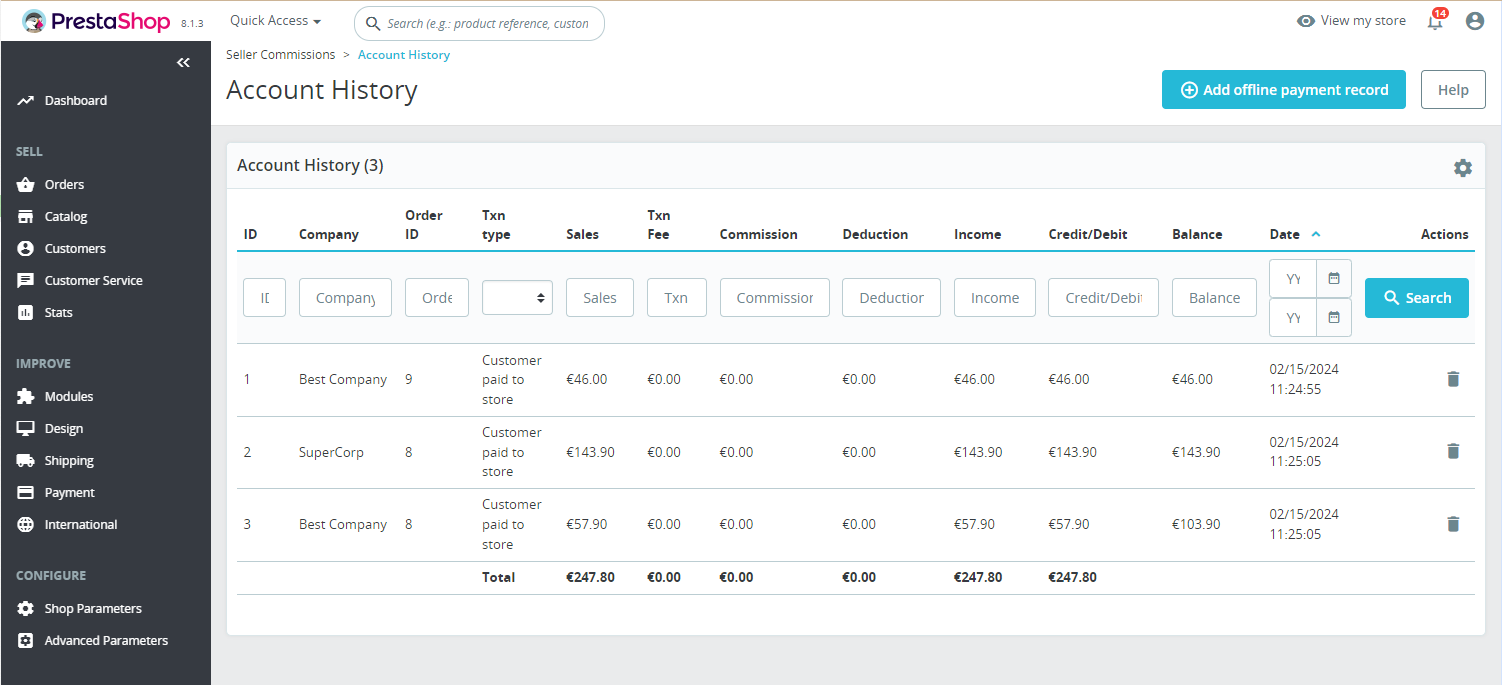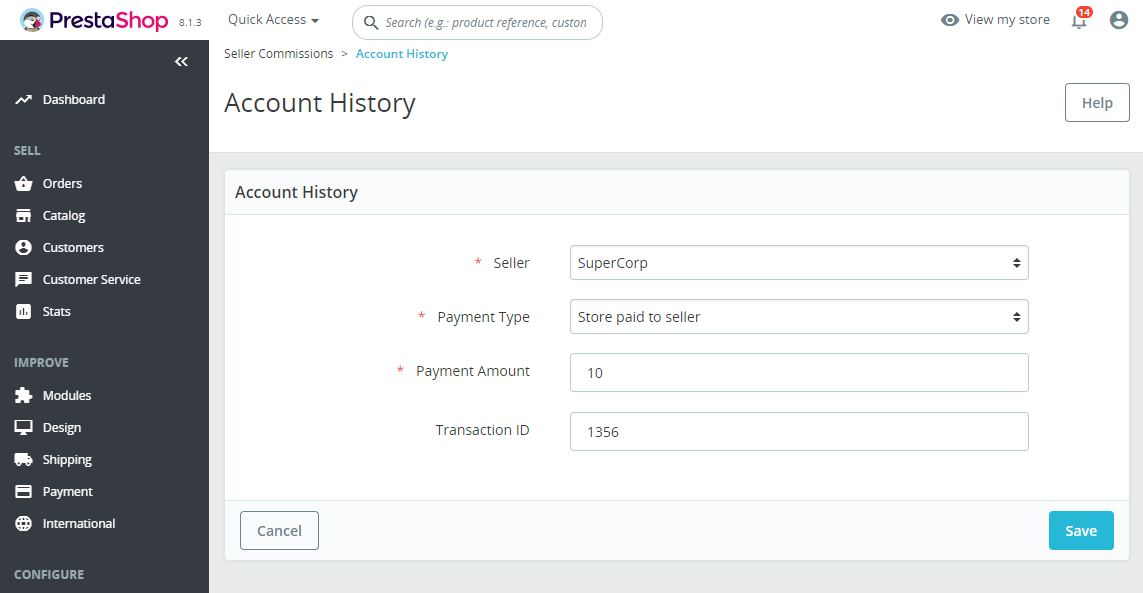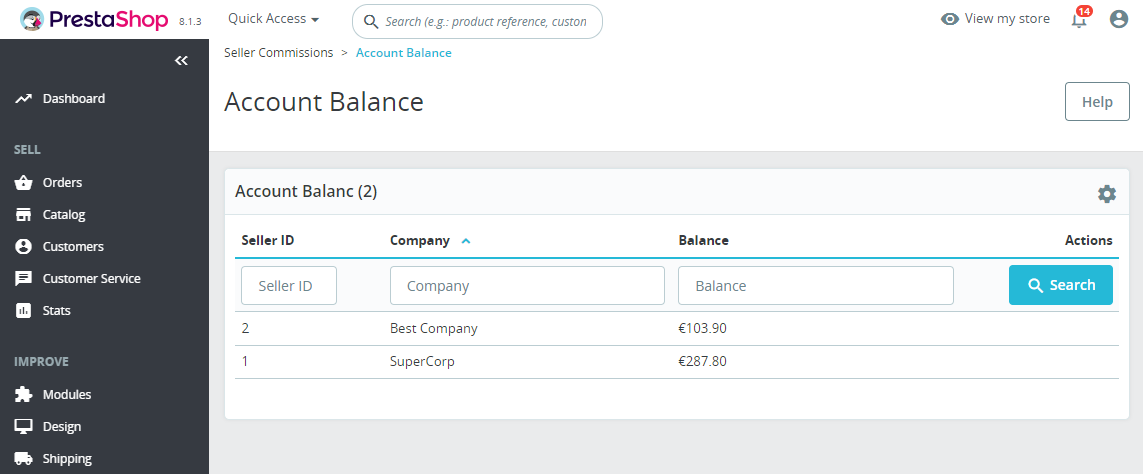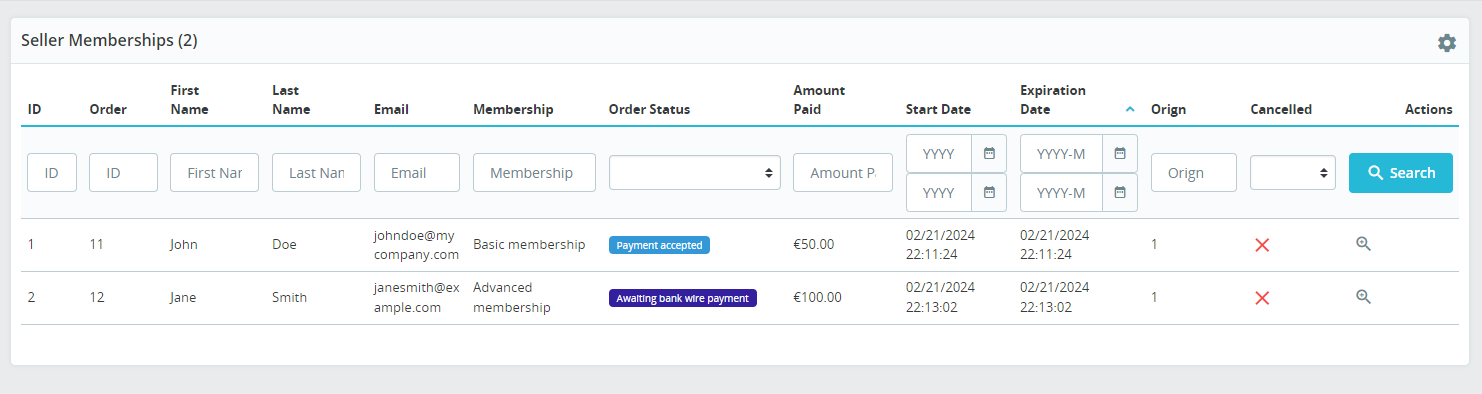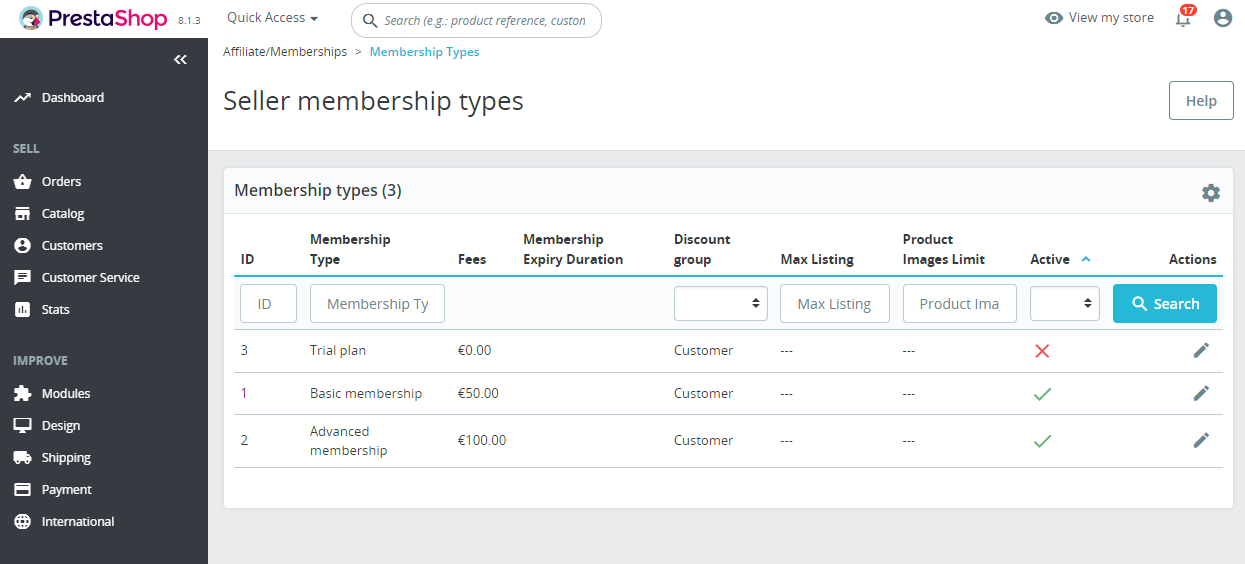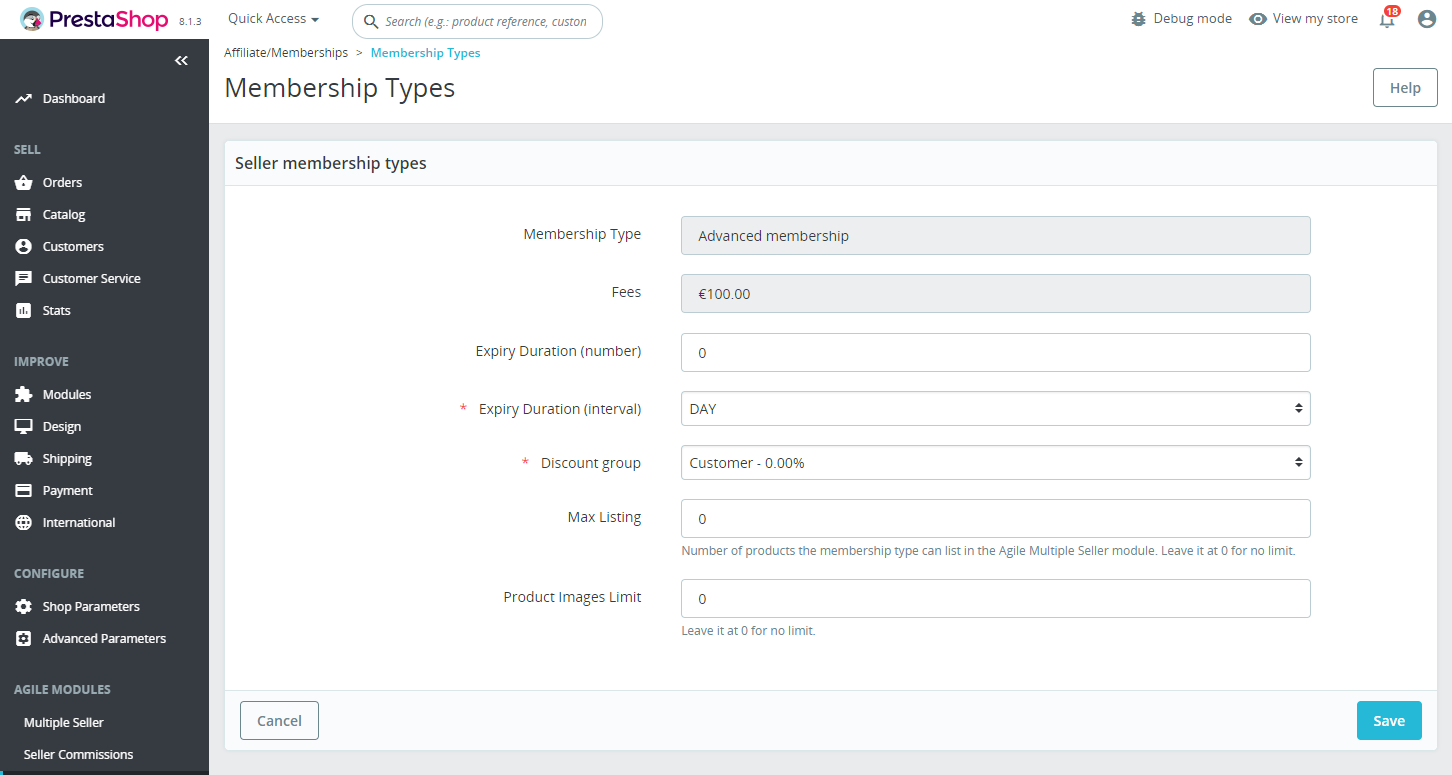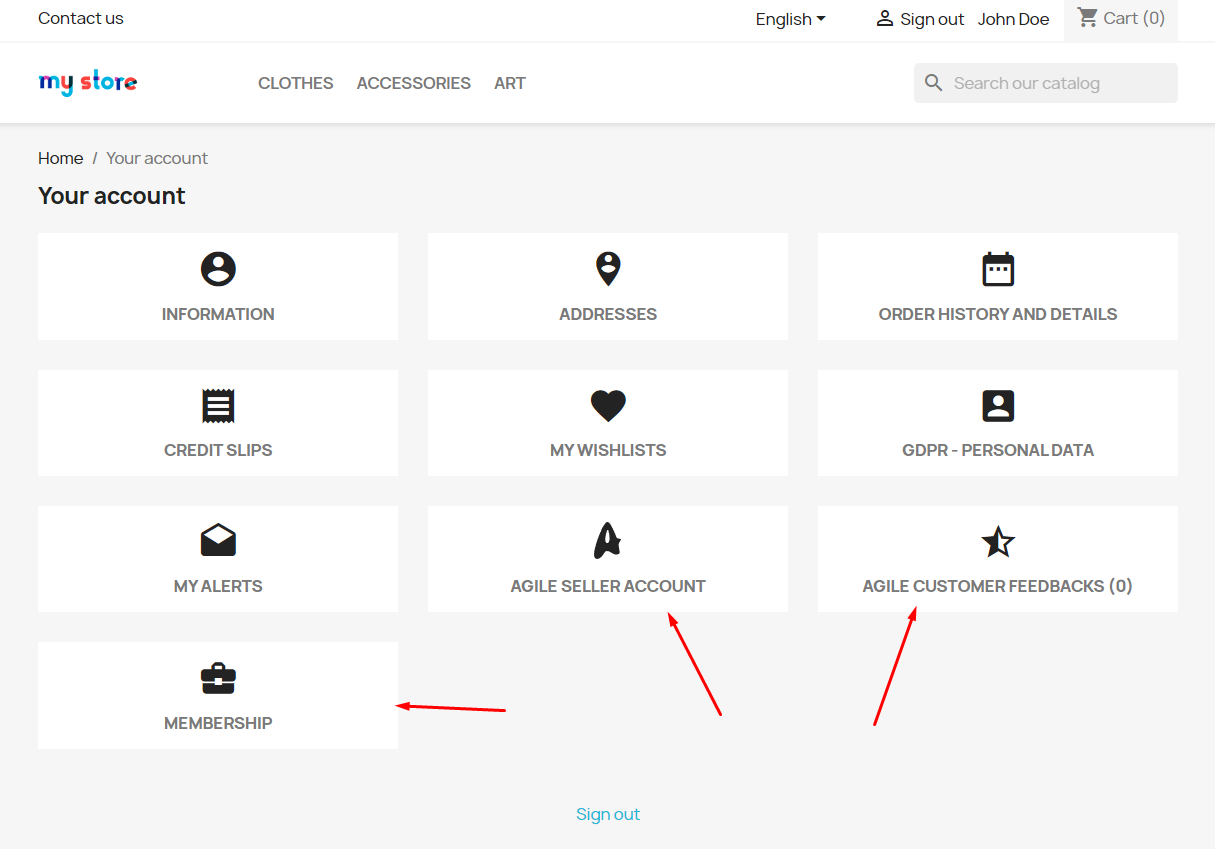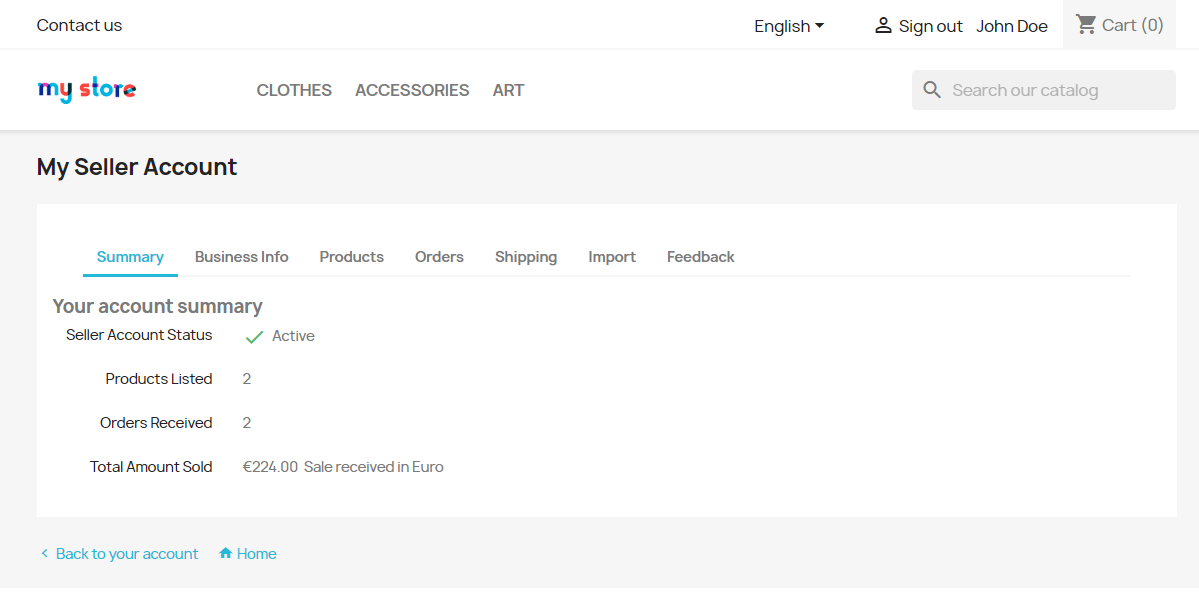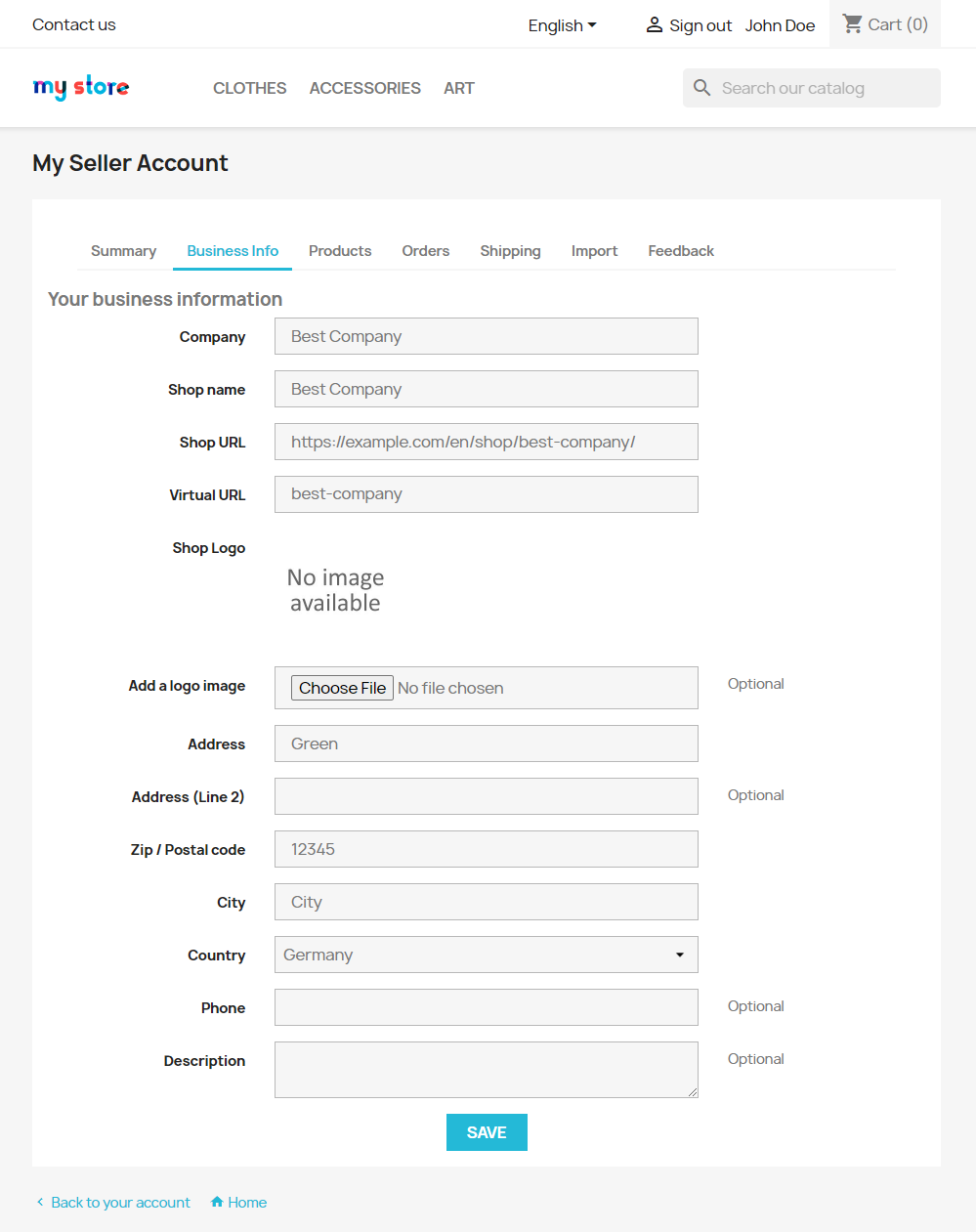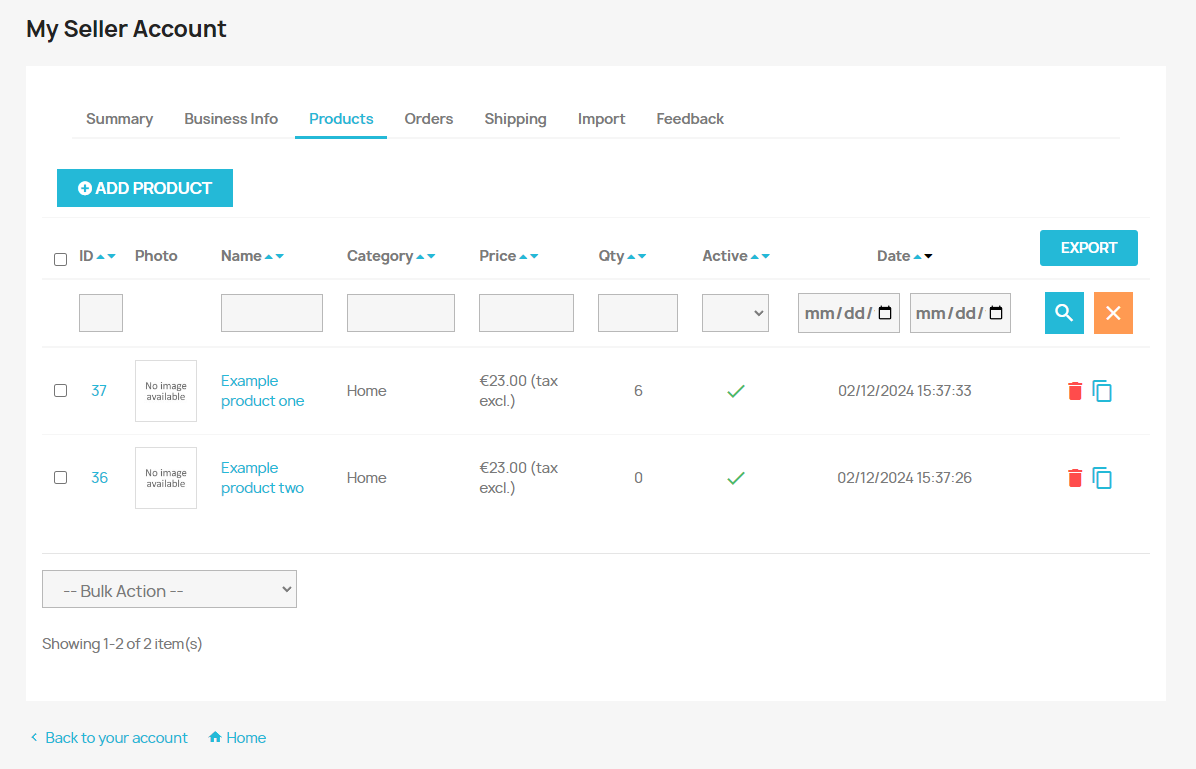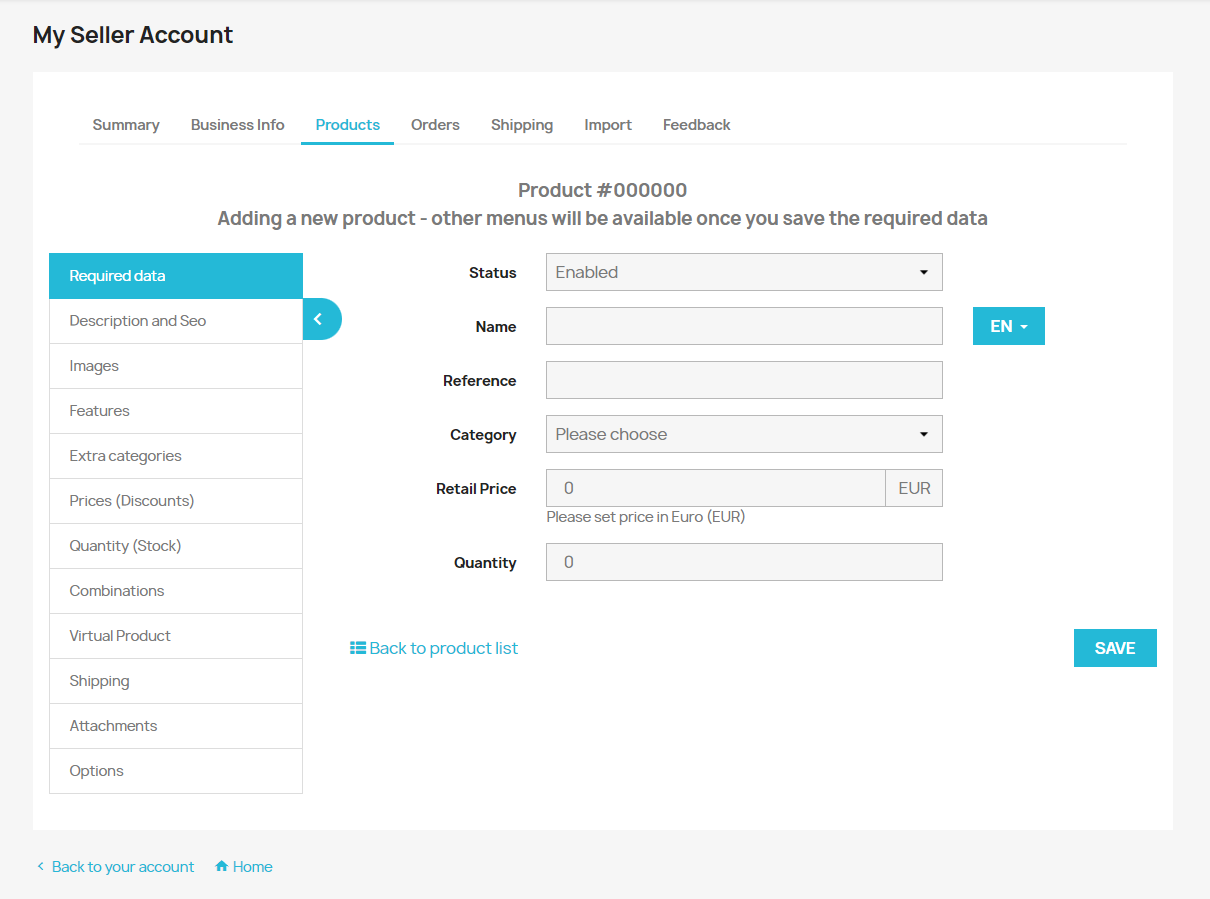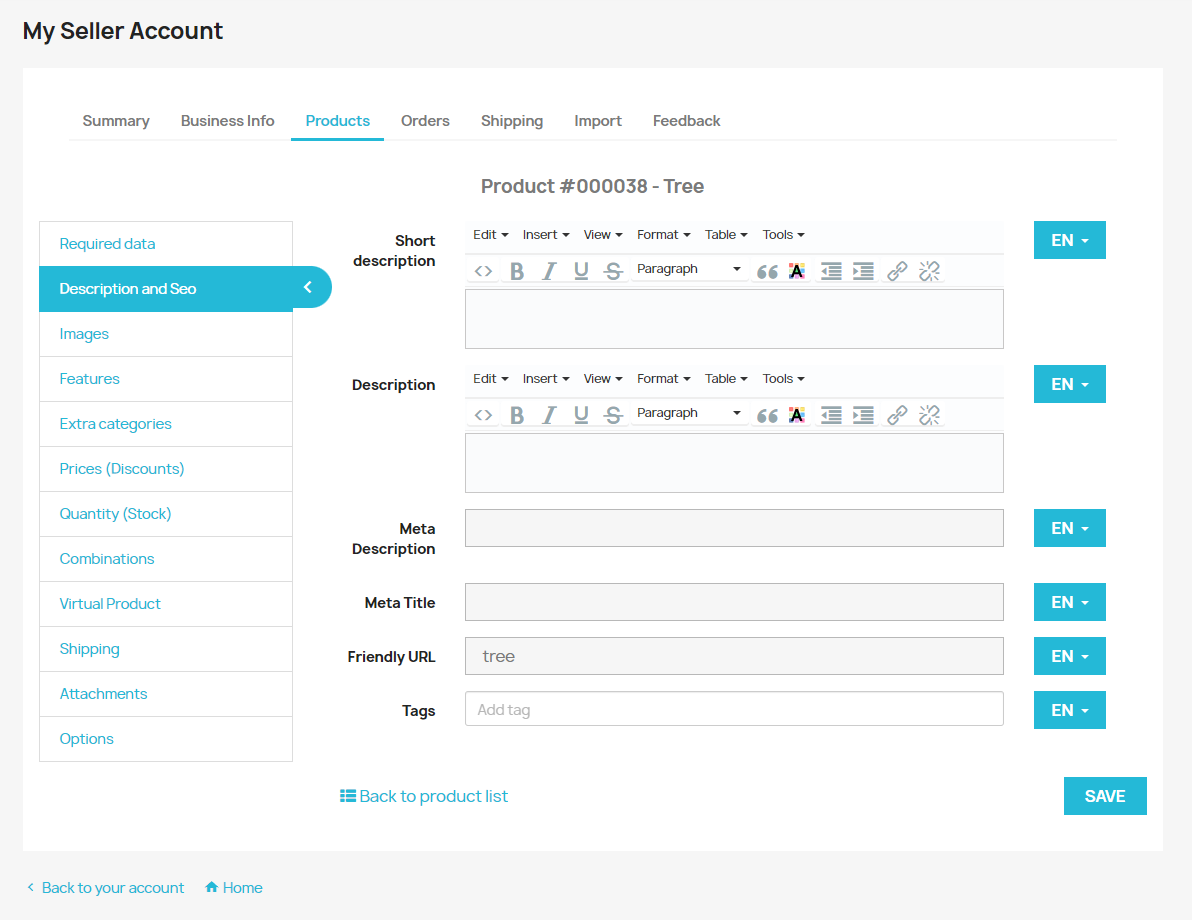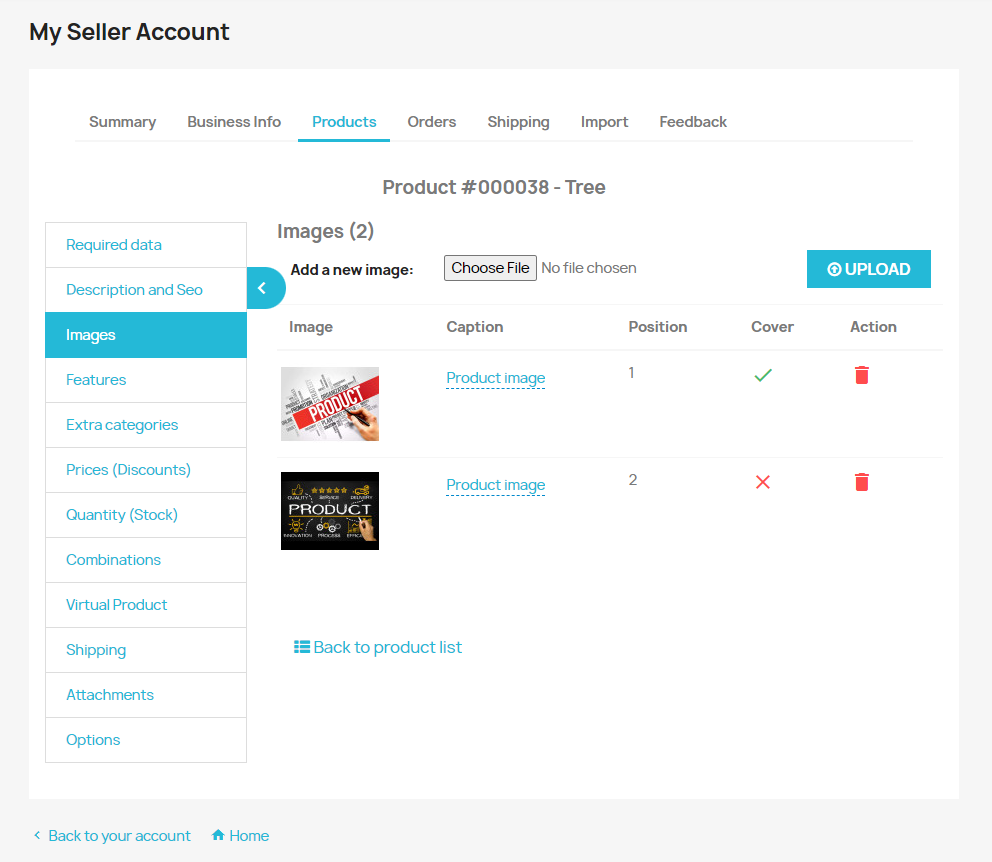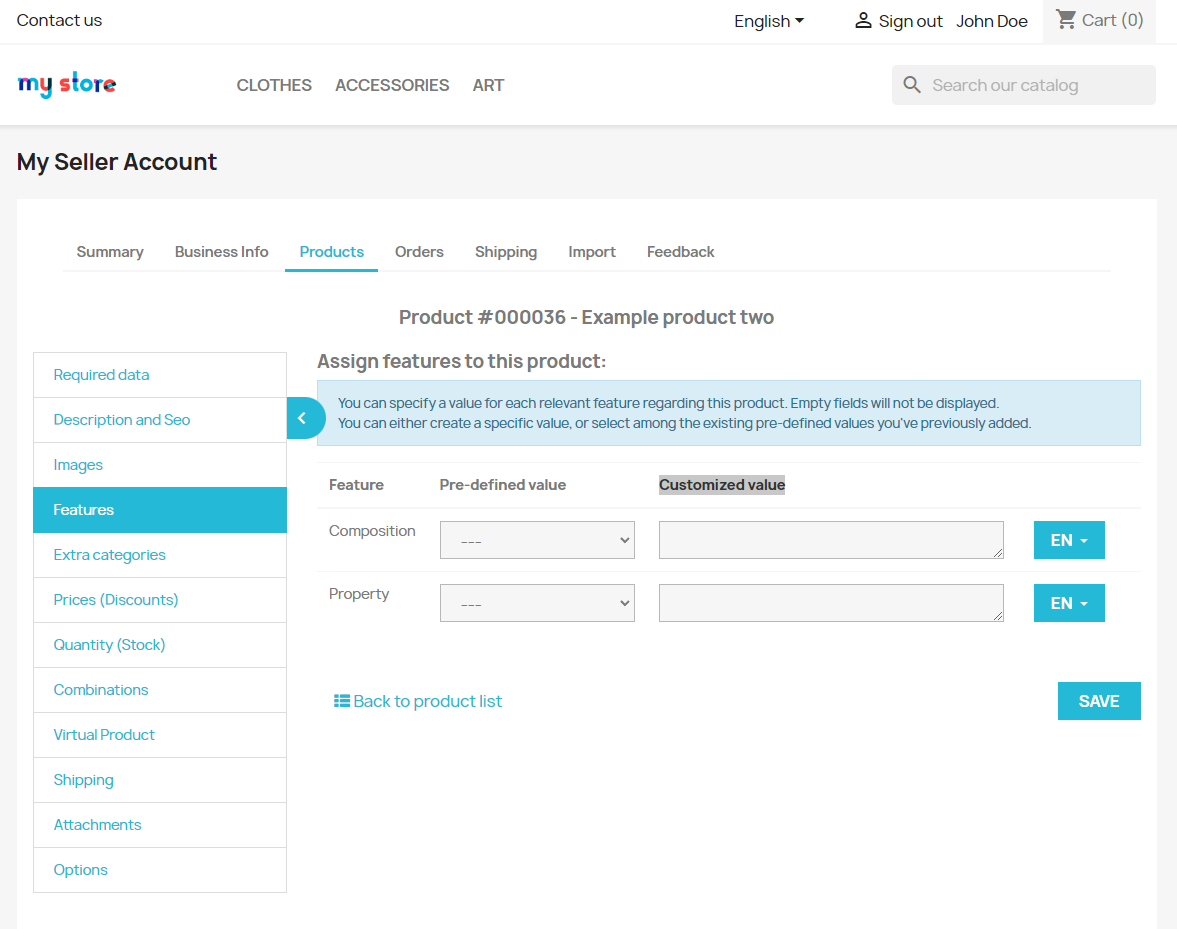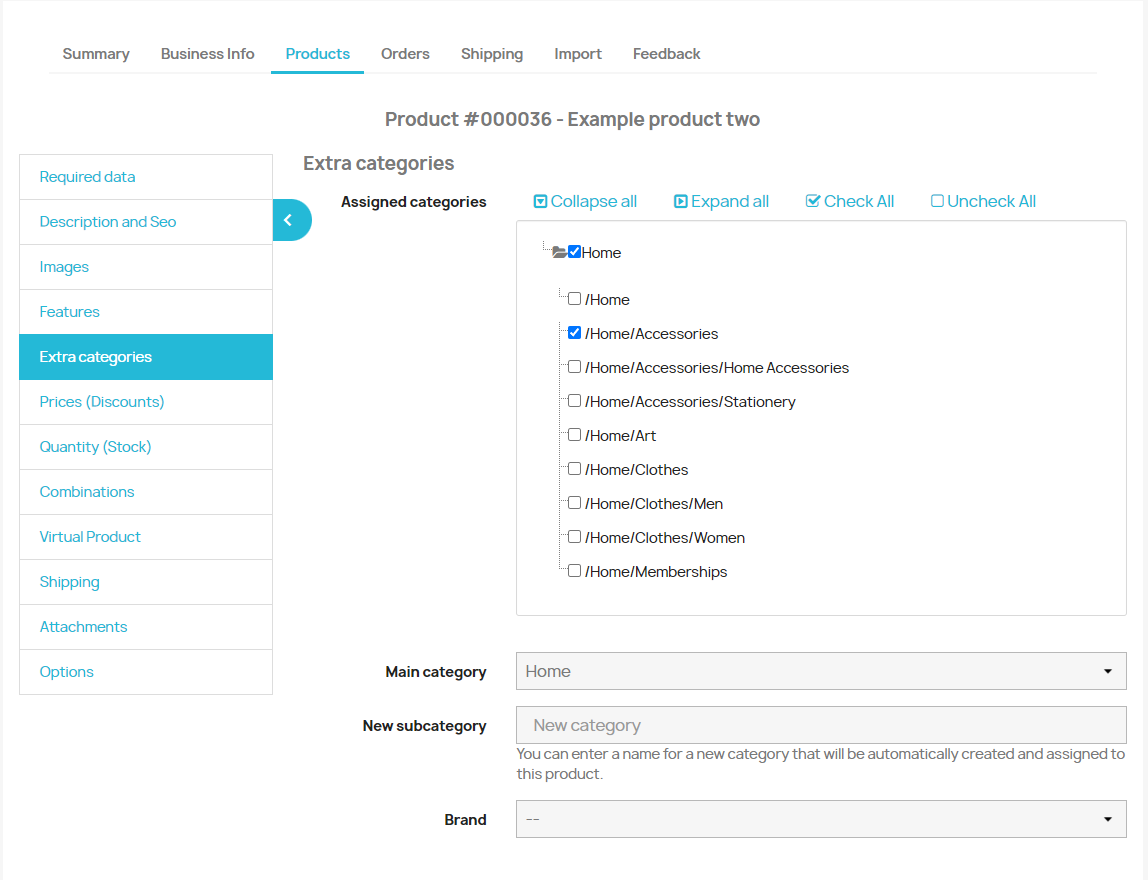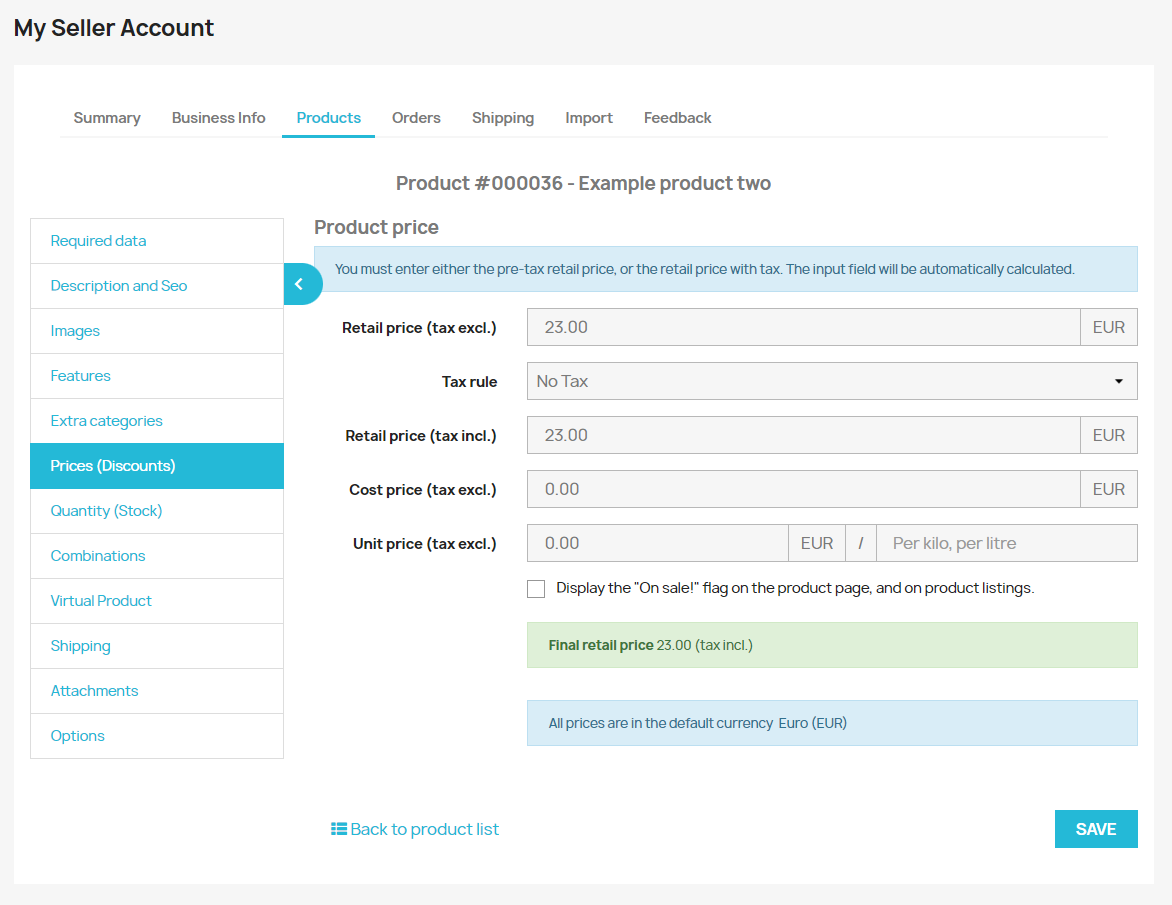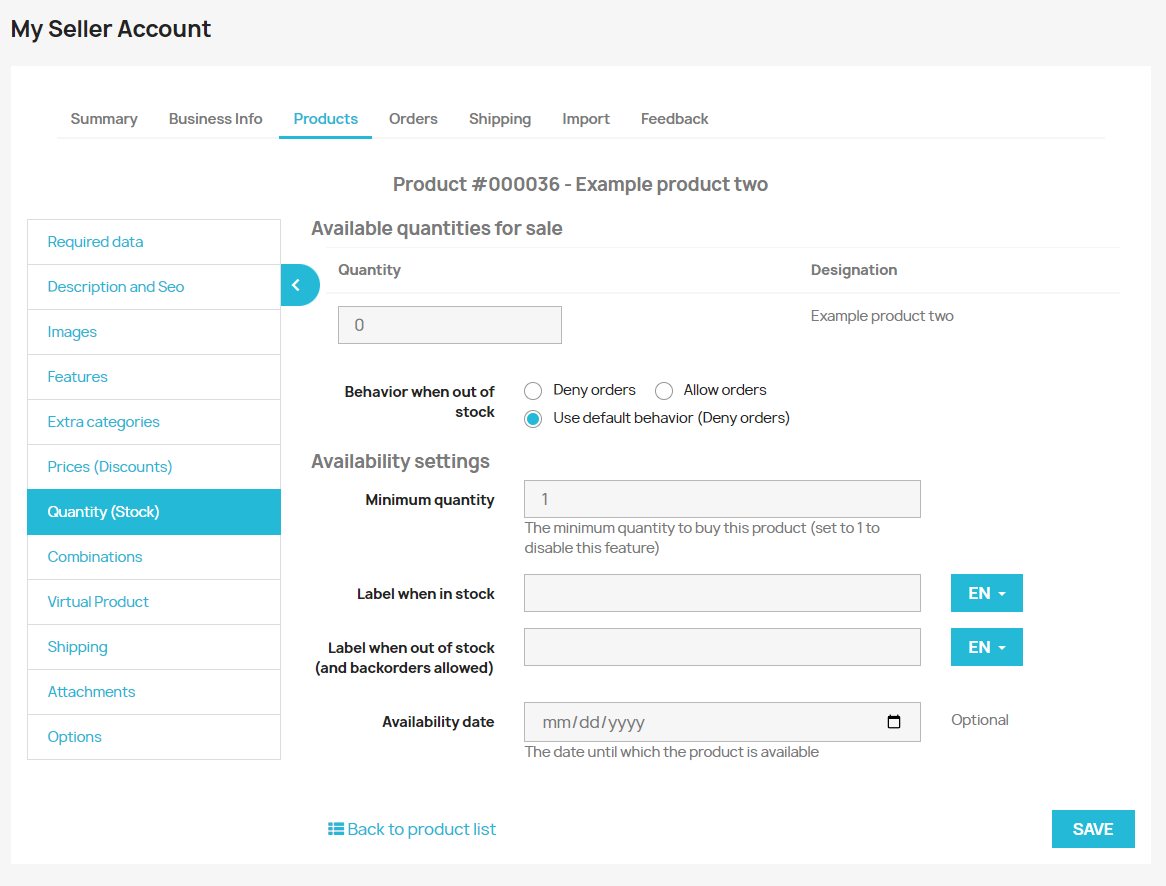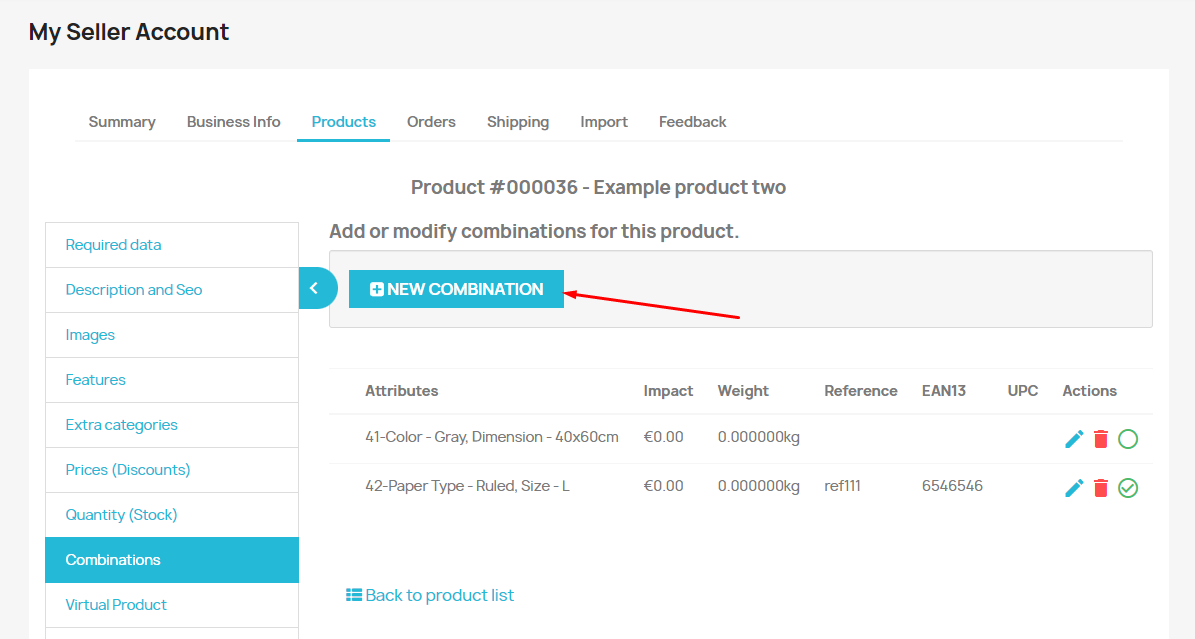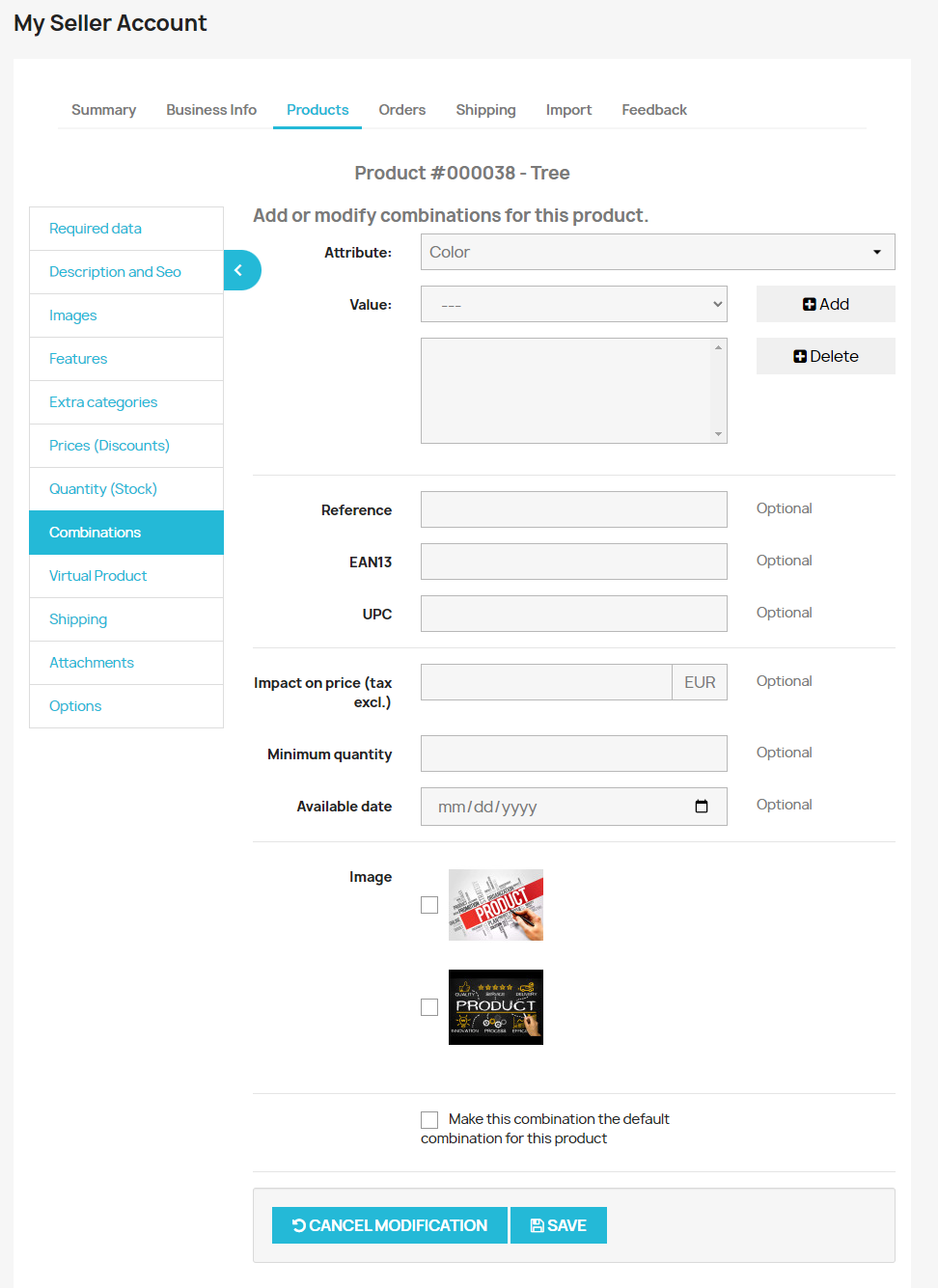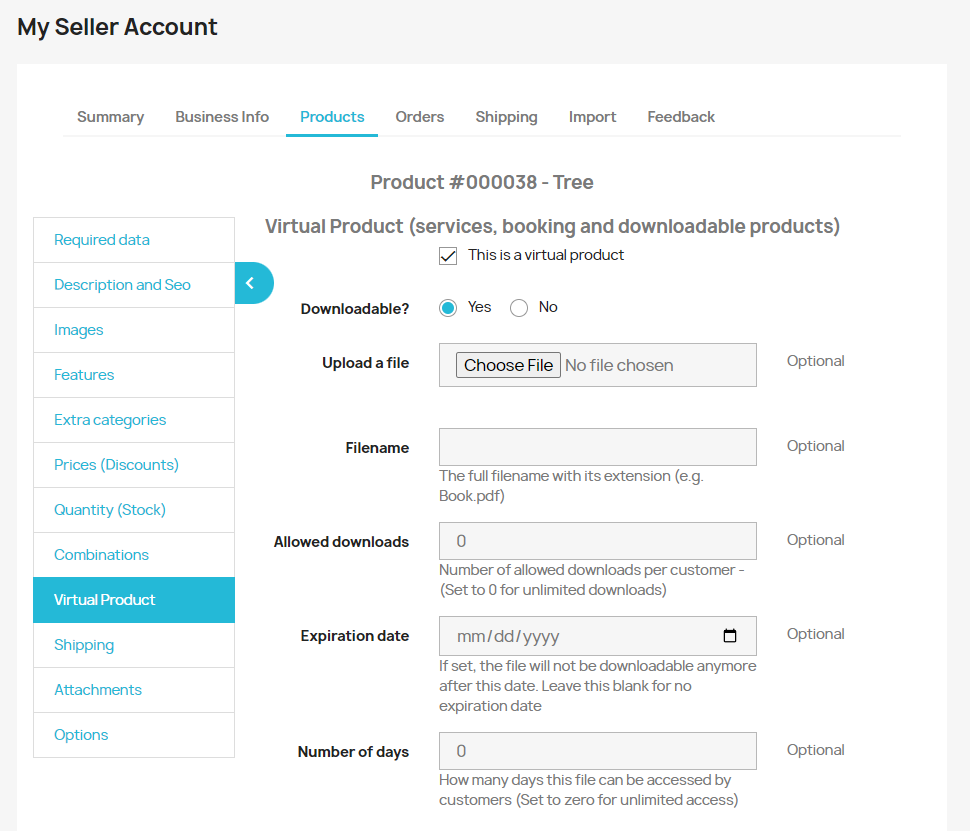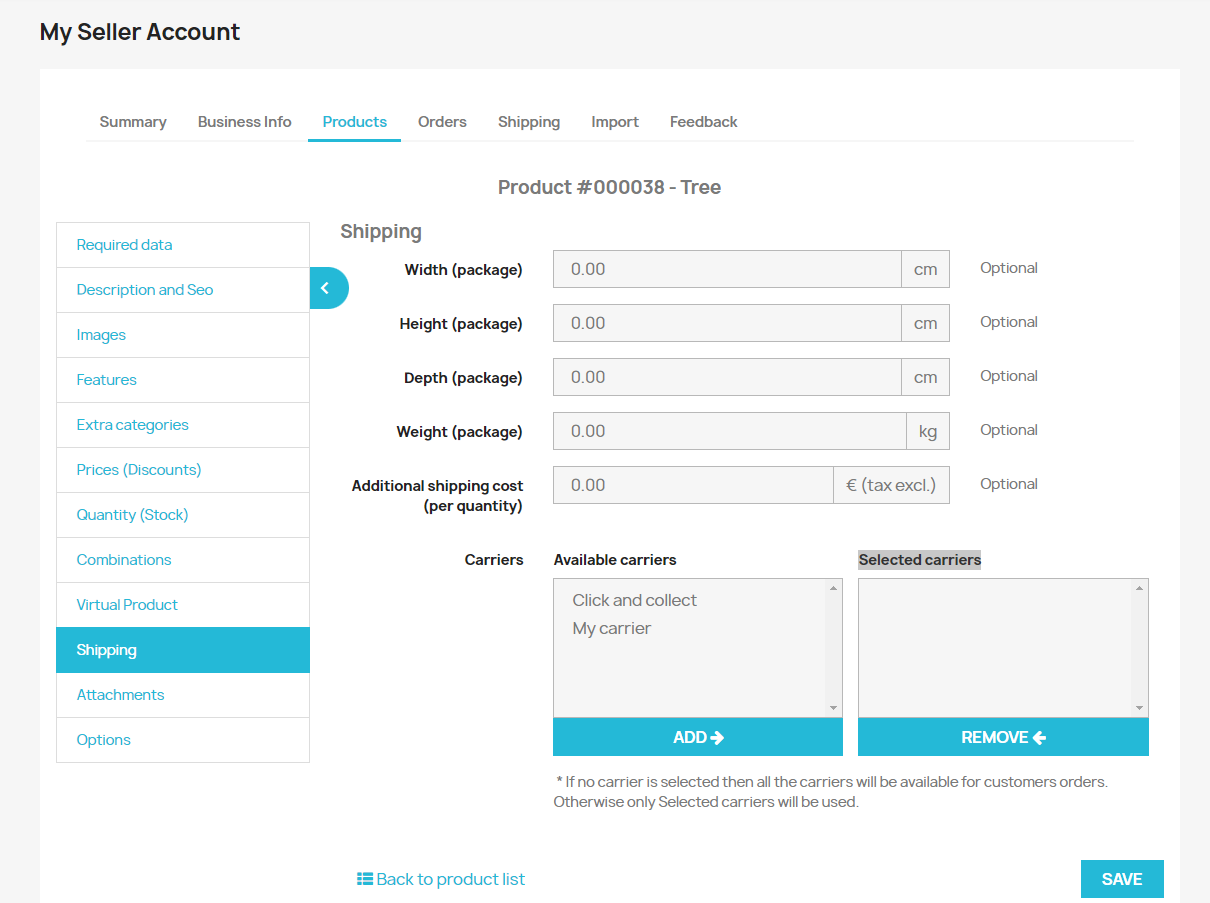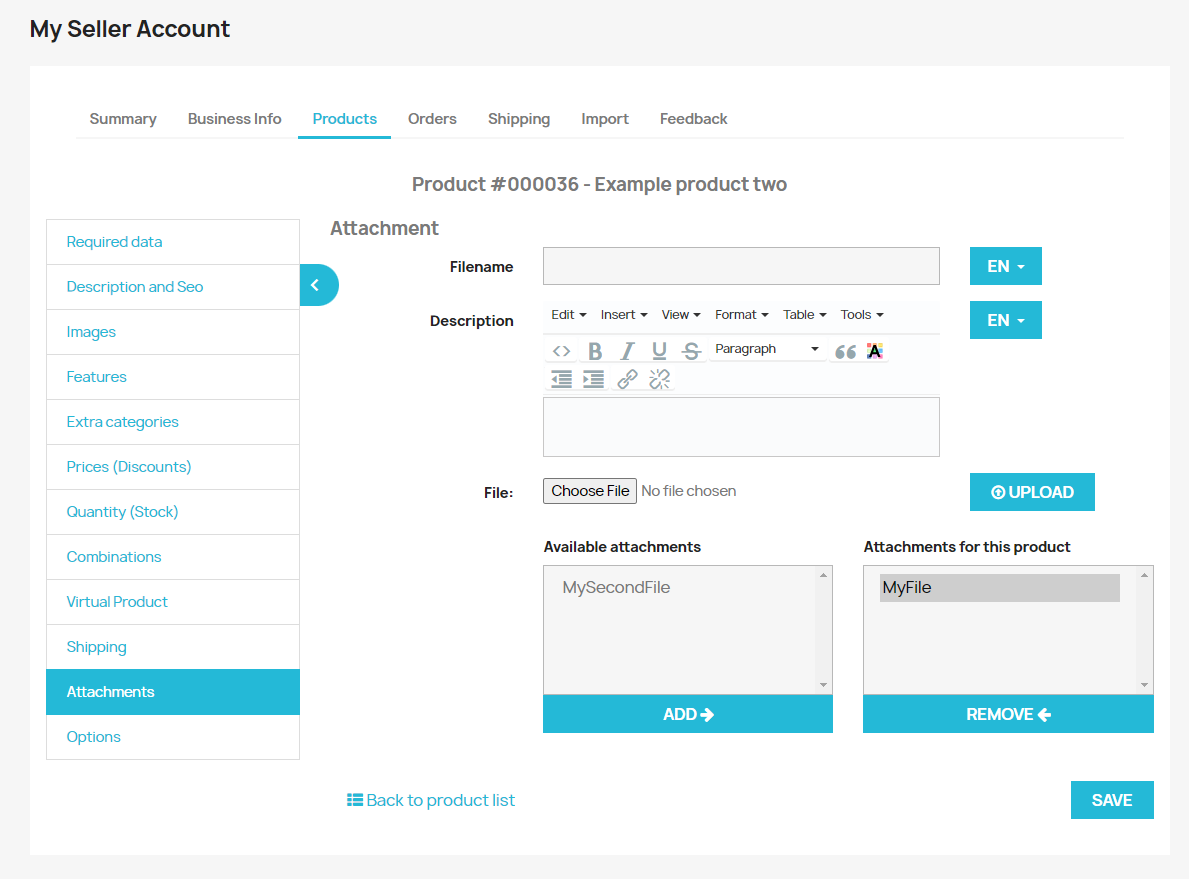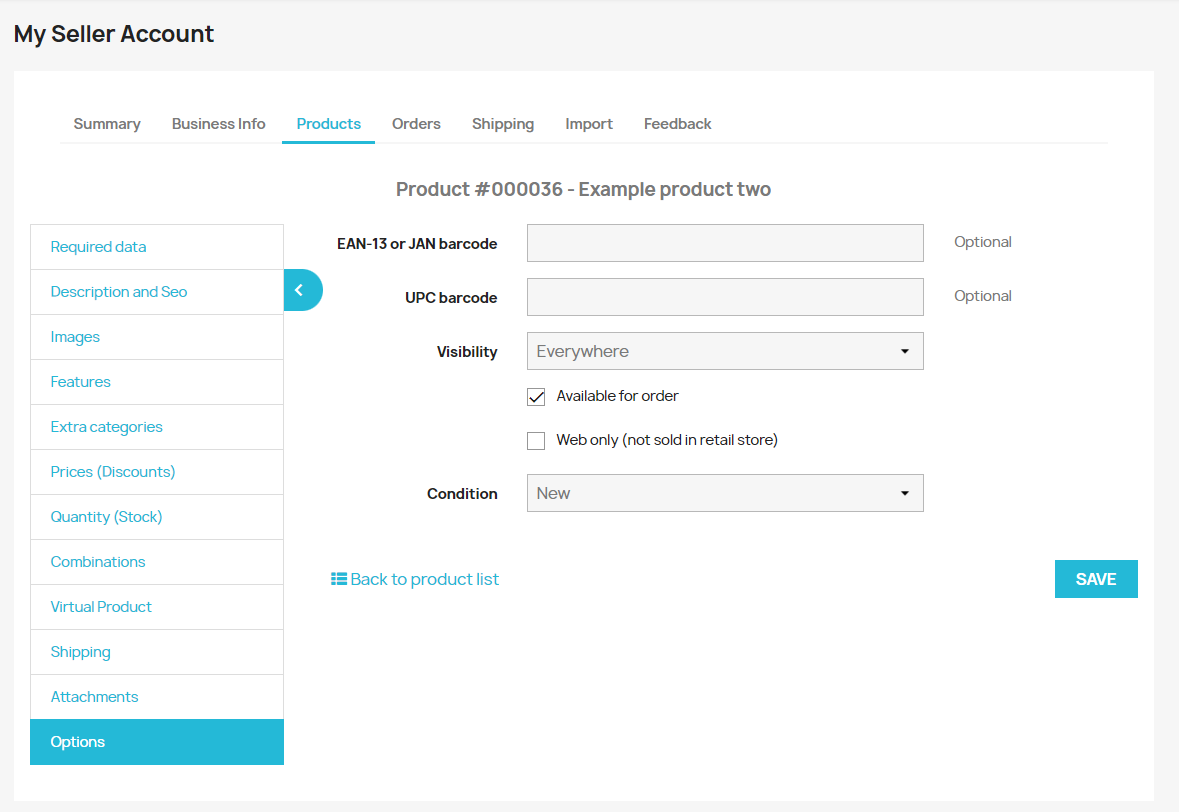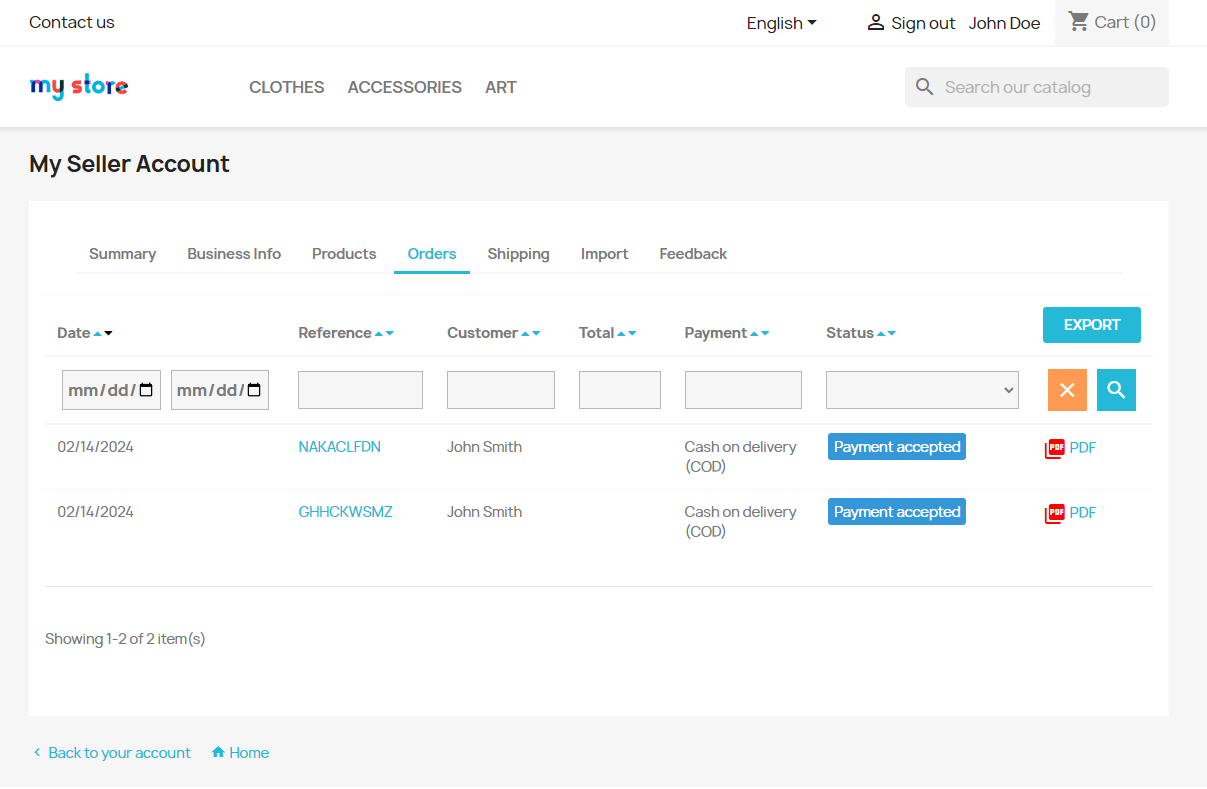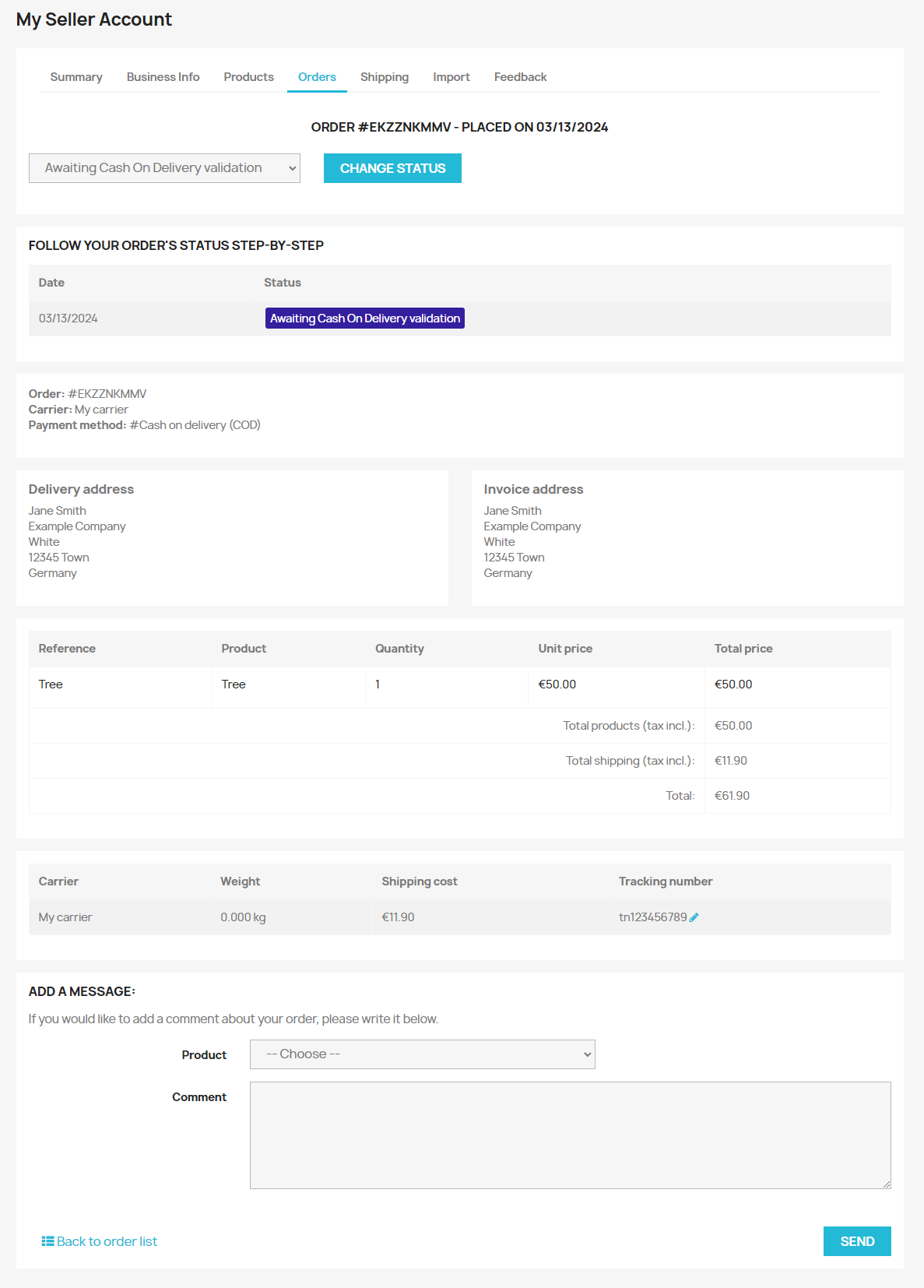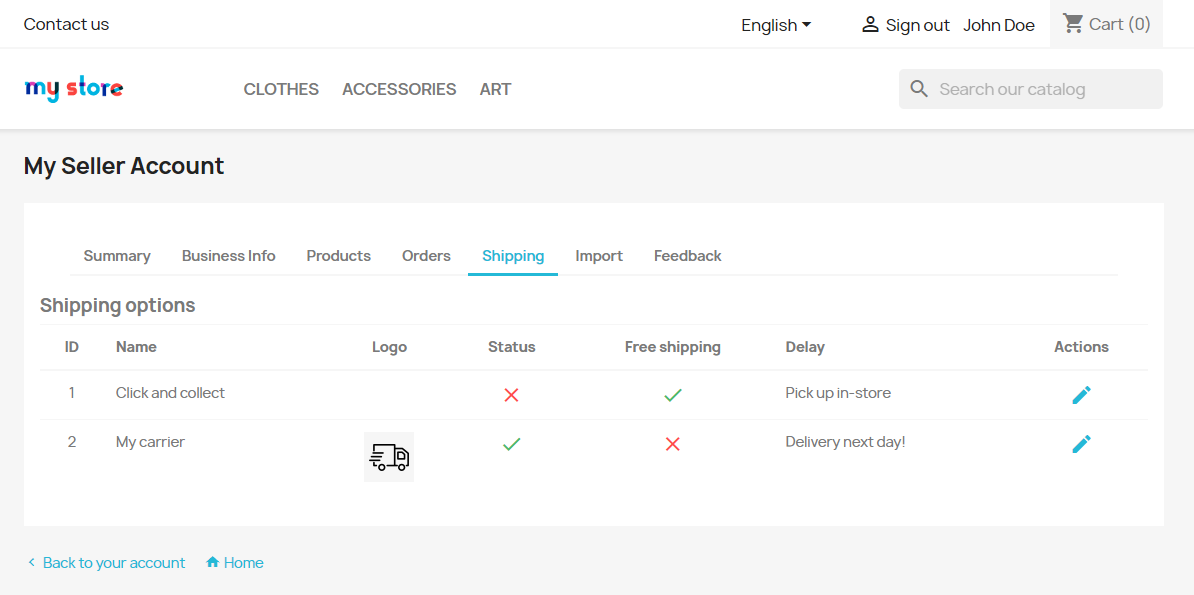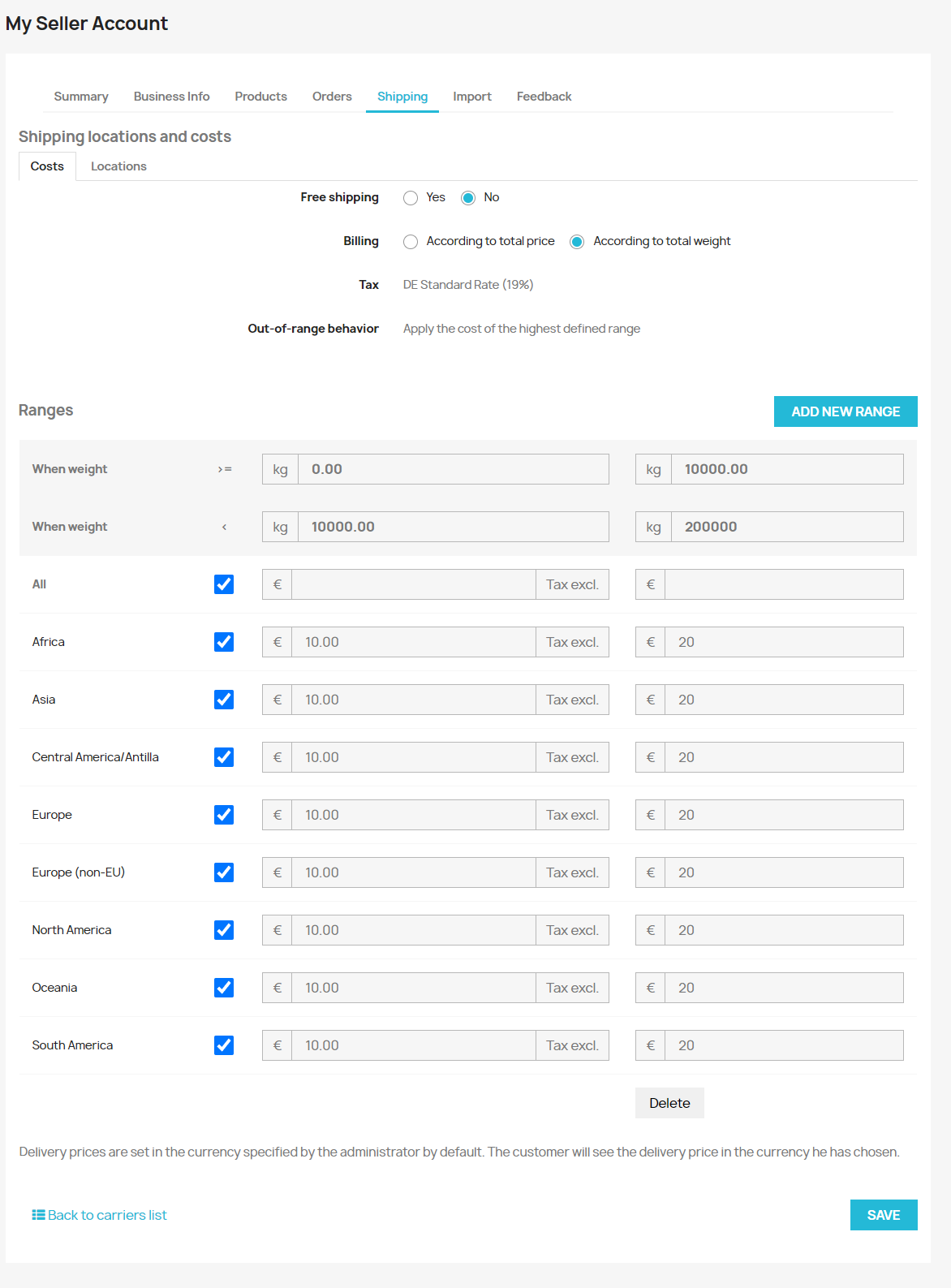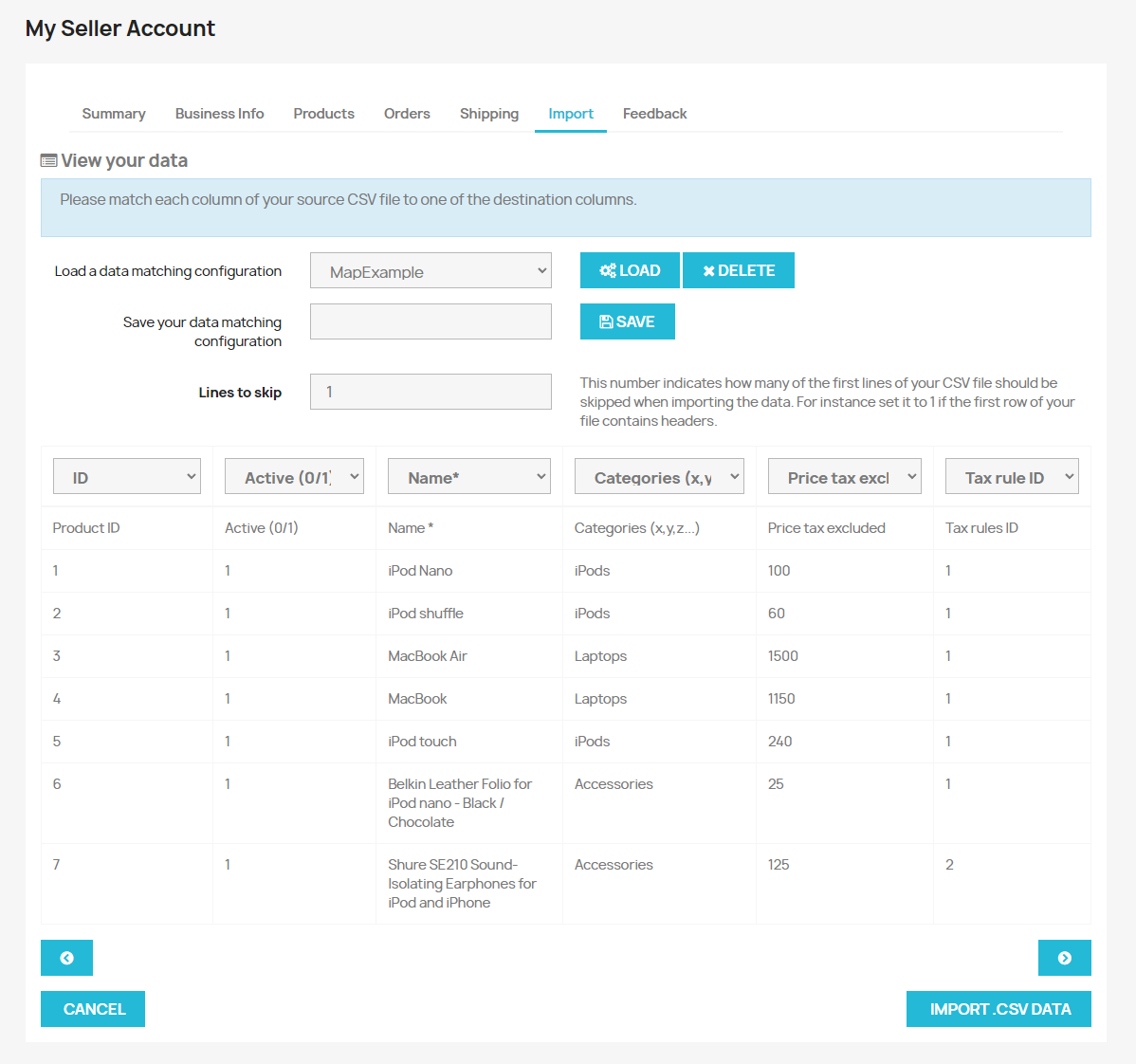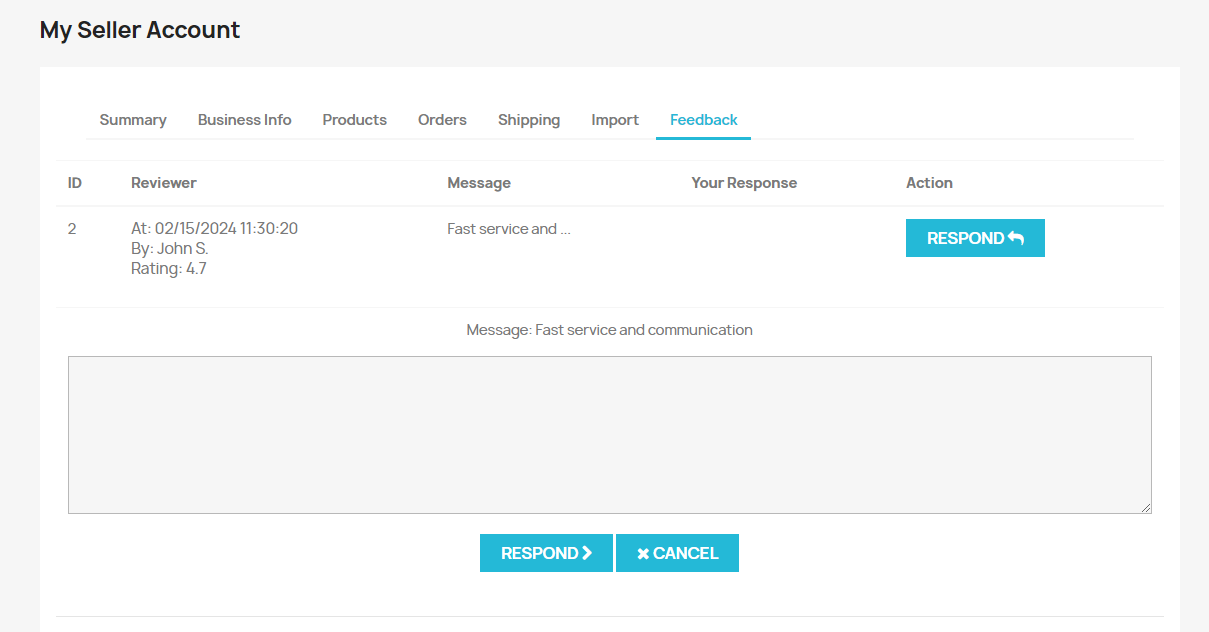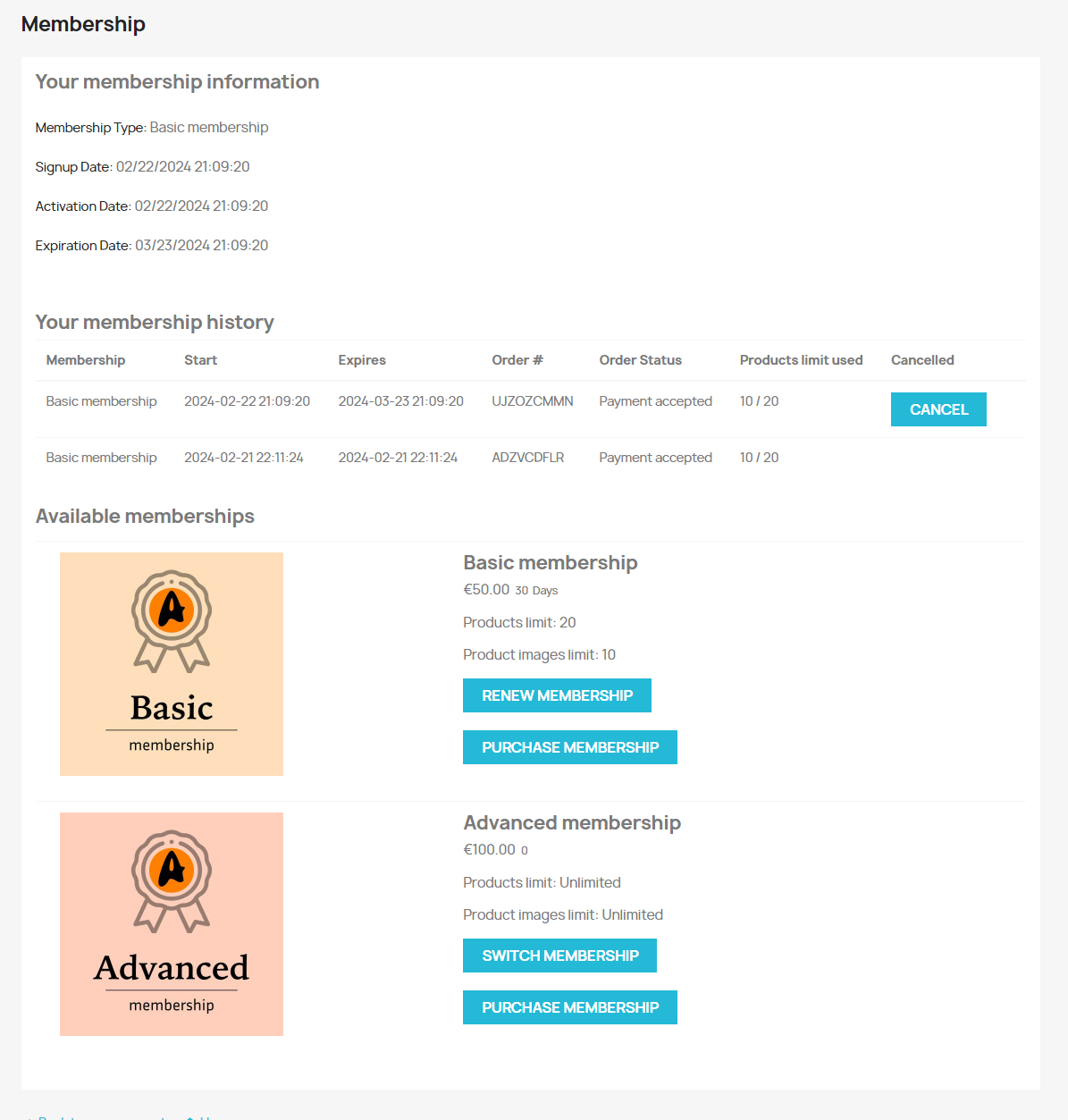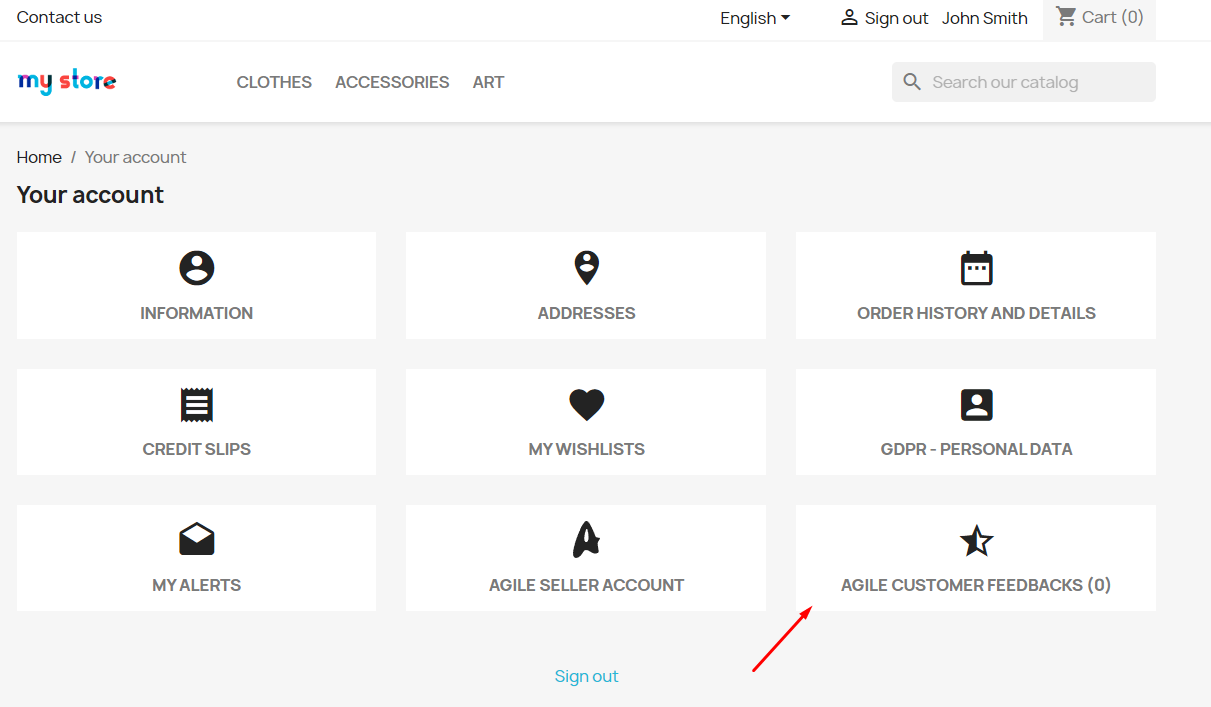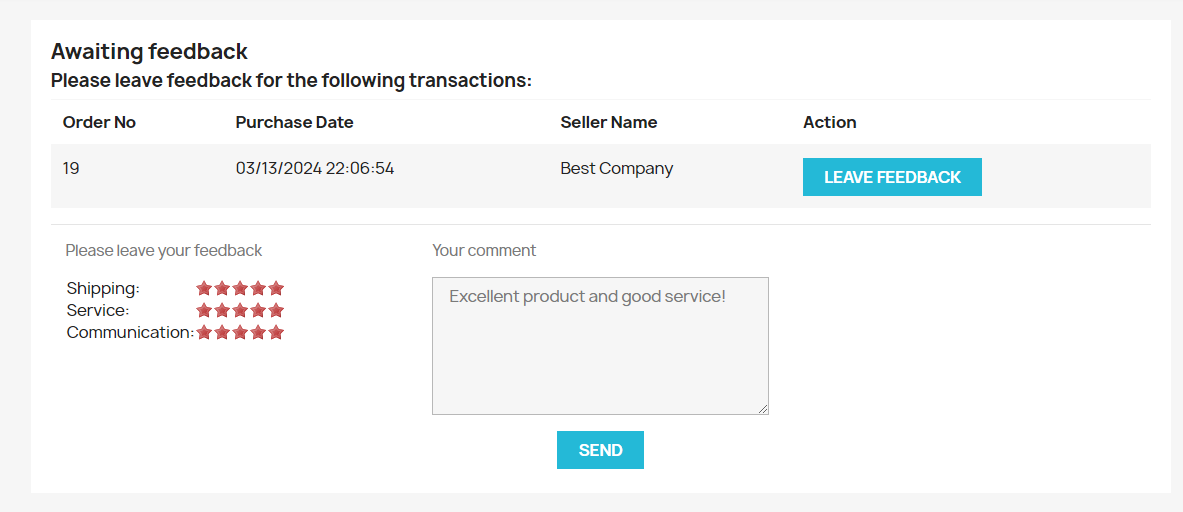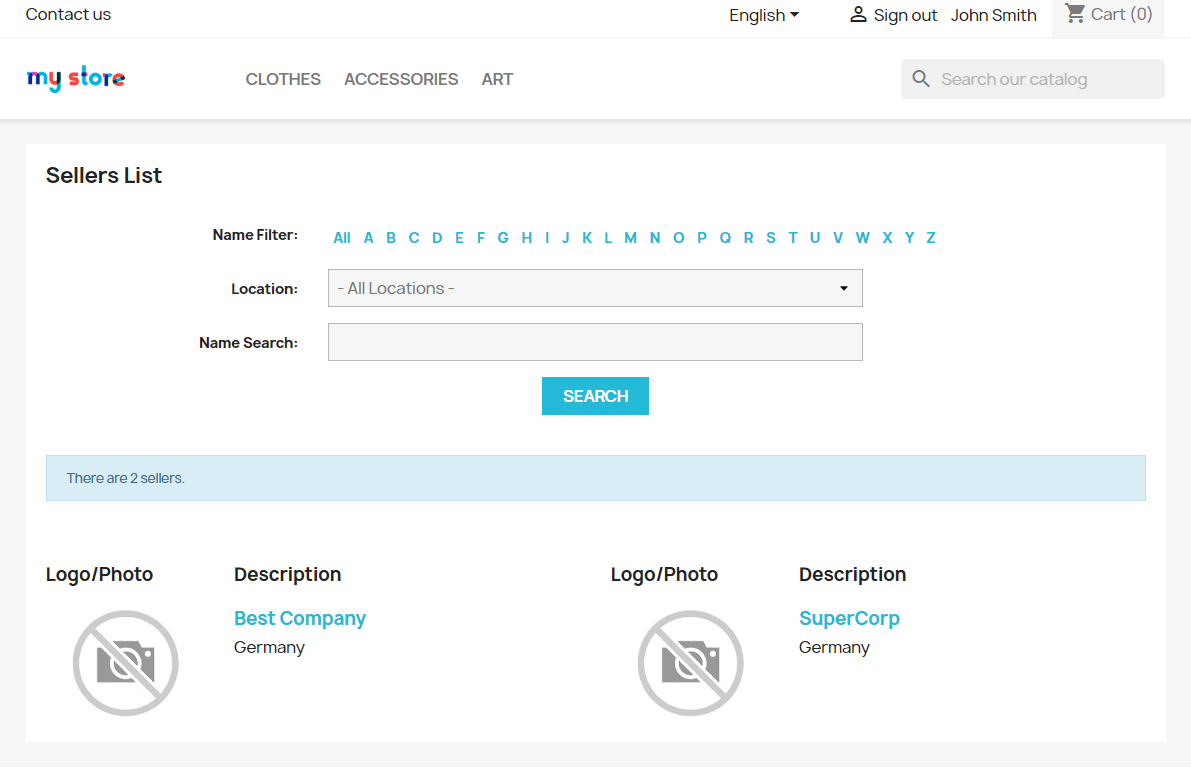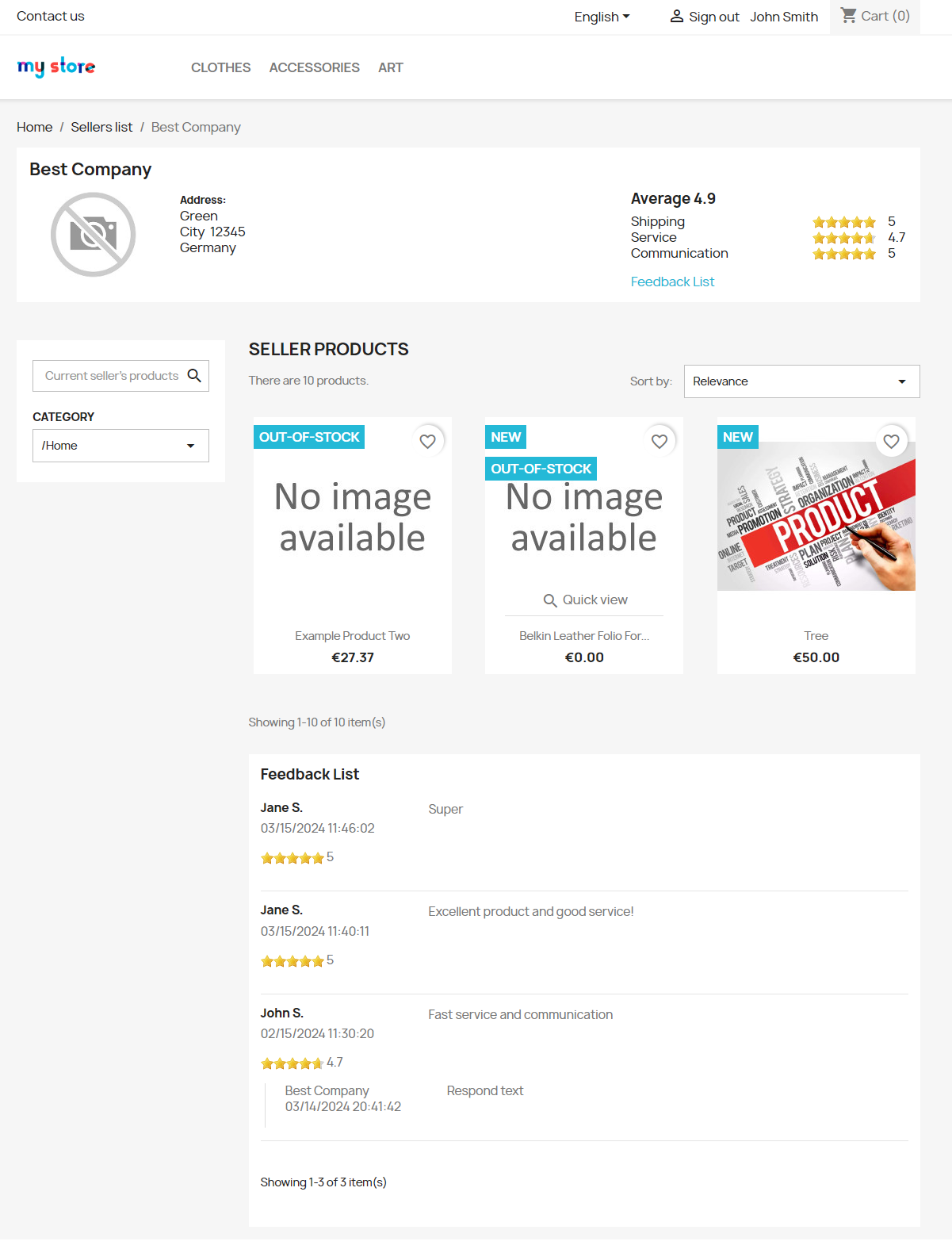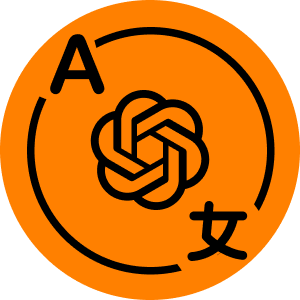69,99€ Buy on PrestaShop.com
1. Compatibility
Compatible with PrestaShop version 8.x
Access Documentation
Agile Multi-Vendor Marketplace Documentation.pdf
Video:
https://youtu.be/QJdLKir-dpI
2. Objective
Turns your shop into a multi-vendor marketplace akin to Amazon, featuring multiple sellers and shops. Enables vendors to sell and manage orders, while the admin supervises vendors and imposes fees. Includes robust features for shipping, subscriptions, product uploads, and more.
3. Administrator Features
- Quickly convert an existing store into a marketplace with multiple vendors
- Oversee all seller activities, including blocking or editing permissions
- Remove all products of a blocked vendor from the marketplace
- Control product listings from vendors
- Add and sell their own products
- Decide on manual or automatic activation for new seller accounts
- Review orders placed with vendors
- Levy commissions on vendor sales
4. Vendor Benefits
- Full management of their profiles and stores
- Handle their orders and communicate with customers
- List an unlimited assortment of products
- Adjust product information in multiple languages
- Clone existing product listings for ease of use
- Modify product variants and options
- Designate delivery methods for their products
- Create and sell digital products
5. Customer Advantages
- Browse products from multiple vendors on a single site
- Place orders with items from different sellers at once
- Receive individual orders when purchasing from multiple vendors
- Learn about sellers directly on the product pages
- Direct communication with sellers
- Track order processing by sellers
6. Account Integration
To utilize this module, link it to your Prestashop Addons registered account
Clicking the “Link” button will prompt you to log in and confirm your store’s connection.
After connecting, you’ll need to grant store data access and click “Accept and associate” to proceed.
The data types used by this module will be detailed in a subsequent window.
6.1. Data Sharing
Allow data exchange between the module and your store:
6.2. Selection of Subscription Plan
To access the module, select and activate a subscription plan. Click on the “Selection of Subscription Plan” button, pick a plan, and complete the payment.
6.3. Tariff Features Utilization
This section shows the statistics of usage and the limits associated with your tariff plan.
7. System Setup
7.1. Configuration Options
- Seller Terms & Conditions – Designate the CMS page ID for Seller Terms & Conditions
- Limit on Number of Product Images – Define the maximum number of images a seller can upload for a product
- Permitting Customer to Seller Conversion – Enable customers to register as sellers and list their products
- Requirement for Seller Account Approval – Seller registrations via the front-end need administrative approval/activation.
- Identifying a Seller as Manufacturer (Brand) – Display the manufacturer (brand) in product listings for visitors
- Designating a Seller as Supplier – Show the supplier in product listings for admin view
- Default Category Setting – Set this to allow sellers to list products under the store’s Home category by default
- Category Creation by Sellers – Allow sellers to create new product categories
- “Seller Info” Tab – Adds a tab to the product details page for seller-added products, displaying seller information (e.g., address, phone) and location on Google Maps.
- Google Maps Integration – Allow sellers to mark their pick-up point location on Google Maps.
- Google Maps API Key – Necessary if the “Google Maps” feature is activated.
7.2. Configuration for Multiple Shops
- Determining Shop Location – Select the level at which a seller’s store location is identified (country, region, city).
7.3. Commission Settings for Sellers
- Commission Reversal Conditions – Specifies the order statuses that will initiate the commission being credited back to the seller (This process occurs once only).
- Commission Creation Criteria – Outlines the order statuses that will lead to the commission being returned to the seller (This is a one-time action).
7.4. Subscription Plan Configuration
- Enable Membership Mode – Turn on the subscription feature (membership)
- Subscription Product Category – Designate a category for products that will trigger a subscription
- Standard Subscription Plan for New Sellers – Set the default subscription plan for newly onboarded sellers
- Activation Order Status for Subscription Plan – Specify the order status that allows sellers to activate their purchased subscription plan
- Email Reminder Before Subscription Expiry – Set how many days in advance sellers are reminded of their subscription plan’s expiration
8. Vendor Business Information
Administrators have access to a detailed list of all registered vendors on the platform, with capabilities to view and modify their information.
- ID – Unique identifier for the vendor
- Store ID – Identifier for the vendor’s store
- Company Name – The name of the vendor’s company
- First Name – The vendor’s first name
- Last Name – The vendor’s last name
- Email Address – The vendor’s email
- Physical Address – The vendor’s address
- City – The city where the vendor is located
- Activation Status – Indicates whether the vendor is active
- Edit Actions – An edit button to modify vendor details
8.1. Vendor Profile
- Status – The current status of the vendor (vendors can be deactivated, which hides their information and products from the website).
- Front Store Login – The email the vendor uses for logging into the customer-facing store.
- Store Name – The official name of the vendor’s shop.
- Business Name – The legal name of the vendor’s company.
- Logo – A graphical logo representing the seller.
- About the Vendor – A brief description of the vendor.
- Primary Address – The main address for the company.
- Secondary Address – An additional address for the company, if applicable.
- City – The city where the vendor is based.
- Postal Code – The postal code for the vendor’s location.
- Country – The country where the vendor operates.
- Contact Number – The vendor’s telephone number.
- Fax Number – The vendor’s fax number, if applicable.
9. Order Management
Administrators have access to a comprehensive overview of all seller orders, including details for each order.
- Order ID – Identifier for the purchased product(s).
- Vendor ID – The unique identifier for the seller.
- Vendor Name – The name of the seller involved in the transaction.
- Product – The name of the product included in the order.
- Order Price – The total price of the order.
- Quantity – The total number of items ordered.
- Order Status – The current progress status of the order.
- Order Date – The date and time when the order was placed.
- Review Actions – A button linking to the detailed order page for further action or review.
10. Vendor Category Management
- ID – Unique identifier for the seller categories
- Business Name – The company name of the seller
- Given Name – The first name of the seller
- Family Name – The last name of the seller
- Edit Option – A button that leads to the category editing interface
10.1. Edit Seller Categories
- Category Ownership – A field to choose the sellers for whom the categories will be assigned
- Assignment Categories – A hierarchical structure of categories available for assignment to selected sellers
11. Vendor Performance Reviews
Administrators have access to a compiled list of all customer evaluations for each vendor, with functionalities to review and modify these assessments.
- ID – Unique identifier for the seller reviews
- Vendor ID – The specific identifier for the seller being reviewed
- Corporate Name – The legal company name of the seller
- Transaction ID – Identifier for the associated order
- Client ID – Identification number of the customer
- Evaluation Score – The rating given by the customer regarding the order handling
- Feedback – The commentary provided by the customer on the transaction
- Feedback Date – The date and time when the comment was posted
- Review Actions – Options to amend or remove the customer review
11.1. Detailed Customer Reviews
- Reviewer – The name of the customer who submitted the review
- Feedback Date – The date and time the review was posted
- Overall Rating – The average rating given by the customer
- Review Text – The content of the customer’s feedback
- Vendor Reply – The seller’s reply to the customer’s review
- Delivery Score – Customer rating for shipping
- Service Score – Customer rating for service quality
- Communication Score – Customer rating for communication efficiency
12. Vendor Shipping Points
An administrative view is provided to oversee the various shipping locations designated by sellers, including functionalities for adjustments and deletions.
- ID – Unique identifier for the shipping locations
- Shipping Service – The carrier’s name used for delivery
- Corporate Name – The company name of the seller
- Delivery Point – The designated name for the location
- Location Address – The physical address of the shipping point
- Postal Code – The ZIP or postal code for the location
- City Name – The city where the location is based
- Availability – Indicates whether the location is currently active for shipping
- Location Country – The country of the shipping point
- Management Options – Links to edit or delete the shipping location details
12.1. Customize Delivery Location
- Location Status – Current status of the shipping location
- Vendor Selection – Choose the seller associated with this location
- Delivery Service – Select the delivery carrier for this location
- Site Name – The name of the location
- Contact Email – Email address associated with this location
- Primary Address – The main address for the delivery location
- Secondary Address – An additional address detail for the location, if necessary
- Urban Area – The city where the location is situated
- Postal Code – The ZIP or postal code for the location
- Nation – The country of the location
- Contact Number – Phone number for the location
- Location Overview – A brief description of the delivery site
13. Seller Fee Overview
Details regarding the transaction fees applied to sellers are provided on this page, along with options to manage payments for individual or all sellers.
- Fee ID – Identifier for the transaction fee
- Vendor ID – Unique identifier for the seller
- Business Name – The name of the seller’s company
- Fee Amount – The applied transaction fee
- Management Options – Links for fee adjustment or deletion
13.1. Fee Adjustment
- Vendor Choice – Selection of the applicable seller
- Fee Value – The amount of the transaction fee
14. Admin Commission Structure
Manage the framework for calculating commissions that the administrator earns from sellers’ transactions. Here, you can set or modify the conditions.
- ID – Unique identifier for the commission rates
- Vendor ID – The seller’s unique identifier
- Corporate Name – The name of the seller’s company
- Minimum Amount – The threshold amount for commission eligibility
- Maximum Amount – The cap amount for commission calculation
- Commission Percentage – The percentage of the commission
- Pre-Commission Deduction Rate – A percentage deducted from the total before applying the commission rate
- Editing Options – Button for adjustments or removal of commission details
14.1. Modify Commission Parameters
- Vendor Selection – Choose the applicable seller
- Activation Threshold – The lower limit for commission calculation
- Ceiling Limit – The upper boundary for commission applicability
- Commission Fee – The commission percentage
- Deduction Percentage – Pre-commission deduction rate from the total transaction amount.
15. Financial Transaction Log
Overview of all monetary transactions, displaying detailed financial activities.
- ID – Identifier for the account activity
- Business Name – The name of the involved company
- Purchase ID – The identifier for the order
- Transaction Type – Nature of the transaction
- Total Sales – Amount involved in the transaction
- Processing Fee – The fee charged per transaction
- Commission Amount – Commission taken from the transaction
- Amount Deducted – Total deductions from the transaction
- Net Revenue – The resulting income after deductions
- Balance Movement – Indicates the funds added or deducted from the account: additions for new orders and deductions for cancellations or returns
- Current Balance – The balance post-transaction
- Transaction Date – When the entry was logged
- Record Management – Option to remove the financial entry
Copy code
15.1. Register Offline Payment
- Vendor Selection – Choose the relevant seller for the transaction
- Payment Method – Specify the nature of the payment (e.g., store payout to seller)
- Payment Sum – The total amount of the transaction
- Reference Number – A unique identifier for the transaction
16. Seller Financial Status
Overview of seller accounts, showcasing each seller’s current financial standing within the platform.
- Seller ID – Unique identifier for the seller
- Corporate Name – The name of the seller’s company
- Current Balance – The financial standing of the seller within the marketplace
17. Vendor Subscription Plans
Overview of subscription plan orders placed by sellers, including their respective statuses and details.
- ID – Unique identifier for the seller subscriptions
- Order Reference – The identifier associated with the subscription order
- Given Name – The first name of the seller
- Family Name – The last name of the seller
- Contact Email – Email address of the seller
- Subscription Plan – Type of membership subscribed to
- Subscription Status – Current state of the membership order
- Subscription Fee – The amount paid for the subscription
- Activation Date – The date when the subscription becomes active
- End Date – The expiration date of the subscription
- Subscription Cancellation – Indicates whether the subscription has been cancelled
- Detail View – A button linking to more detailed information about the subscription order
18. Subscription Plan Management
This interface allows for the customization and management of seller subscription plans.
- ID – Identifier for the membership plan
- Plan Name – The type of subscription offered
- Subscription Fee – The cost associated with the subscription
- Validity Period – The duration for which the subscription is active
- Discount Category – The type of discount group applicable
- Listing Limit – The maximum number of listings permitted under this plan
- Image Upload Cap – The limit on the number of images that can be uploaded for a product
- Availability – Indicates if the subscription plan is currently active and available to sellers
- Modification Option – A button to adjust the details of the subscription plan
18.1. Subscription Plan Details
- Plan Category – The specific type of subscription plan
- Price – The cost for subscribing to this plan
- Duration Number – The numerical length of the subscription period
- Duration Unit – The unit of time for the subscription duration (e.g., days, months)
- Discount Classification – The category of discount applicable
- Listing Cap – The maximum number of product listings allowed under this plan
- Image Count Limit – The allowed number of images per product listing
19. Enhanced Customer Interface Modules
Additional interface components available to customers based on the active module configurations:
- Seller Profile Access – A direct link for customers to access the seller’s storefront
- Order Feedback Section – A dedicated area for customers to post reviews on their purchases
- Subscription Management – A facility for managing ongoing seller subscriptions
20. Seller Dashboard
An exclusive section within the user profile for sellers to oversee and administer their online storefront effectively.
20.1. Dashboard Overview
An overview tab providing vital statistics and information pertaining to the seller’s account and activities.
- Account Activation Status – Indicates whether the seller’s account is active or not
- Inventory Count – The total number of products listed by the seller
- Order Count – The total number of orders fulfilled by the seller
- Sales Volume – The cumulative revenue generated from sales
20.2. Store Profile Settings
A dedicated tab for sellers to input and modify essential details about their store, enhancing its visibility and appeal to potential customers.
- Corporate Name – The official name of the seller’s company
- Storefront Name – The publicly displayed name of the seller’s store
- Store Link – The direct URL to the seller’s online store
- SEO-friendly Link – A search engine optimized URL for the seller’s store
- Store Emblem – The logo representing the seller’s store
- Logo Upload – An interface element for adding or updating the store’s logo image
- Main Address – The primary location of the seller’s business
- Secondary Address – An additional address detail, if applicable
- Postal Code – The ZIP or postal code for the store’s location
- Municipality – The city where the seller’s store is located
- Nation – The country of the store’s operation
- Contact Number – The telephone number for the store
- Store Overview – A narrative description of what the seller’s store offers
20.3. Product Management
A tab where sellers can oversee the lifecycle of their product listings, from creation to modification or deletion. It facilitates bulk operations such as removing listings or altering their status for enhanced management efficiency.
- Identification – Unique identifier for each product
- Image – Visual representation of the product
- Title – The name of the product
- Type – The classification or category of the product
- Cost – The selling price of the product
- Stock – Available quantity of the product
- Availability – Indicates whether the product is active and available for sale
- Creation Date – The date when the product was added to the store
- Management Options – Options to delete or duplicate the product listing
20.3.1. New Product Entry Requirements
- Listing Status – Indicates if the product is to be active upon listing
- Product Title – The name given to the product
- SKU – A unique reference identifier for the product
- Classification – The category under which the product is listed
- Market Price – The retail price at which the product will be sold
- Inventory – The number of units available for the product
20.3.2. Product Details and SEO Settings
- Brief Overview – A concise summary of the product
- Full Description – A detailed narrative of the product
- Search Description – A meta description for search engines
- Search Title – A meta title for the product page
- SEO-friendly URL – A URL optimized for search engines
- Keywords – Tags associated with the product for search optimization
20.3.3. Product Imagery
A module allowing sellers to enrich their product listings with high-quality images, enhancing visual appeal and buyer engagement.
- Image Upload – Interface for adding new photos to the product
- Visuals – Display of uploaded product images
- Image Note – Textual description for each image
- Display Order – The sequence in which images appear to viewers
- Main Image Indicator – Marks an image as the primary product photo
- Removal Option – Functionality to delete unnecessary images
20.3.4. Product Feature Assignment
- Attribute – The specific characteristic or feature of the product
- Standard Value – A predefined option for the attribute
- Unique Value – A custom input for the attribute, tailored to the product
20.3.5. Extended Category Configuration
- Linked Categories – The product’s associated categories
- Primary Category – The main category under which the product is listed
- New Sub-category Label – The name for a new subcategory created specifically for this product
- Manufacturer – Selection of the product’s brand
20.3.6. Pricing Details
- Pre-Tax Retail Price – The selling price before tax
- Taxation Guideline – The applied tax regulation
- Post-Tax Retail Price – The selling price after tax
- Wholesale Cost – The acquisition cost excluding tax
- Per Unit Cost – Price per unit excluding tax
- Promotion Indicator – Option to mark the product as being on sale
- Total Selling Price – The final price at which the product is sold
20.3.7. Stock Management
- Inventory Level – The total number of units available
- Stock Strategy – Options for handling sales when inventory runs low or is depleted
- Order Minimum – The least number of items that can be ordered at once
- In-stock Notification – The message displayed to customers when items are available for purchase
- Out-of-stock Notification – The alert shown when items are no longer in inventory
- Restock Date – Expected date when the product will be back in stock
20.3.8. Product Variants
- Create Variant – Option to introduce a new product variant
- Variation Details – List of attributes that define each variant
- Price Adjustment – Price increase or decrease associated with the variant
- Additional Weight – Extra weight for shipping calculations due to the variant
- SKU Reference – Unique identifier for each variant
- EAN-13 Barcode – International barcode standard for the variant
- Universal Product Code – North American barcode standard for the variant
- Management Actions – Edit or delete options for variants, including setting a default variant
20.3.9. Product Combination Customization
- Attribute Selection – Choose the attribute to include in the product combination
- Attribute Value – Select the specific value for the attribute
- Combination Identifier – Reference code for the combination
- European Article Number – EAN13 barcode for product tracking
- Universal Product Code – UPC barcode for product identification
- Price Impact (excl. tax) – Additional cost associated with this combination before tax
- Order Minimum – The least number of units required for an order of this combination
- Combination Availability Date – When the combination will be available for purchase
- Associated Image – Select an image that represents this combination
- Default Combination – Designate this as the primary combination for the product
20.3.10. Digital Product Configuration
- Digital Product Toggle – Mark if the product is a non-physical, digital item
- Downloadable Option – Enable if the product can be downloaded
- File Upload – Upload the digital product file
- File Name – The name of the uploaded file
- Download Limit – Restrict the number of downloads per purchase (Zero for unlimited)
- Expiration – Date after which the file cannot be downloaded (Leave blank for no expiry)
- Access Duration – Number of days the customer has access to the file (Zero for unlimited)
20.3.11. Shipping Details for Product
- Package Width – The width dimension of the product’s package
- Package Height – The height dimension of the product’s package
- Package Depth – The depth dimension of the product’s package
- Package Weight – The total weight of the product’s package
- Extra Shipping Fee – Additional shipping charges applied per unit
- Carrier Options – Display of all potential delivery services
- Carrier Preferences – The delivery services selected for shipping this product
20.3.12. Managing Product Files
- File Name – The title of the document or file to be included
- File Description – A brief overview of the file’s contents
- Upload Field – A space to add the file to the product listing
- Existing Files – An inventory of files already available for attachment
- Linked Files – Documents currently associated with this particular product
20.3.13. Additional Product Settings
- Barcode (EAN-13/JAN) – The international or Japanese article number for the product
- Barcode (UPC) – The universal product code for the product
- Showcase Location – Preferences for where the product appears on the website
- Order Availability – Option to make the product purchasable or not
- Exclusive Online – A specification that the product is sold only through the web
- Product Condition – The state of the product (new, used, refurbished, etc.)
20.4. Order Management
Access for sellers to view comprehensive details about orders received for their products.
- Order Date – The date when the order was placed
- Order Reference – A unique identifier for the ordered product
- Buyer – The name of the customer who made the order
- Order Value – The total value of the order
- Payment Type – The method used by the customer to pay for the order
- Order Phase – The current status of the order
- Data Export – Option to download order details as a PDF document
20.4.1. Detailed Order Information
- Update Order Status – Change the current status of the order
- Order Timeline – A log of all status updates for the order
- Update Date – When the status was changed
- Current Status – The newly assigned status
- Order Identification – Reference code of the order
- Logistics Partner – The shipping company handling the order
- Payment Method – How the order was paid for
- Shipping Address – Where the order is to be delivered
- Billing Address – Where the invoice is addressed to
- Financial Breakdown – Detailed costs involved in the order
- SKU – Reference for the product
- Item – Name of the product
- Amount – How many units were purchased
- Price Per Unit – Cost of one unit
- Total – Total cost for each product
- Goods Total – Total for all products including tax
- Delivery Total – Shipping cost including tax
- Order Total – Complete cost of the order
- Shipping Information – Details about the chosen shipping option
- Shipping Company – The carrier’s name
- Package Weight – Total weight of the shipment
- Freight Charge – Cost for shipping
- Parcel Tracking – Input for tracking number
- Order Commentary – A section for adding notes about the order
- Product Selector – Choose a product related to the comment
- Message Body – Content of the note
20.5. Logistics Configuration
Sellers can personalize delivery options, choosing specific carriers for shipping their products to customers.
- Carrier Identifier – The unique ID associated with the carrier
- Service Provider – The name of the shipping company
- Brand Image – A graphical representation or logo of the carrier
- Activation Status – Whether the carrier is available for use by the seller
- Complimentary Delivery – Indicates if the carrier offers a free shipping option
- Expected Delivery Time – The estimated time frame for delivery, shown during the checkout process
- Configuration Option – Direct link to adjust carrier preferences
20.5.1. Setting Carrier Fees
- Complimentary Shipping – Toggle to activate or deactivate free shipping
- Pricing Structure – Criteria for calculating delivery charges (based on total price or total weight)
- Taxation Policy – The tax rate applicable to the shipping fee
- Handling of Exceeding Limits – The procedure if the shipment’s weight or price is outside the preset limits
- Pricing Brackets – A section for defining different price or weight intervals and their corresponding shipping fees
20.6. Bulk Product Upload
A feature allowing sellers to upload multiple products simultaneously through a file.
- File Upload – Interface to select and upload the import file
- File Language – Dropdown to choose the language used within the import file
- Data Delimiter – Character that separates each field within the file
- Multi-value Separator – Character that differentiates between multiple values within a single field
- Clear Existing Products – Option to delete existing products before importing new ones
- Skip Thumbnail Regeneration – Avoids creating new thumbnails for imported product images
- Importable Attributes – Displays the fields that can be filled through the import process
20.6.1. Data Association for Import
Tools for aligning the imported data fields with the store’s product attributes.
- Configuration Template – Option to load previously saved mapping settings
- Save Mapping Settings – Saves the current configuration for future imports
- Initial Row Offset – Number of header or top rows to omit from the import
- Data Mapping Table – Interface for assigning import file columns to corresponding product fields in PrestaShop
20.7. Managing Customer Reviews
A dedicated section for sellers to view, respond to, and manage customer reviews and feedback.
- Feedback Identifier – The unique ID assigned to each piece of feedback
- Feedback Author – Details of the customer who left feedback
- Feedback Content – The actual message left by the customer
- Seller’s Reply – The response given by the seller to the feedback
- Reply Option – A function to initiate or modify a reply to the customer’s feedback
21. Subscription Management
A section for sellers to overview and manage their marketplace subscriptions.
- Current Subscription Details – Overview of the seller’s active subscription plan
- Plan Name – The type of the current subscription
- Registration Date – When the seller signed up for the subscription
- Activation Date – The date the subscription was activated
- End Date – When the subscription is set to expire
- Past Subscriptions Record – A history of all the seller’s subscriptions
- Subscription Type – The plan of the subscription
- Start Date – Activation date of each subscription
- Expiration Date – End date of each subscription
- Order Reference – The order number related to the subscription purchase
- Order Condition – The current status of the order
- Utilization Rate – How much of the product limit has been used
- Unsubscription Option – A way to cancel the subscription
- Options for New Subscriptions – Details of available plans for the seller to subscribe to
22. Customer Review Submission
A dedicated space for customers to provide feedback on their orders, ensuring a quality shopping experience.
- Order Summary
- Transaction ID – The unique identifier of the purchase
- Date of Purchase – The date when the order was placed
- Vendor – The name of the seller from whom the product was purchased
- Review Prompt – A call-to-action button to write and submit a review
- Feedback Interface
- Delivery Rating – A score assessing the shipping process
- Customer Service Quality – A score evaluating the service received
- Communication Rating – A score reflecting the effectiveness of interactions
- Review Text Box – A space for detailed feedback from the customer
23. Directory of Sellers
A comprehensive view for visitors to browse through all the active merchants on the platform.
- Alphabetical Sorting – Enables users to filter sellers based on the initial letter of their names
- Regional Filtering – Allows sorting of sellers by their geographical location
- Direct Search – A search bar dedicated to finding sellers by their full names
23.1. Detailed Seller Profile
Visitors are presented with detailed information about each seller, including ratings, reviews, and a catalog of their offerings for direct purchase.
24. Module Installation Guide
- Utilize the Backoffice to upload the module (Modules > Add New Module)
- Proceed with installation and configure as needed
Video:
https://youtu.be/QJdLKir-dpI
From 10€/monthBuy on PrestaShop.com