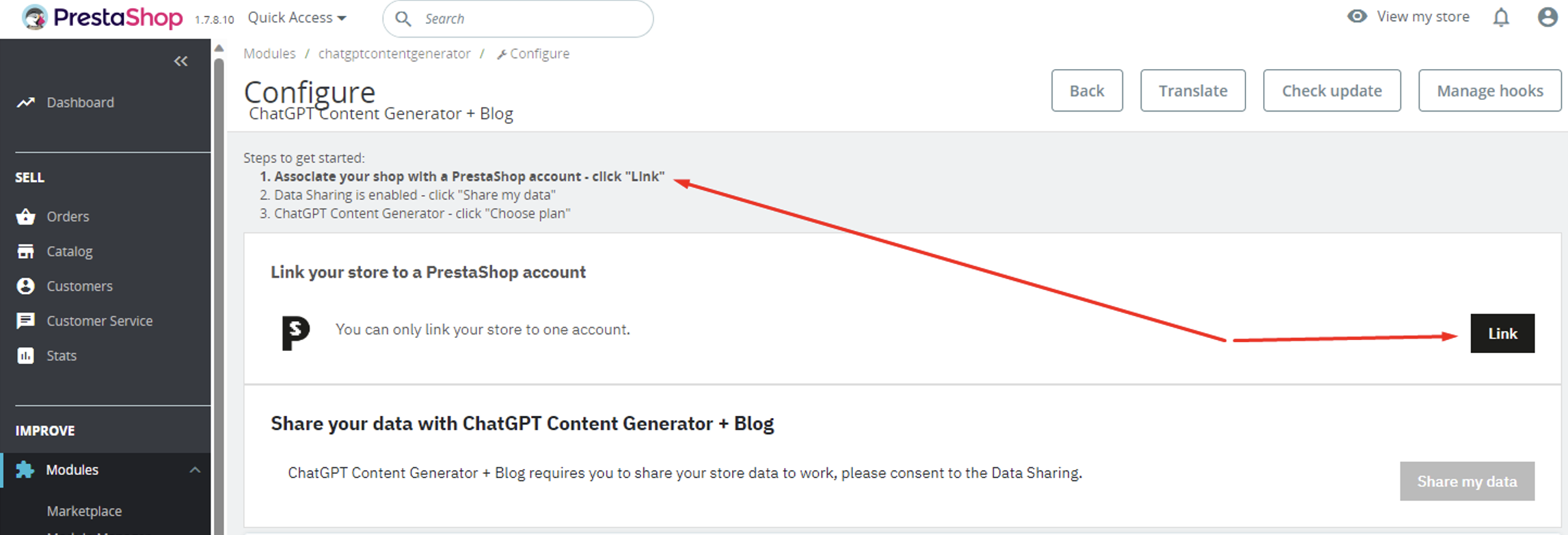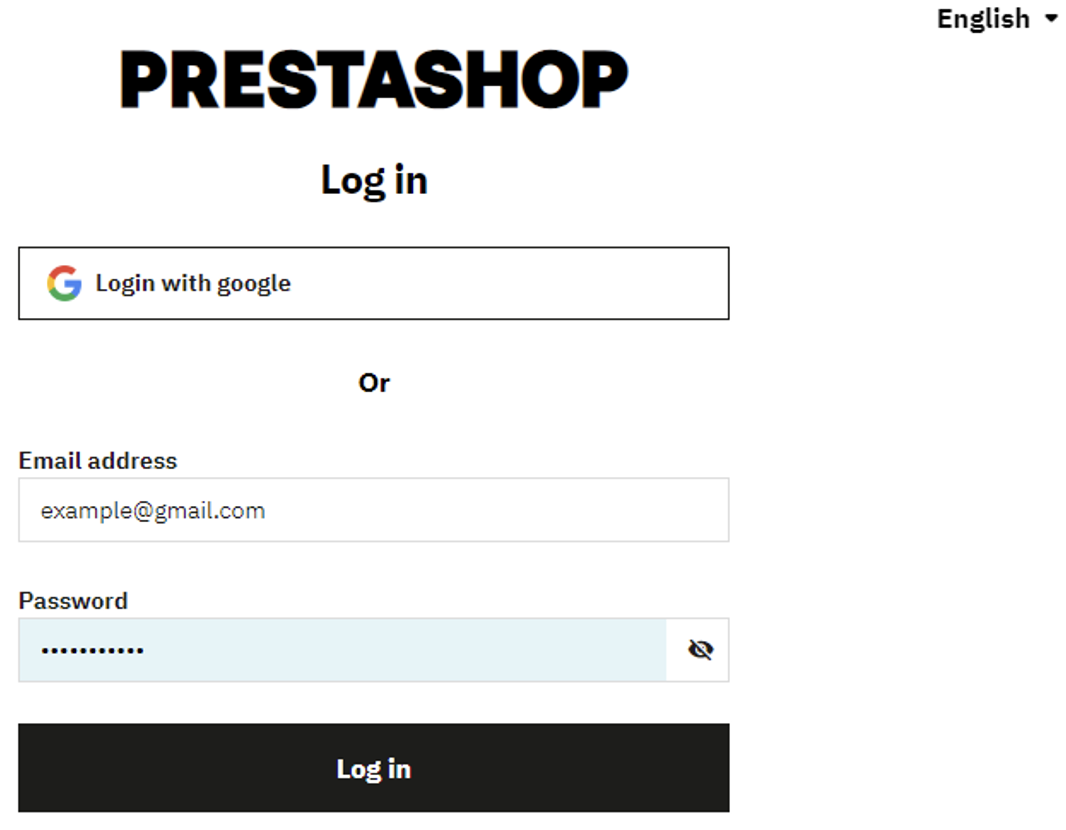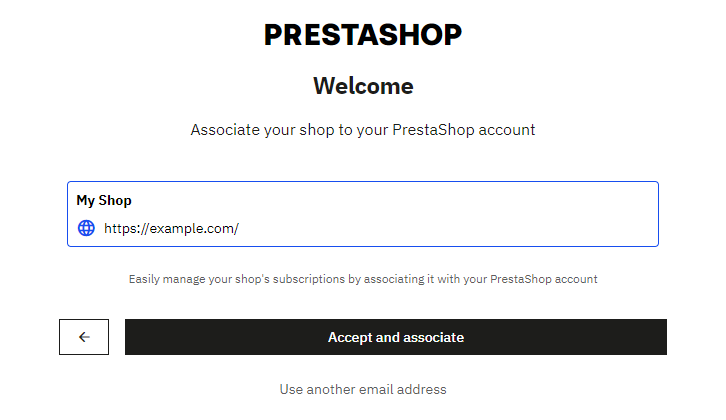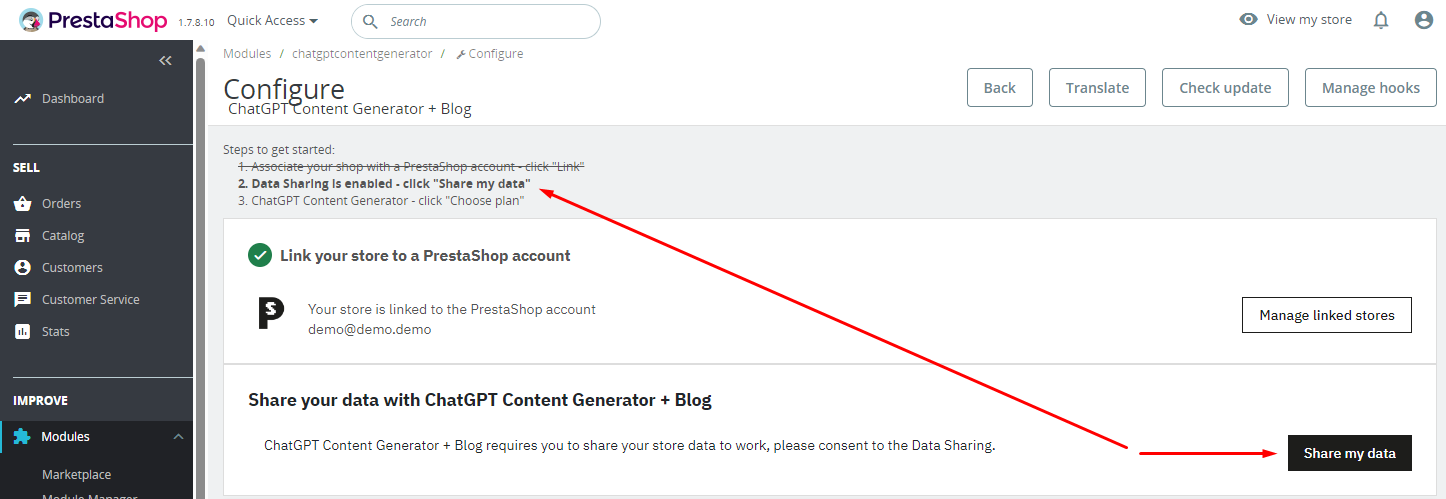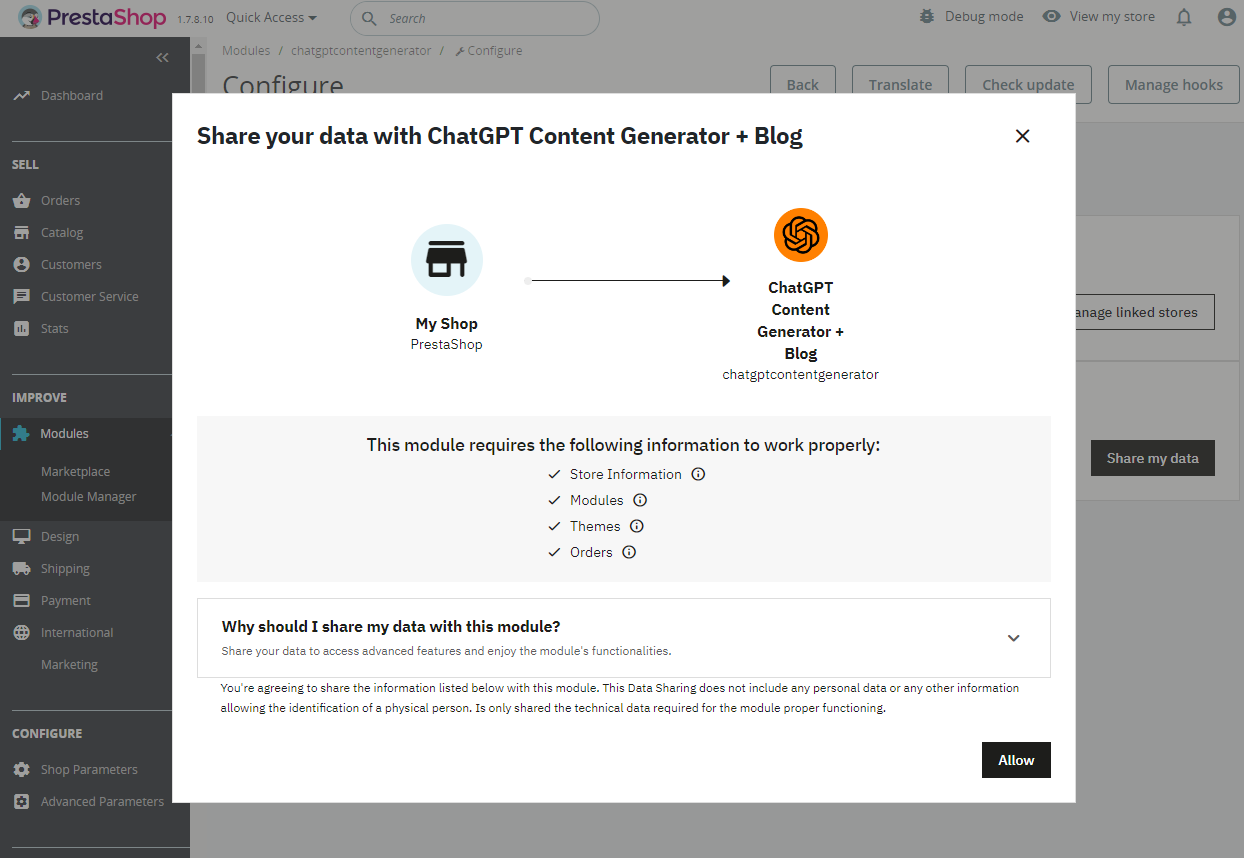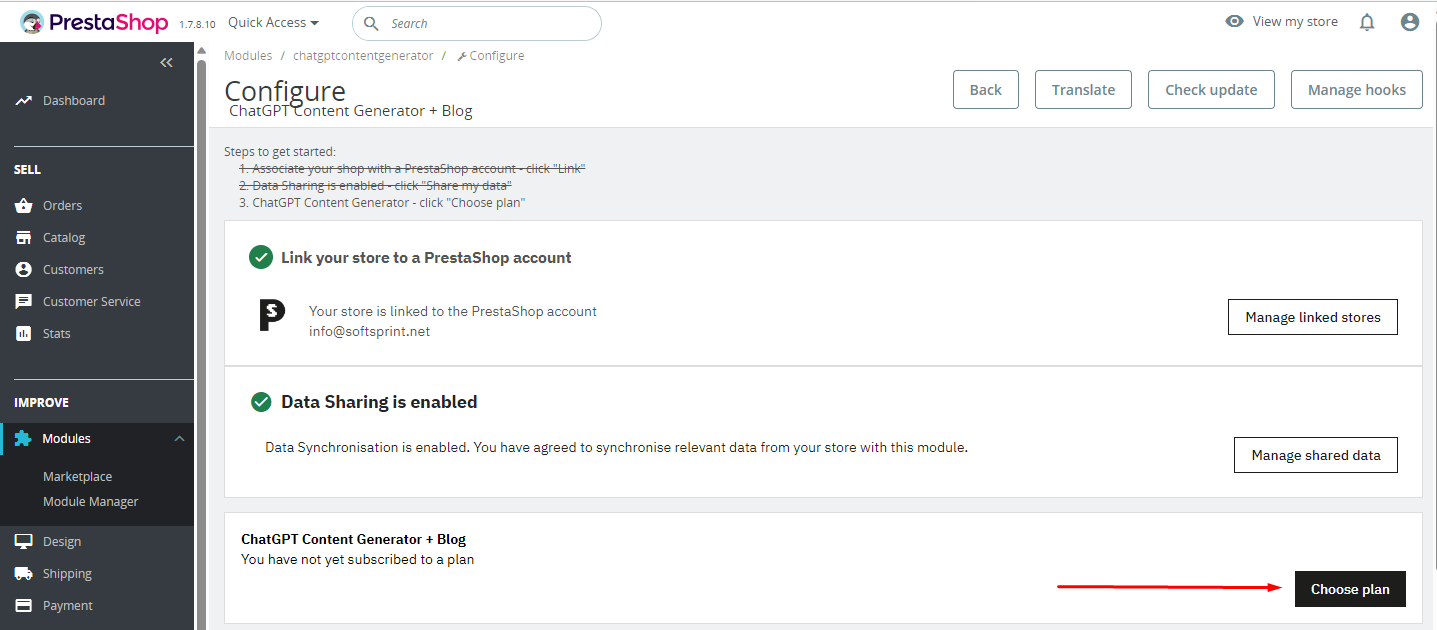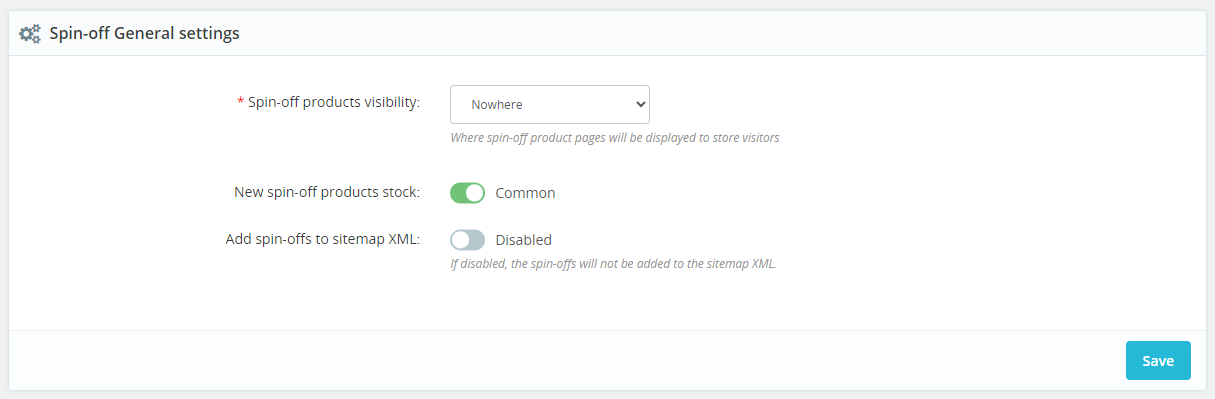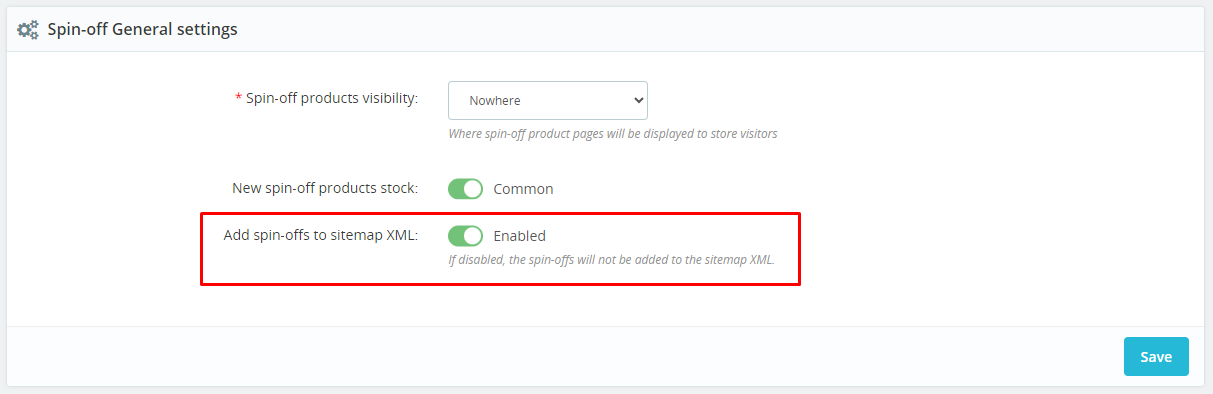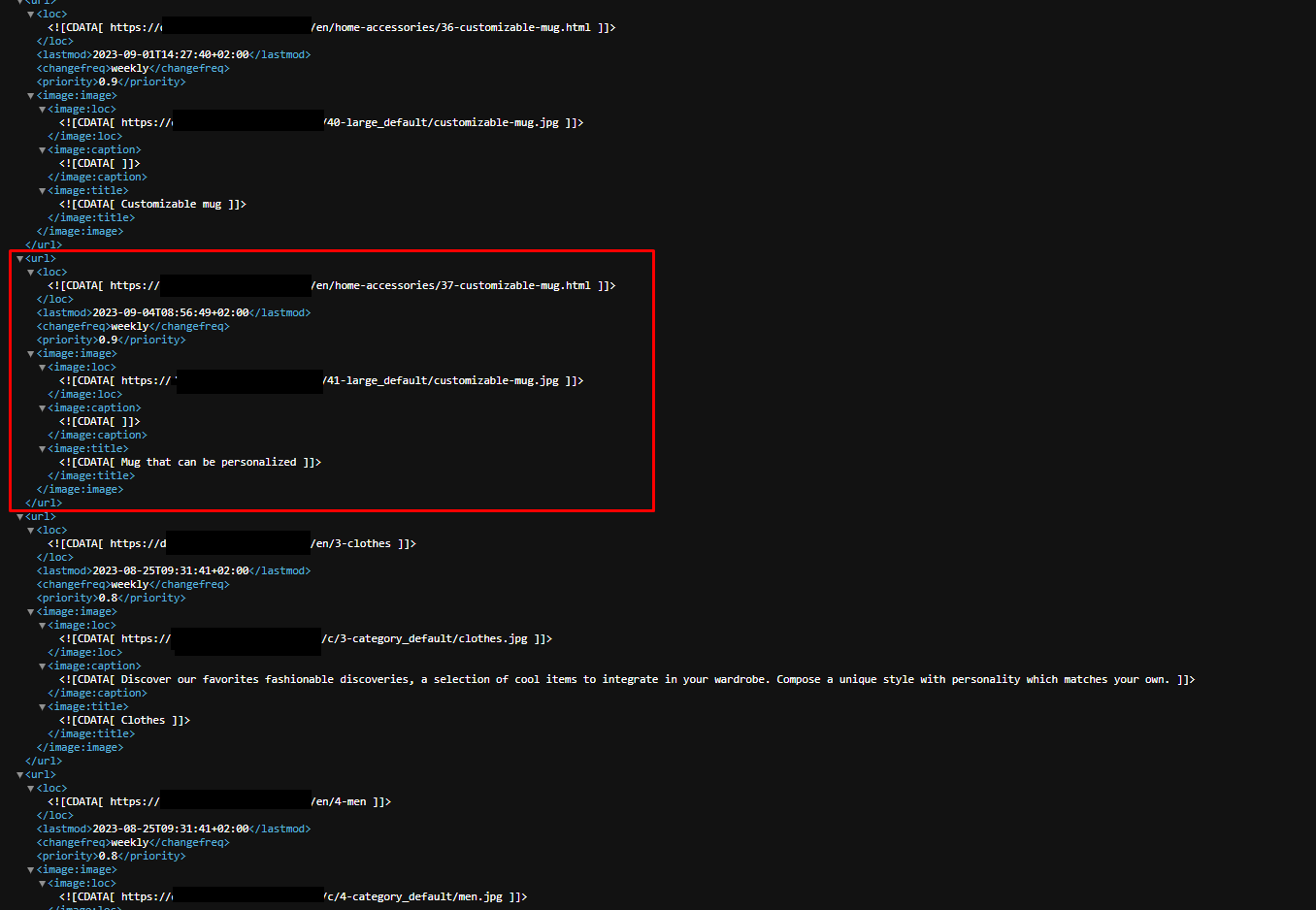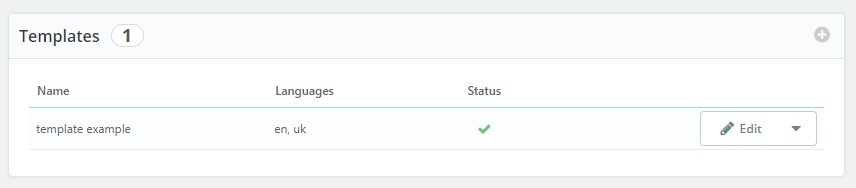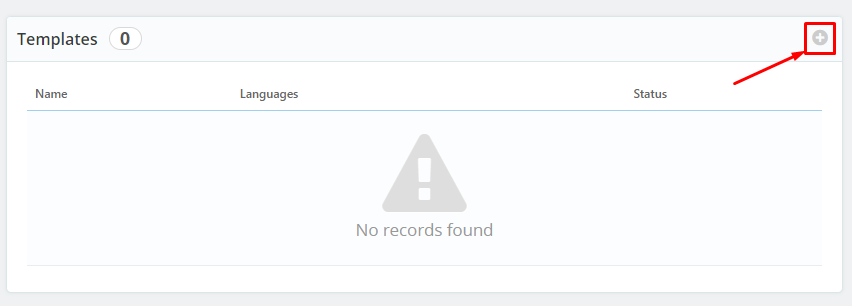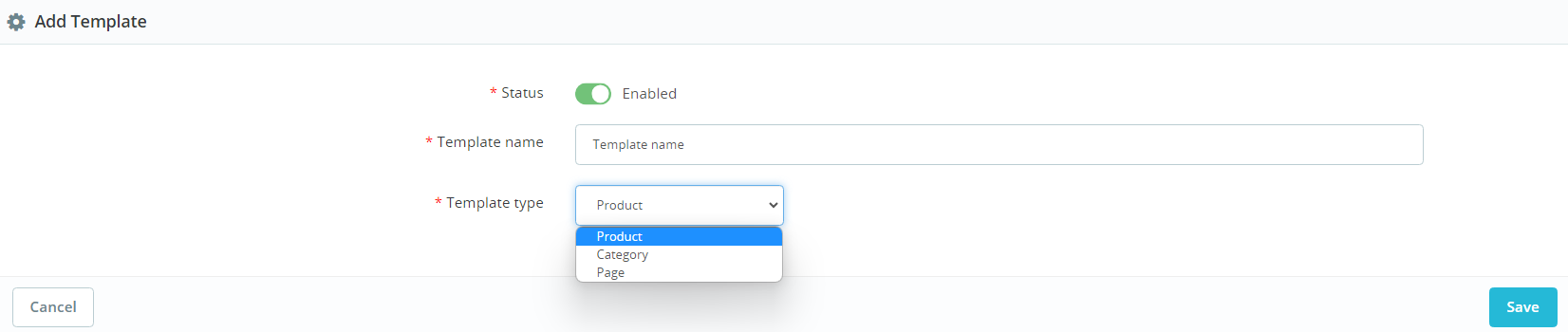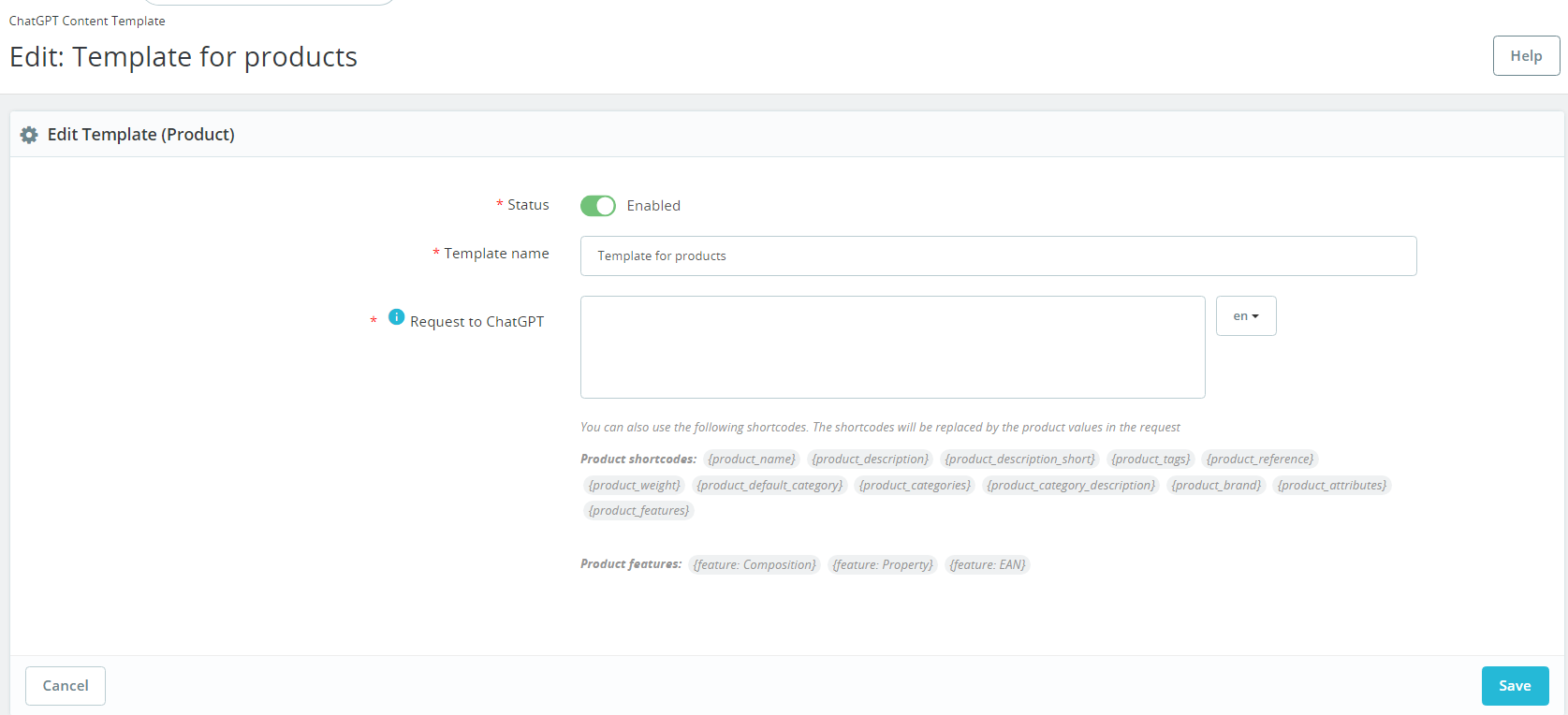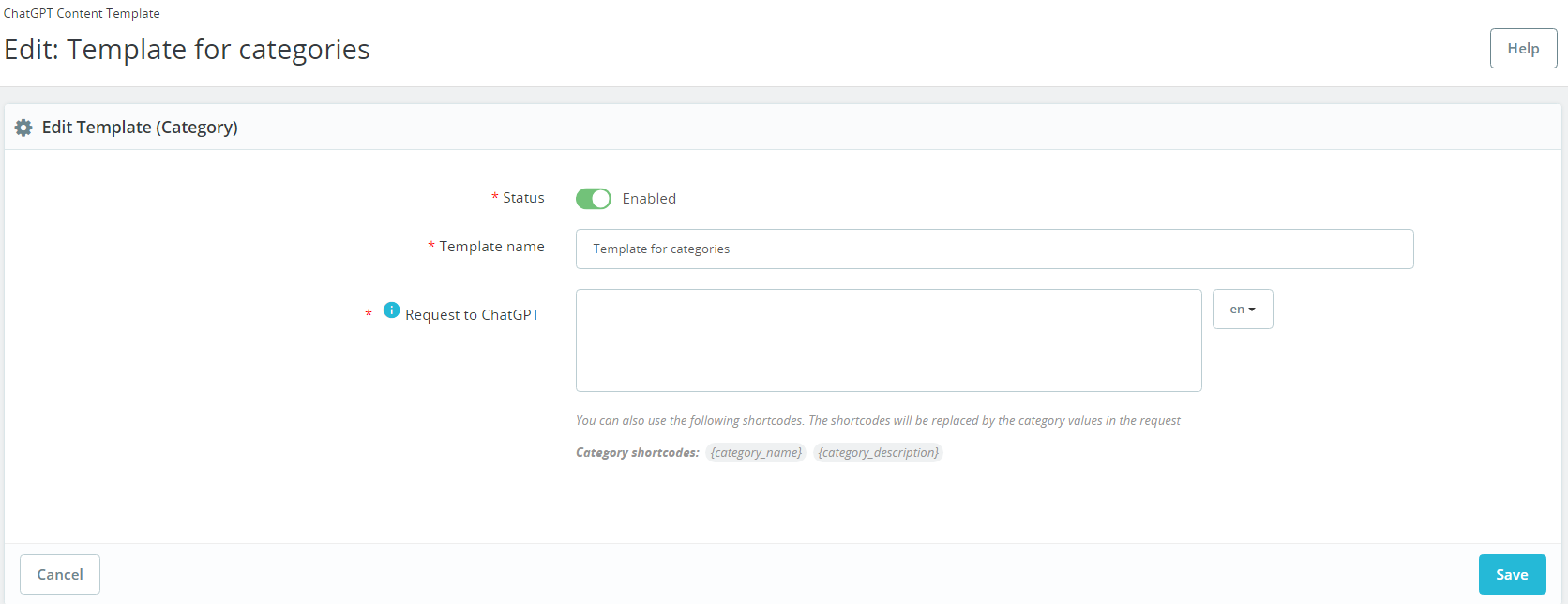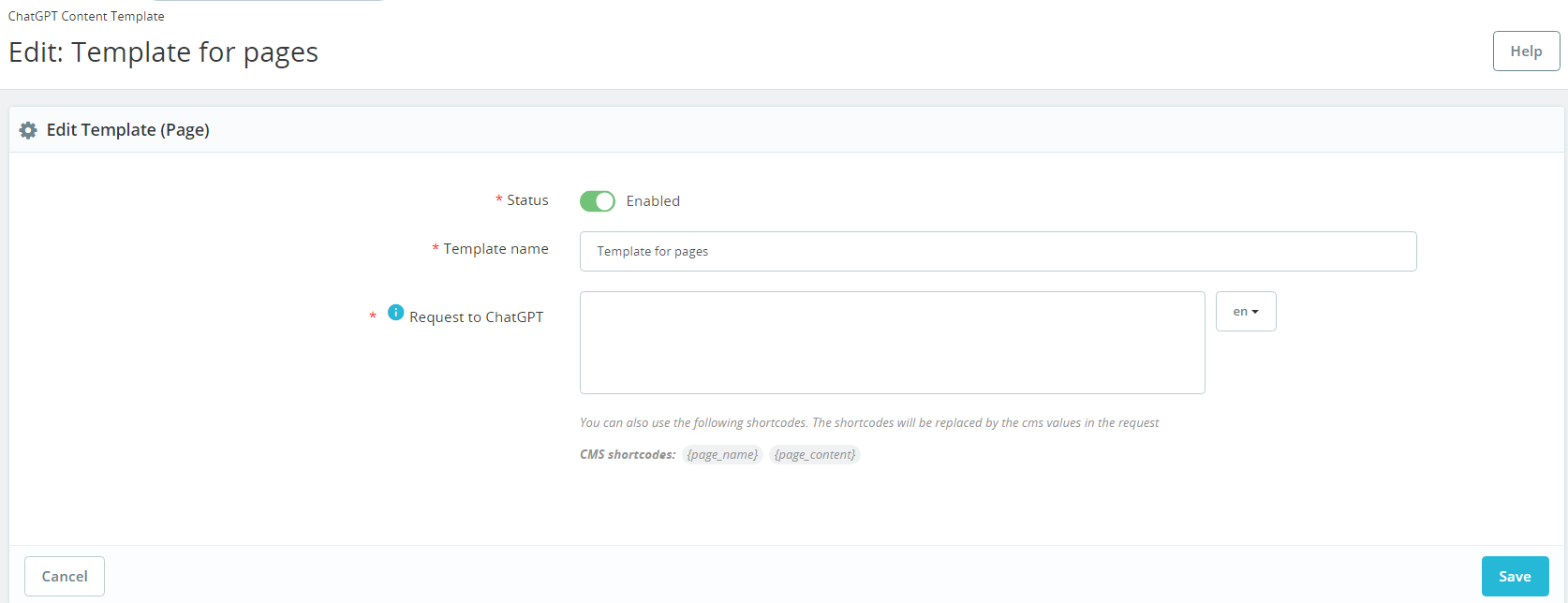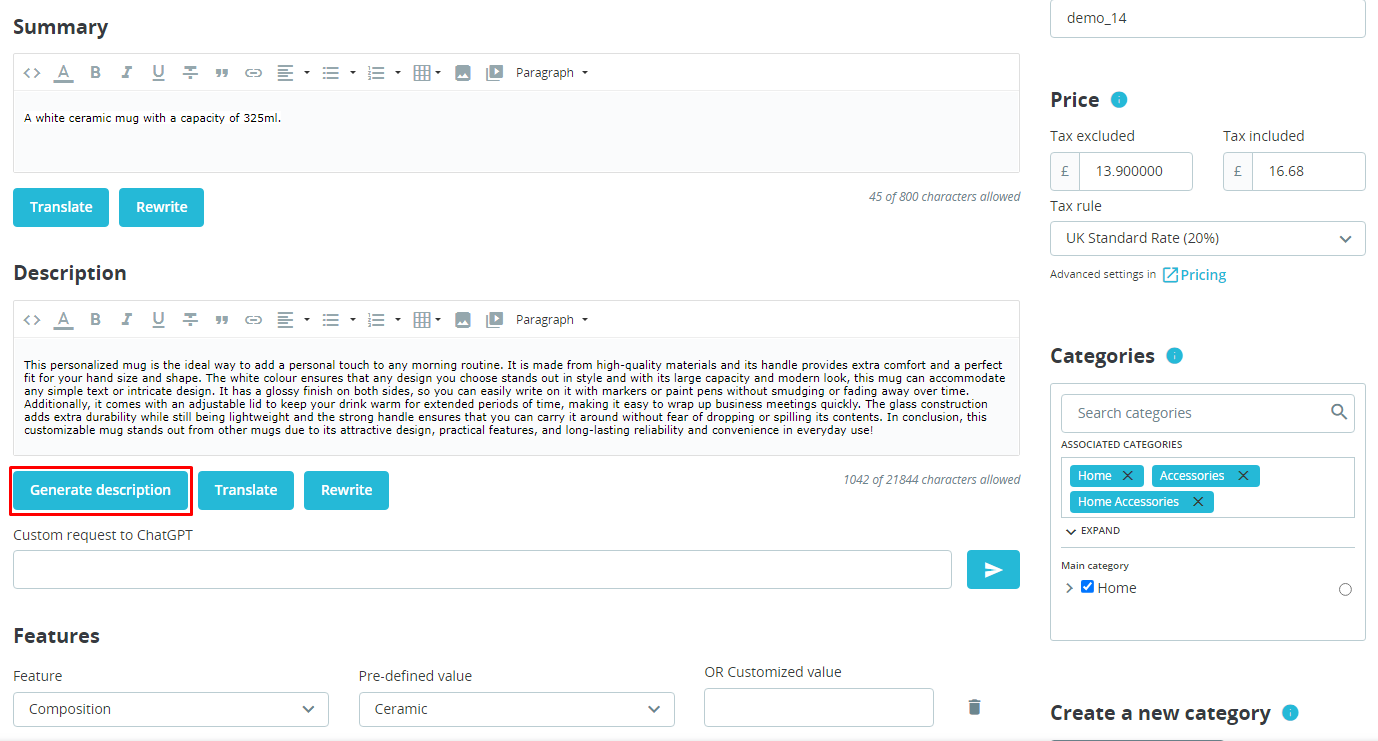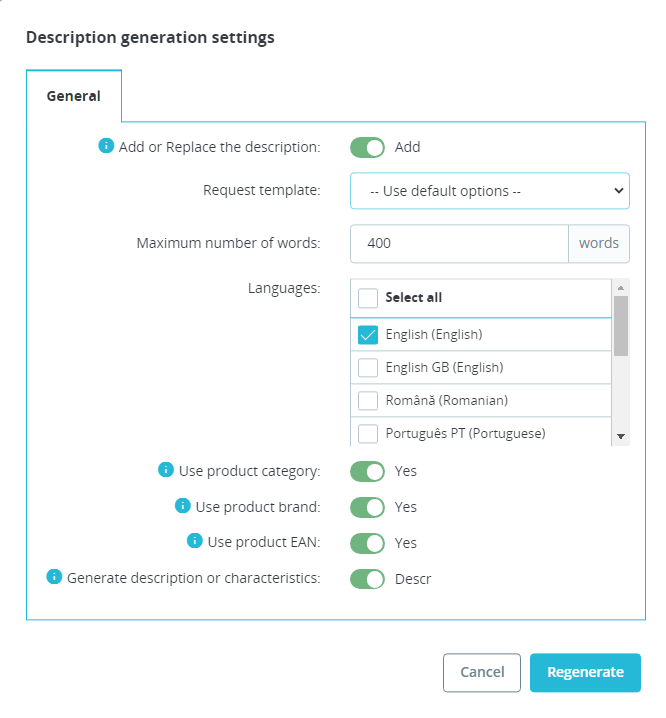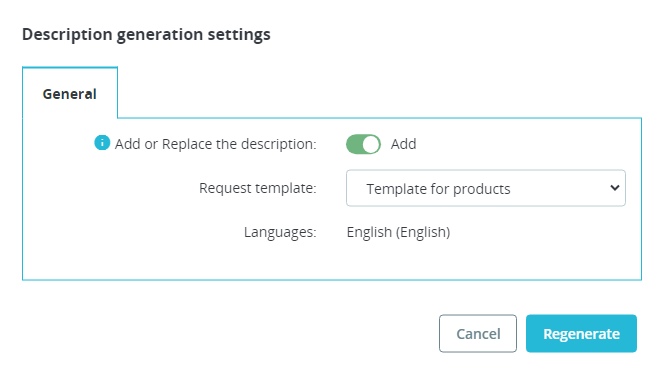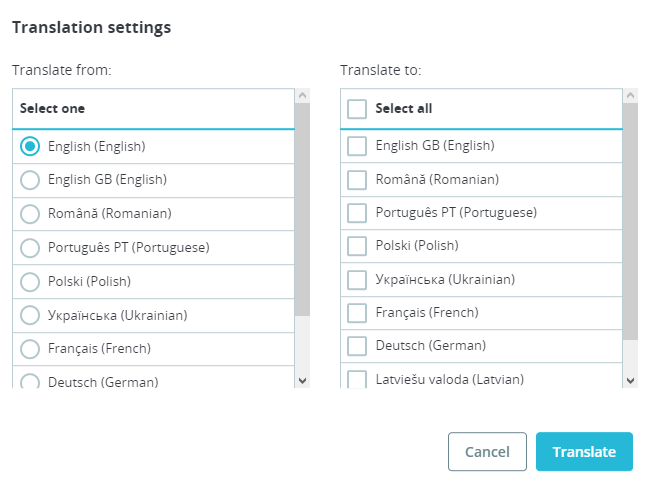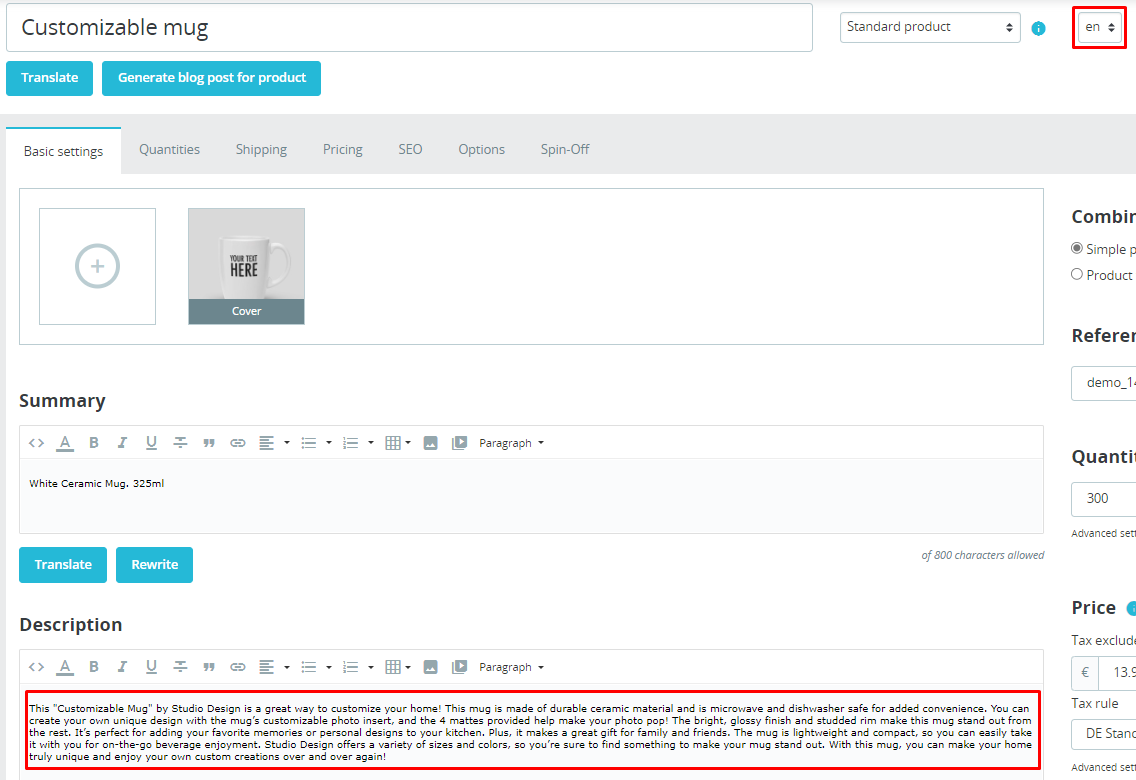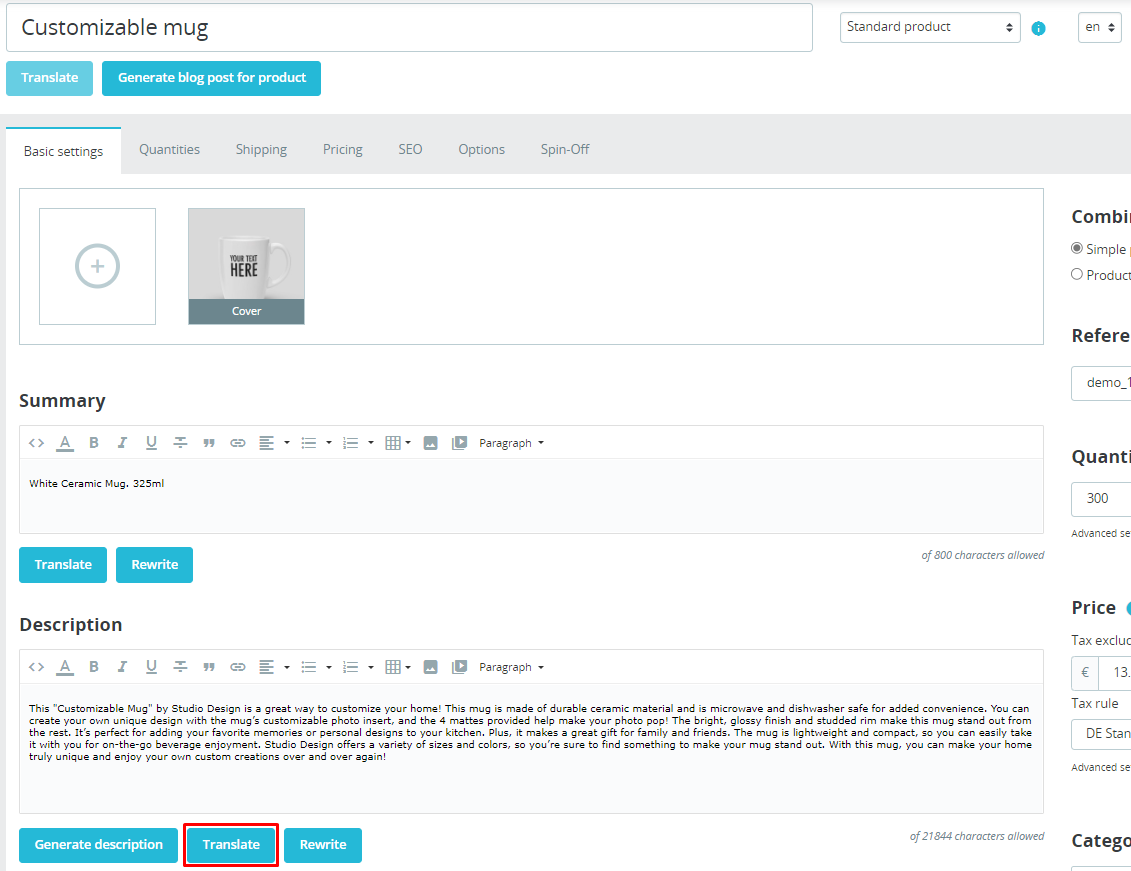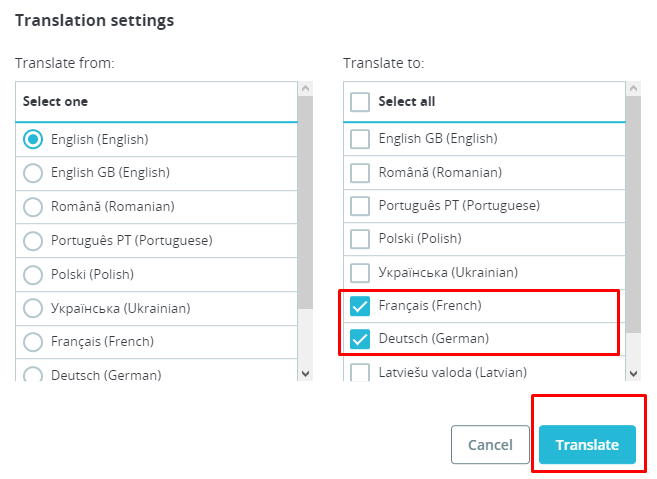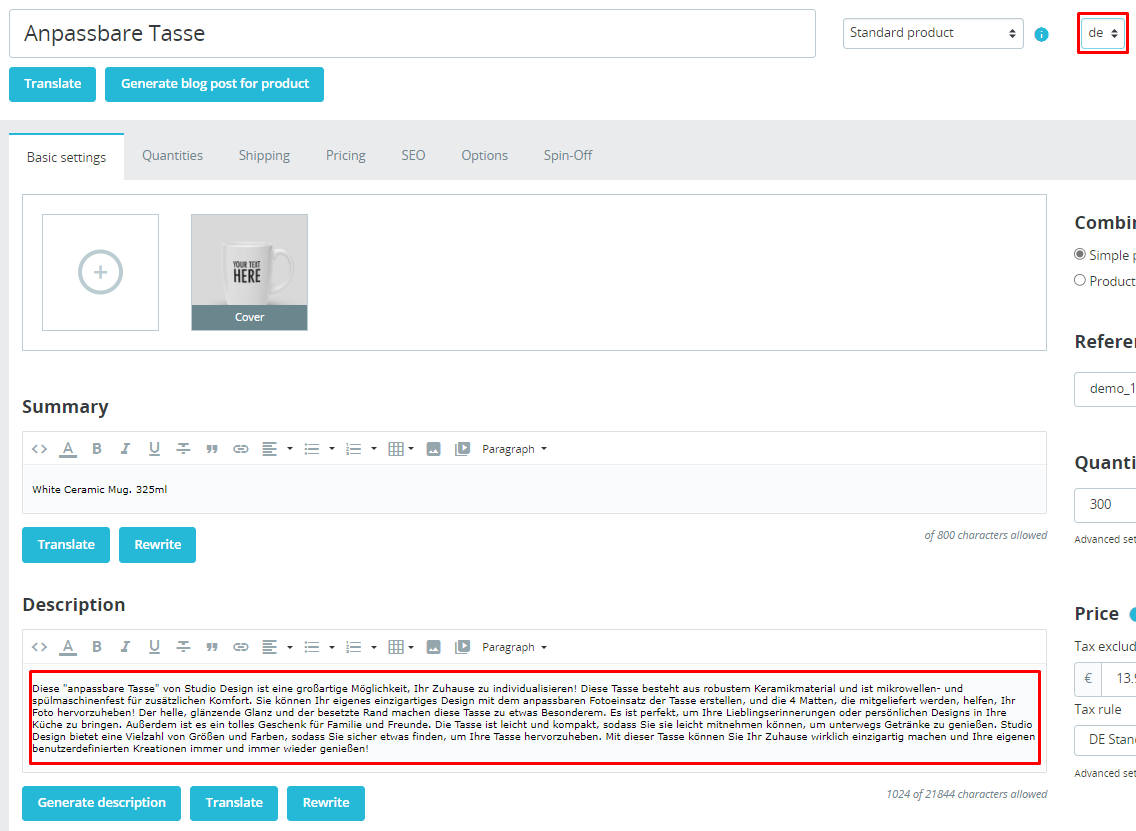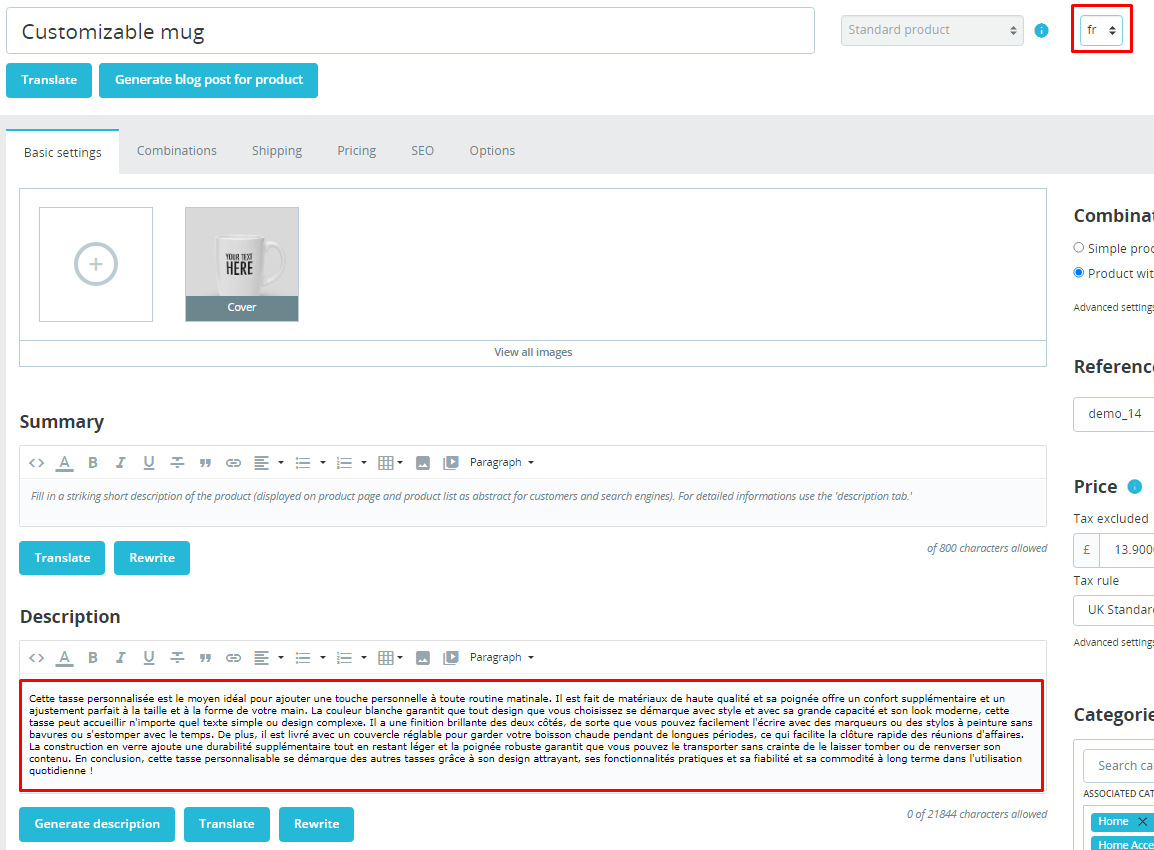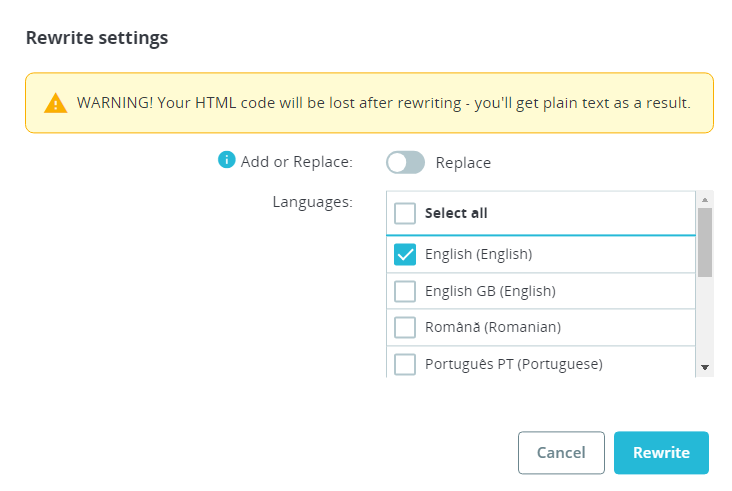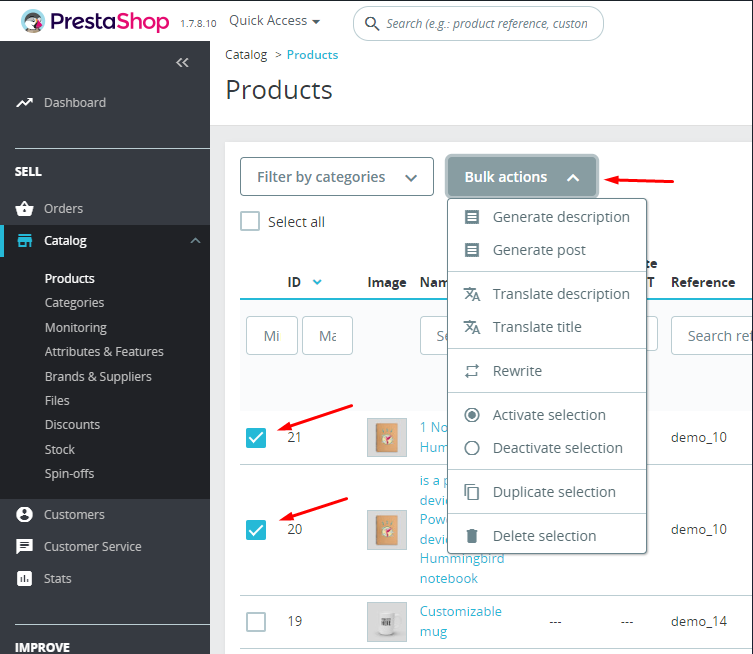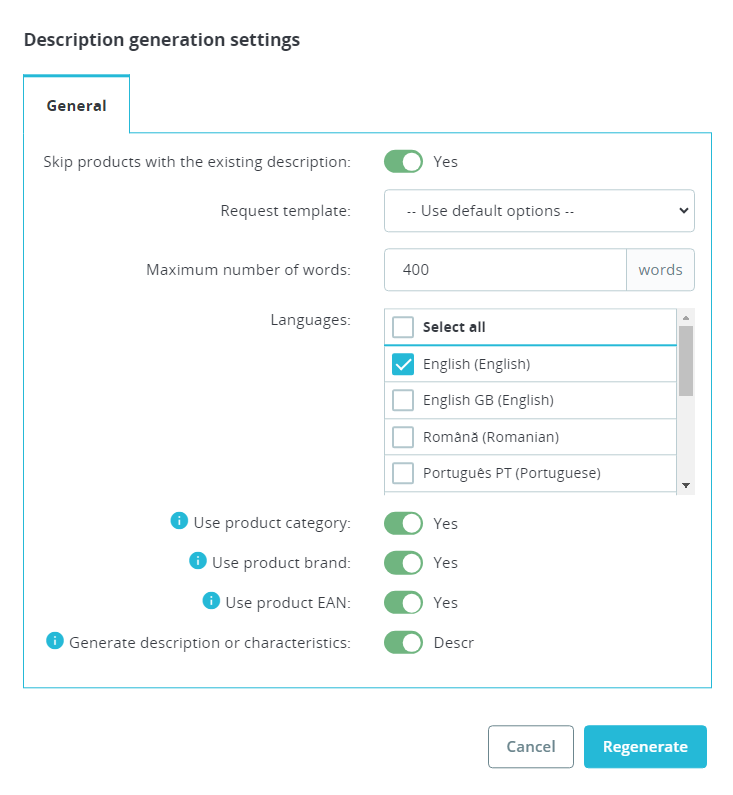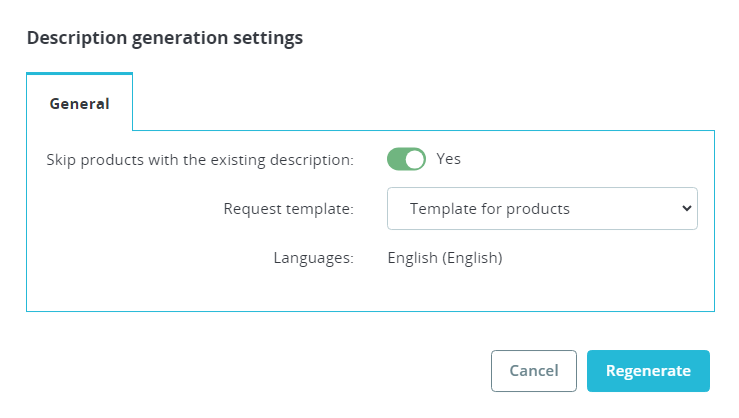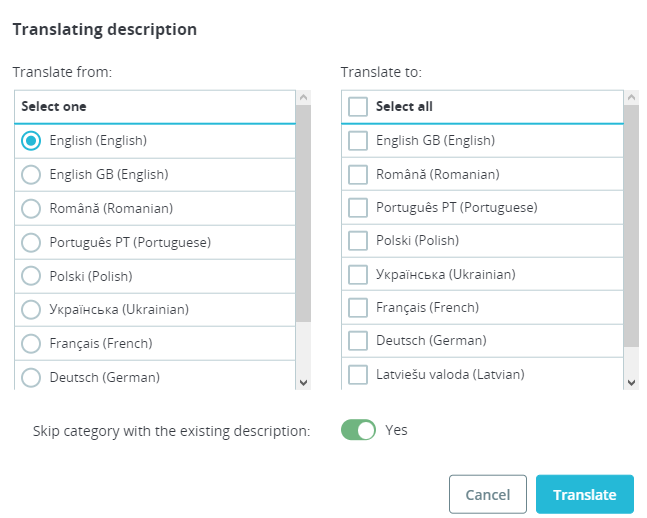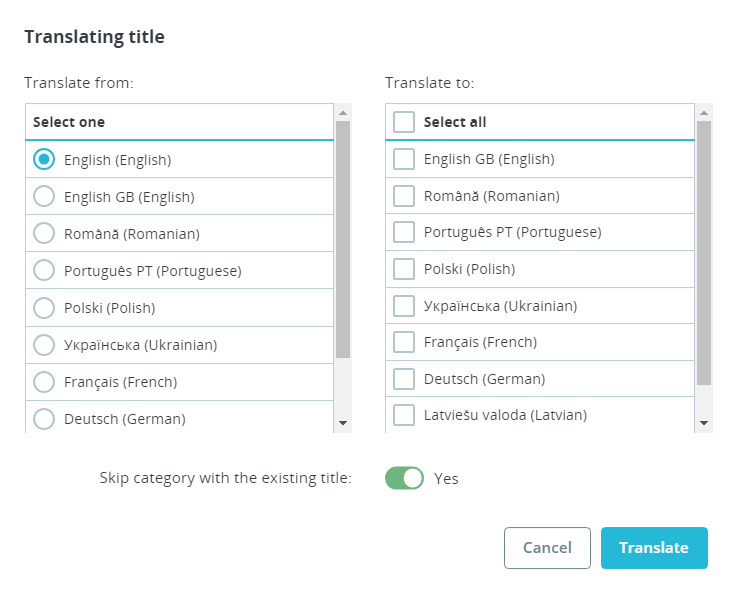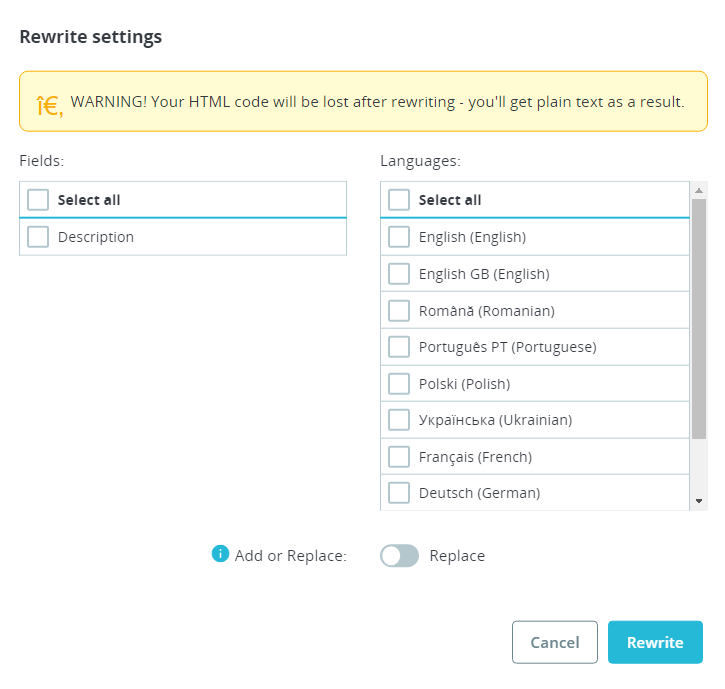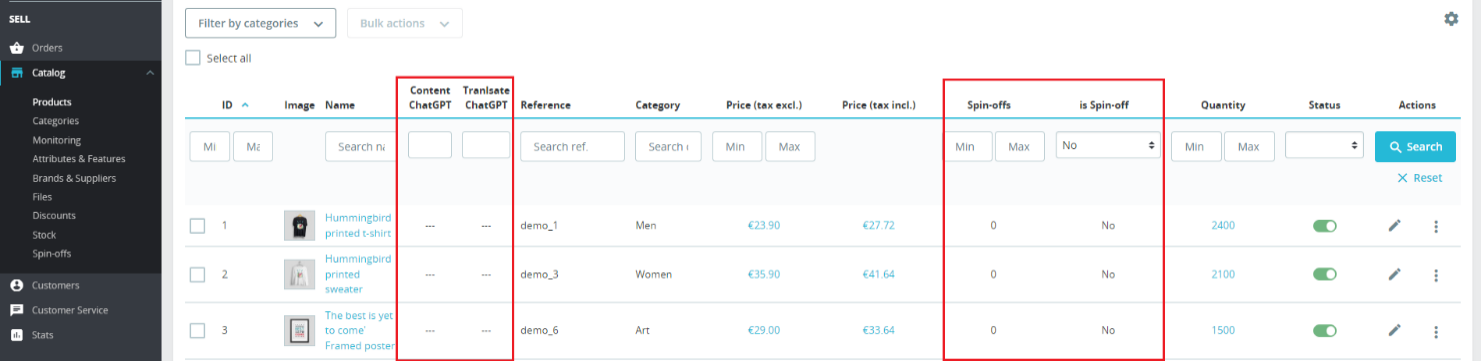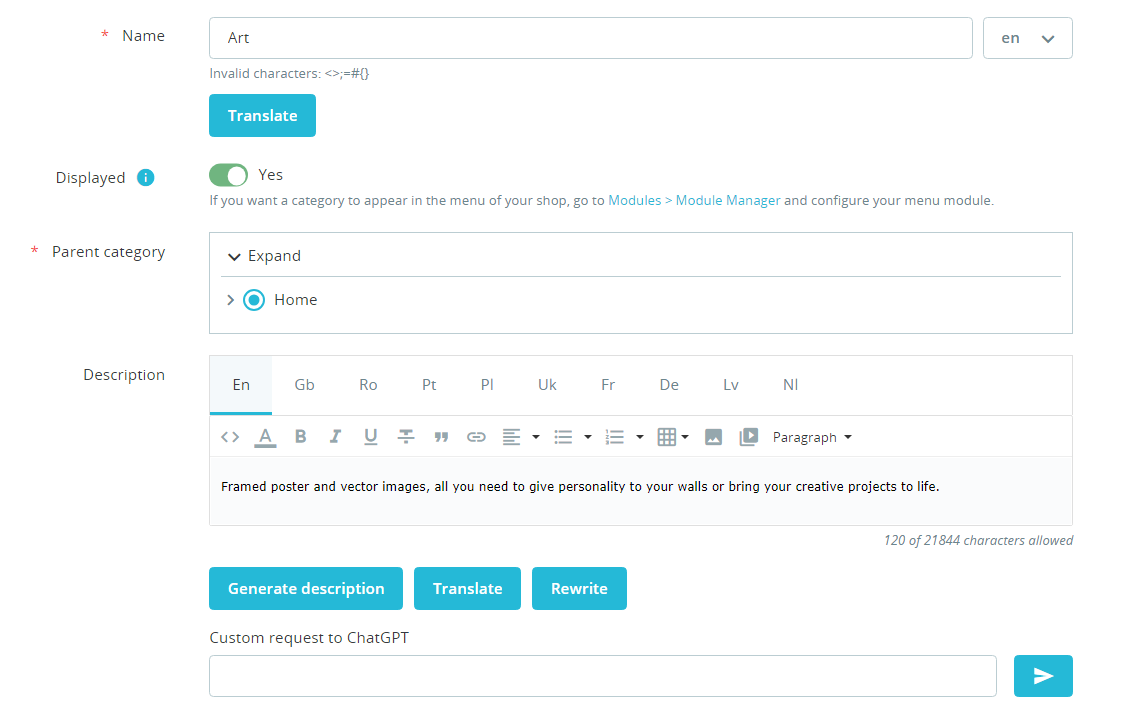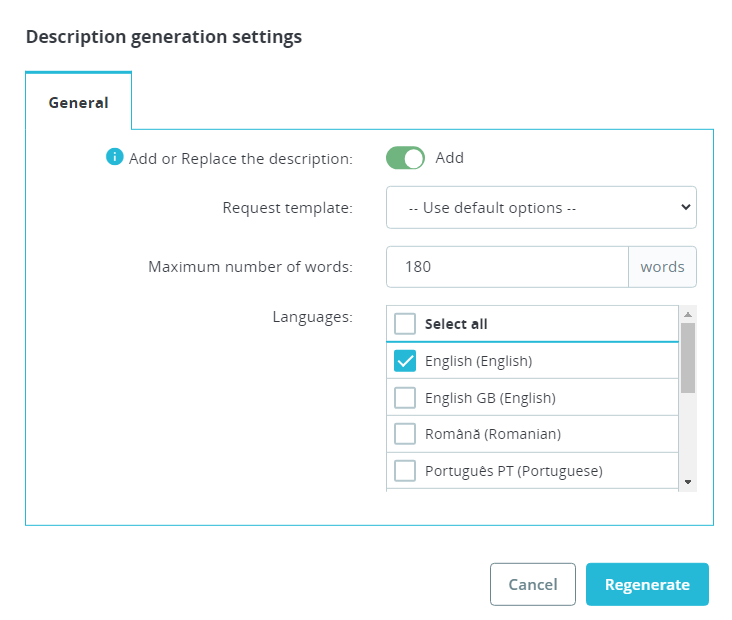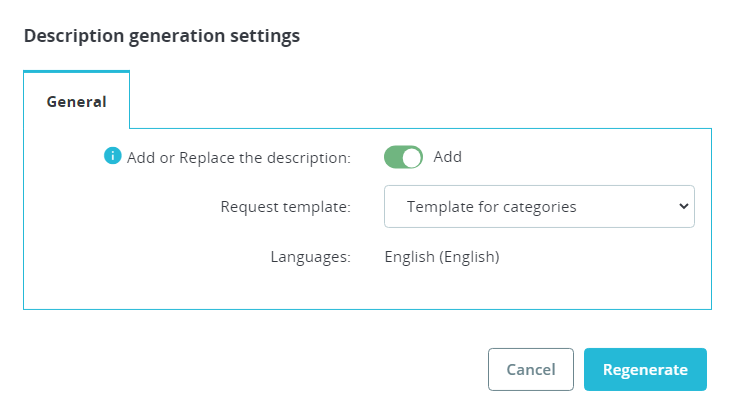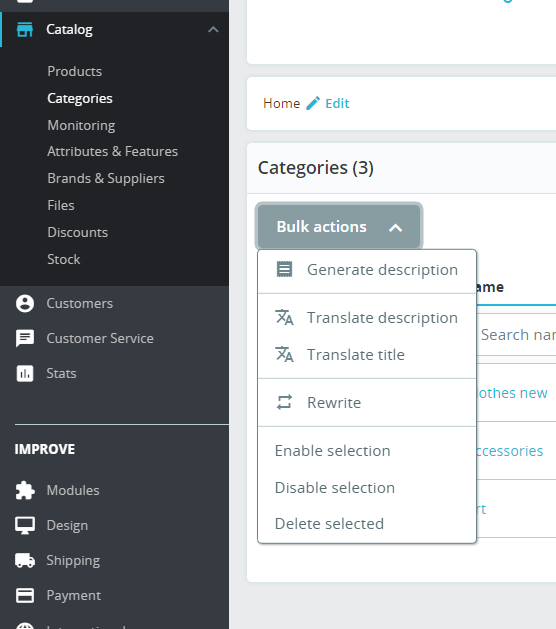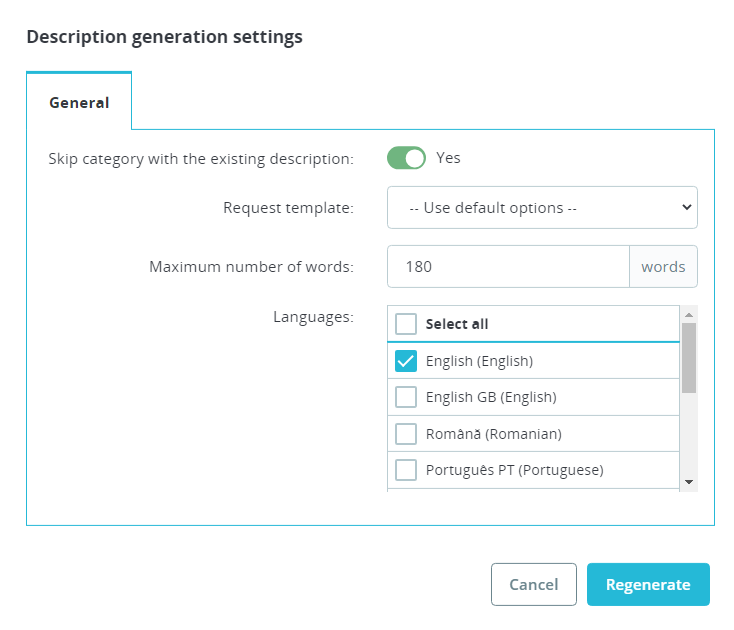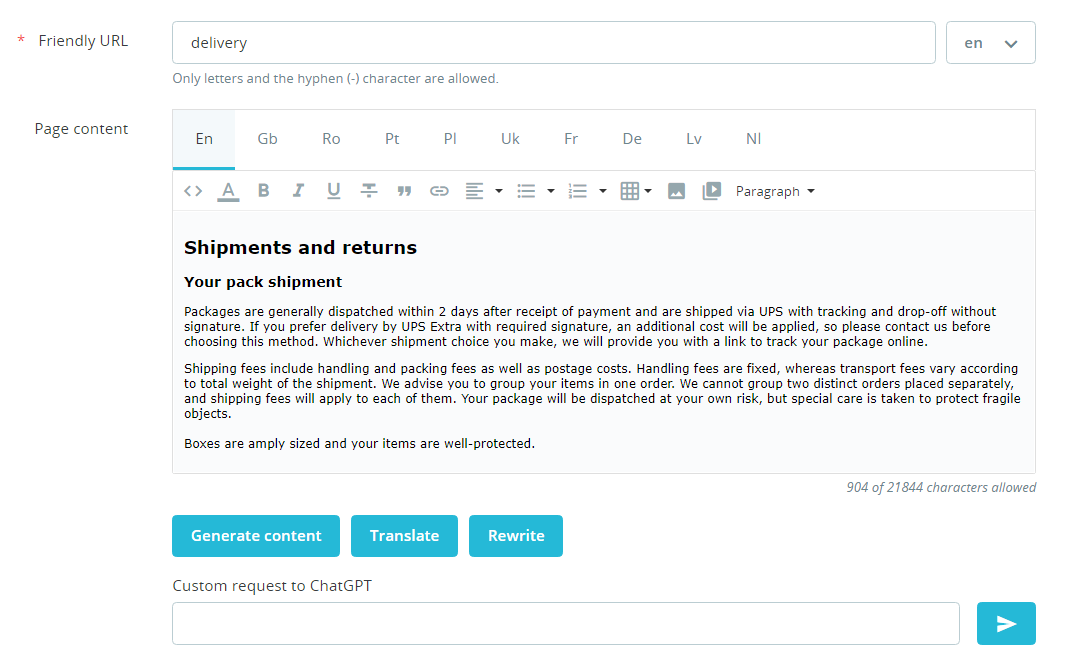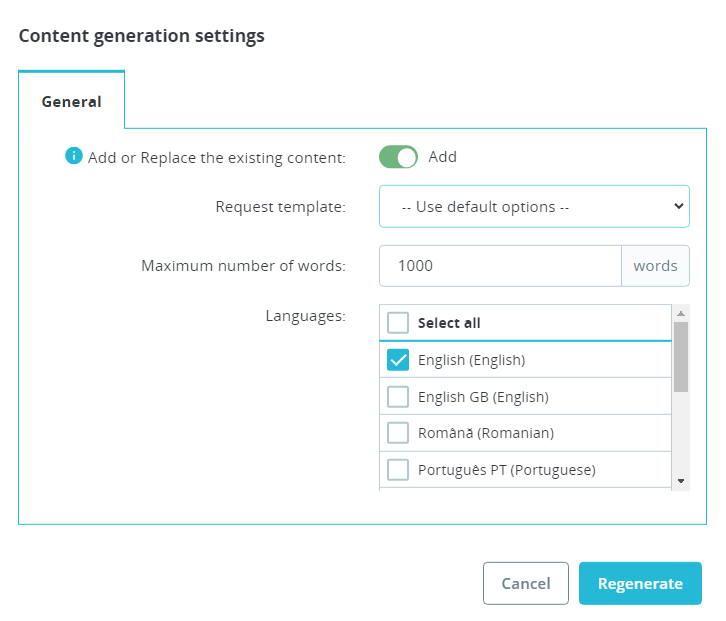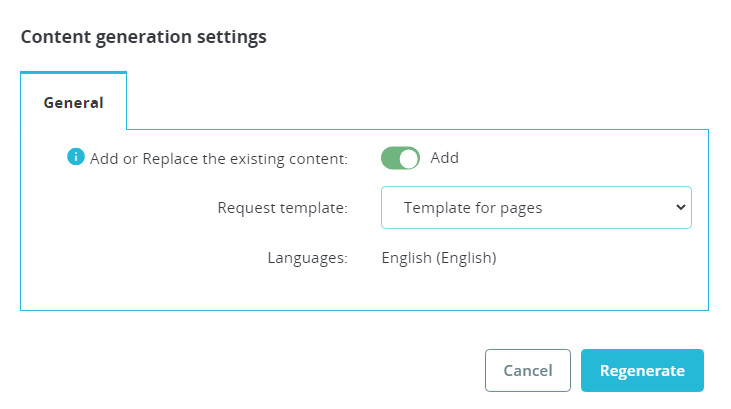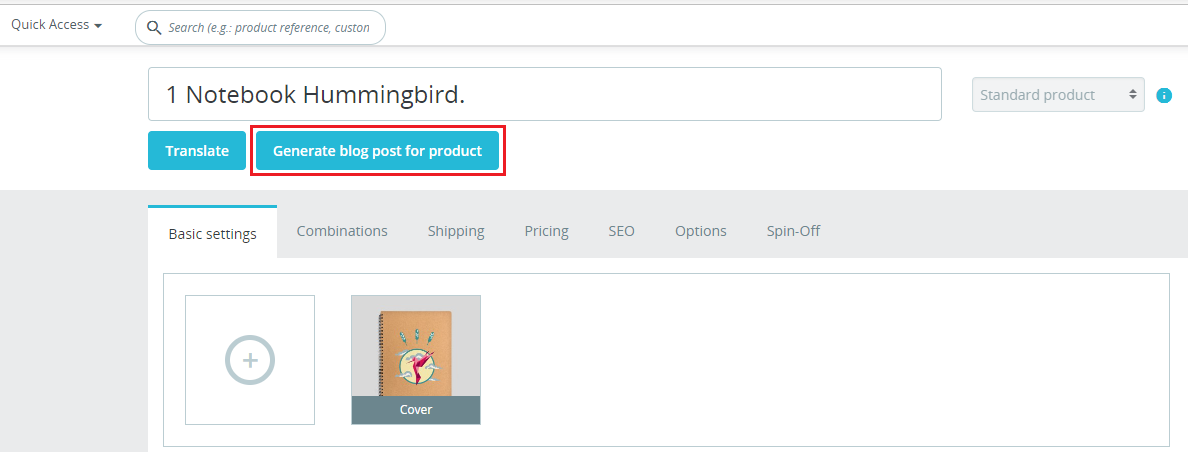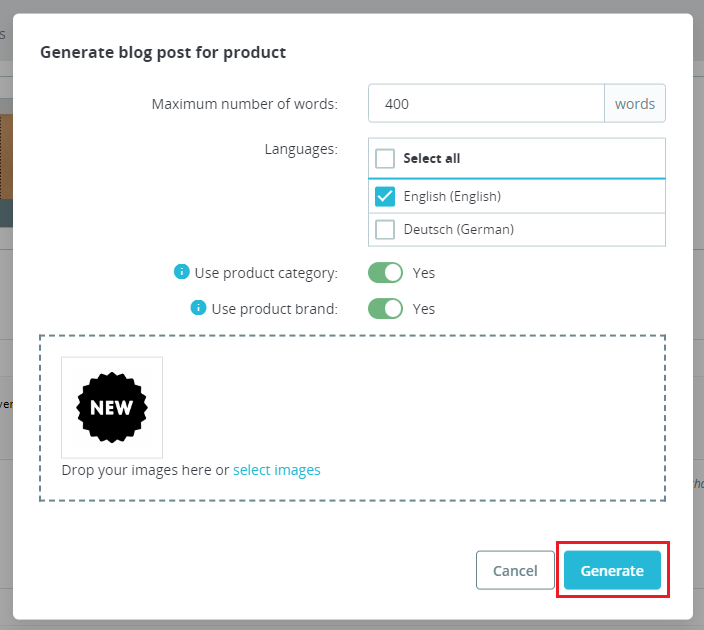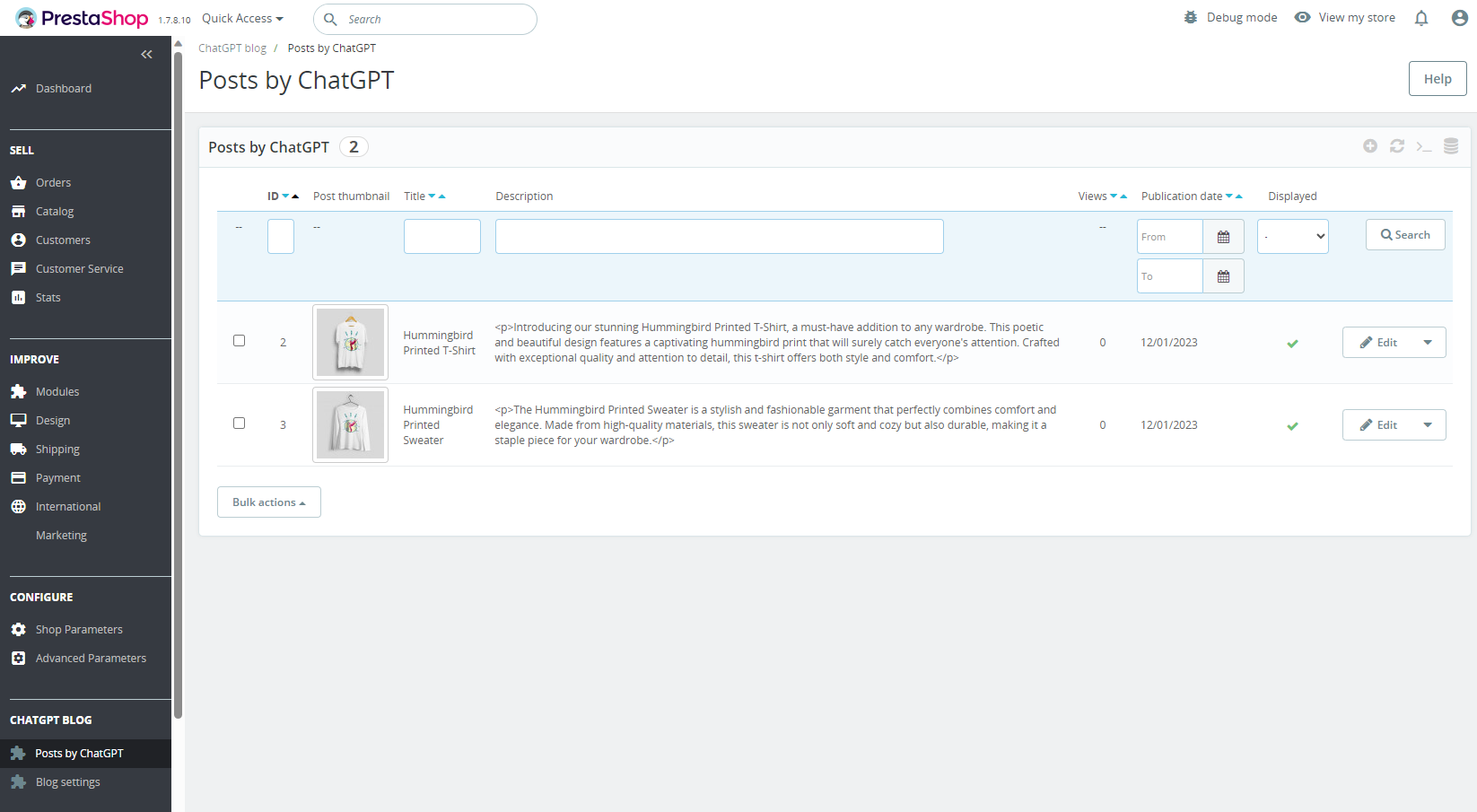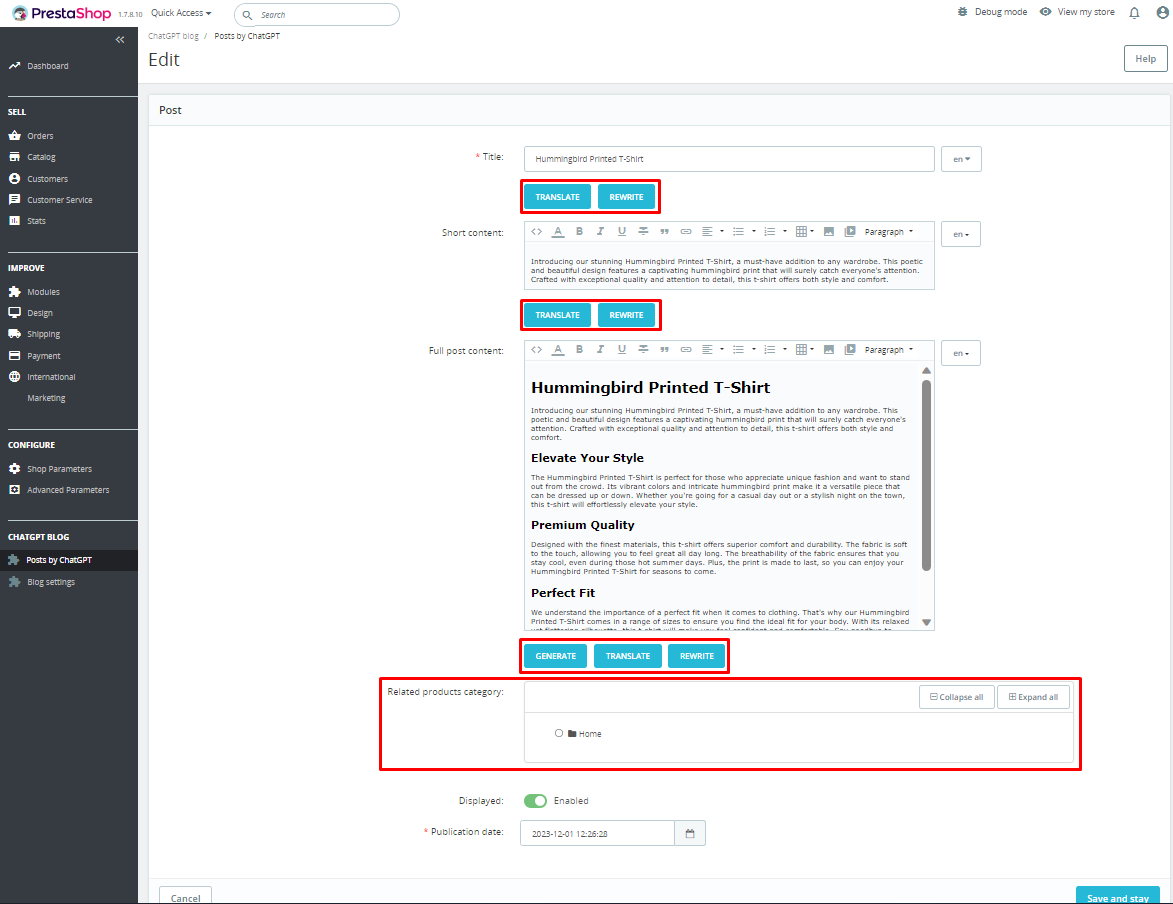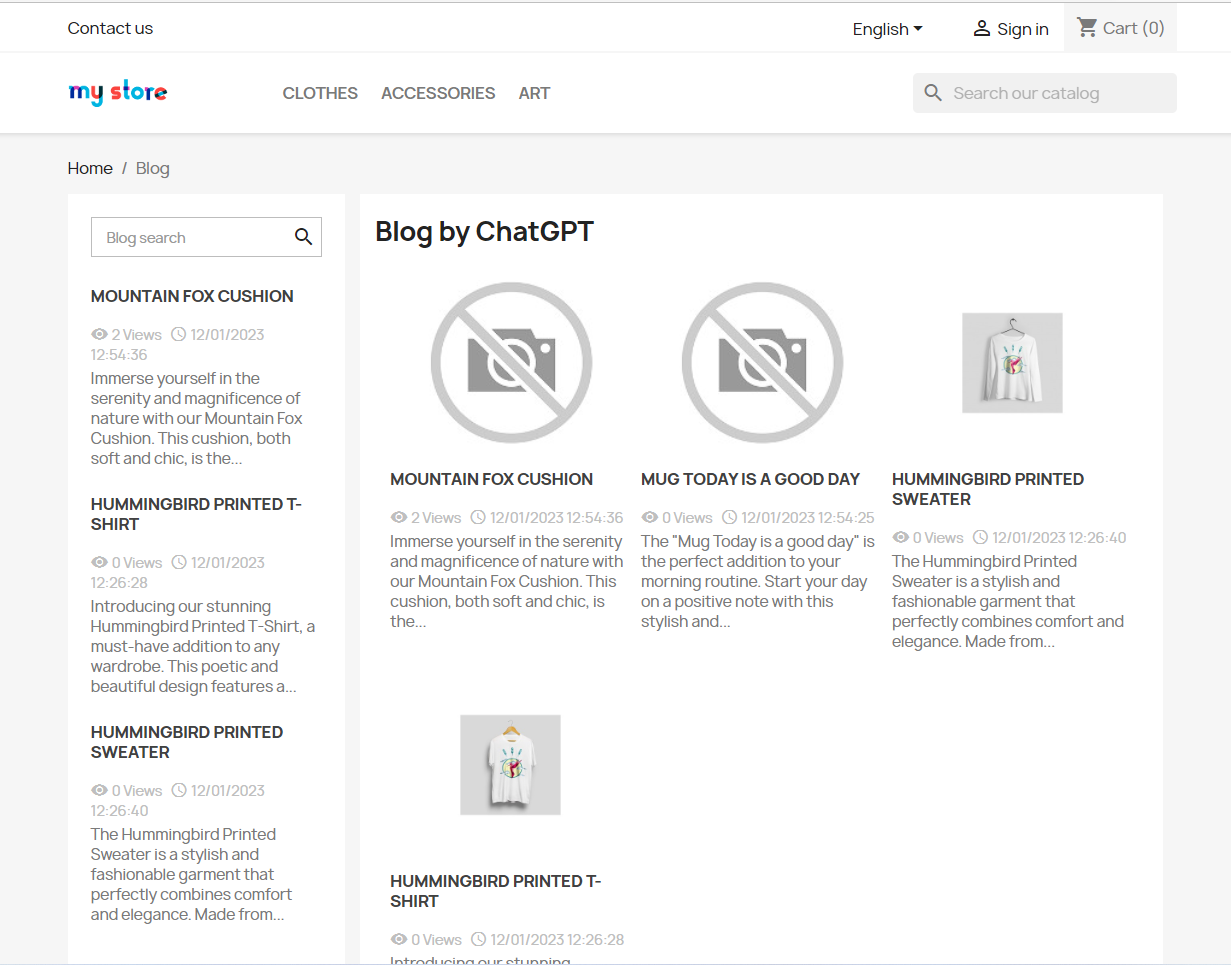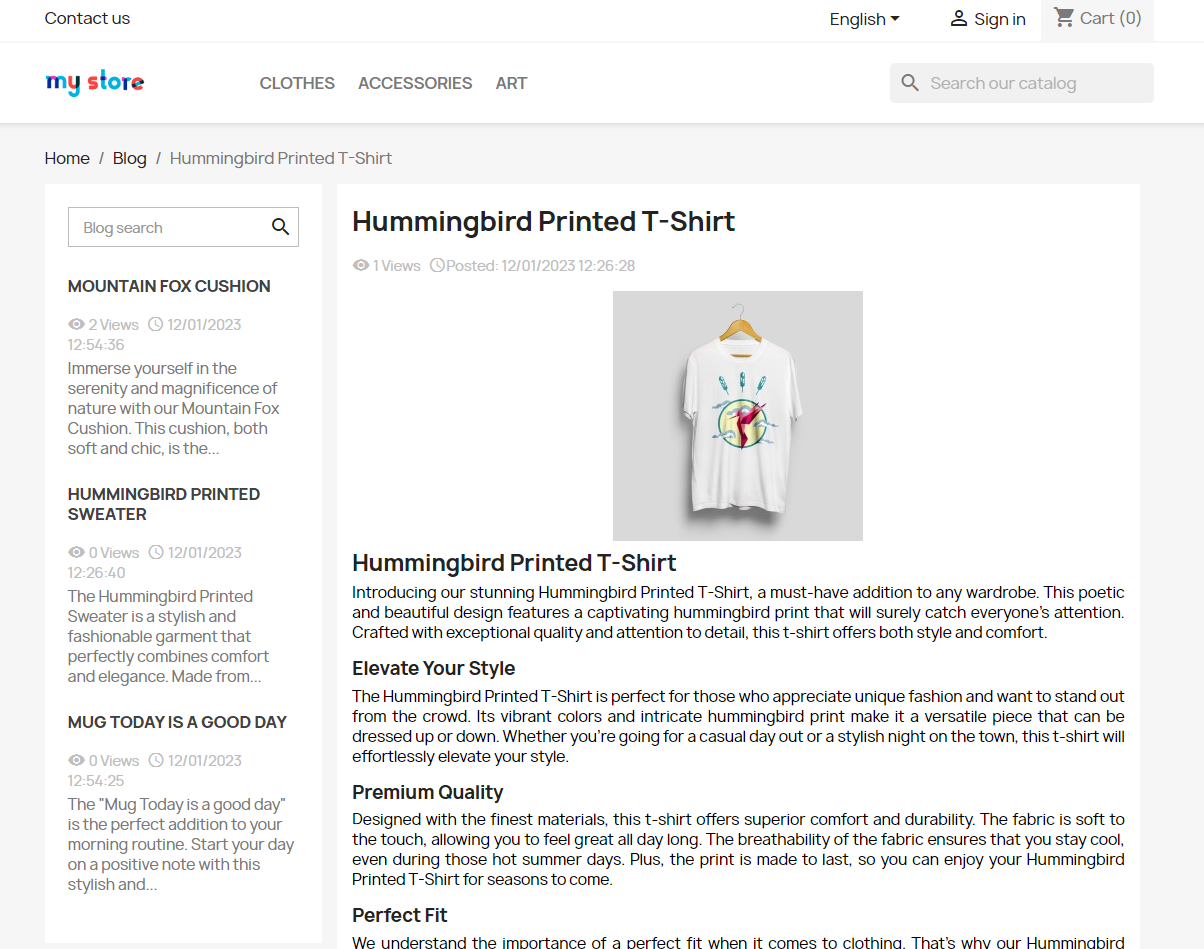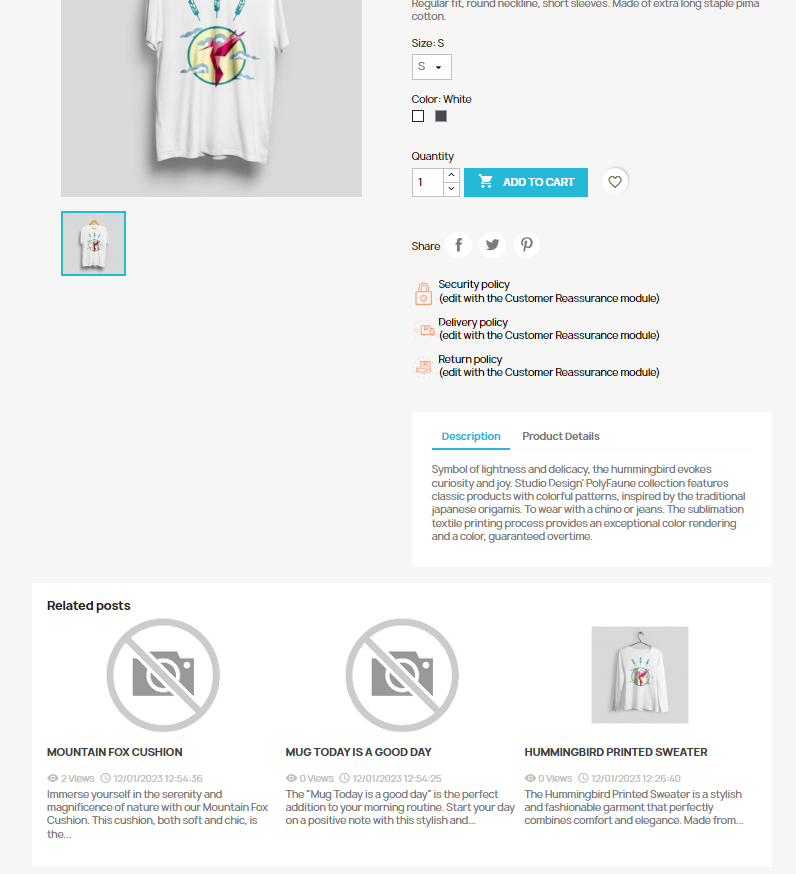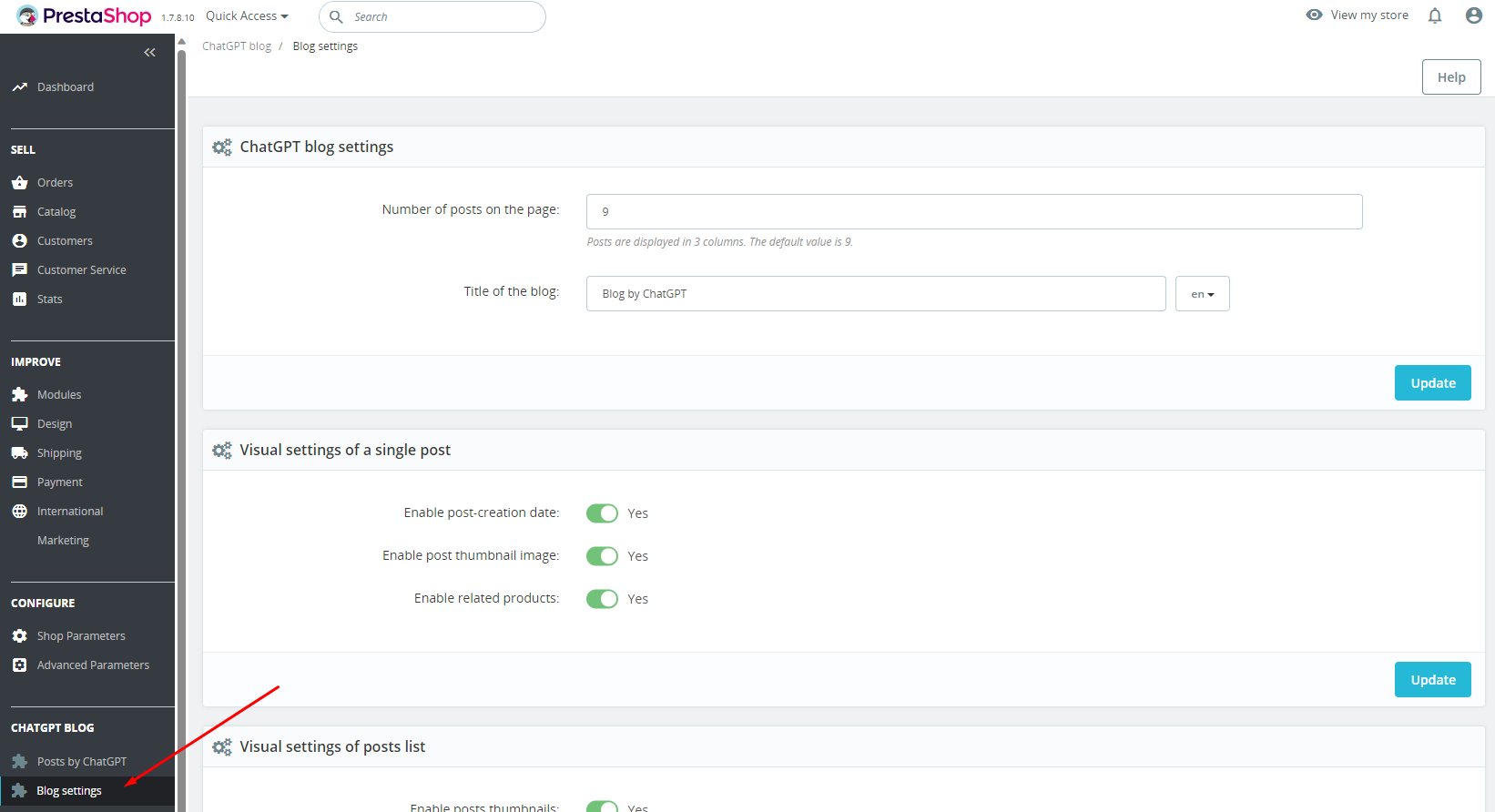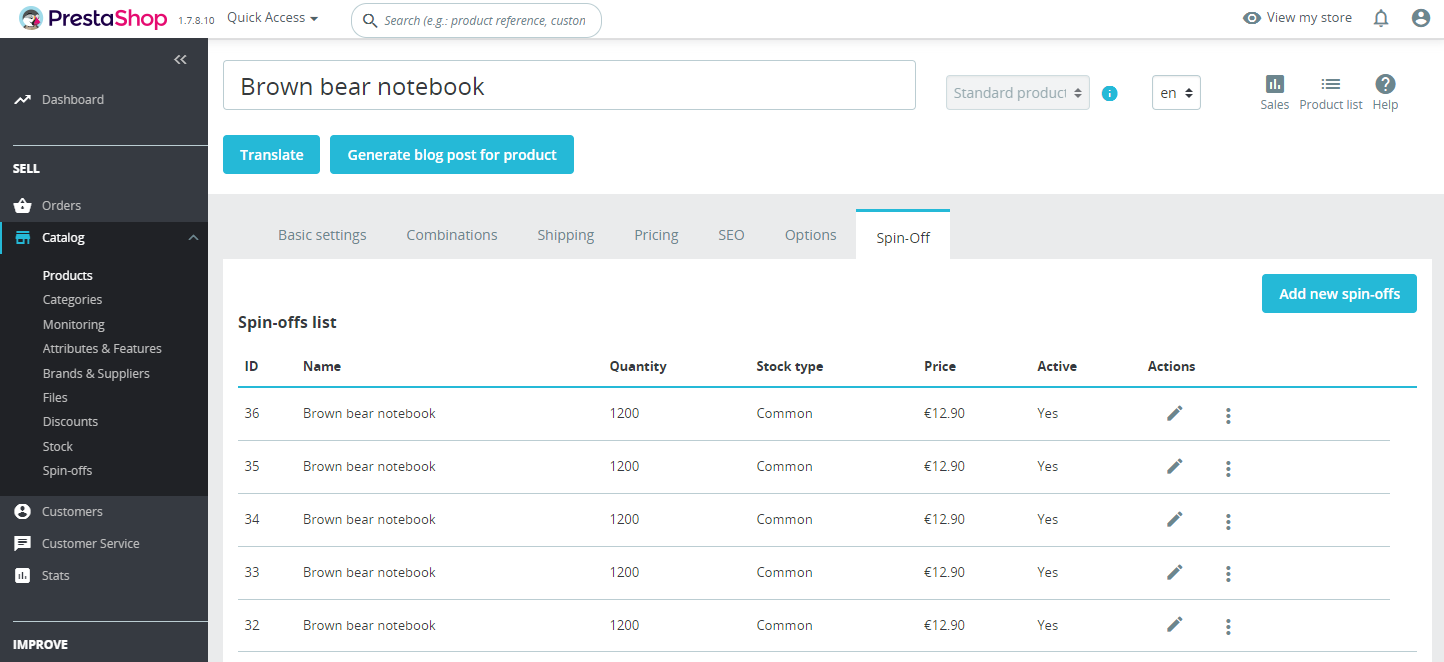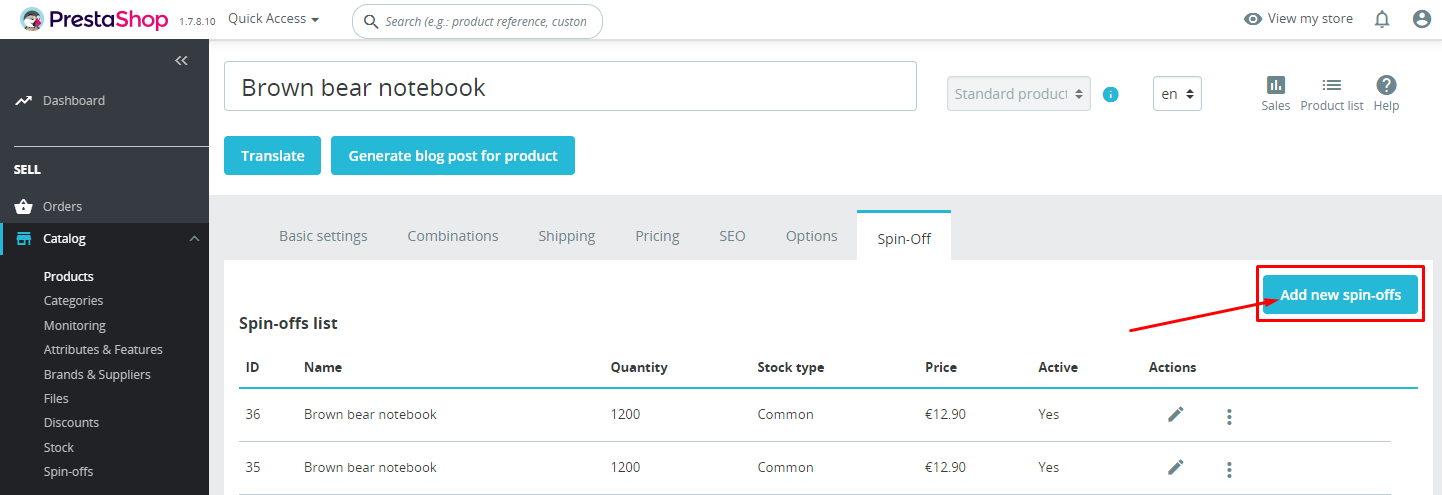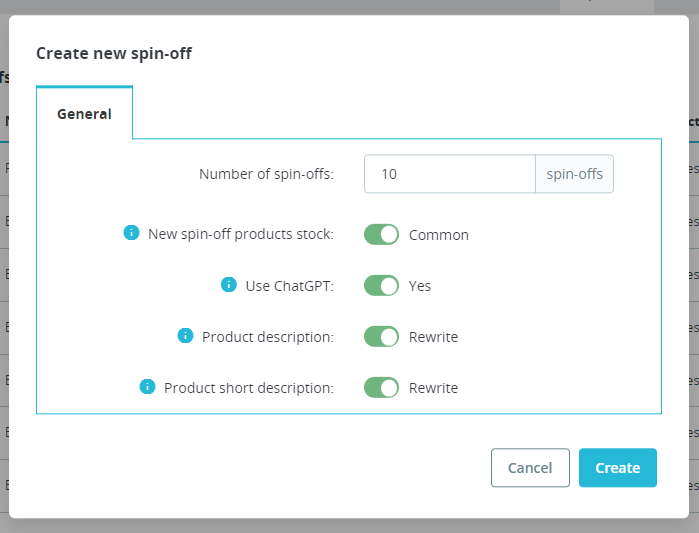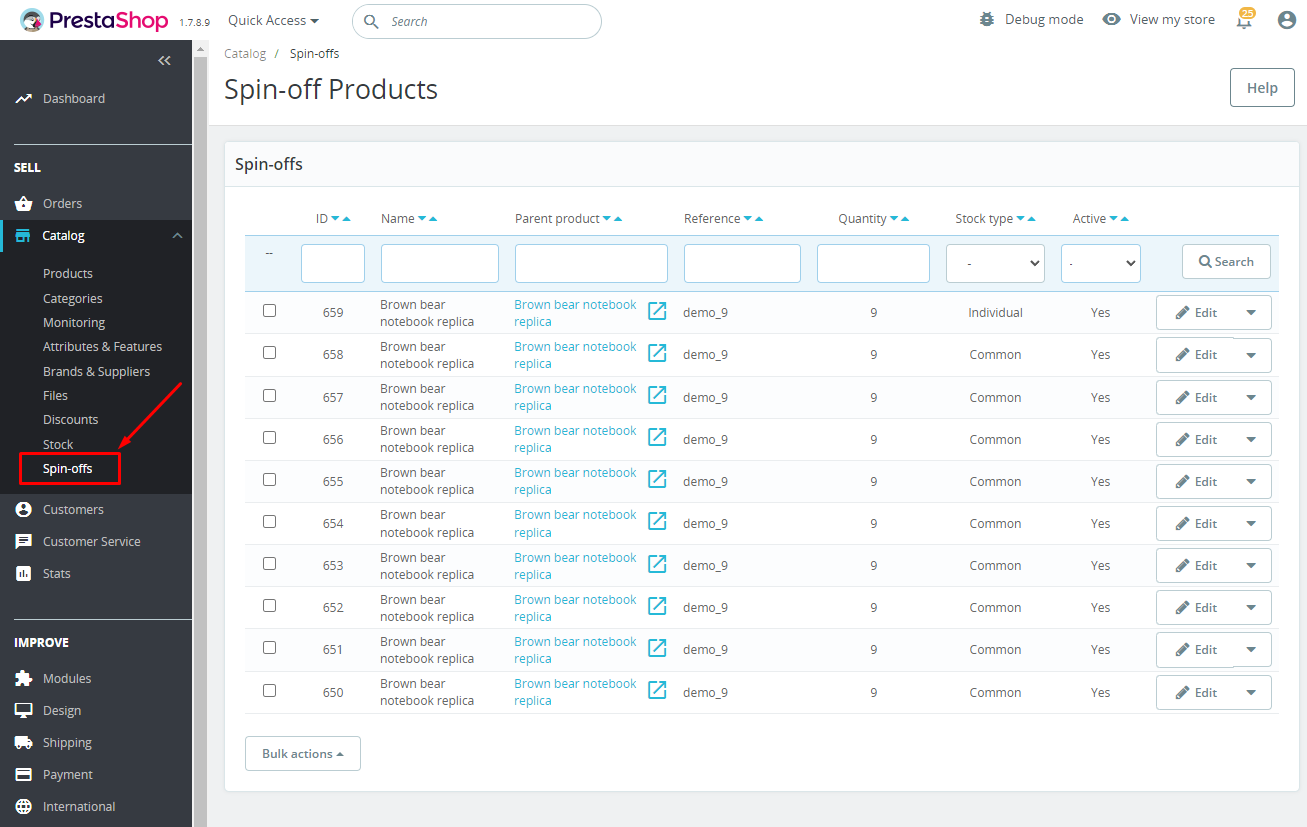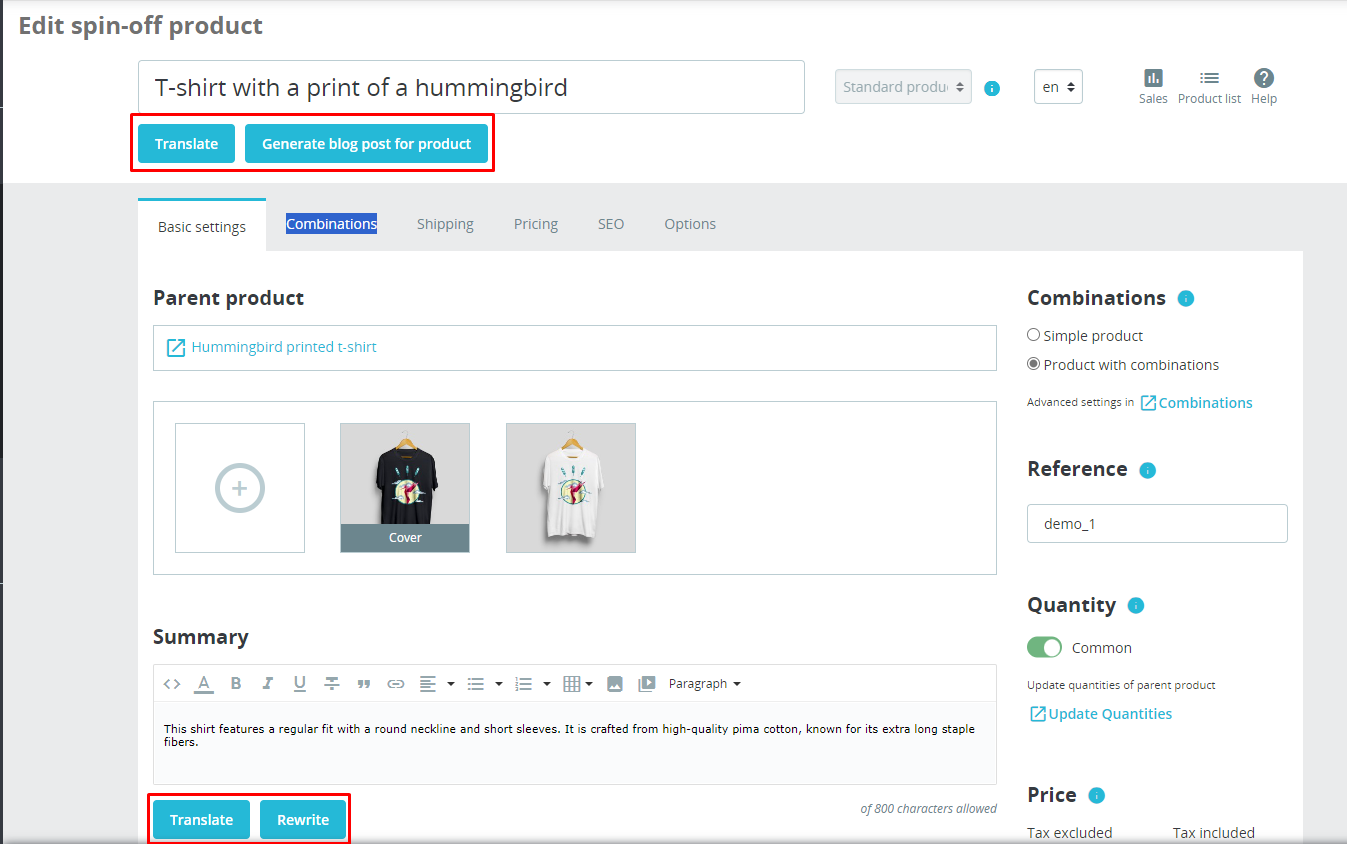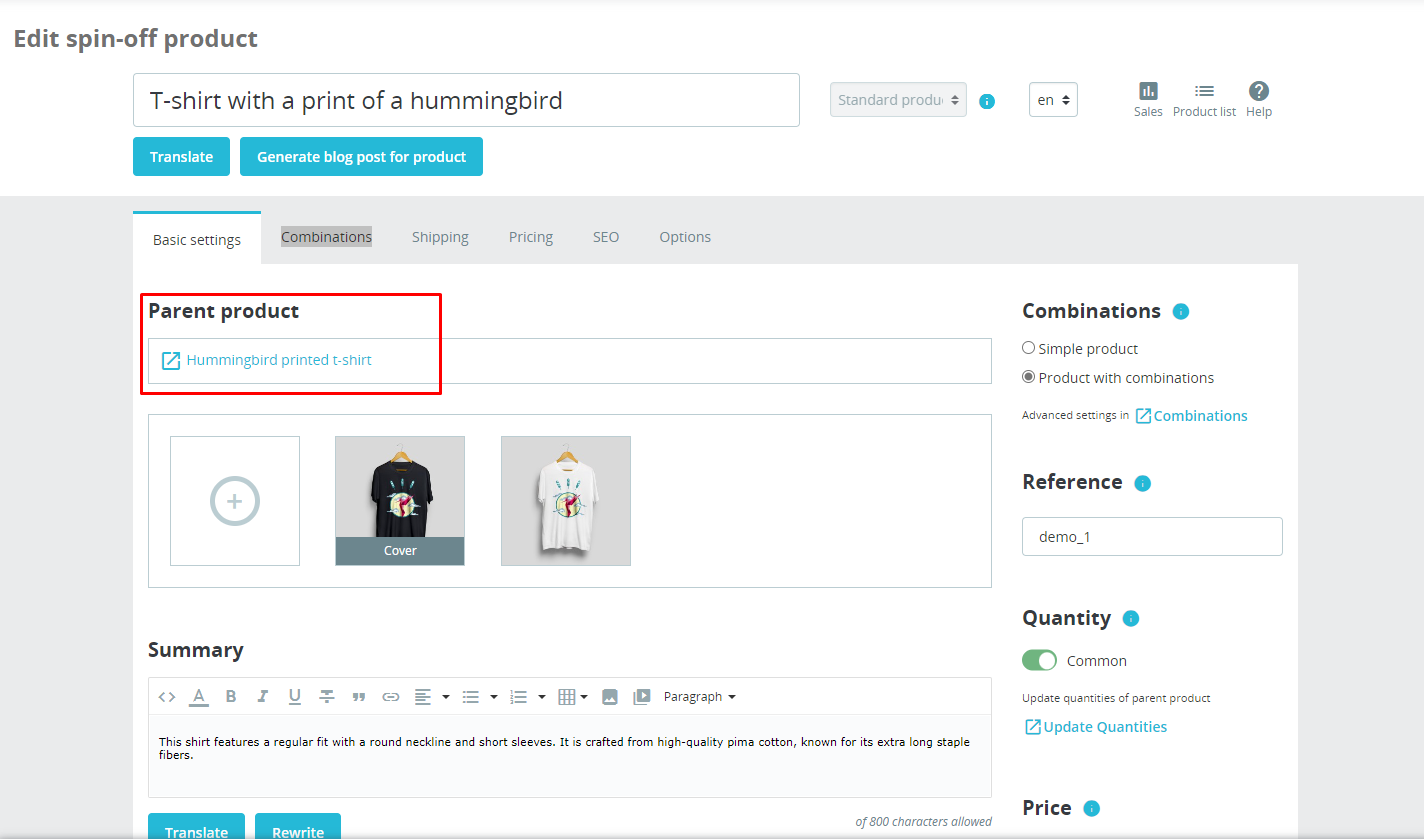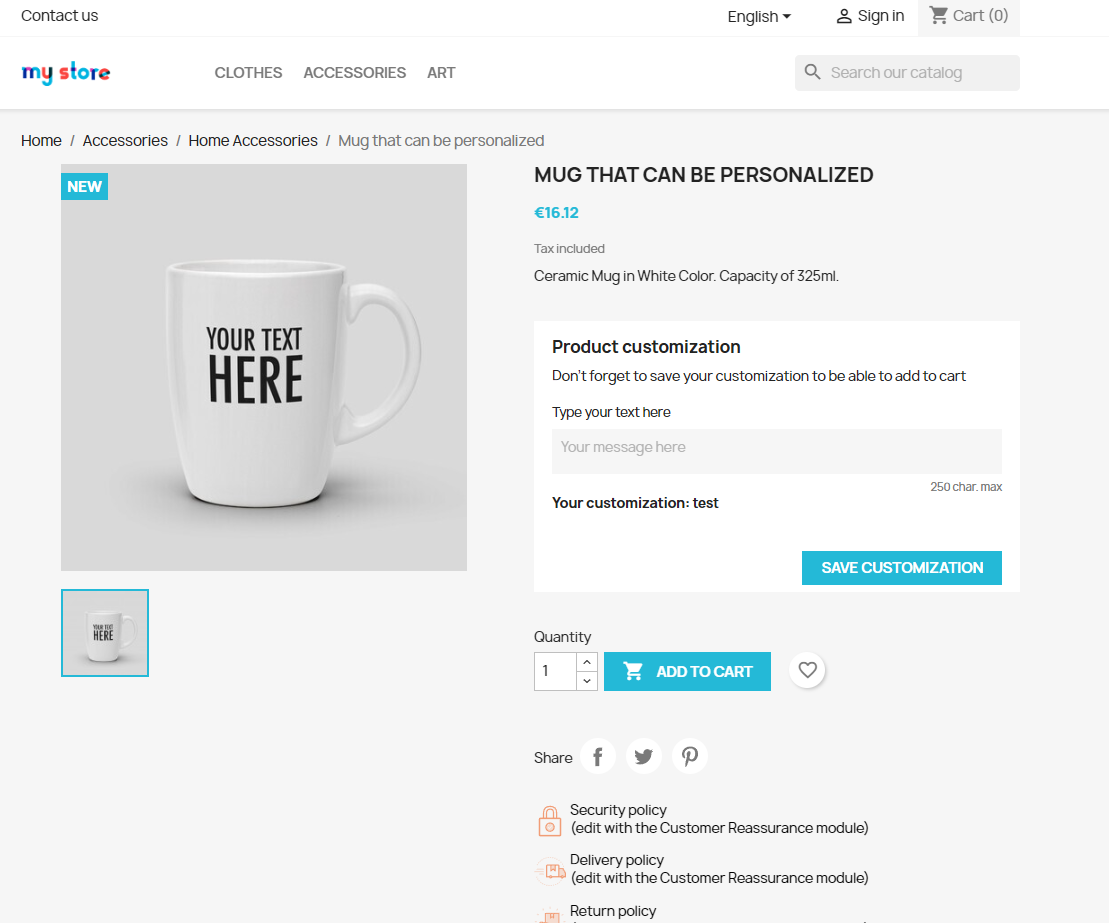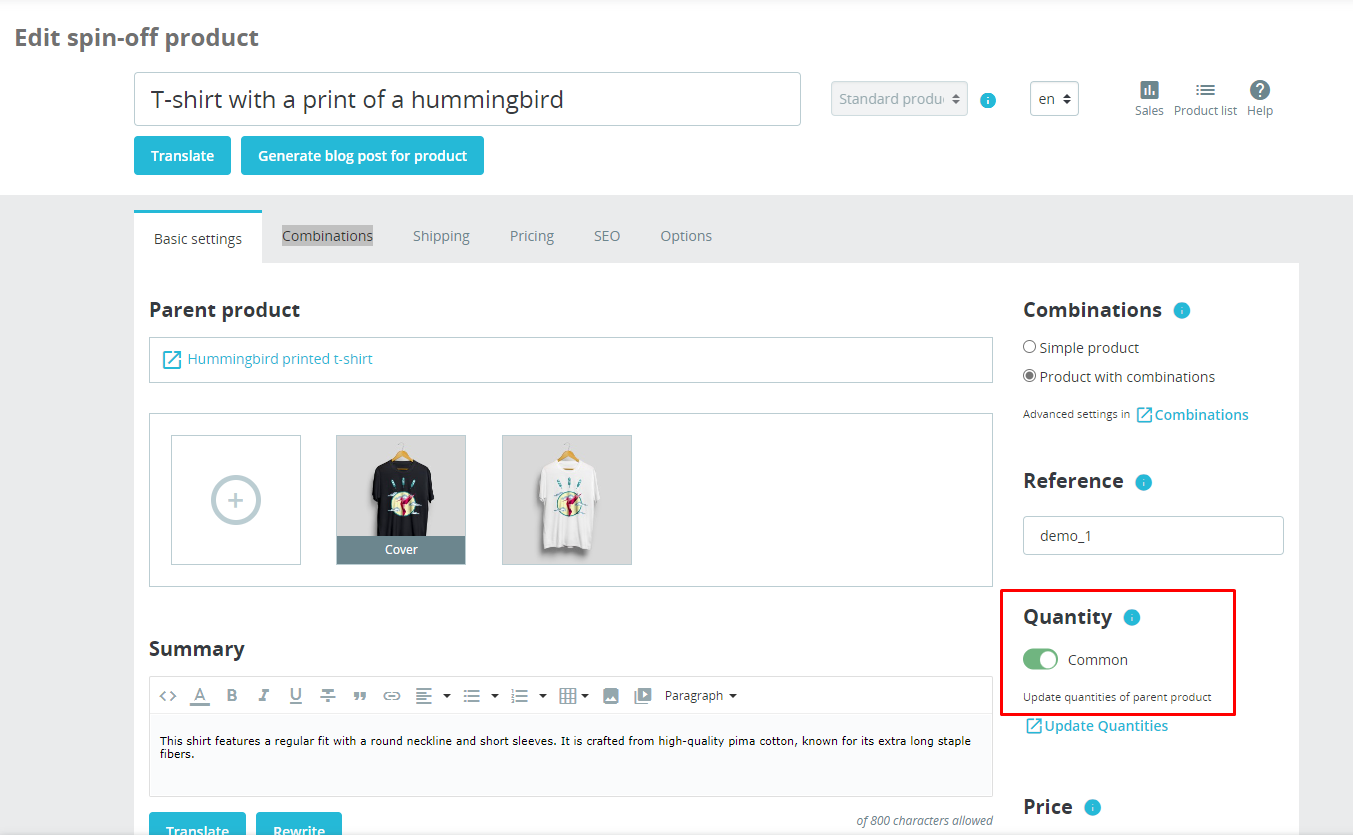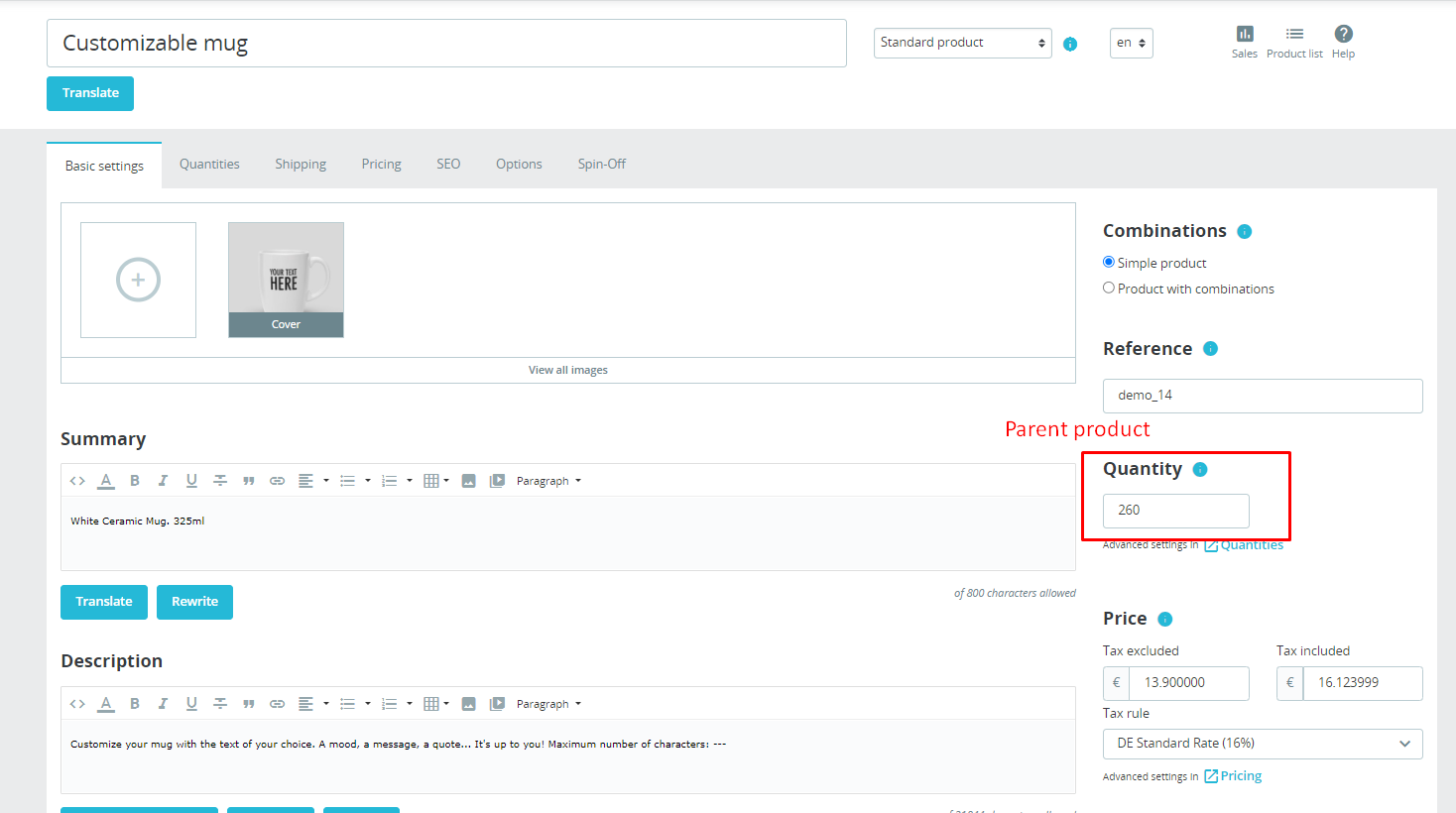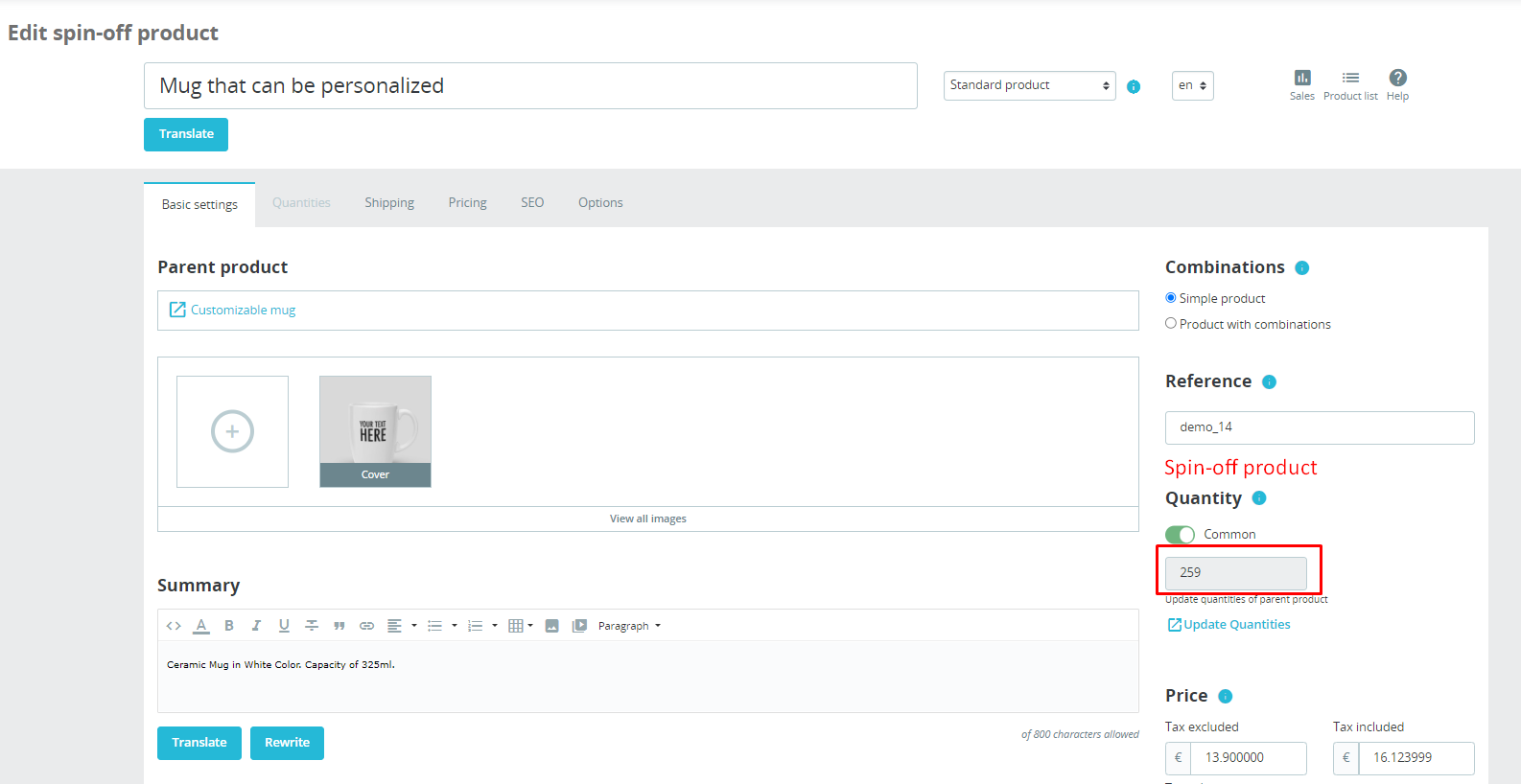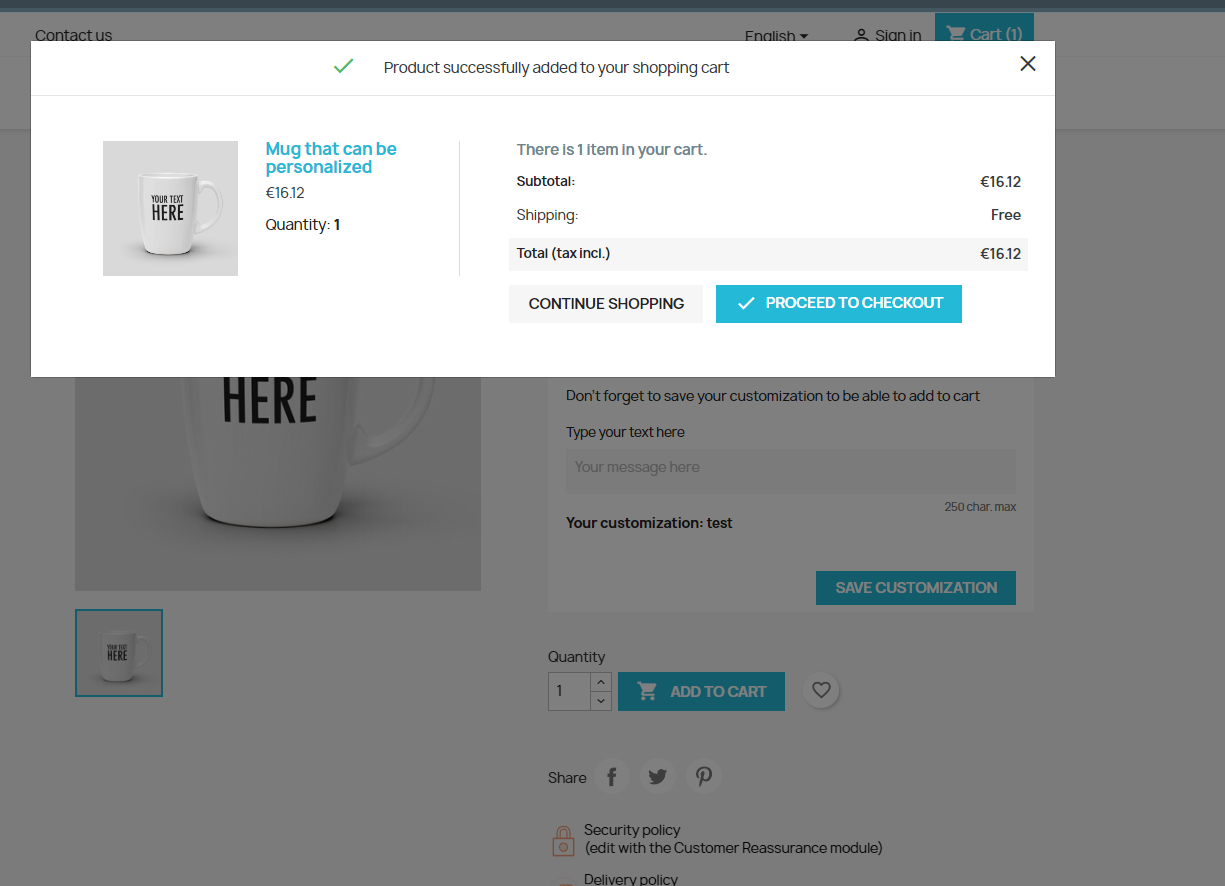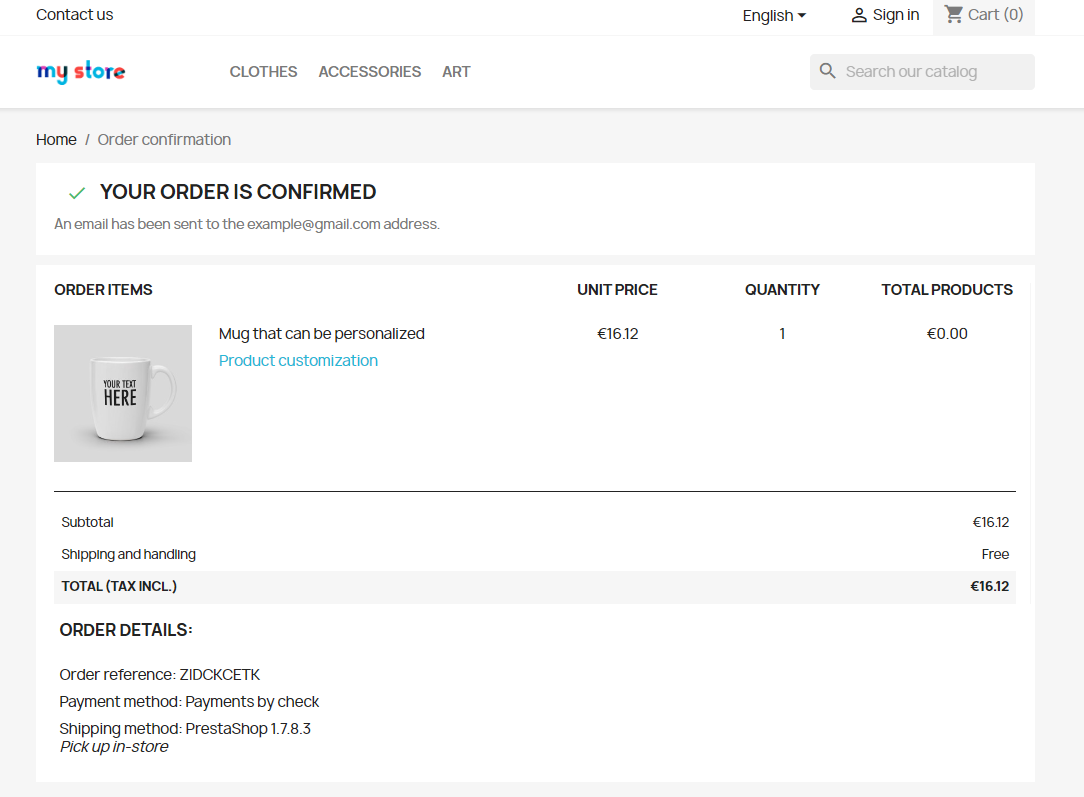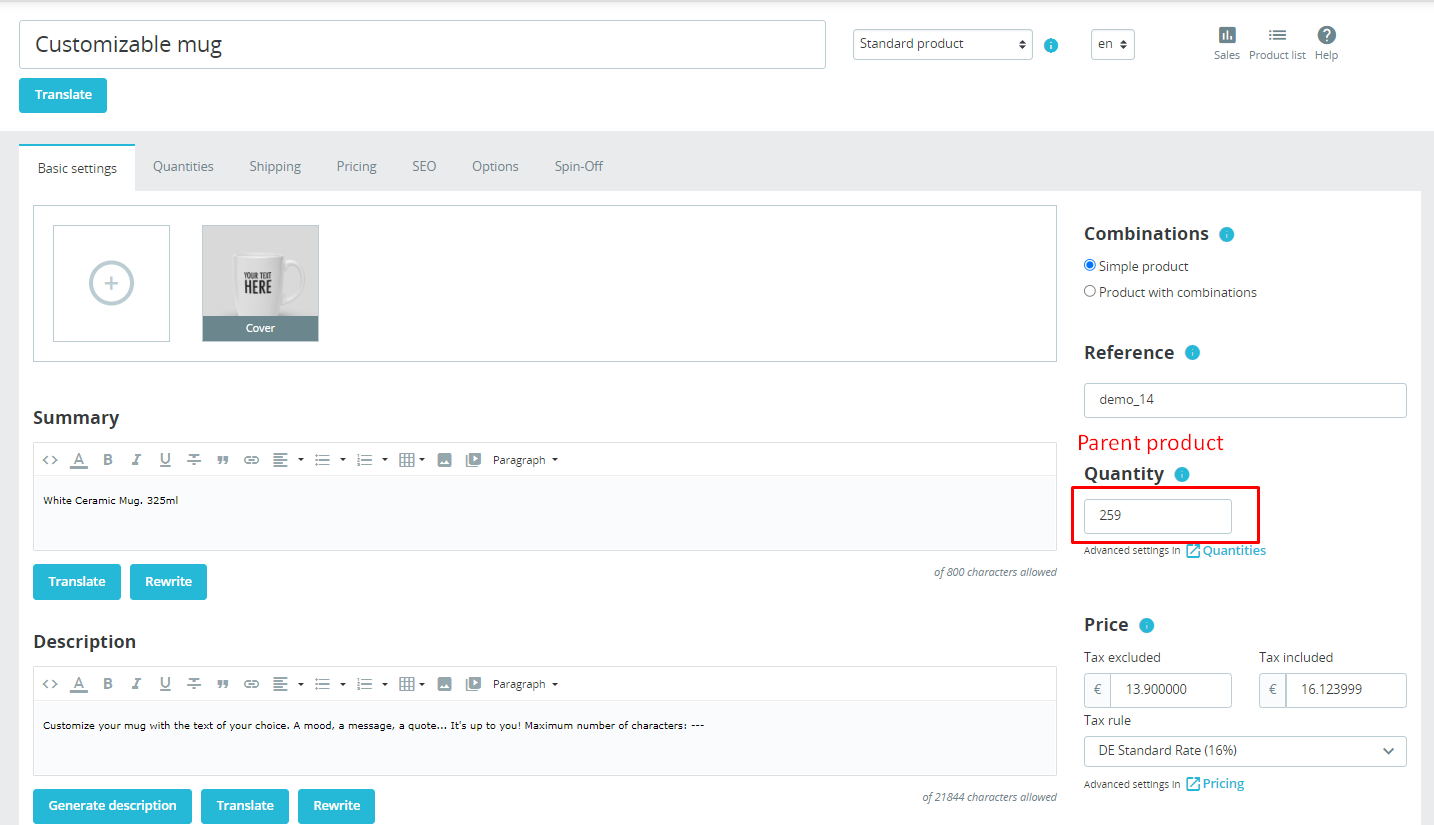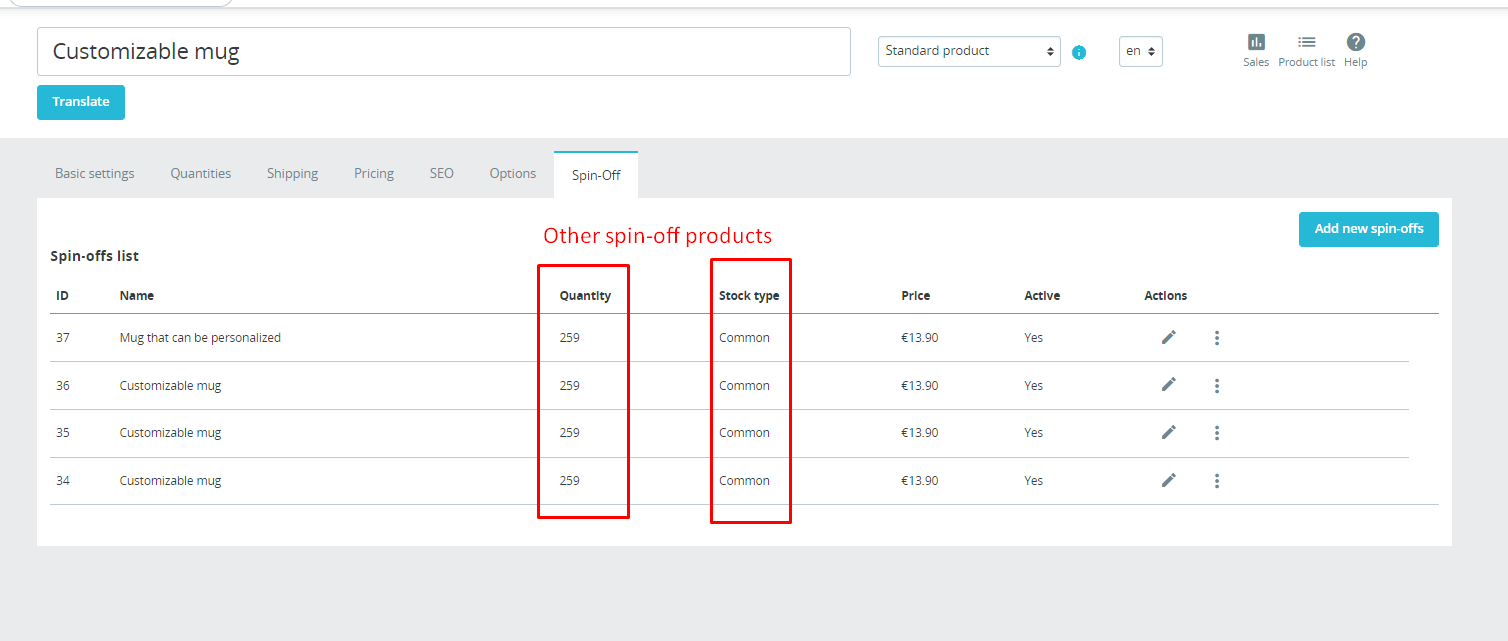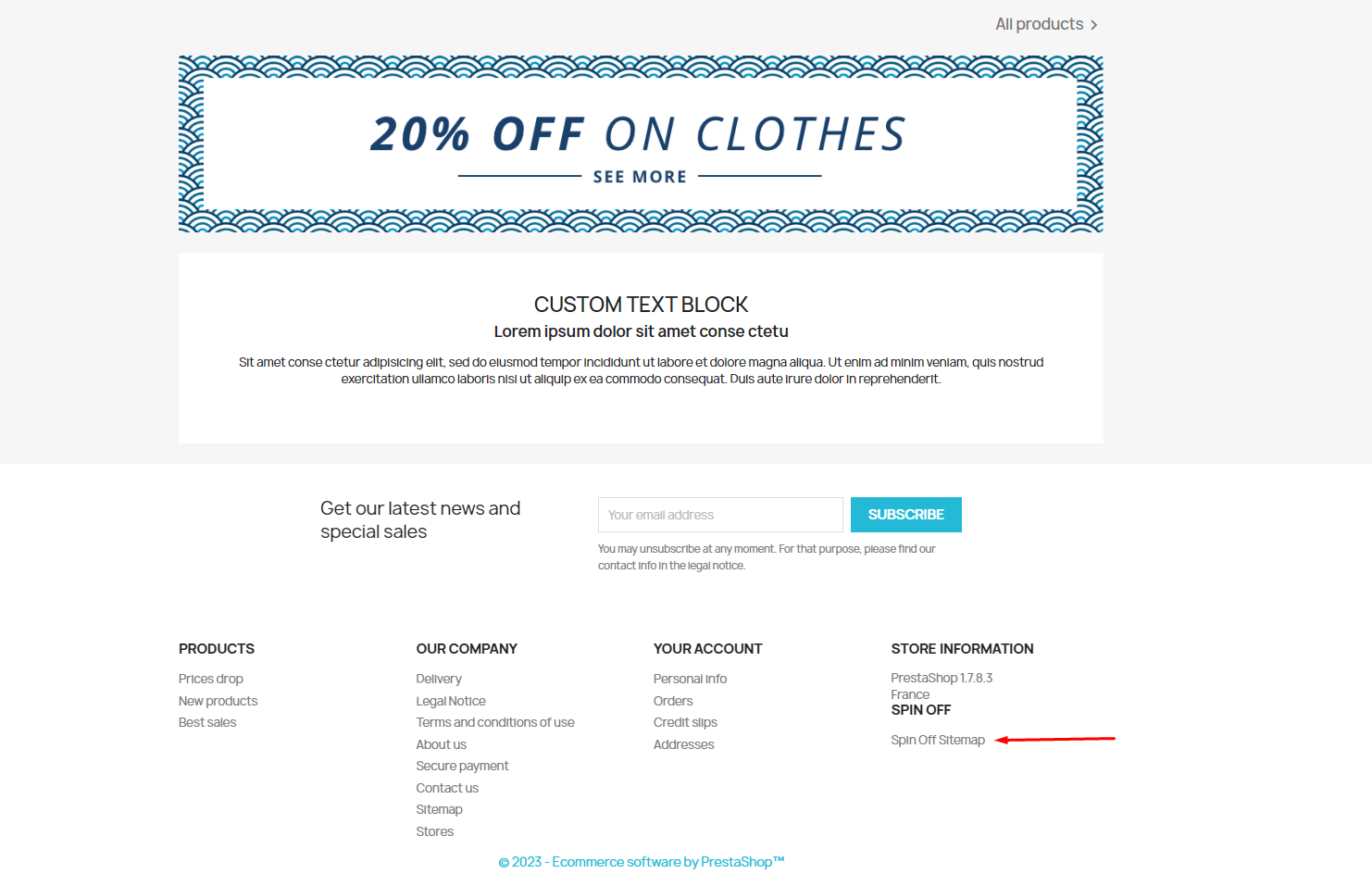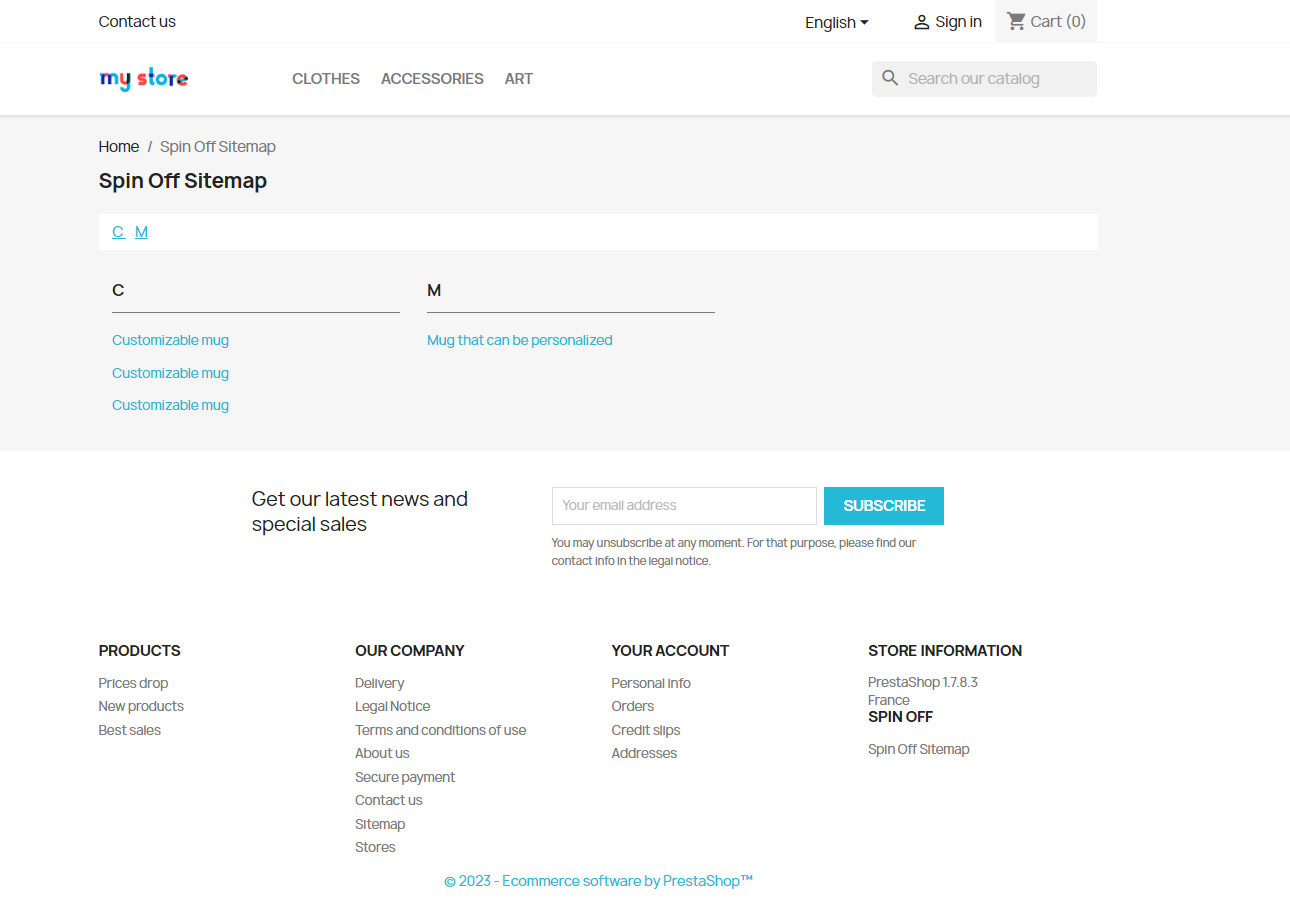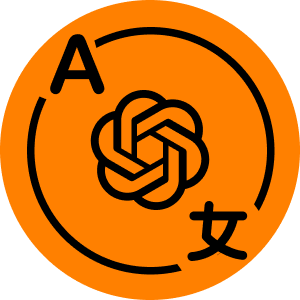From 10€/month Buy on PrestaShop.com
Compatibility
Supports PrestaShop versions from 1.7.5 to 8.x
Access Documentation
Download ChatGPT Content Generator + Blog.pdf
YouTube video
https://youtu.be/tCzu2G6uQEU
Objective
CREATE, TRANSLATE, or MODIFY exclusive, SEO-friendly content for products, categories, or pages with the power of ChatGPT AI. Introducing our latest tools: AI-driven BLOG & product INNOVATIONS to enhance your SEO and sales!
Latest Addition! BLOG feature enables AI creation of articles for selected products. Enhance your SEO with internal links in blog articles on product pages and related products featured in blog posts.
Latest Addition! INNOVATIONS feature empowers you to boost sales and SEO with ChatGPT AI – create multiple unique pages for the same product, broaden your product range, and improve content creation.
Advantages for Merchants
- Enjoy complimentary ChatGPT usage in any language!
- CREATE, TRANSLATE, or MODIFY content for your offerings via ChatGPT AI
- Integrated AI-POWERED BLOG to elevate your SEO
- Innovative Product INNOVATIONS creator powered by ChatGPT AI! Multiple sales pages for a single product? Absolutely!
- Develop product narratives and specifications leveraging EAN codes
- Track word count usage in content crafted by ChatGPT AI
- Customizable request formats for enhanced flexibility
- Each innovation can share or have separate inventory, allowing orders from any page
- Innovations are included in the website’s XML and HTML sitemaps
- Blog articles feature SEO-friendly JSON+LD markup and a section for associated products
- Blog can specifically target articles for selected products
Benefits for Customers
- Visitors experience top-notch textual descriptions for products, categories, and pages, effortlessly created by ChatGPT
- Blog articles and product Innovations enrich the site with unique, SEO-enhanced content created by ChatGPT or manually edited by administrators
- Enhanced SEO through strategic internal linking of blog articles and innovations
- Customers have the flexibility to order from the main product page or any of its innovations or blog articles, with a unified checkout process
- Product inventory can be unified across all innovation pages and the main product page or set individually, as per administrator’s preference
Features
- Multi-language support with no additional fees for ChatGPT usage
- Create, translate, or modify a wide range of content: products, pages, or categories via ChatGPT
- An unlimited array of product Innovations created by ChatGPT available at softsprint.net
- Comprehensive XML and HTML sitemaps for Innovations
- Advanced AI-crafted blog with posts focusing on products
- Blog articles featuring product recommendations
- SEO-friendly markup
1. Main Interface
1.1. Account Integration
To initiate module usage, connect it with your Prestashop Addons registered account at Prestashop Addons https://addons.prestashop.com
Clicking the “Link” button will prompt a window for login authentication and to confirm your store’s linkage with your account.
To proceed, validate access to your store’s data by selecting “Login in” and “Accept and Associate” options.
– The “Login in” button finalizes authorization:
– “Accept and Associate” button concludes your module’s integration with the official Prestashop service:
– The “Share my data” button indicates the types of data utilized by this module. Selecting this permits data interchange between the module and your store:
– The “Choose Plan” option is necessary to select a subscription plan and activate the module’s features. You’ll be prompted to select a plan and process payment.
1.2. Innovation General Settings
Module Global Settings
The settings panel includes these options:
- Visibility of Spin-off Products – defines how spin-off products are displayed:
- All Areas – spin-off products will appear in all areas of the site
- Catalog Exclusive – spin-off products will be shown only in the catalog
- Search Exclusive – spin-off products will be displayed only in search results
- Invisible – spin-off products will not be shown anywhere
- Inventory Management for New Spin-offs – select the inventory tracking method for spin-off products:
- Separate Tracking – each spin-off product’s quantity is tracked independently
- Linked Inventory – spin-off product quantity is linked to the main product’s stock level
- Include Spin-offs in XML Sitemap – option to include spin-off product links in the XML sitemap:
- Active – spin-offs will be included in the sitemap XML
- Inactive – spin-offs will be excluded from the sitemap XML
1.3. XML Sitemap Integration
Activating the “Include Spin-offs in XML Sitemap” feature will automatically enlist the generated products in the sitemap created by the “Google sitemap” module.
1.4. Tariff Feature Utilization
This section displays statistics and limitations of your tariff plan.
1.5. Template Management
This section shows the templates you’ve created with options to edit or create new ones. Templates facilitate requests to ChatGPT for generating content for products/pages/categories. There’s no limit to the number of templates you can create.
To add a new template, click the Add New button:
Template Creation Options
- Template Status – choose between Active or Inactive
- Template Name – a unique name for internal reference
- Application Scope – defines where the template will be used
- Products – for product pages and product listings
- Categories – for category forms and category listings
- Pages – for CMS pages
After saving, the template editing interface will be accessible.
Template Editing Options (Products)
- Template Status – choose between Active or Inactive
- Template Name – a unique name for internal use
- ChatGPT Request Template – a framework for sending requests to ChatGPT (supports multiple languages)
- Product Shortcodes – available codes to be replaced with corresponding product details
- {product_name} – name of the product
- {product_description} – detailed description of the product
- {product_summary} – brief summary of the product
- {product_tags} – tags associated with the product
- {product_reference} – reference code of the product
- {product_weight} – weight of the product
- {default_category_name} – name of the default product category
- {all_category_names} – names of all categories the product belongs to
- {default_category_description} – description of the product’s default category
- {product_brand} – brand of the product
- {product_attributes} – attributes of the product
- {product_features} – features of the product
- Custom Product Features – unique features specific to each product (defined by the admin)
Edit Template (Category) options
- Status – whether the template is Active or Inactive
- Template Identifier – name of the template for internal management
- ChatGPT Interaction – format for creating requests to ChatGPT (supports multiple languages)
- Category-specific Shortcodes – placeholders to be substituted with category-related data
- {category_name} – name of the category
- {category_description} – detailed description of the category
Edit Template (Page) configuration
- Status – indicates if the template is Active or Inactive
- Template Identifier – internal name for the template
- Request Composition for ChatGPT – framework for generating ChatGPT requests, multilanguage compatible
- Page-related Shortcodes – placeholders to be replaced with page-specific information
- {page_title} – title of the page
- {page_body_content} – main content of the page
2. ChatGPT Functionality for Products
2.1. Description Generation
Activate “Generate Description” within the product page to launch a settings window for initiating content generation for the Description field:
Upon completion, the generated product description will be automatically inputted into the Description field.
Description Generation Options
- Content Management
- Append – add newly generated content following existing text
- Substitute – replace current description with the new content
- Selection of Request Template – choose a template for generating requests
- Word Limit – set the maximum word count for generated text
- Language Options – select languages for generating descriptions
- Include Product Category – incorporate category information for enhanced description accuracy
- Incorporate Brand Identity – utilize brand details for more precise descriptions
- Reference Product EAN – use the EAN code for tailored product descriptions
- Content Focus
- Attributes – generate a list of product attributes
- Description – create descriptive text for the product
2.2. Translation Feature
- Source Language – the original language of the text for translation. Only one language can be selected as the source
- Target Languages – select multiple languages for the text translation
The translation process is demonstrated below:
- Initial text in English:
- Press the Translate button
- Choose desired translation languages and hit the Translate button:
- The text is then translated from English to French and German:
2.3. Text Rewriting Feature
- Add or Replace Content
- Add – create new content and append it after existing text
- Replace – substitute existing product content with freshly generated material
- Language Selection – choose languages for content generation
2.4. Bulk Operations in Product List
Utilize the “Bulk Actions” feature in the product table:
Generating Descriptions:
- Omit Existing Descriptions – bypass products already having a description
- Add or Replace Descriptions
- Add – generate and append new descriptions to existing ones
- Replace – overwrite existing descriptions with new text
- Template Selection – pick from available templates for generating requests
- Word Count Limit – set a cap for the length of generated text
- Language Options – select languages for description creation
- Incorporate Product Category – use category details for enhanced description quality
- Integrate Brand Information – include brand specifics for tailored descriptions
- Use Product EAN – leverage EAN codes for precision in description crafting
- Content Type
- Characteristics – produce a list of product features
- Description – create comprehensive product descriptions
Translation of Descriptions or Titles
- Source Language – the original language for translation. Only one language can be chosen
- Target Languages – the languages into which the text will be translated. Multiple selections allowed
- Exclude Existing Descriptions – if set to Yes, descriptions already present in the target language will not be translated
Rewriting Content
- Target Fields – select fields for content rewriting
- Languages – choose languages for content rewriting
- Add or Replace
- Add – introduce new content alongside existing text
- Replace – exchange existing content with new material
2.5. Management of Product Table Columns
Manage ChatGPT statuses and spin-offs of products through dedicated columns in the product table:
Content ChatGPT – shows languages in which product descriptions are available
Translate ChatGPT – indicates languages in which product descriptions have been translated
Spin-offs – displays the count of spin-offs created for each main product
Spin-off Status – reveals whether a product is a spin-off
3. Category Options
3.1. Description Generation
Each category page includes a form to generate descriptions for that specific category.
Description Generation Functionality
- Add or Replace Description
- Add – create and append new category descriptions
- Replace – overwrite existing category descriptions
- Template Selection – choose from available templates for content creation
- Maximum Word Count – define the upper limit for generated text length
- Language Options – select languages for generating category descriptions
3.2. Translation Functionality
- Source Language – the original language for initiating translation. Only one language is selectable
- Destination Languages – choose multiple languages for translation
Upon completion, the generated category description is automatically populated in the description field.
3.3. Content Rewriting Functionality
- Content Fields – select fields for rewriting
- Available Languages – choose languages for content generation
- Content Management
- Add New – create and append new content after existing text
- Overwrite Existing – replace current product content with new text
3.4. Bulk Operations in Category List
Bulk Actions in the category list enable mass generation, translation, and rewriting of content for multiple categories.
Description Generation
- Omit Categories with Descriptions – bypass categories that already have descriptions
- Add or Substitute Description
- Add – create and append a new description to existing content
- Substitute – replace the current description with newly generated text
- Template Choices – select from available templates for generating content
- Word Limit – set the maximum number of words for the generated text
- Language Options – choose languages for category description generation
Translation Options
- Original Language – the language from which text will be translated. Only one can be chosen
- Target Languages – select multiple languages for translation
Exclude categories with existing descriptions in the target language during the translation process.
4. CMS Page Form Options
4.1. Content Creation
The CMS page features a panel for content creation.
Content Generation
- Add or Replace Existing Content
- Add – create and add new content after existing text
- Replace – change existing page content with newly generated material
- Template Selection – choose from available templates for content creation
- Word Count Limit – determine the maximum length of generated content
- Language Selection – pick languages for content generation
4.2. Translation Functionality
- Source Language – the original language for translation. Only one selection allowed
- Target Languages – choose multiple languages for the translation process
Once the content creation is complete, the text is automatically placed in the content field.
5. Blog Features
5.1. Generating Blog Posts for Products
Create blog posts within product pages using the “Generate Blog Post for Product” feature.
- Set a Word Count Limit
- Language Options – select languages for content generation
- Option to Include Product Category
- Option to Include Product Brand
- Ability to Insert Images in the content
5.2. Posts Generated by ChatGPT
View and manage posts created by ChatGPT or manually added by users.
Post Management
- Use the “Translate” button for titles, short content, and full post content
- Apply the “Rewrite” feature to titles, short content, and full post content
- The “Generate” option for full post content creation
- Link a product category (products from this category will be displayed under the post)
- Upload a cover image for the post
- Configure Meta tags (title, description, keywords) for the post
– Blog homepage appearance:
Blog post will appear as follows:
“Associated Product” section in the blog post:
“Suggested Articles” section on the product page:
5.3. Blog Configuration
- Settings for ChatGPT Blog:
- Blog Entries Per Page – the count of posts displayed on the blog index
- Main Blog Title – the primary title displayed on the blog index
- Single Post Visual Arrangement:
- Display Post Creation Date – indicates when the post was published
- Display Post Cover Image – shows the post’s cover image on its page
- Show Related Products – presents related products following the main post content
- Blog List Visual Options:
- Display Post Thumbnails – exhibits thumbnails on the blog index
- Show Brief Descriptions – shows a snippet for each post on the blog list
- Product Page Visual Enhancements:
- Display Linked Posts – shows blog posts related to a product or category
6. Spin-off Functionality
6.1 Spin-off Tab Configuration
This tab is visible only on original product pages (Spin-offs do not display it):
- Variants – a list of variants already created for this product
- Create New Variants – a button to generate new variants for this product
Table Details:
- ID – Identifier of the Spin-off product
- Title – name of the Spin-off product
- Inventory – total count of Spin-off products
- Stock Model – status of inventory:
- Unified – Spin-off product’s stock is linked to the main product
- Separate – stock calculated individually for each variant
- Cost – price of the Spin-off product
- Availability – current status of the Spin-off product
- Operations – product management options (edit, view, remove)
Click on the “Create New Variants” button to initiate Spin-off creation. A form will pop up with the following fields:
- Variant Count – number of variants to be produced
- Variant Stock Options – select how the Spin-off stock will be calculated:
- Separate – each variant’s stock is managed individually
- Unified – Spin-off stock is connected to the main product’s stock
- Implement ChatGPT – decide whether to use ChatGPT for Spin-off content creation:
- Yes – variants will feature unique content crafted by ChatGPT AI
- No – Spin-off content will replicate the original product
- Variant Description Method – select how to formulate the product description:
- Create – new descriptions will be developed using ChatGPT based on product specifics
- Adapt – existing content will be uniquely modified using ChatGPT
- Brief Spin-off Description – select the method for crafting the short product description:
- Develop – new brief descriptions will be generated using ChatGPT based on product details
- Modify – existing brief content will be uniquely altered using ChatGPT
6.2. “Variants” in the Sidebar
This section displays a table listing all variants created by the module.
Table Specifications:
- ID – Identifier of the variant
- Title – name of the variant
- Original Product – name and link of the main product
- Code – reference number of the variant
- Stock – total stock of variants
- Stock Classification – status of stock level:
- Linked – variant’s stock is connected to the main product
- Separate – stock calculated separately for each variant
- Status – current status of the variant
- Management – options to edit or delete the product
6.3. Options for Spin-off Page
Functions available on the Spin-off page include “Translate”, “Revise”, “Generate Description”, “Craft Blog Post”, similar to the main product.
Primary Product
Each Spin-off product is linked to an original product, accessible by clicking its name:
Variant Product Page Showcase
Every Spin-off product has its dedicated page with a unique URL, enabling product ordering:
6.4. Managing Spin-off Product Quantities
Options to modify inventory management approach in the “Stock Level” section:
“Shared” Inventory
When a Spin-off product’s inventory is set to “Shared”, the stock level of the main product and all its variants are synchronized and updated with each order. This applies irrespective of whether the order is for the main product or any of its variants.
Before placing an order
Main product:
Soin-off product:
Ordering a Spin-off product:
Updated inventory following the order:
Main product:
Variant product:
Inventory data display:
- 7. Accessing the HTML Sitemap
Find the sitemap at these URLs:
https://your_site/index.php?fc=module&module= variantcreator &controller=productssitemap
– for general use
or
https://your_site/module/variantcreator/productssitemap
available with “Friendly URL” feature activated
Module Setup:
- Install the module via Backoffice (Modules > Add New Module)
- Click ‘Install’ and proceed to the settings configuration
Instructional Video Link
https://youtu.be/tCzu2G6uQEU
Free download! Buy on PrestaShop.com