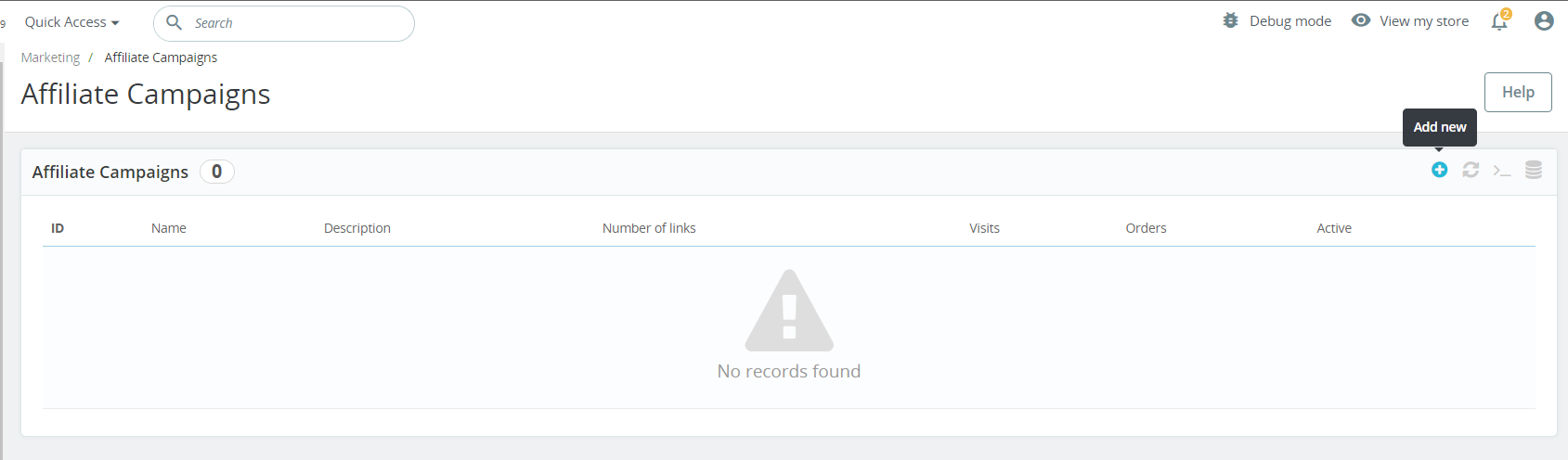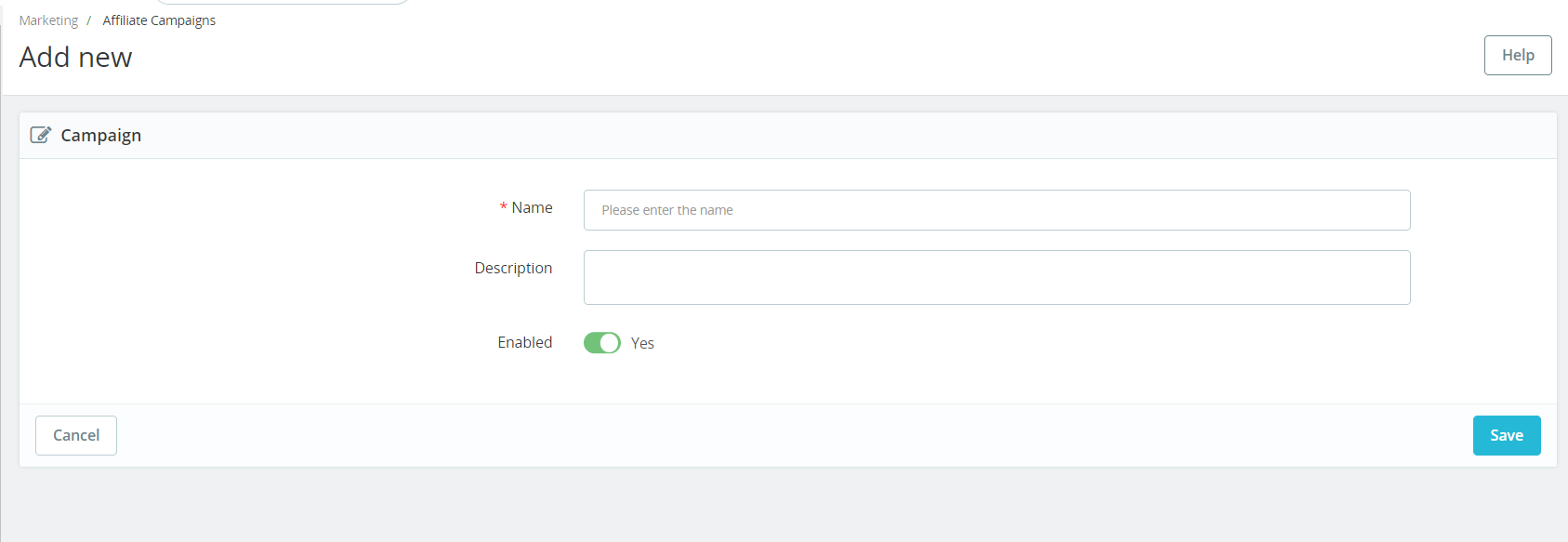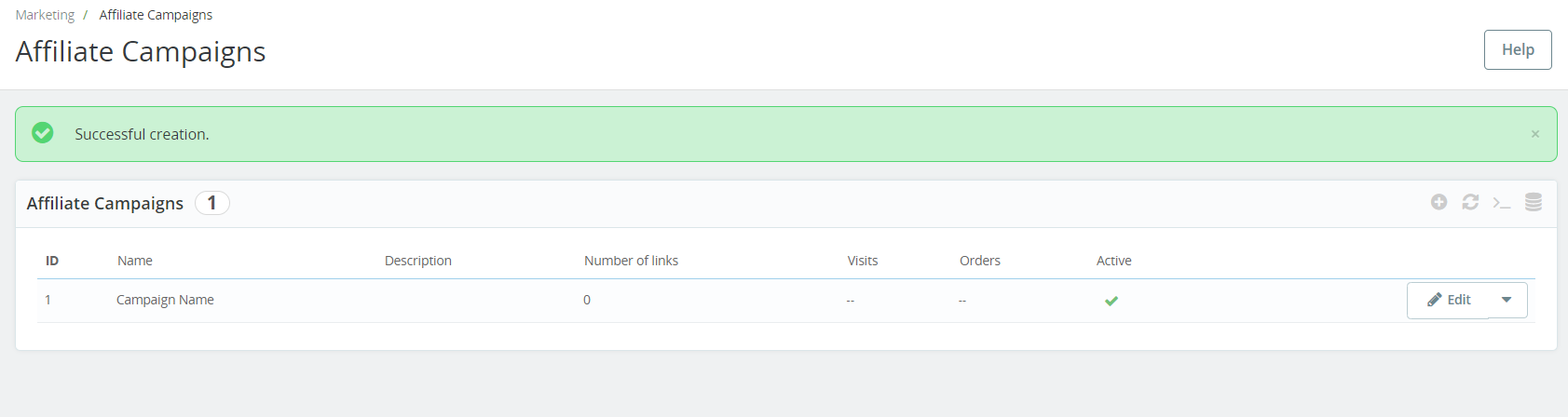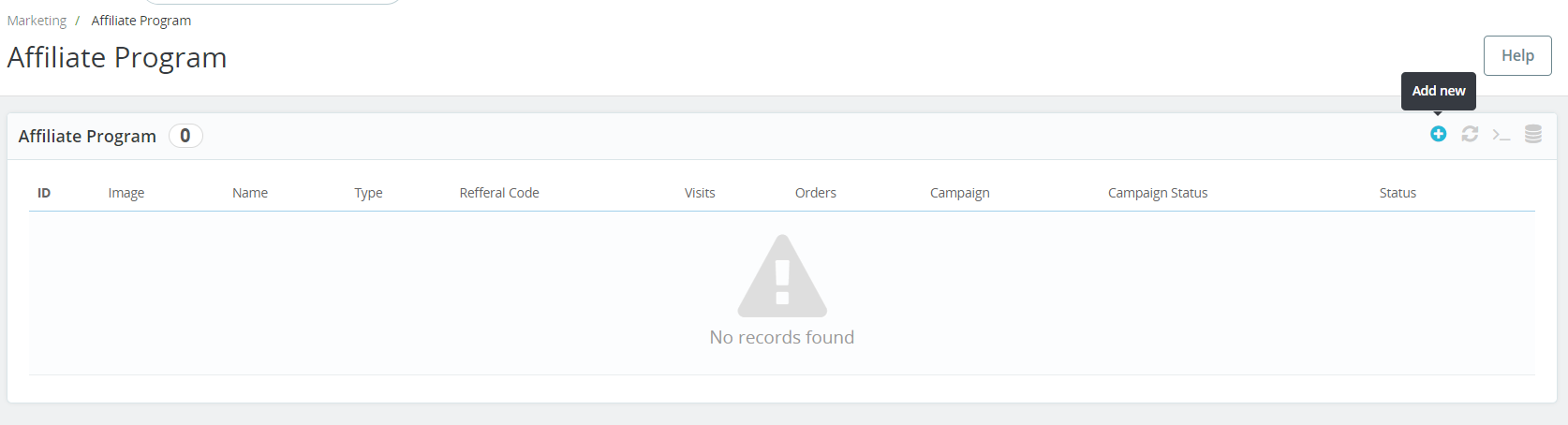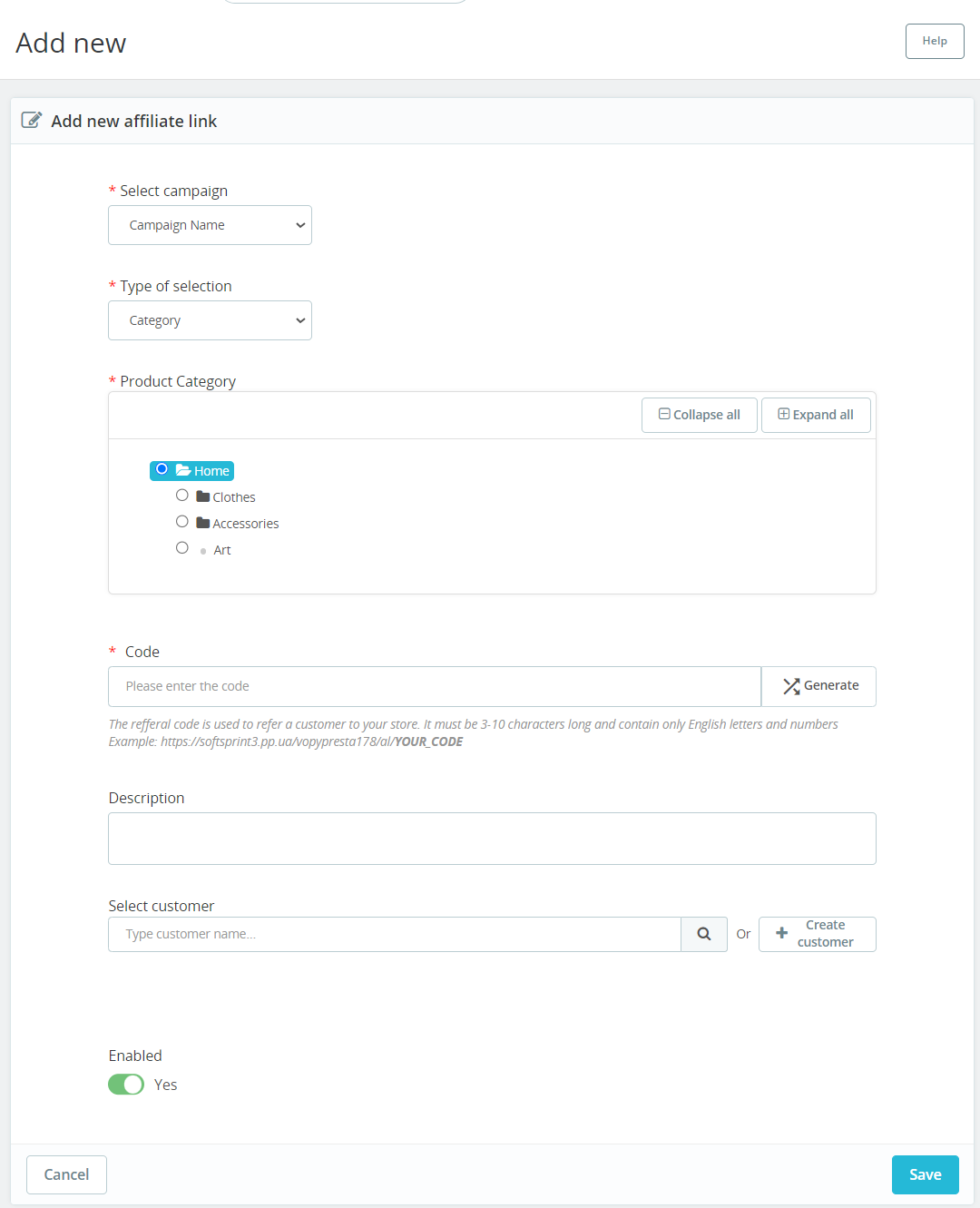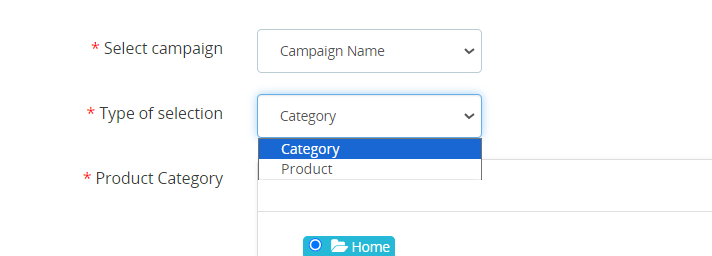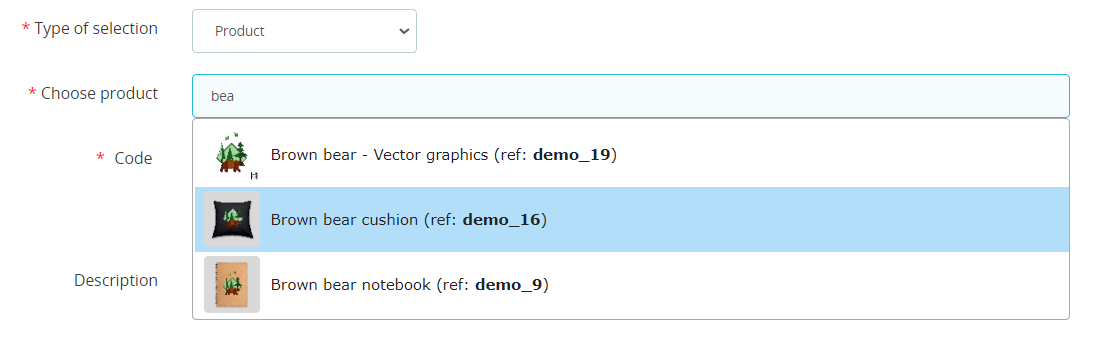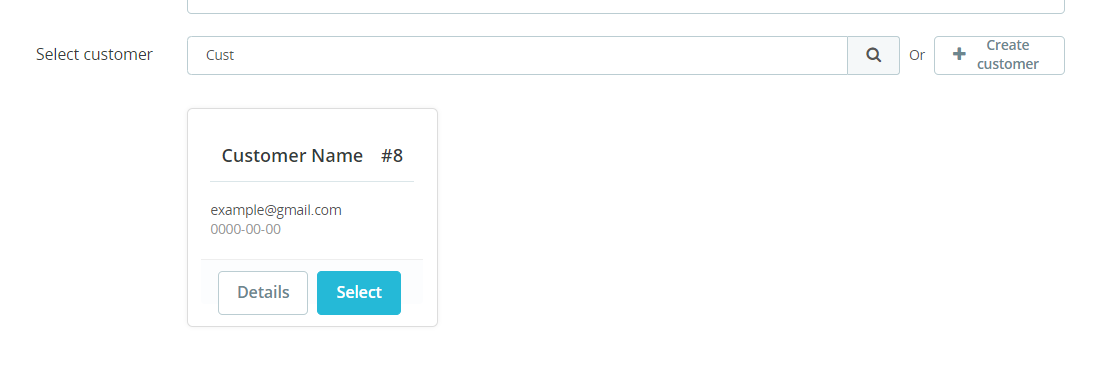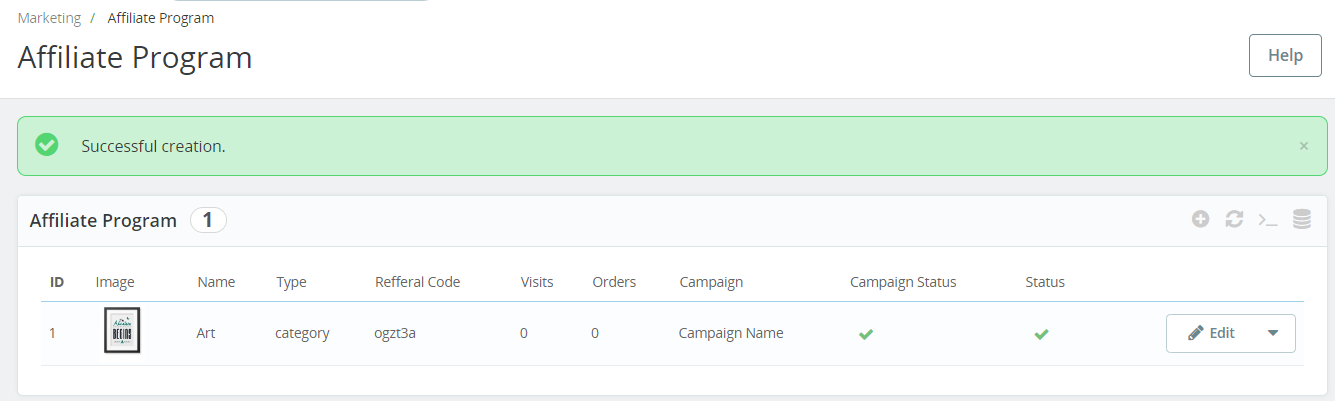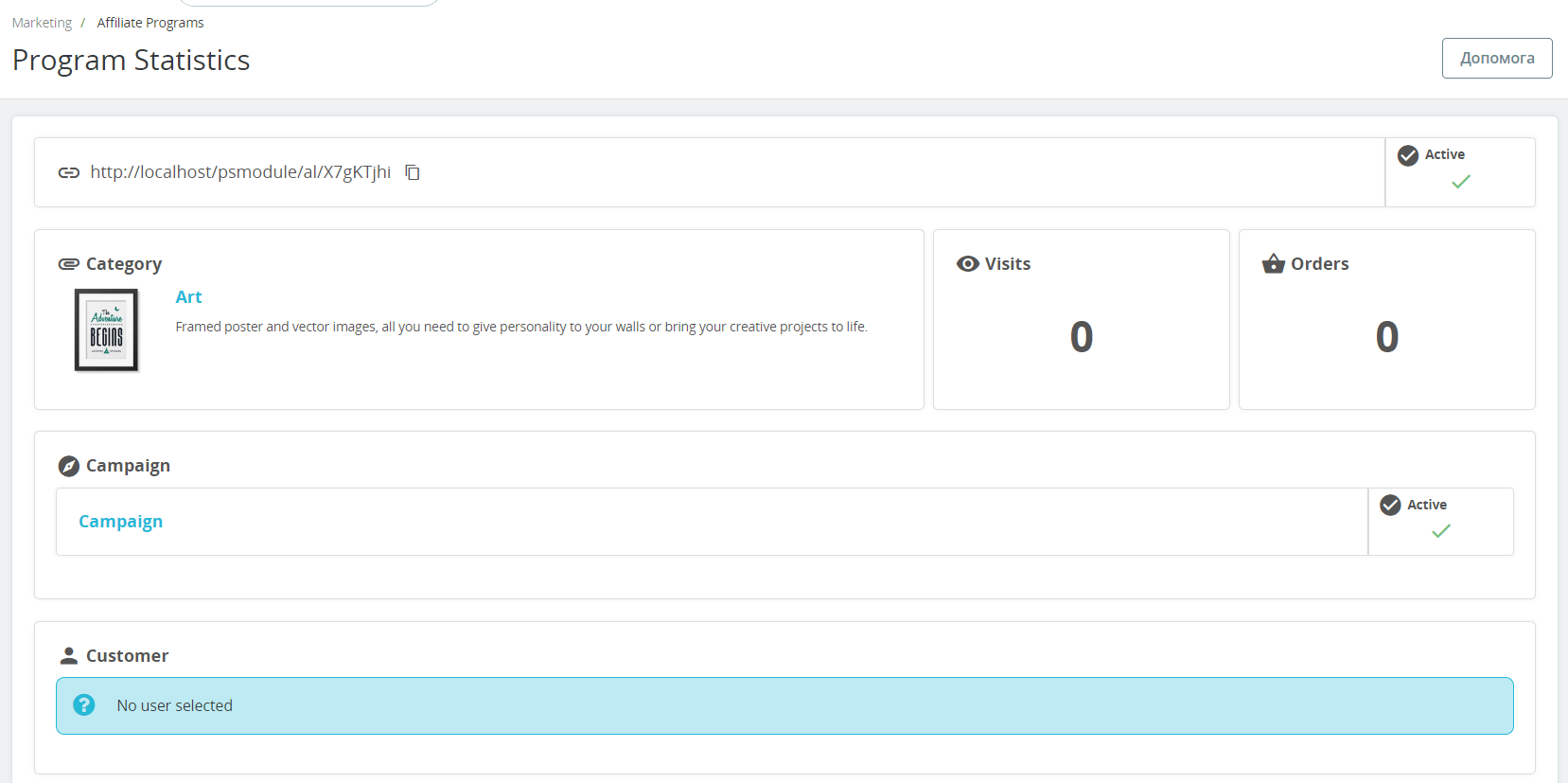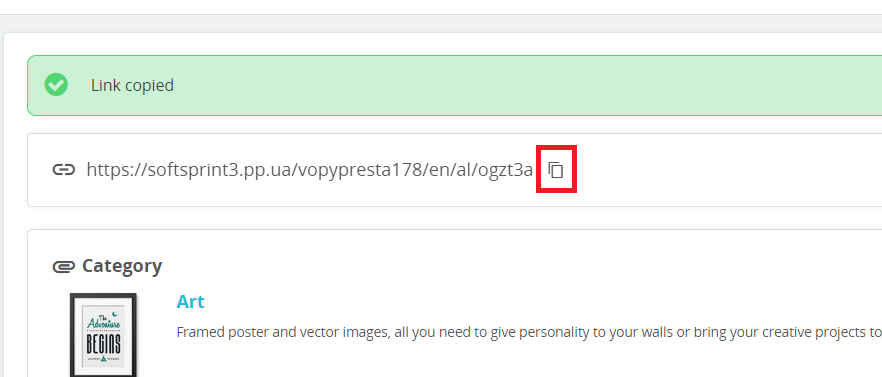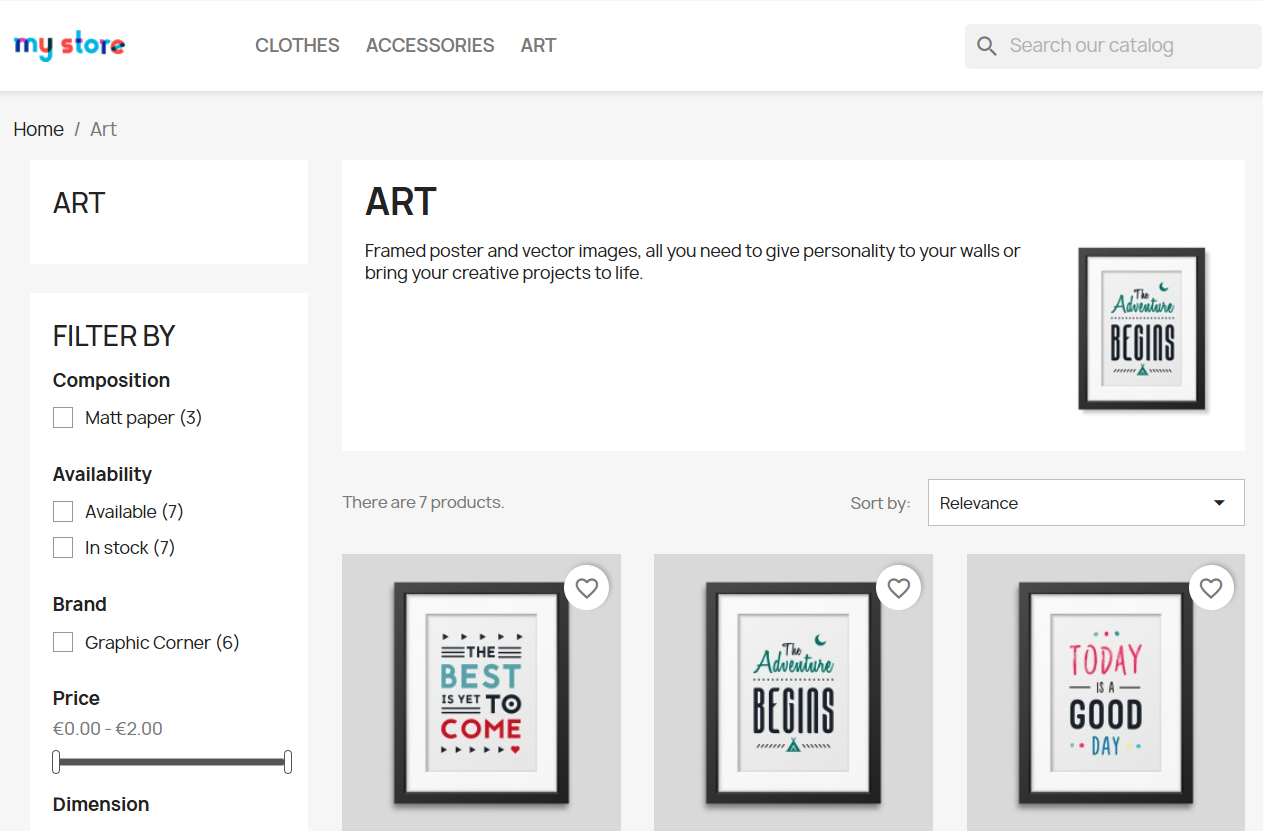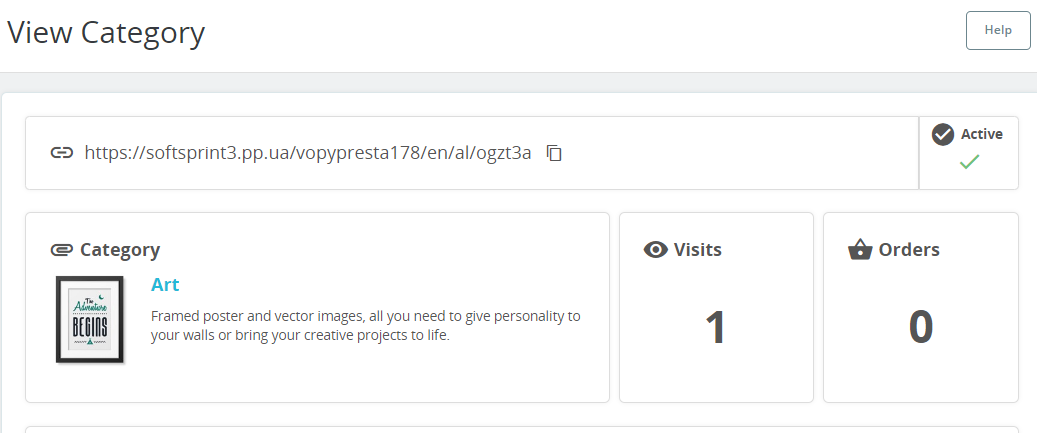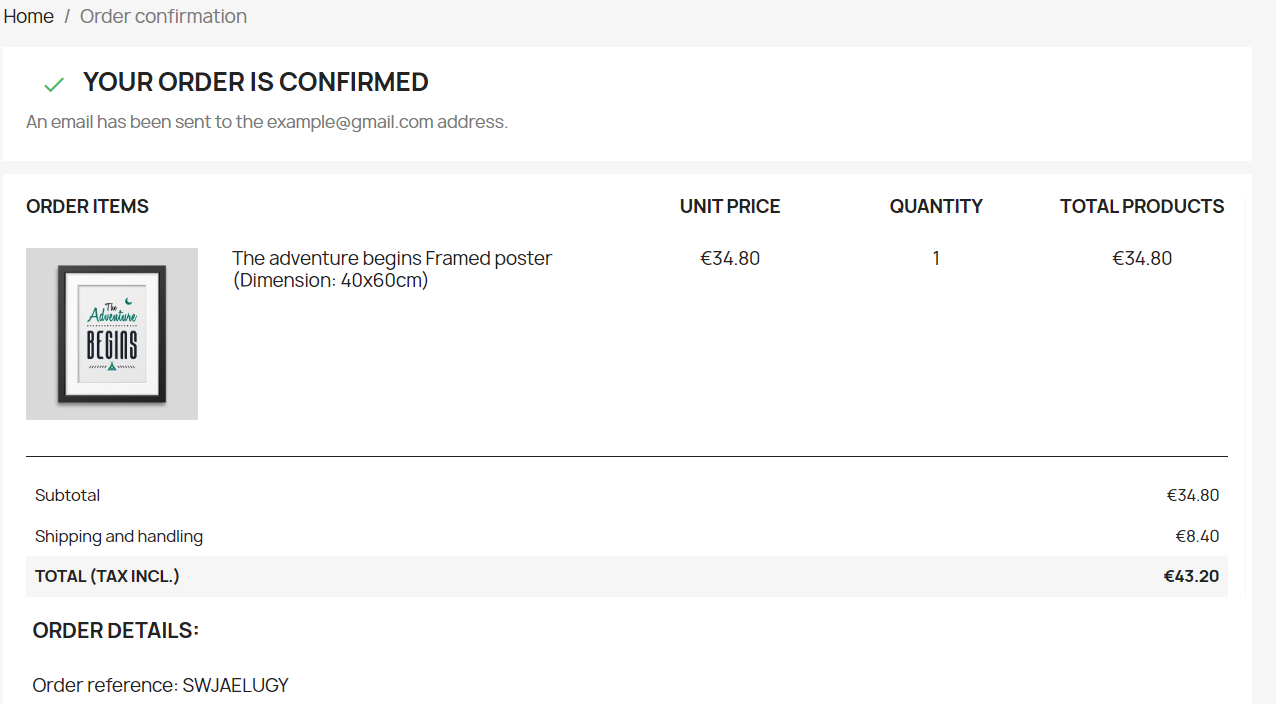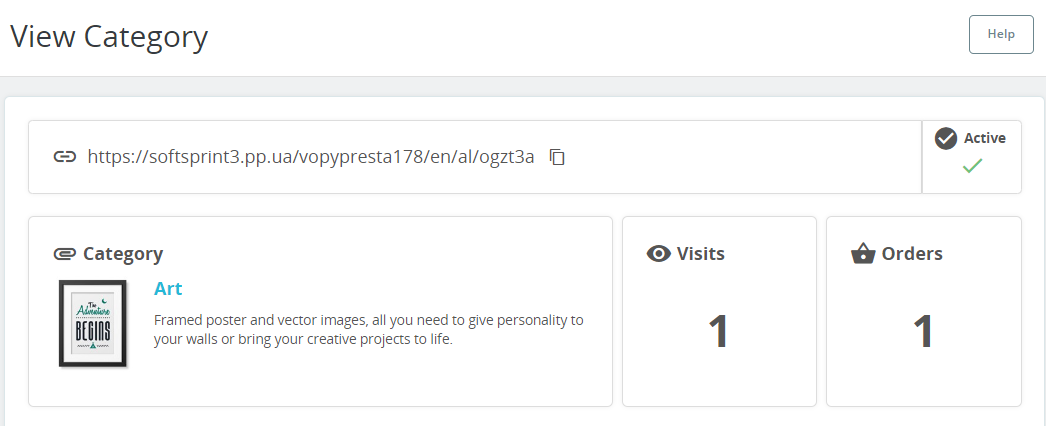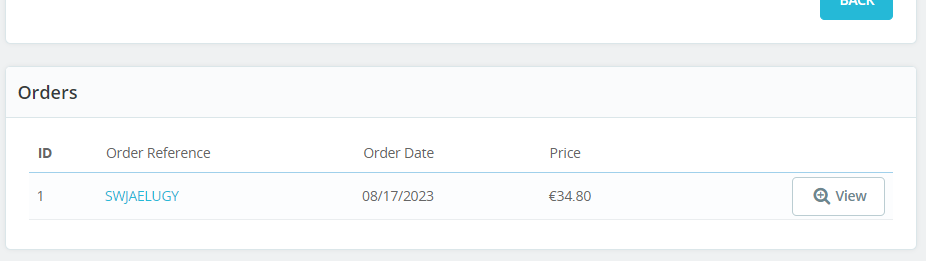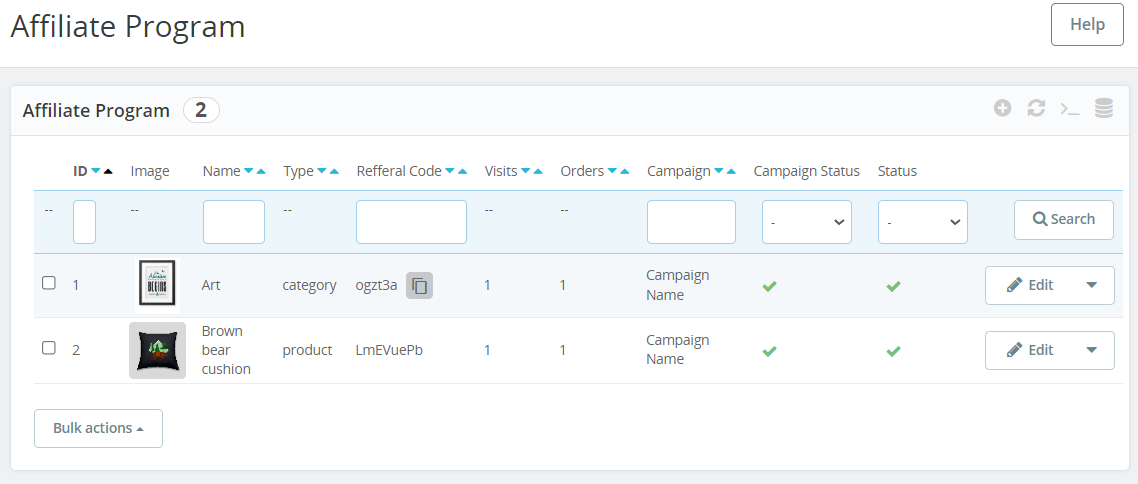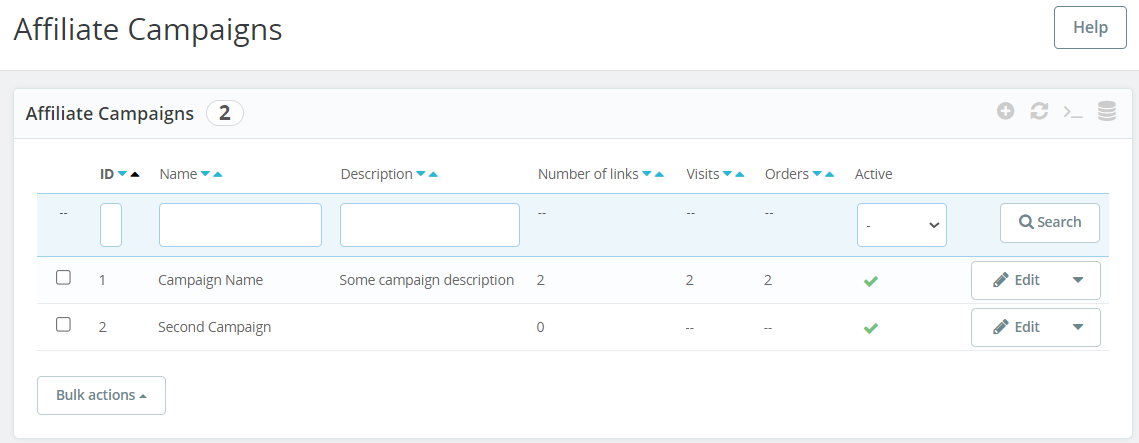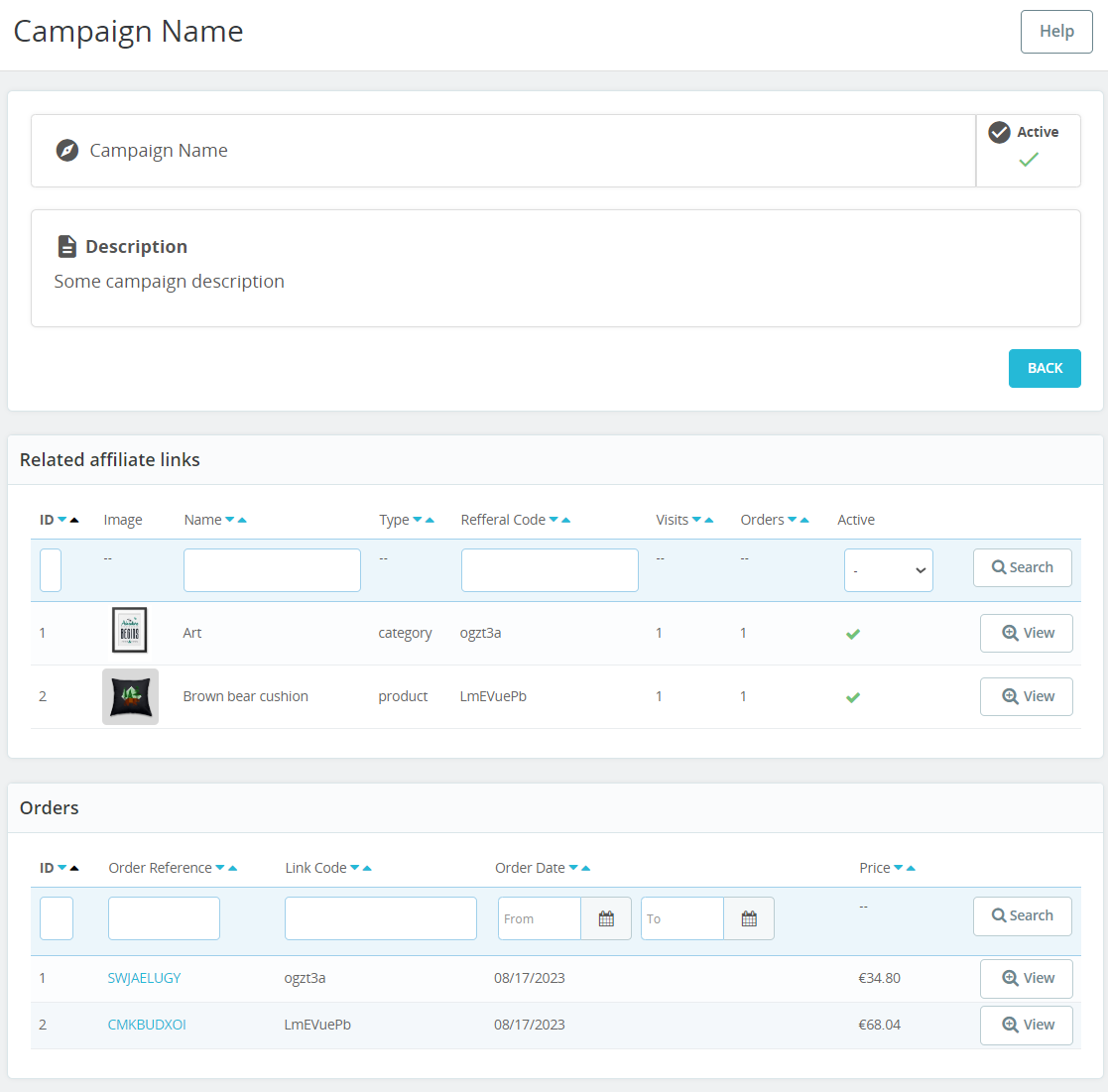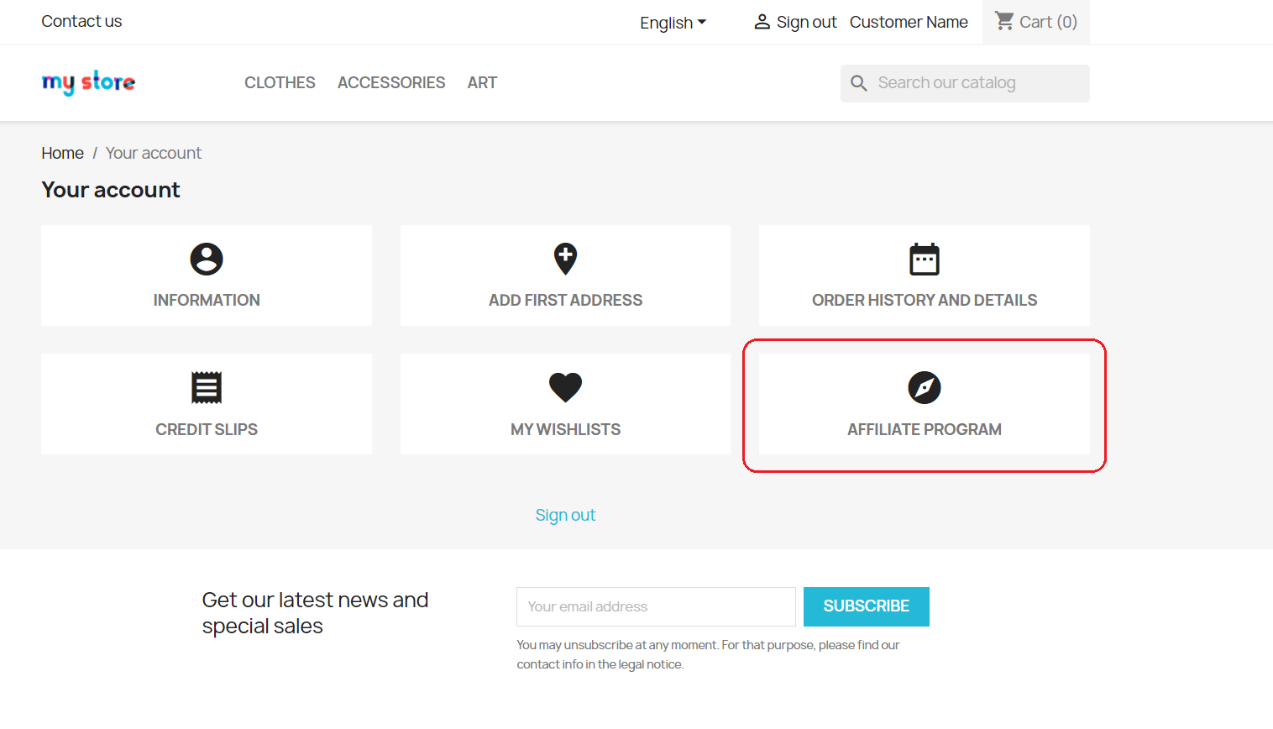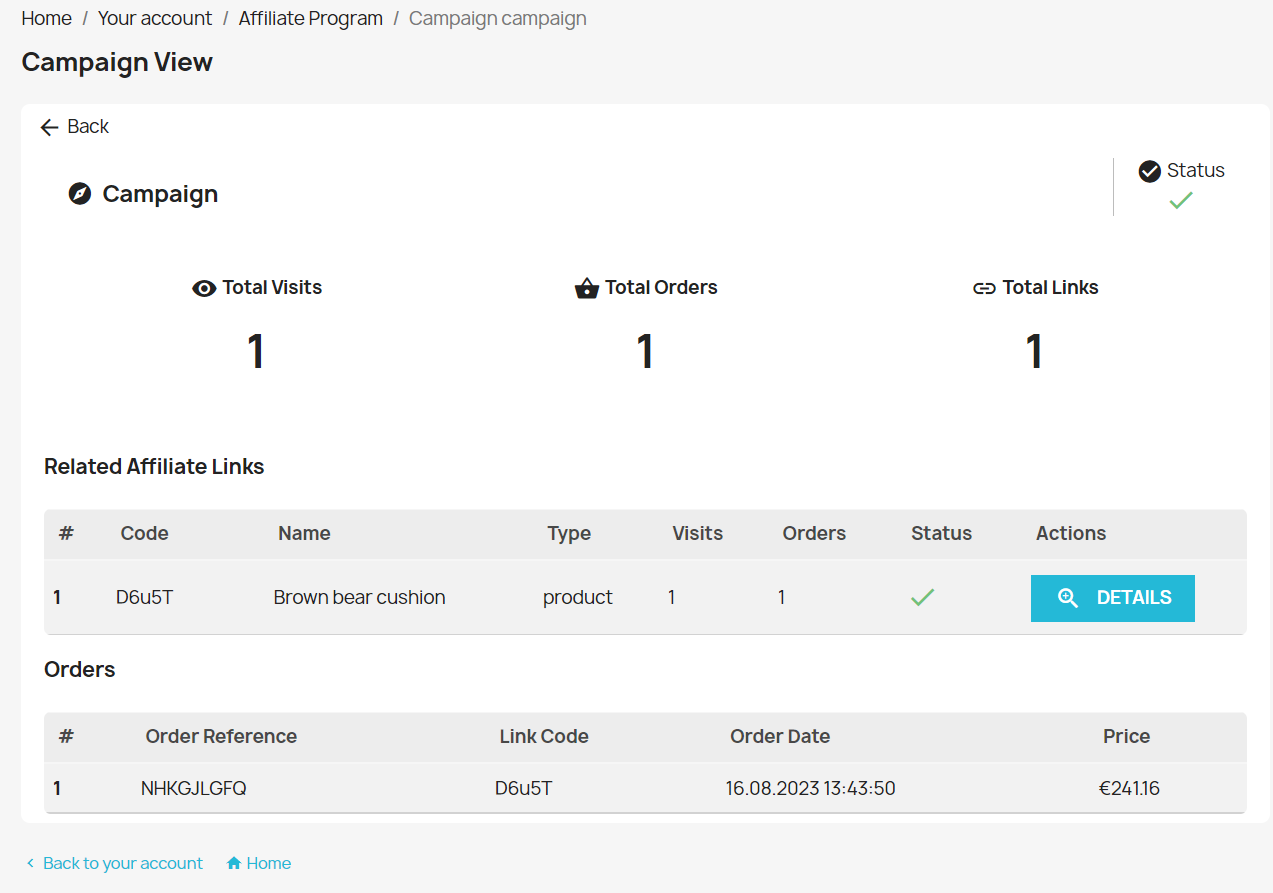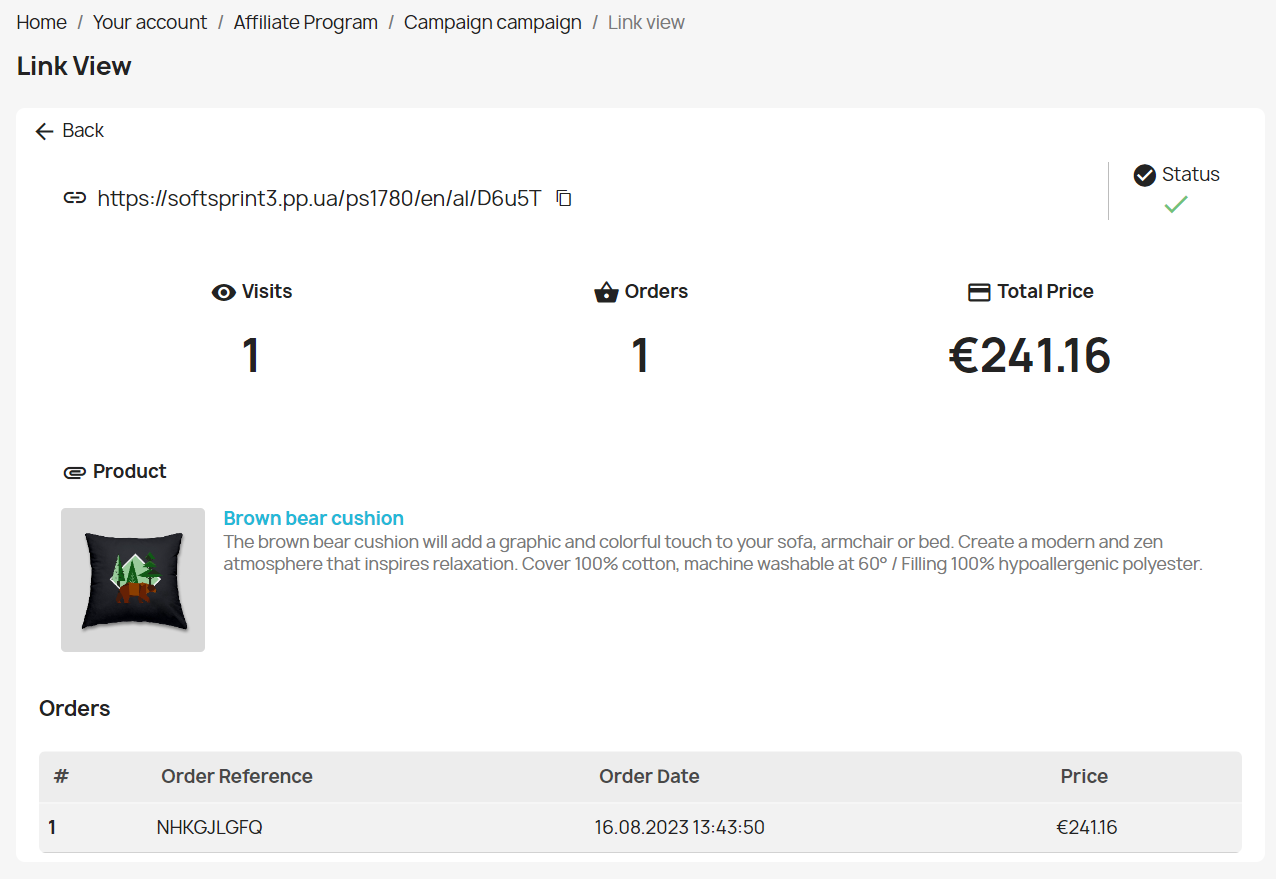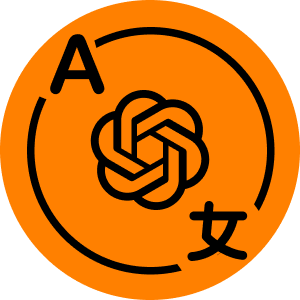35$ Buy it now!
Compatibility
PrestaShop 1.7.6.5 – 8.x
Video:
https://youtu.be/BBFKuEz9g50
Download documentation
Affiliate Program with Referrals & Promotional Links.pdf
Objective
Enhance your e-commerce sales by attracting additional traffic from referral-placed affiliate links, whether on social media or websites. Your referrals can create unique URLs for categories or pages and monitor conversion and sales statistics.
Merchant Benefits
- Boost product sales through referrals
- Expand your store’s audience and traffic
- Distribute products via affiliate links on social networks and websites
- Build trust in your store’s products through reputable referrals
- Easily track referral link statistics with unique URL codes
- Manage referrals and their affiliate links through a dedicated panel
- Attach selected products or categories to each unique affiliate link
- Monitor conversions and orders through affiliate links
- Customize campaigns and referral programs as needed
Customer Benefits
- More entry points to the online store, including traffic from affiliate links on social networks, and more
- Customers can directly access their desired product or category through affiliate links
- Referrals can monitor conversion and orders linked to their affiliate URLs in their user accounts
- Referrals can view data related to orders generated via their affiliate links, including date, amount, and product details
- Each unique affiliate link contains a distinct referral code for precise control
Key Features
- Multi-lingual compatibility
- Create marketing campaigns targeting referrals
- Generate affiliate links with unique referral codes attached to the campaign
- Track conversions and orders resulting from affiliate link clicks
- Control the order price for products selected when the affiliate link was generated in the admin panel (other products in the order are excluded)
- Add descriptions for campaigns or links
- Link referrals (PrestaShop users) to the affiliate links to enable them to view statistics in their user panel
- View affiliate link statistics from both the referral and the customer’s perspective
- Append separate products or categories to the affiliate links
- Effortlessly copy affiliate links for sharing
The module introduces two sections in the marketing department:
- Affiliate Program – a page listing all affiliate links
- Affiliate Campaigns – a page listing all campaigns
As building affiliate links requires at least one campaign, the initial step is to create a campaign.
Creating a Campaign
– Click on Add New
To create a campaign, simply enter its name and, if desired, a description:
Fields for Campaign Creation:
- Name – the campaign’s name
- Description – a description of the campaign
- Enabled – campaign status, Yes / No
Following this, you can create an affiliate link.
Creating an Affiliate Link
– Click on Add New
– Select the campaign type:
– Choose the product to which the affiliate link will direct visitors:
– Select a customer (PrestaShop user) to become a referral:
Creating an Affiliate Link:
- Select a Campaign: Choose from a list of previously established campaigns
- Type of Selection: Determine what to link to:
- Category: This includes all products within the chosen category (only products within the selected category are counted)
- Product: Link to a single product (only one product is allowed)
- Unique Code: Provide a distinct section of the link (3 to 10 characters) containing only English letters and numbers. You can manually input it or use the Generate button
- Description: Add comments or relevant information to describe the link
- Select Customer: Connect a user to the affiliate link, allowing them to access link statistics
- Enabled: Toggle the link’s status (Yes / No)
Viewing Program Statistics:
You can access essential data on the Program Statistics page:
- Affiliate link that can be easily copied
- Link status
- Category or product linked to the link (clickable to follow)
- Total visit count
- Total order count
- Campaign of the program and its status
- Description of the program (if available)
- Attached referral user (if chosen during program creation)
- List of orders created by this link
To copy the link, simply click on the Copy icon.
After clicking the link, the user will be directed to the attached category (or product), and the visit count will be updated in the statistics:
If the user places an order afterward, it will be counted in the link statistics, and the order will appear in the list of orders.
Affiliate Program Page with the Links:
On the Affiliate Program page, you’ll find a list of all links that you can copy (using the Copy icon beside the code). There’s also an option to change the status of the associated campaign or link.
Campaigns Page:
The Campaigns page lists all campaigns. Here, you can view the total number of visits and orders for the campaign, along with its status. More information is available on the campaign view page.
Campaign View Page:
On the Campaign overview page, you can see all the important data, including:
- Campaign name
- Status
- Description (if provided during creation)
- List of programs with the associated links
- List of orders made through the link associated with this campaign
User Panel:
After installing the module, the Affiliate Program section will be added to the user panel, reflecting all statistics related to this referral:
A list of the user’s current programs (links) is displayed in the campaign details, along with all orders dedicated to this campaign. All data is personalized, allowing the user to review only their referral links and orders.
Within the link details, you can see its code and copy it (this can also be done on the previous page). Additionally, you can view the visit and order counts, as well as the total order amount of this link.
Installation:
- Upload the module through the Backoffice (Modules > Add New Module)
- Click Install
Video:
35$ Buy it now!