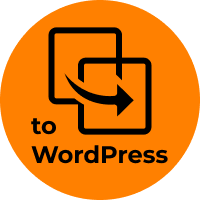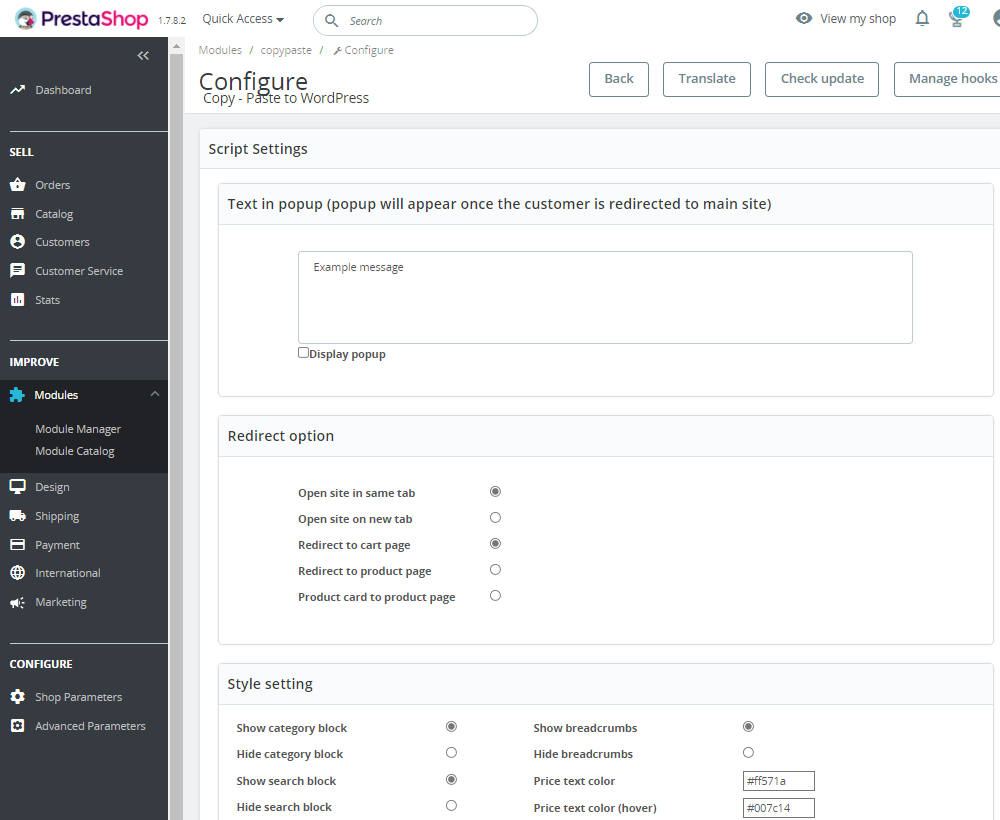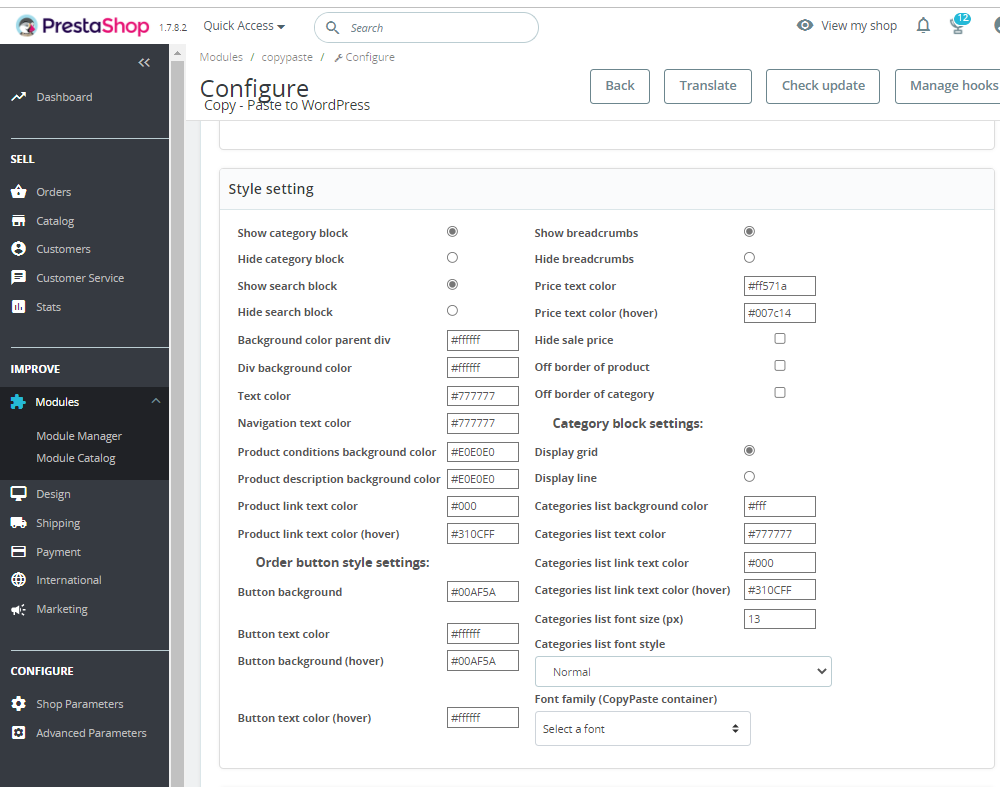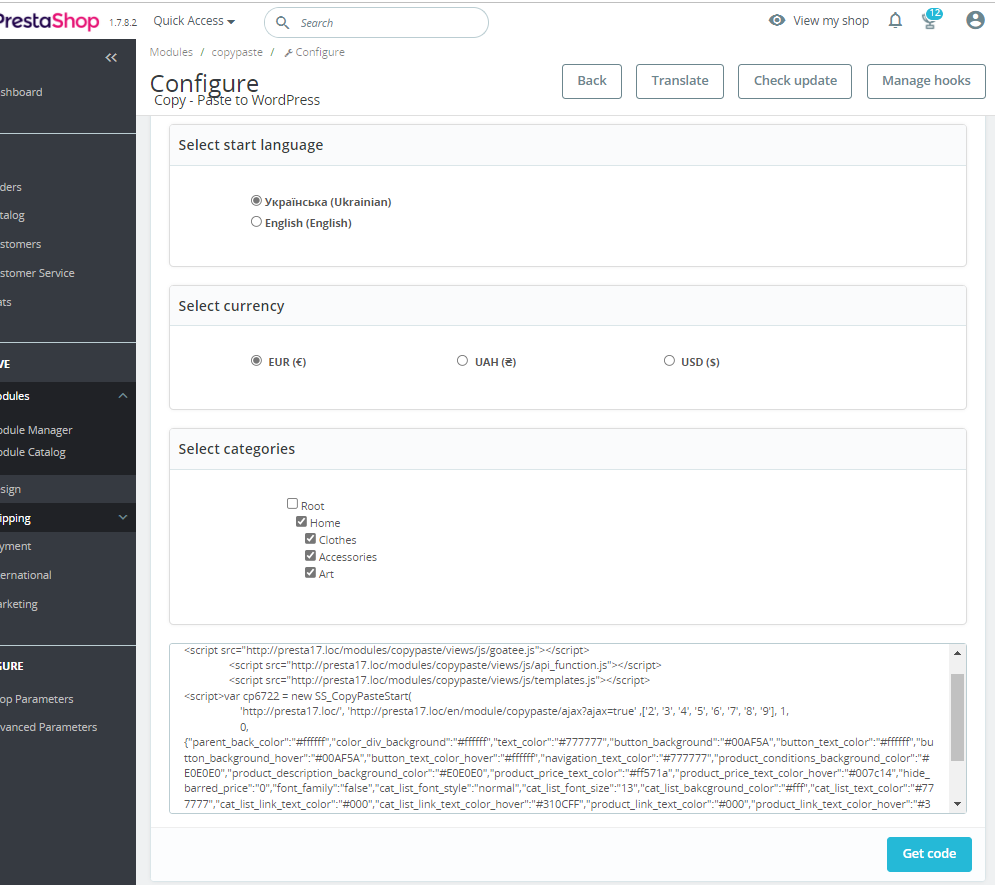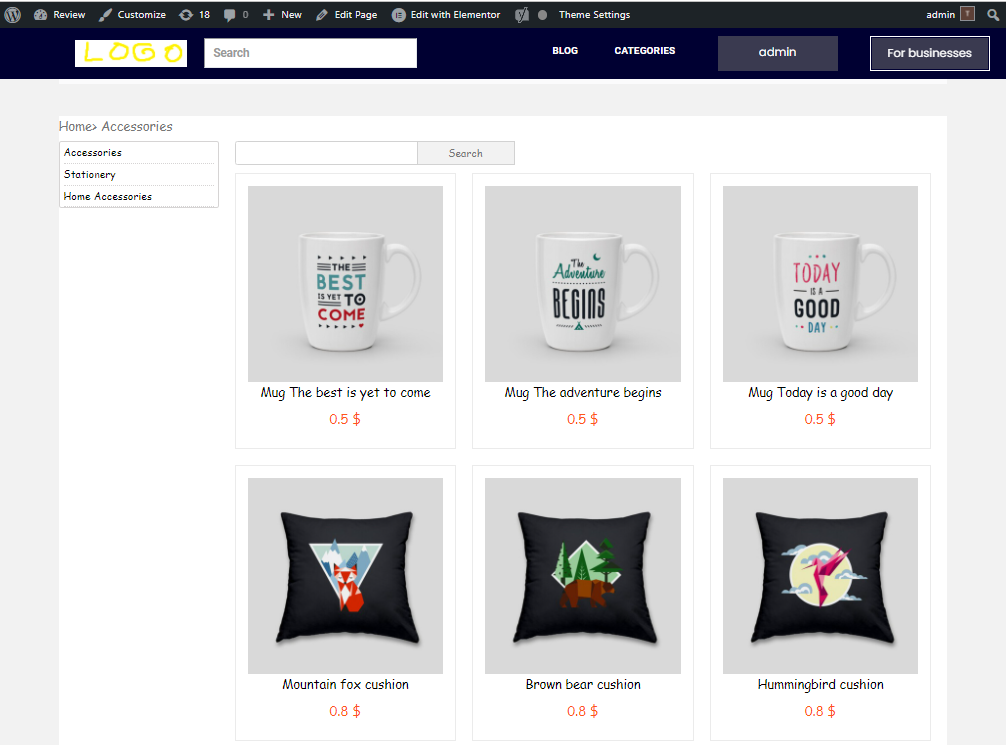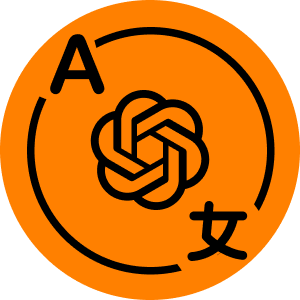35$ Buy it now!
Compatibility
PrestaShop 1.7.x
Download documentation
Distribute your store products on WordPress sites.pdf
YouTube video
https://youtu.be/EYPnJgMDkcw
Goal
Copy-Paste to WordPress – module which permits you to spread the products with categories of your PrestaShop store on other WordPress locales. As a result, WordPress customers will be able to “add to cart” the items they see in the initial PrestaShop store as they complete their order in PrestaShop. Addons increases the quantity of views and conversions of your store.
Opportunities
By simply adding a few lines of code to the body of a page or post, a PrestaShop store owner can paste products with the appropriate categories and have them appear on any WordPress site!
Adminstrator opportunities
- The appropriate styles code snippet can be generated by the administrator in the PrestaShop module settings and copied and pasted into any WordPress post or page.
- PrestaShop products will be distributed among WordPress satellites by admin, which will increase final sales.
- Dropshipping could benefit from this instrument
Features
- The appropriate styles code snippet can be generated by the administrator in the PrestaShop module settings and copied and pasted into any WordPress post or page.
- As a result, visitors to WordPress will see the same product, along with prices, categories, descriptions, and images, as they do in PrestaShop.
- Visitors to WordPress will be permitted to click the “Add to Cart” button. The admin will then direct them to the PrestaShop cart page or product page.
- The snippet’s look and language can be customized by the administrator, who can then display them in WordPress.
Benefits for customers
Clients will have more choices to track down the product all through the web, because WordPress satellites will spread similar items as the principal PrestaShop store has. There are more opportunities to purchase goods with more offers on the market!
Settings
Module configuration page (Script settings)
- Text in the popup, which will be presented before the start of redirect from WordPress to the main PrestaShop site
- Options of redirect to PrestaShop (same tab / new tab / cart page / product page / product card to product page)
- Currency definition, which will be used in WordPress front-end
- Categories and necessary products selection, which will be presented in WordPress
- Settings of styles (show / hide category block, show / hide search block, show / hide breadcrumbs, price font color and hover color, show / hide sale price, rest of visual styles for products and categories)
- Products interface language, which will be used in WP
The next step is to copy and paste the code snippet shown above into a WordPress post or page. It will provide the following appearance of the products and categories in accordance with the module’s initial styles and settings:
Installation
- Use a FTP client or the Backoffice’s Modules > Add New Module option to upload the module
- Click Install, then enter the configuration.
Recommendations
Play around with the code snippet’s styles settings – it will improve the look of the result imported into a WordPress page or post 😉
Video
35$ Buy it now!