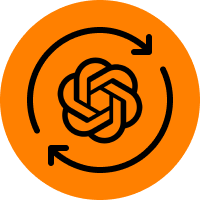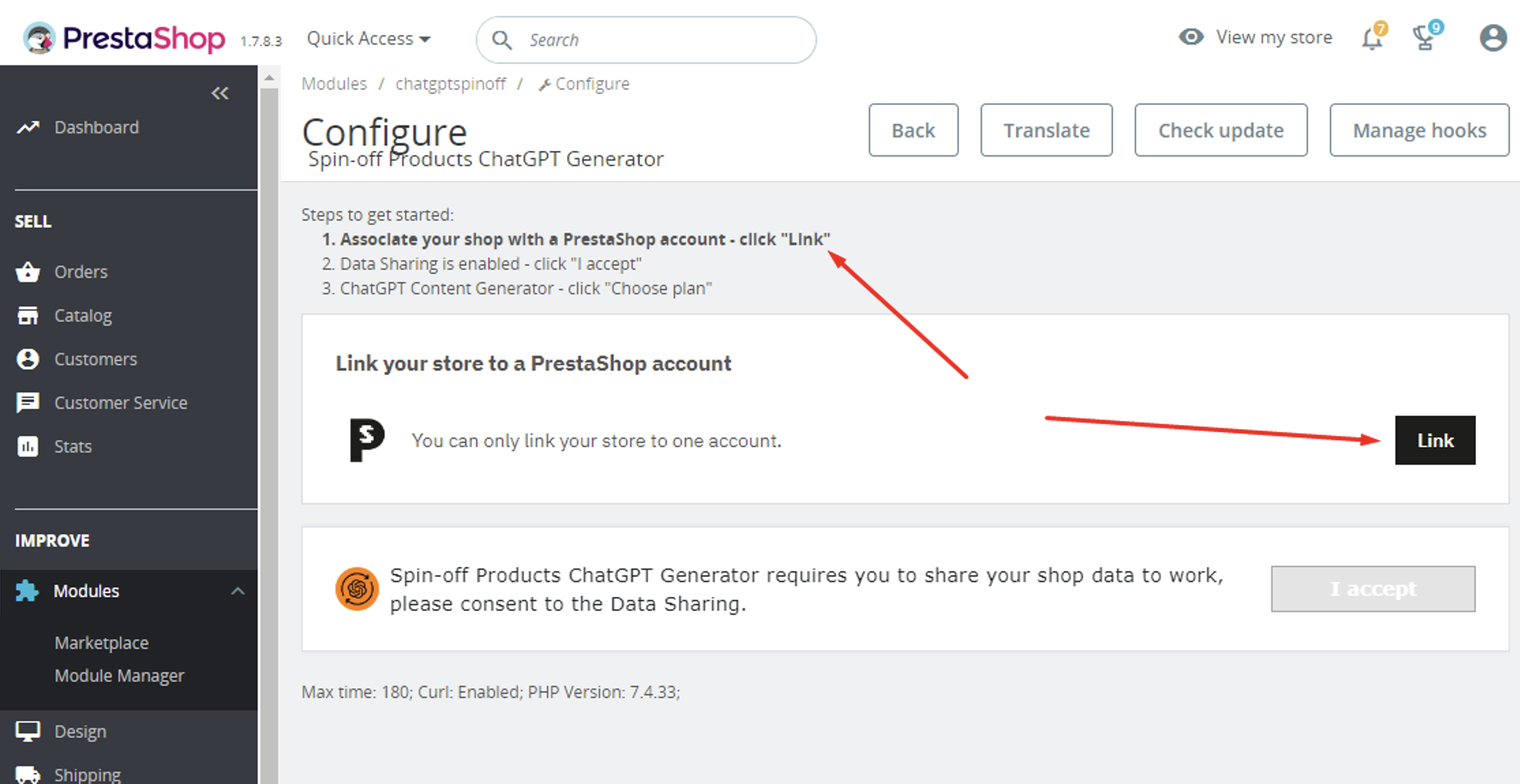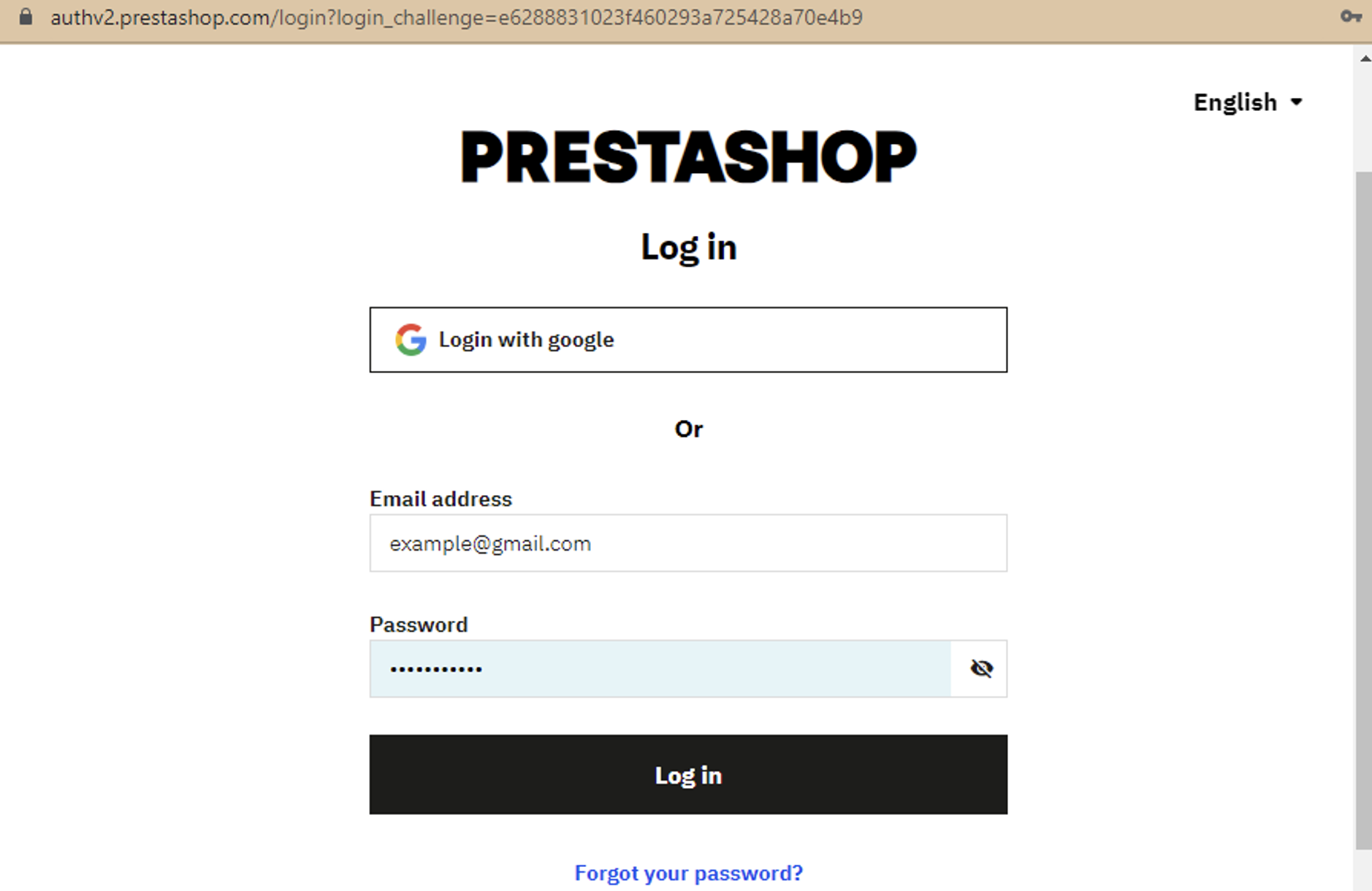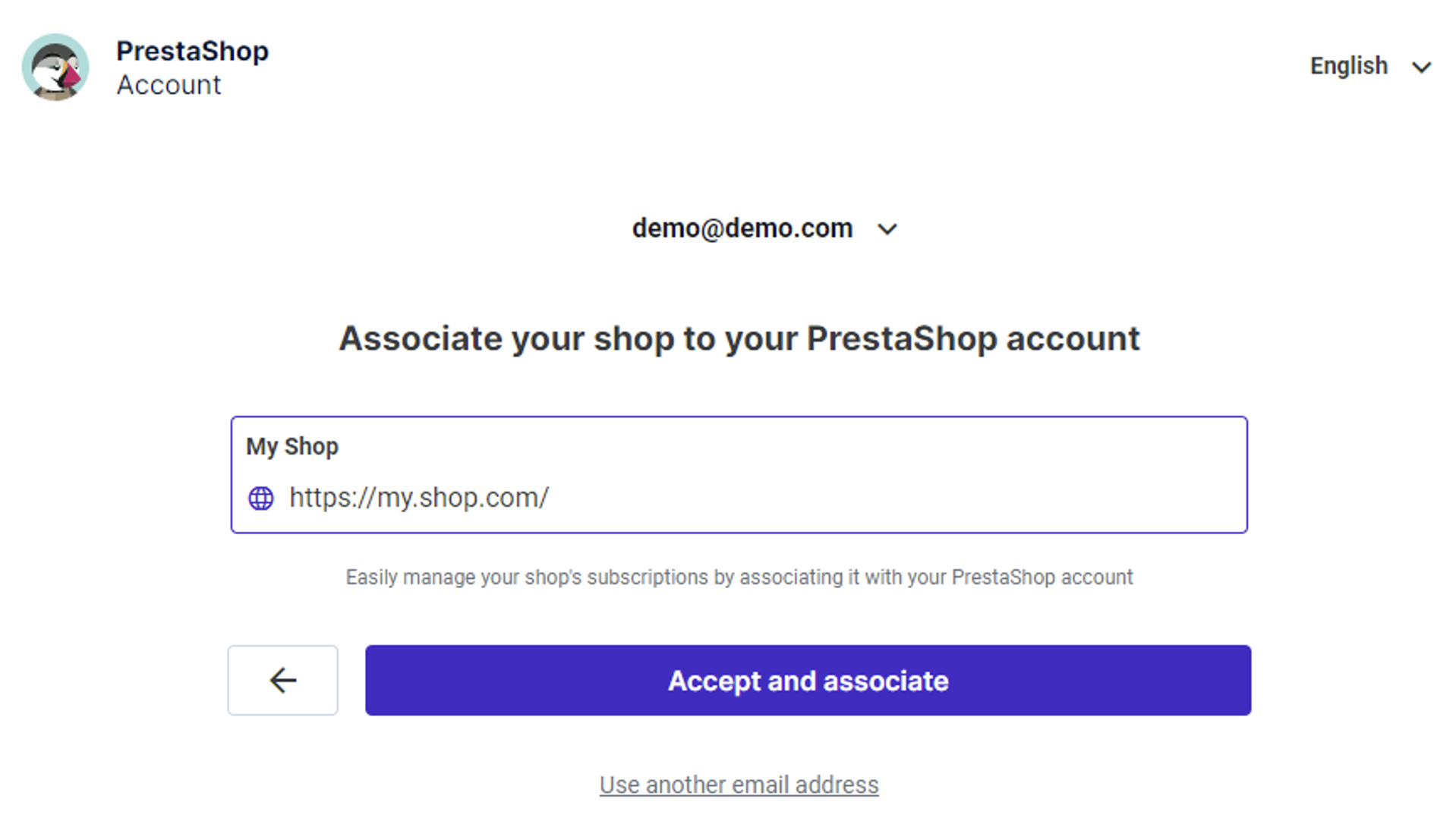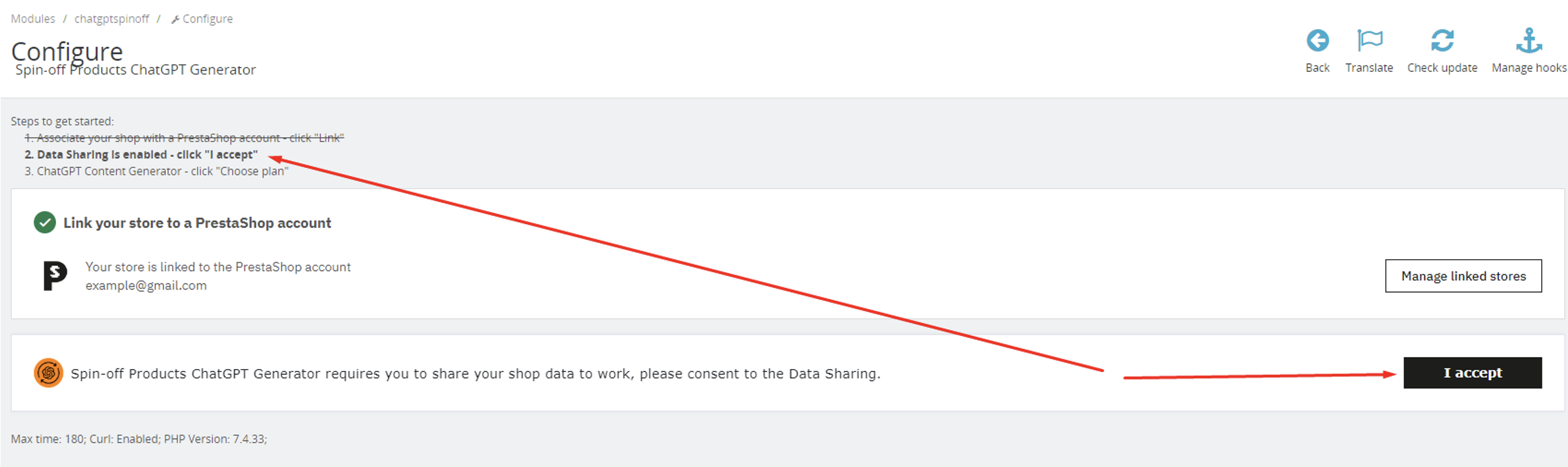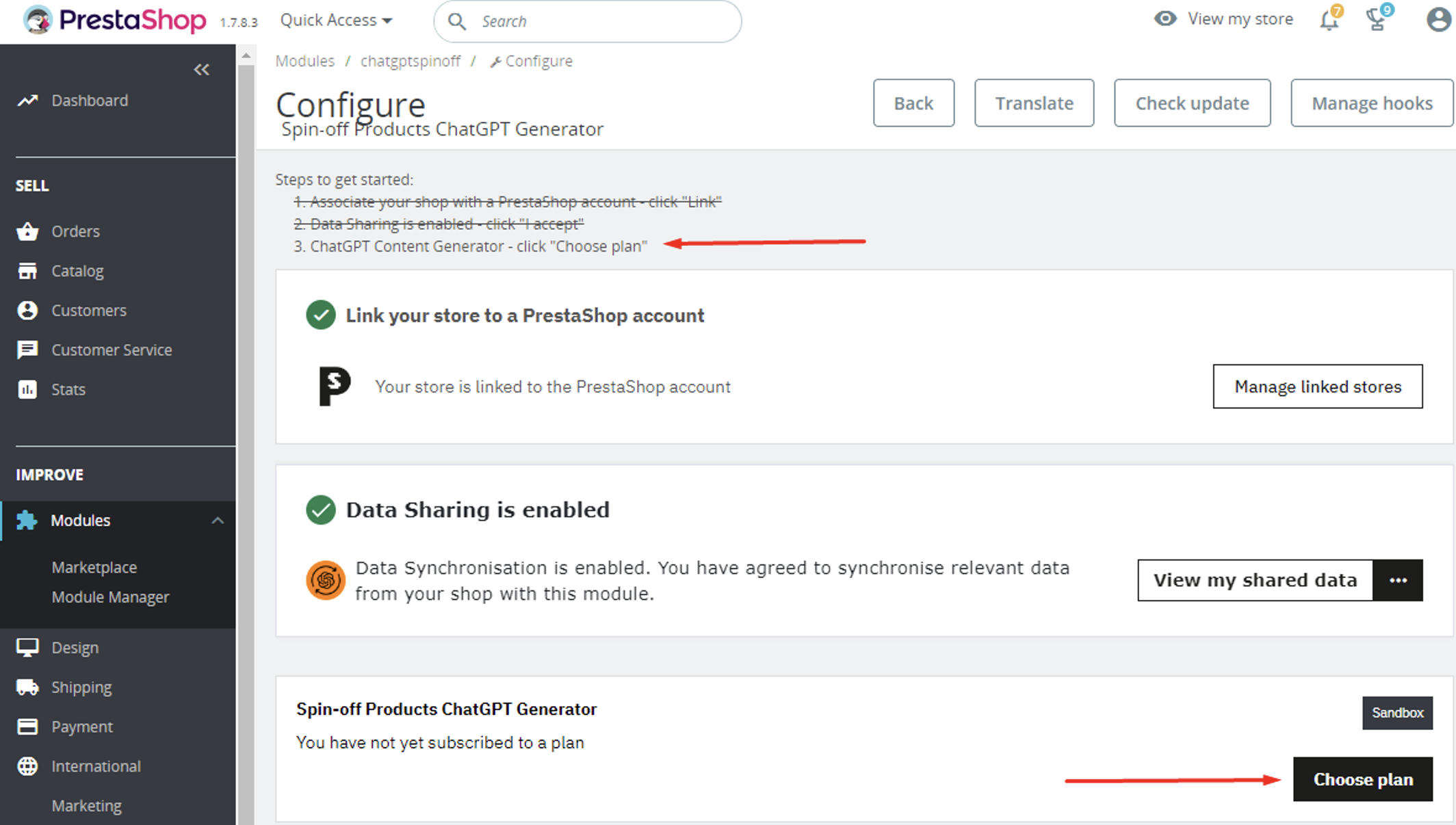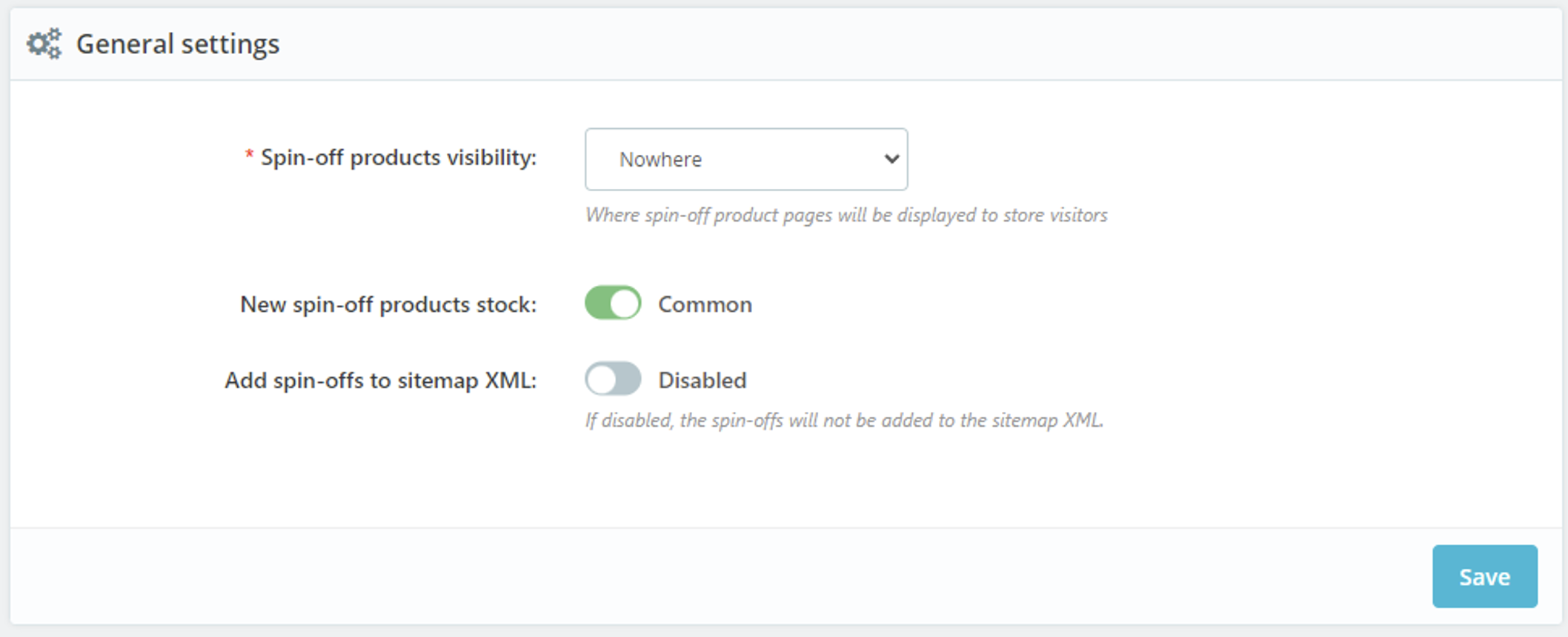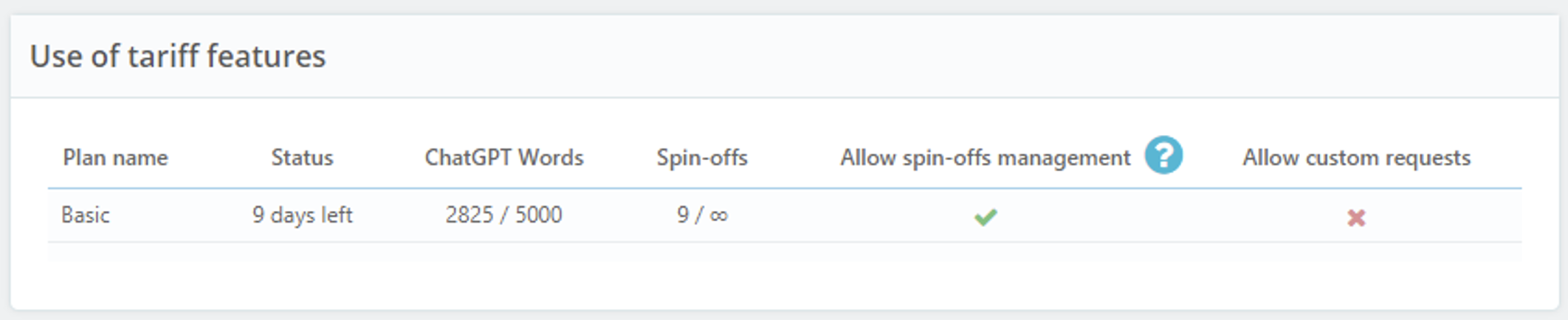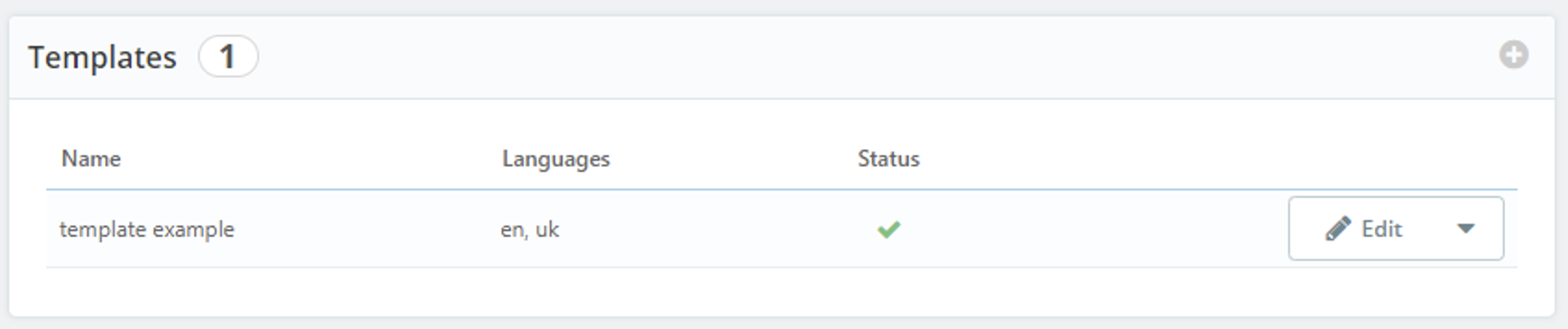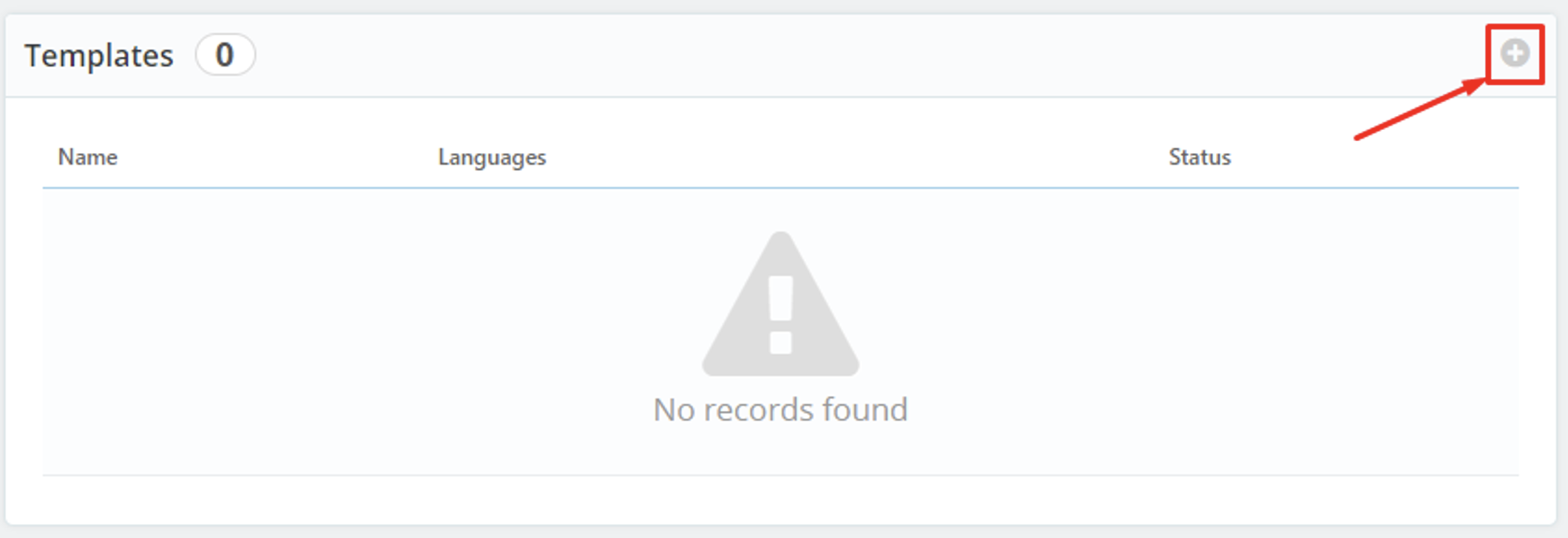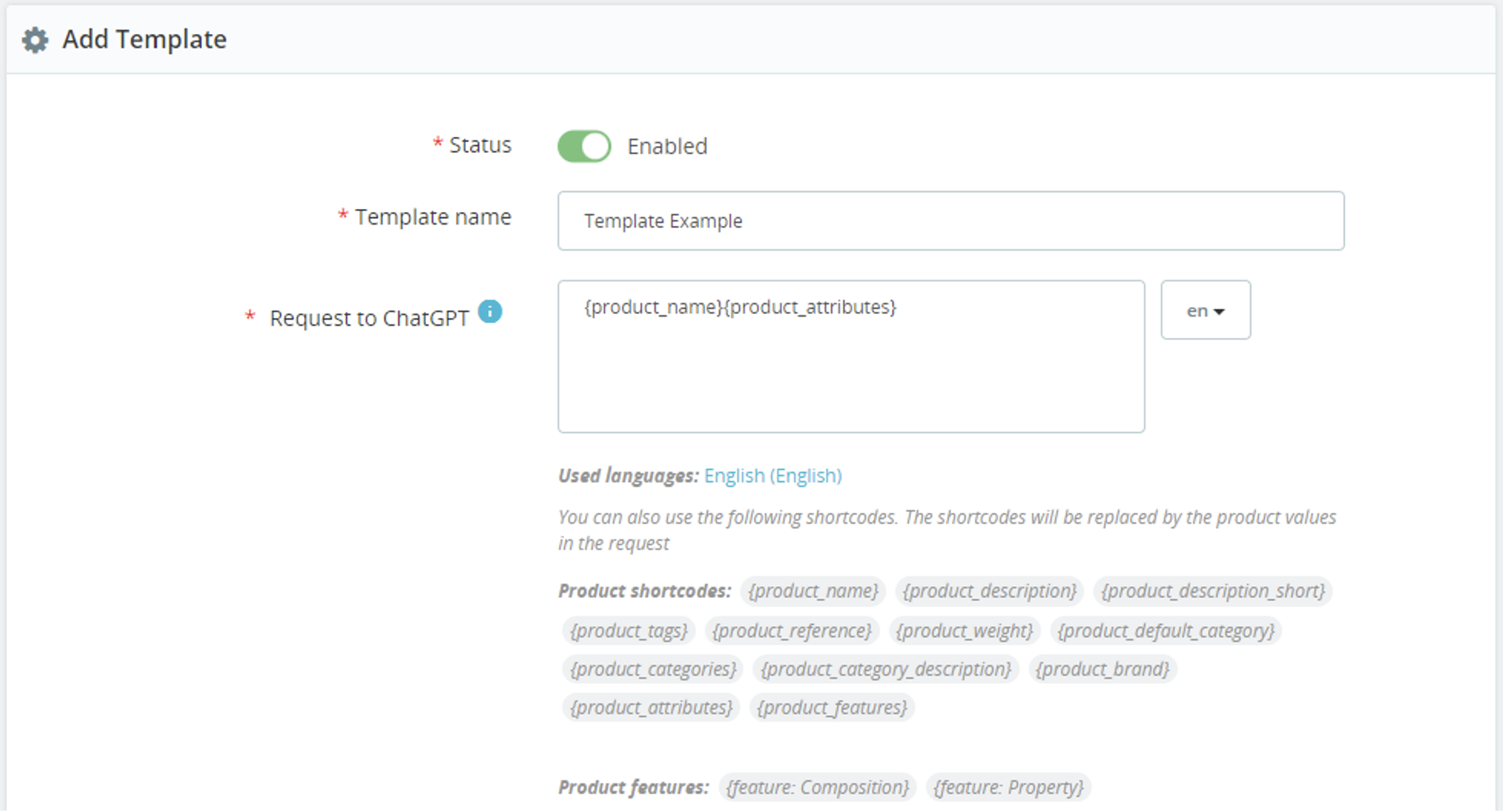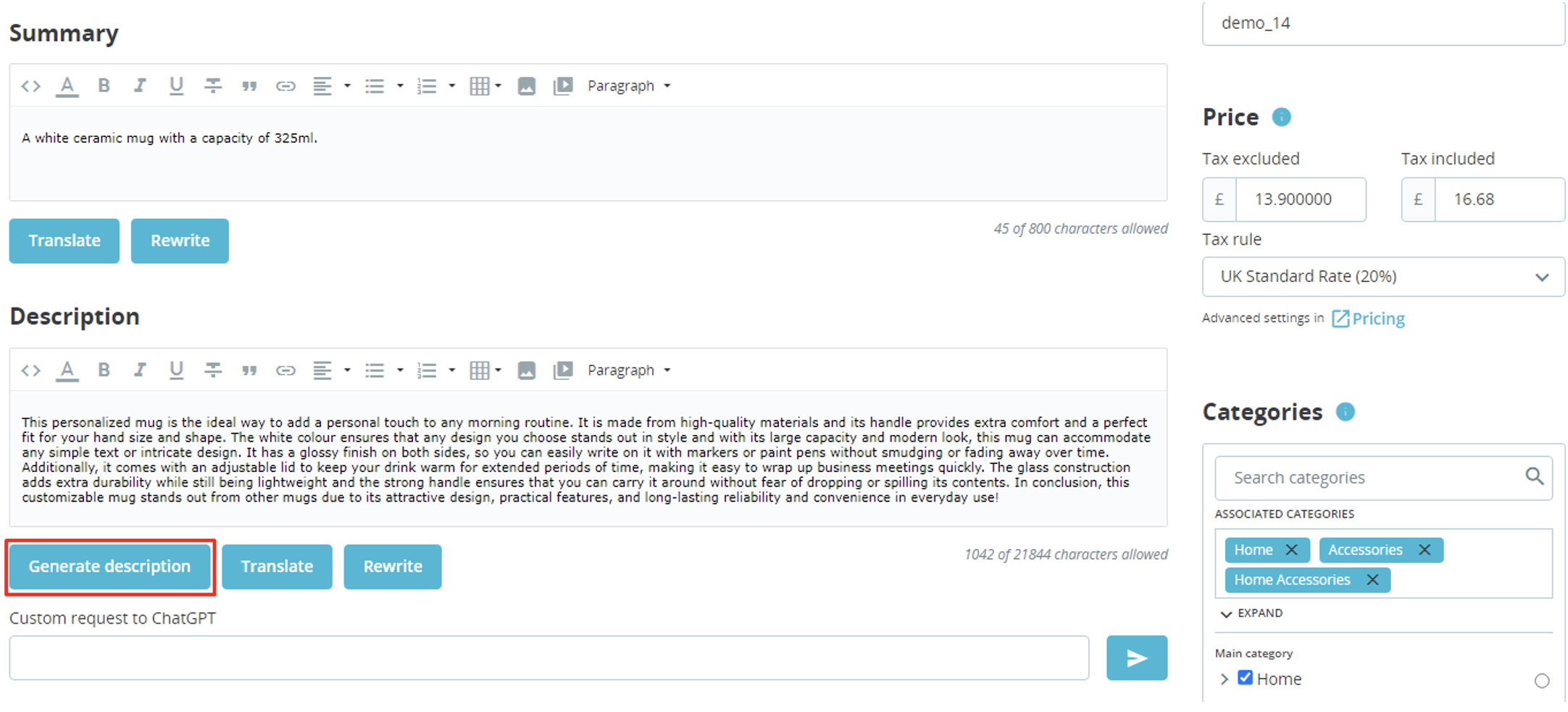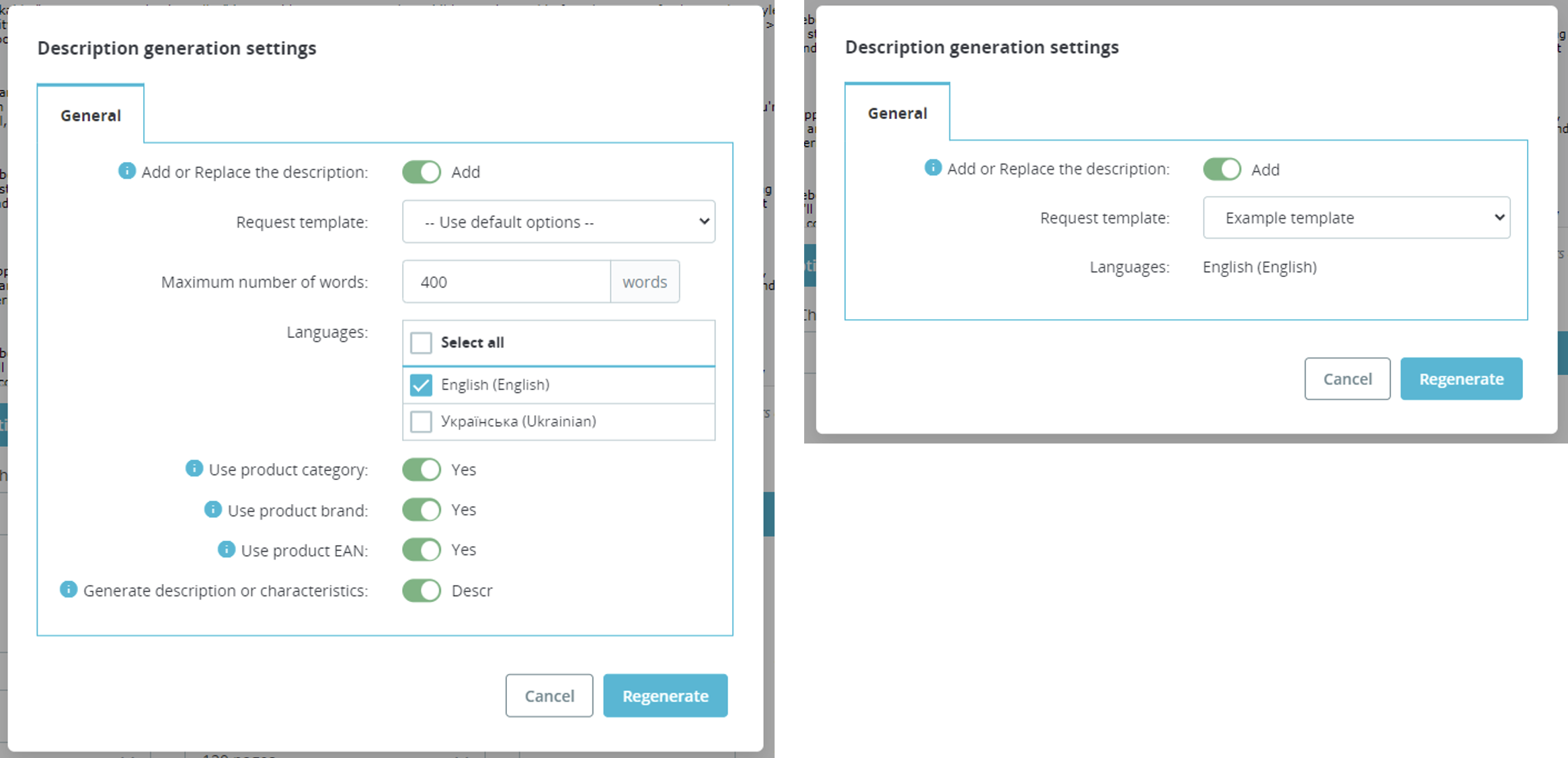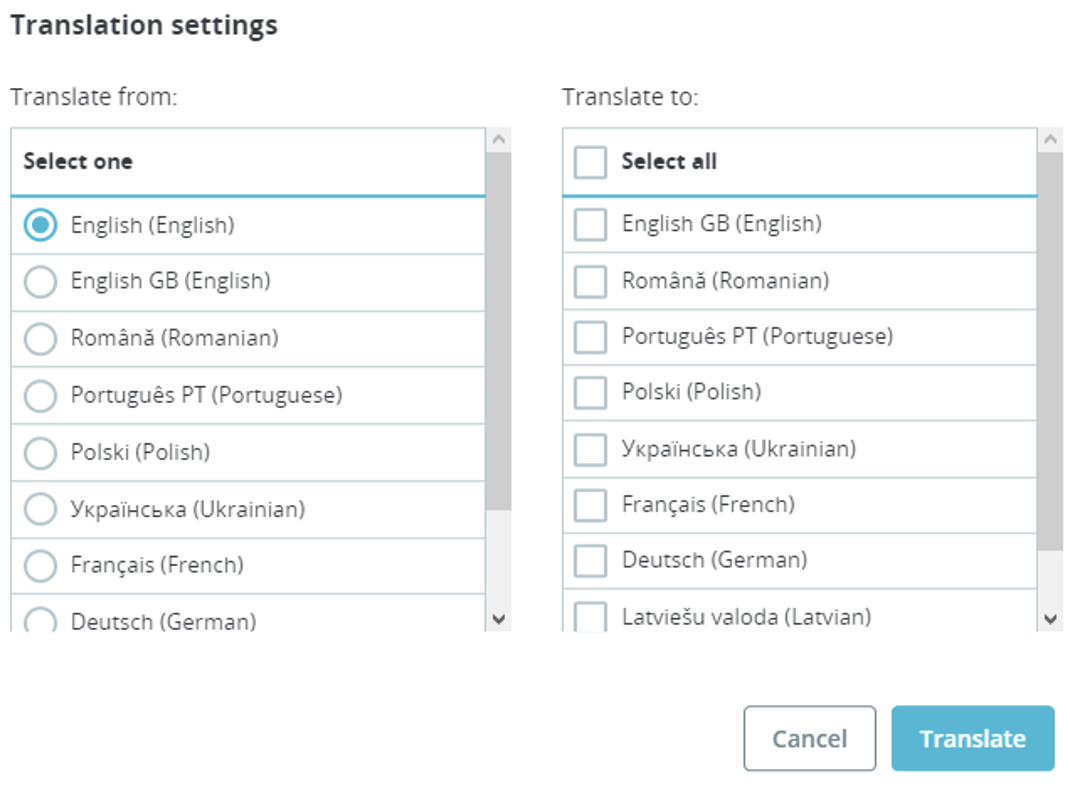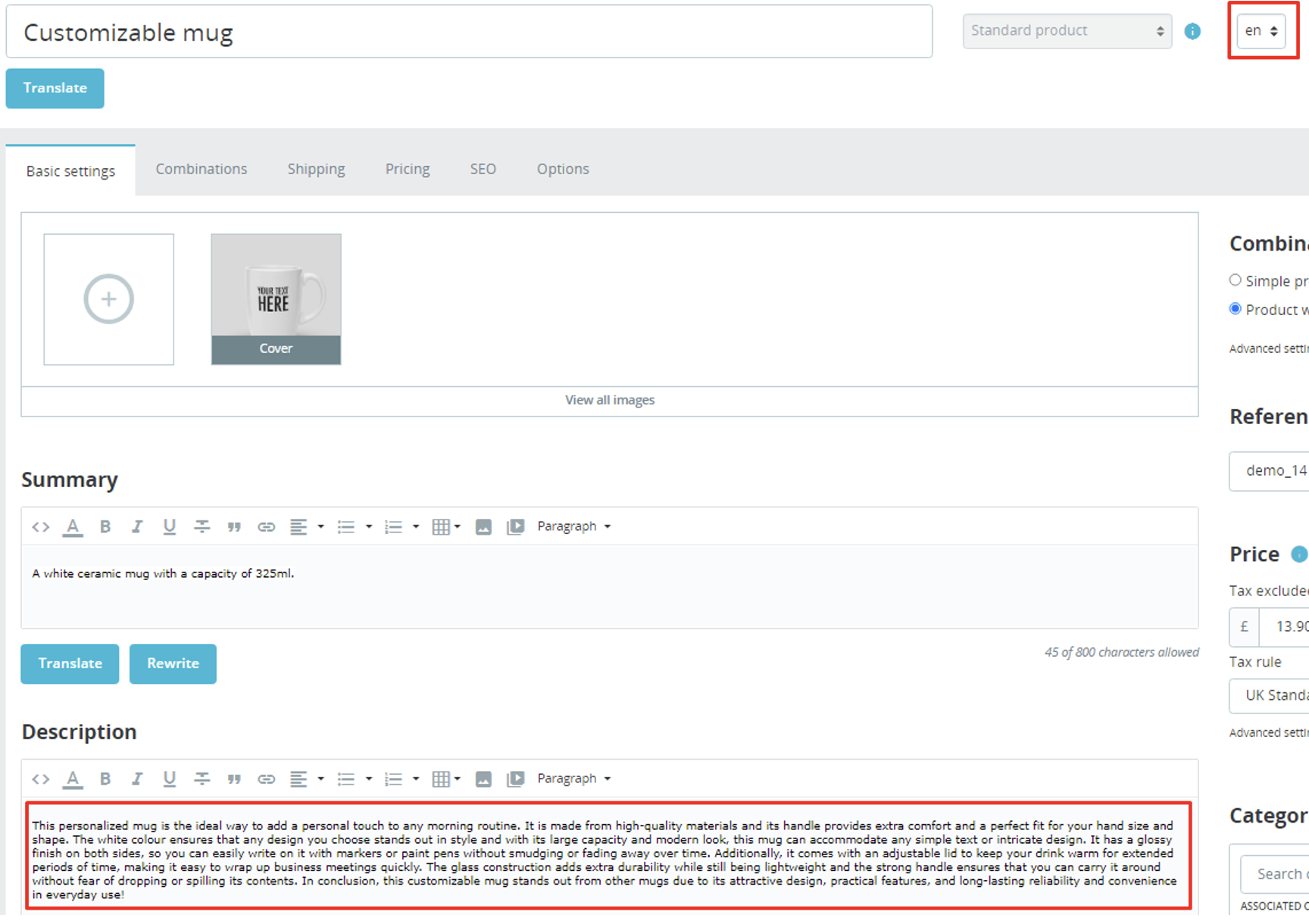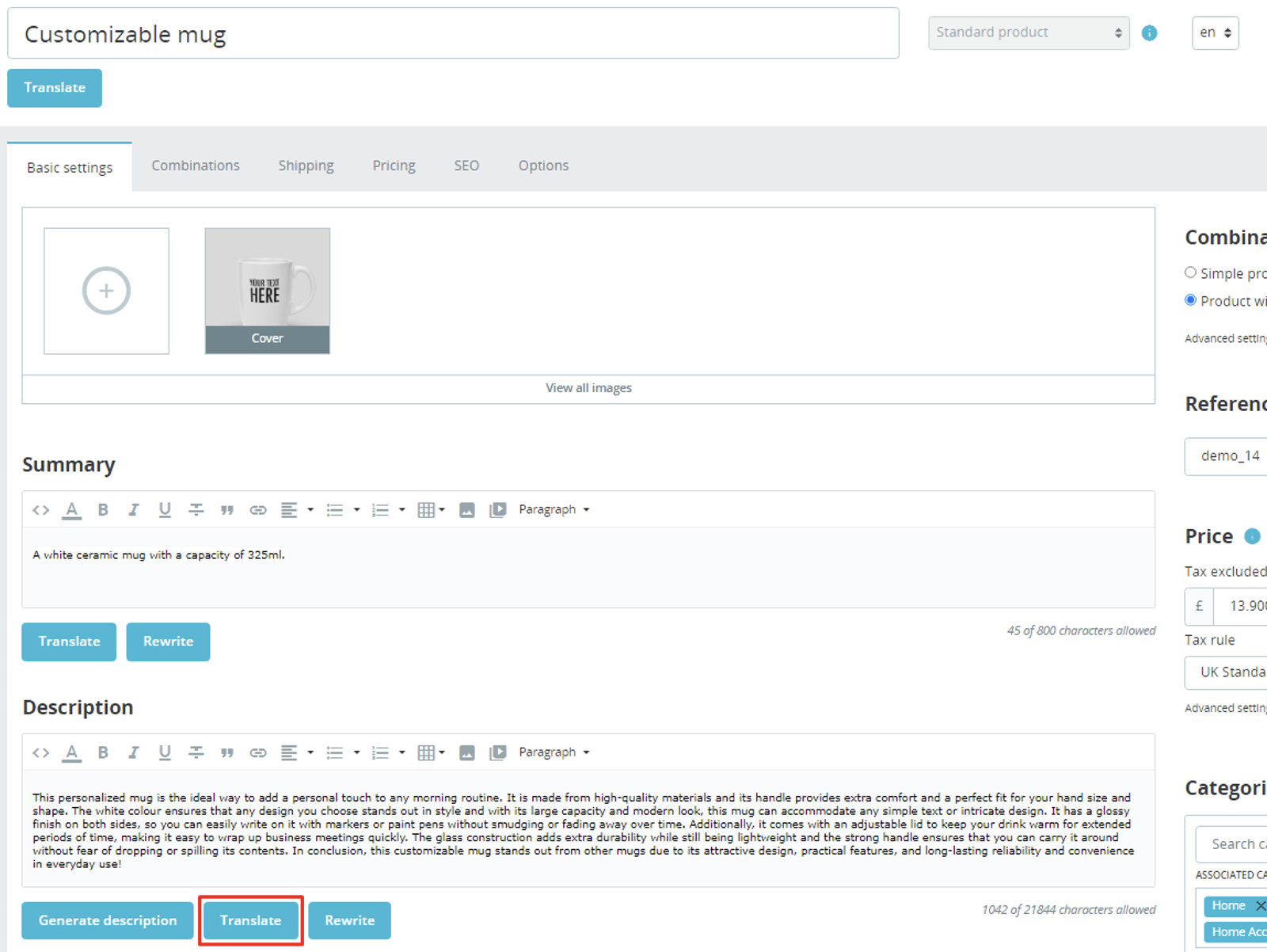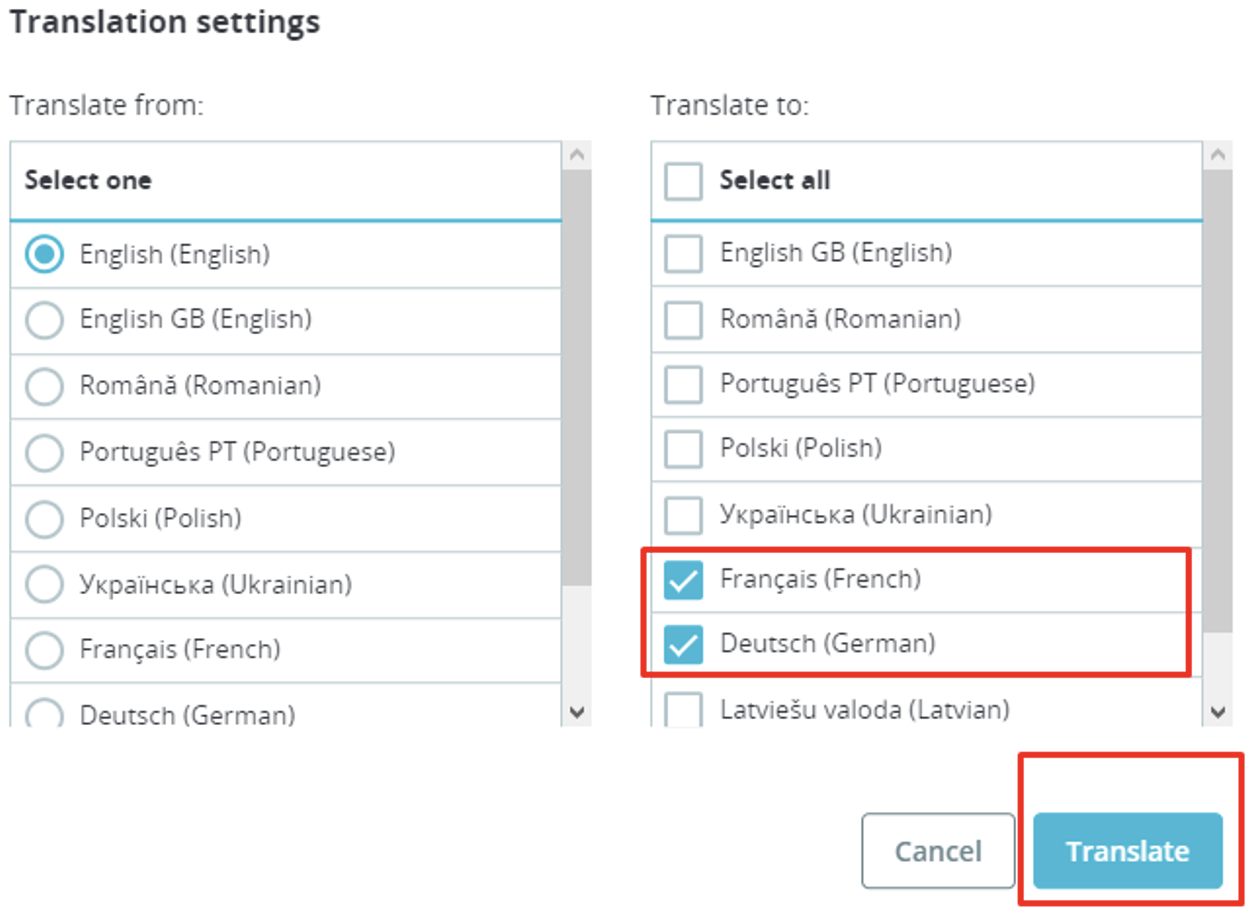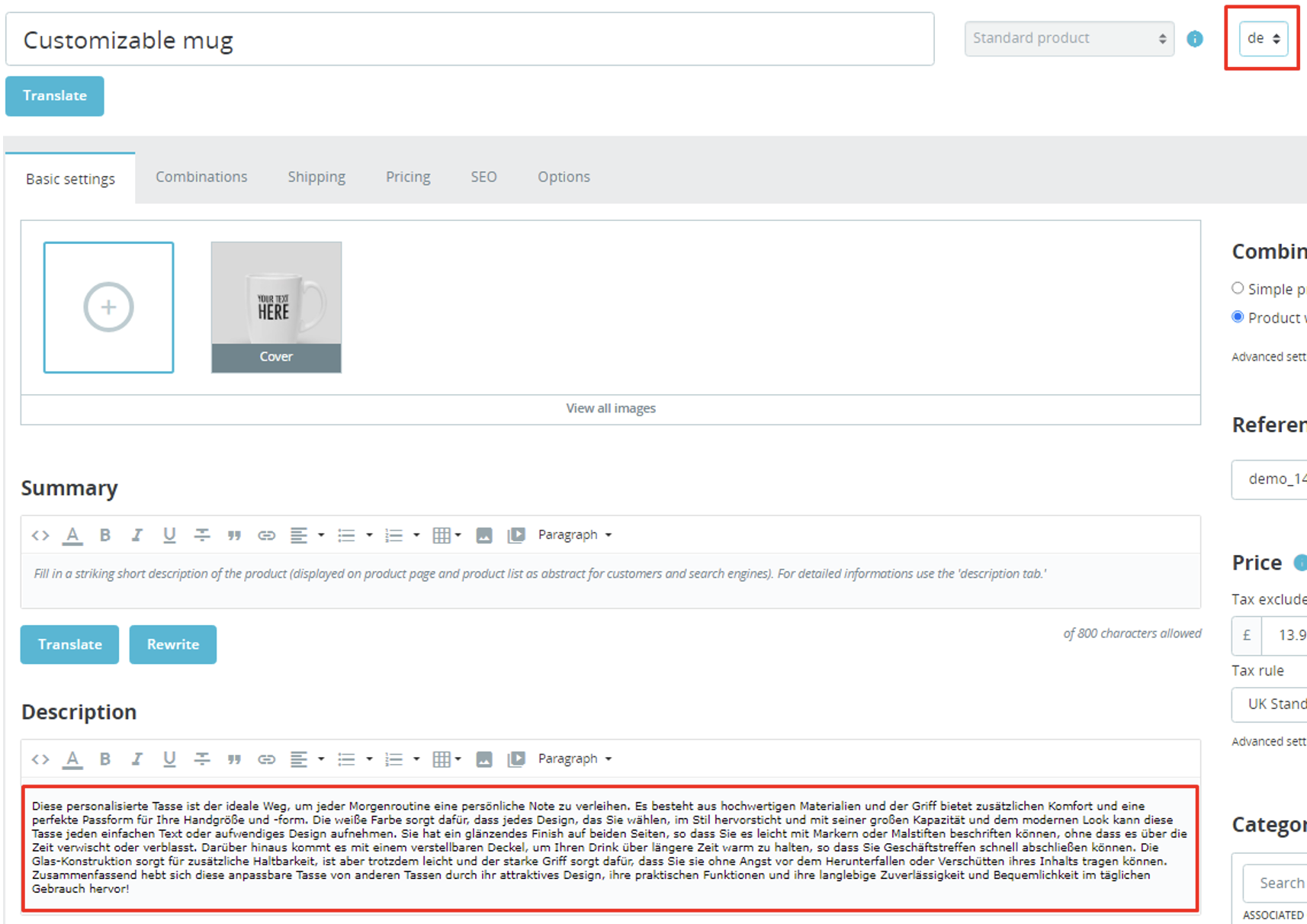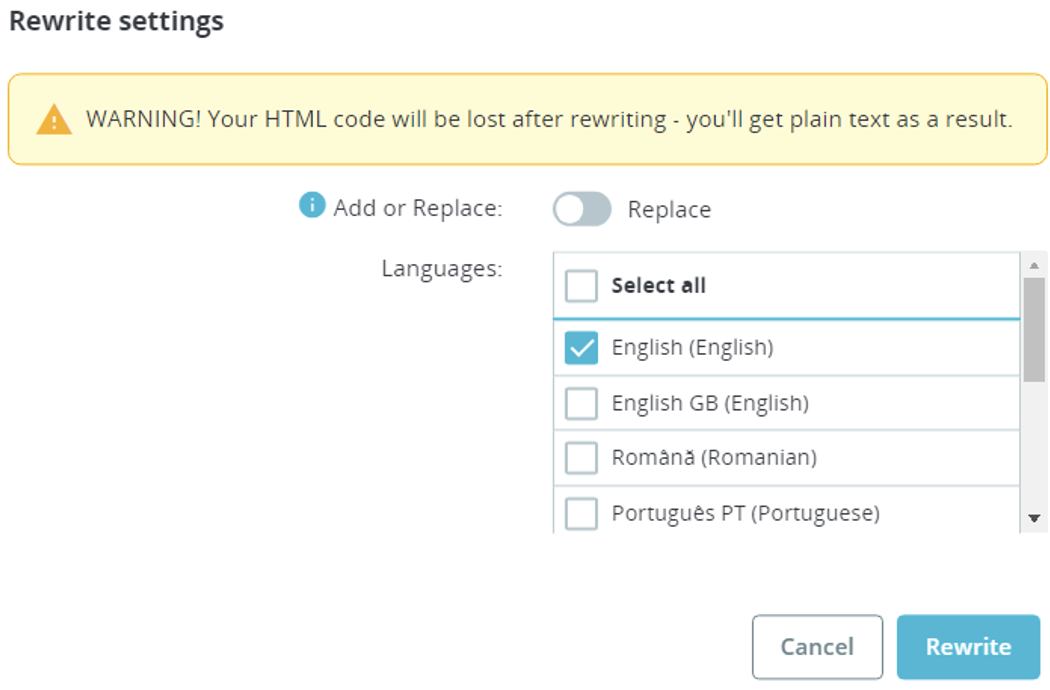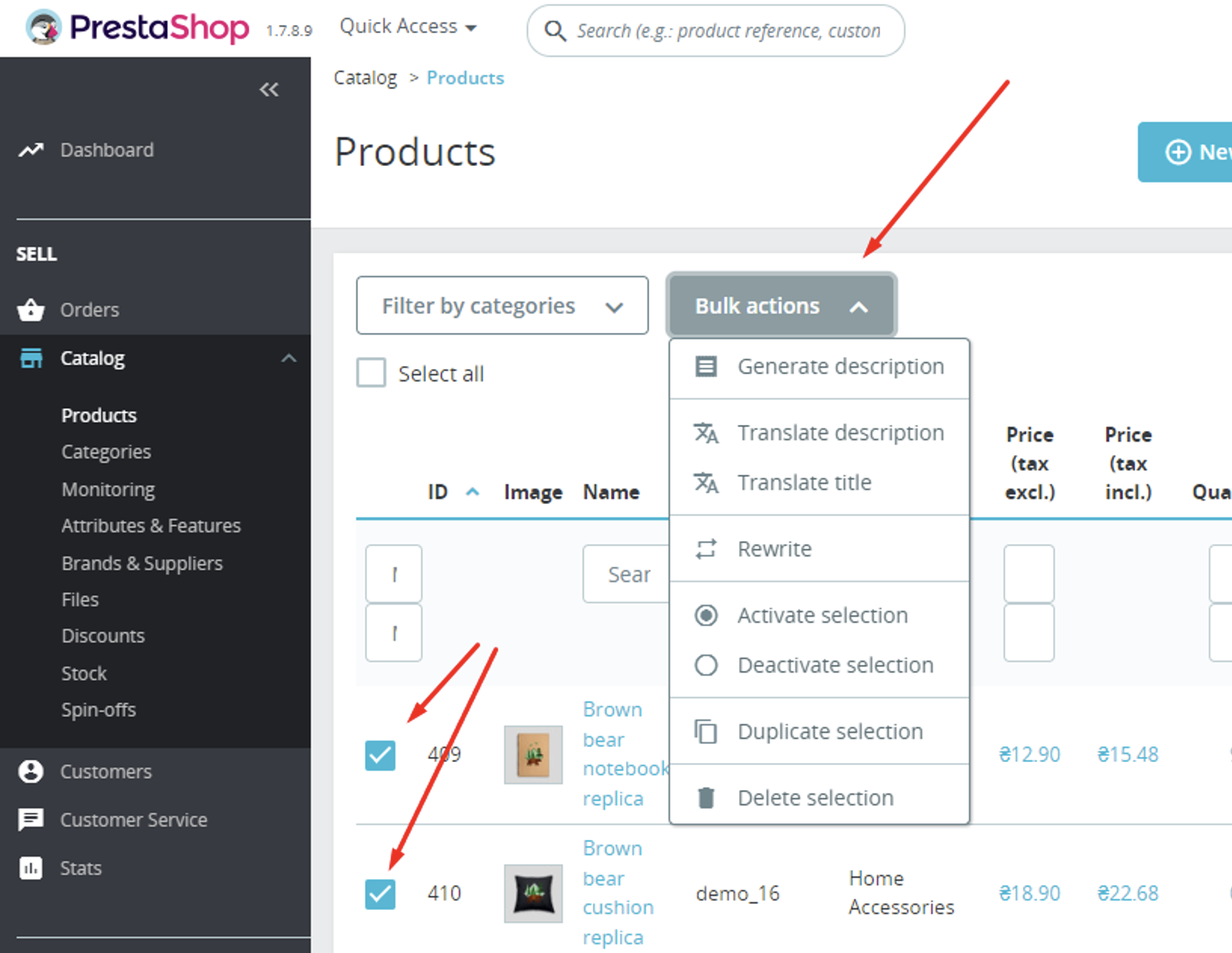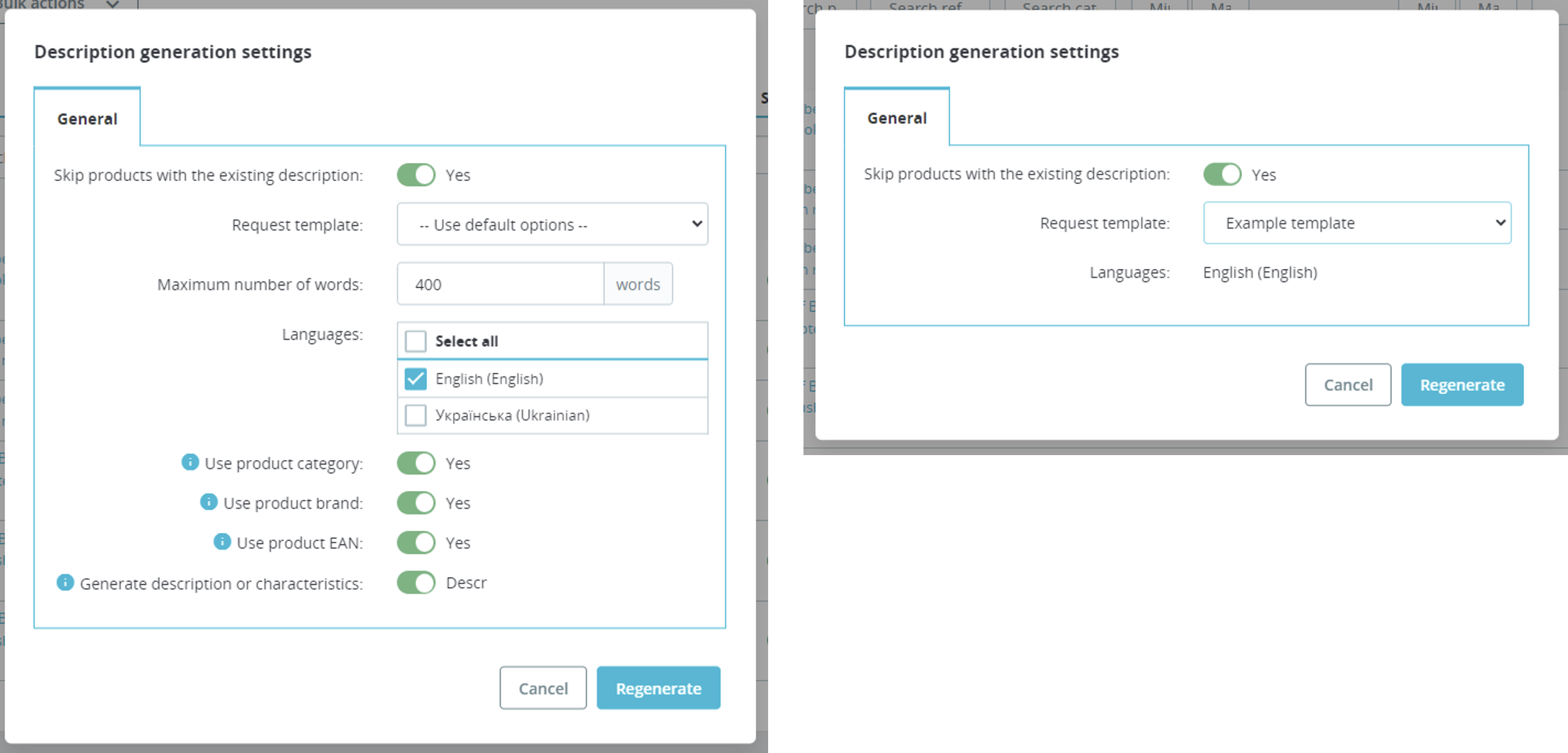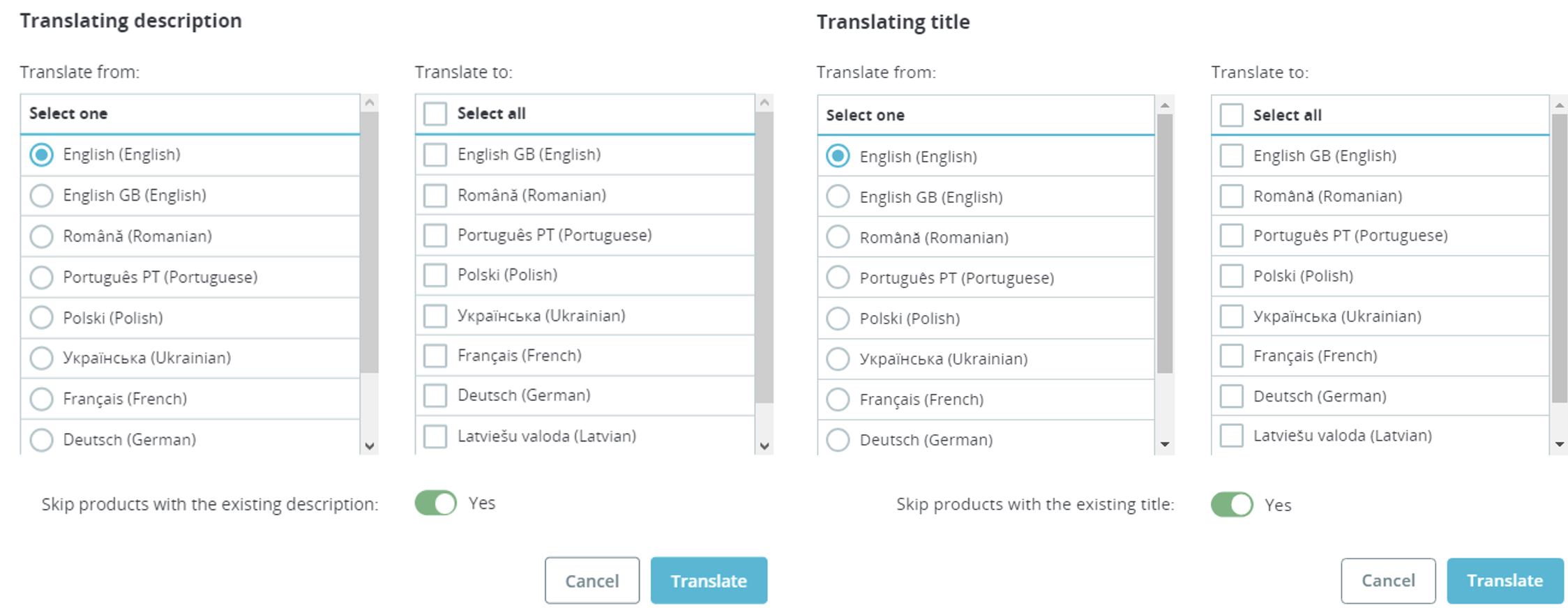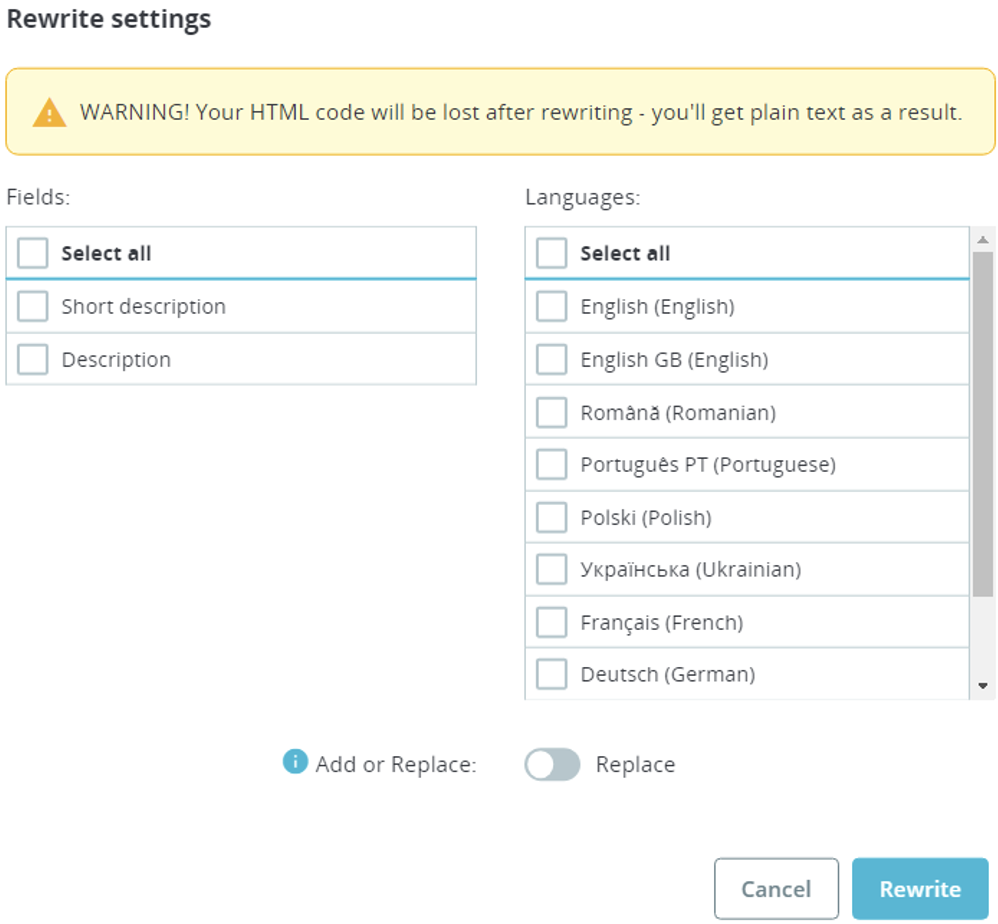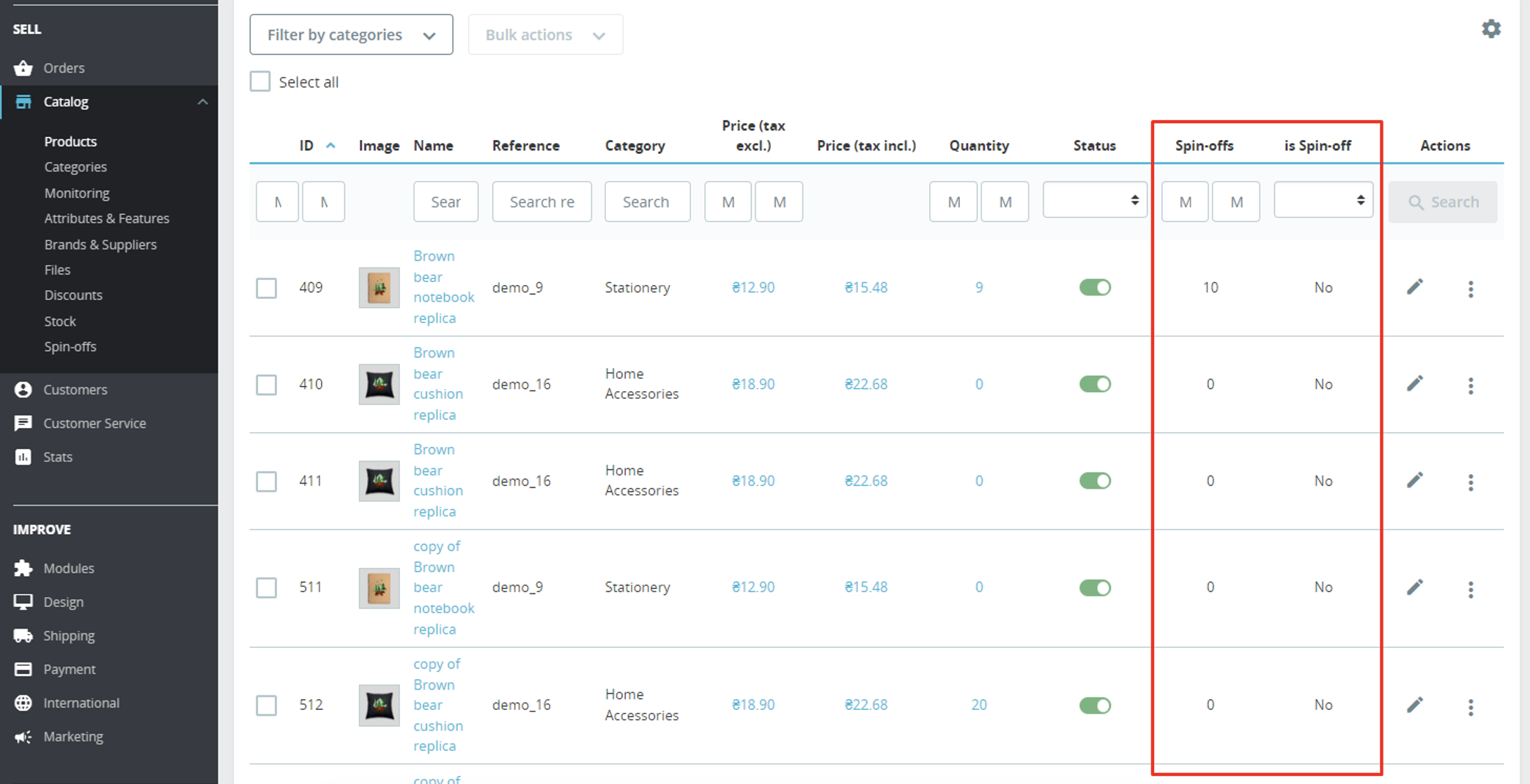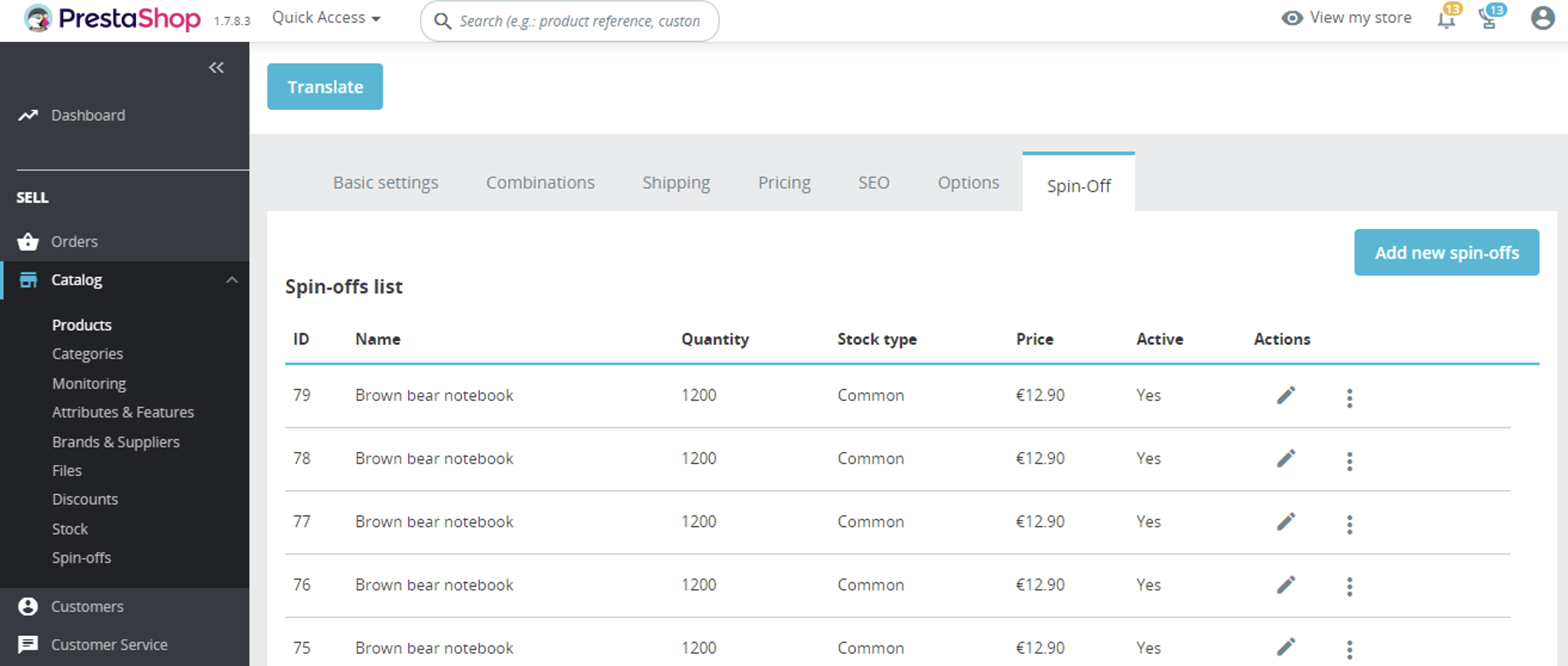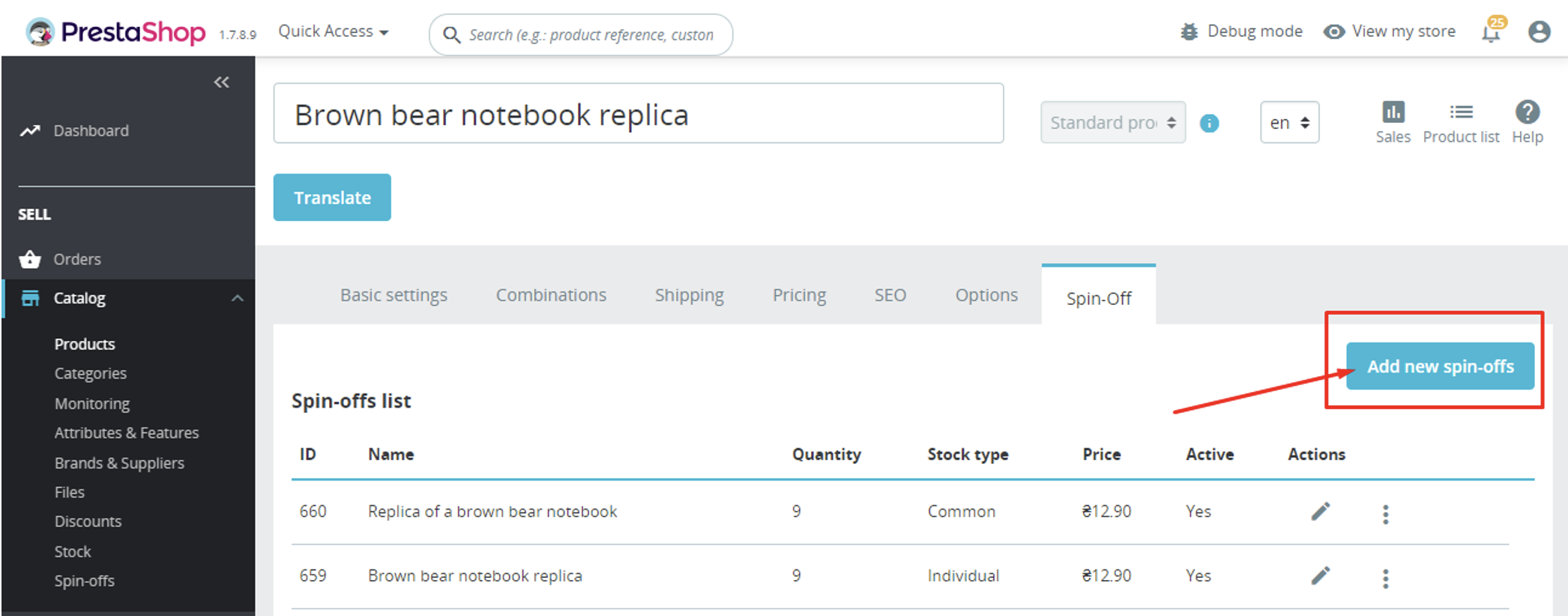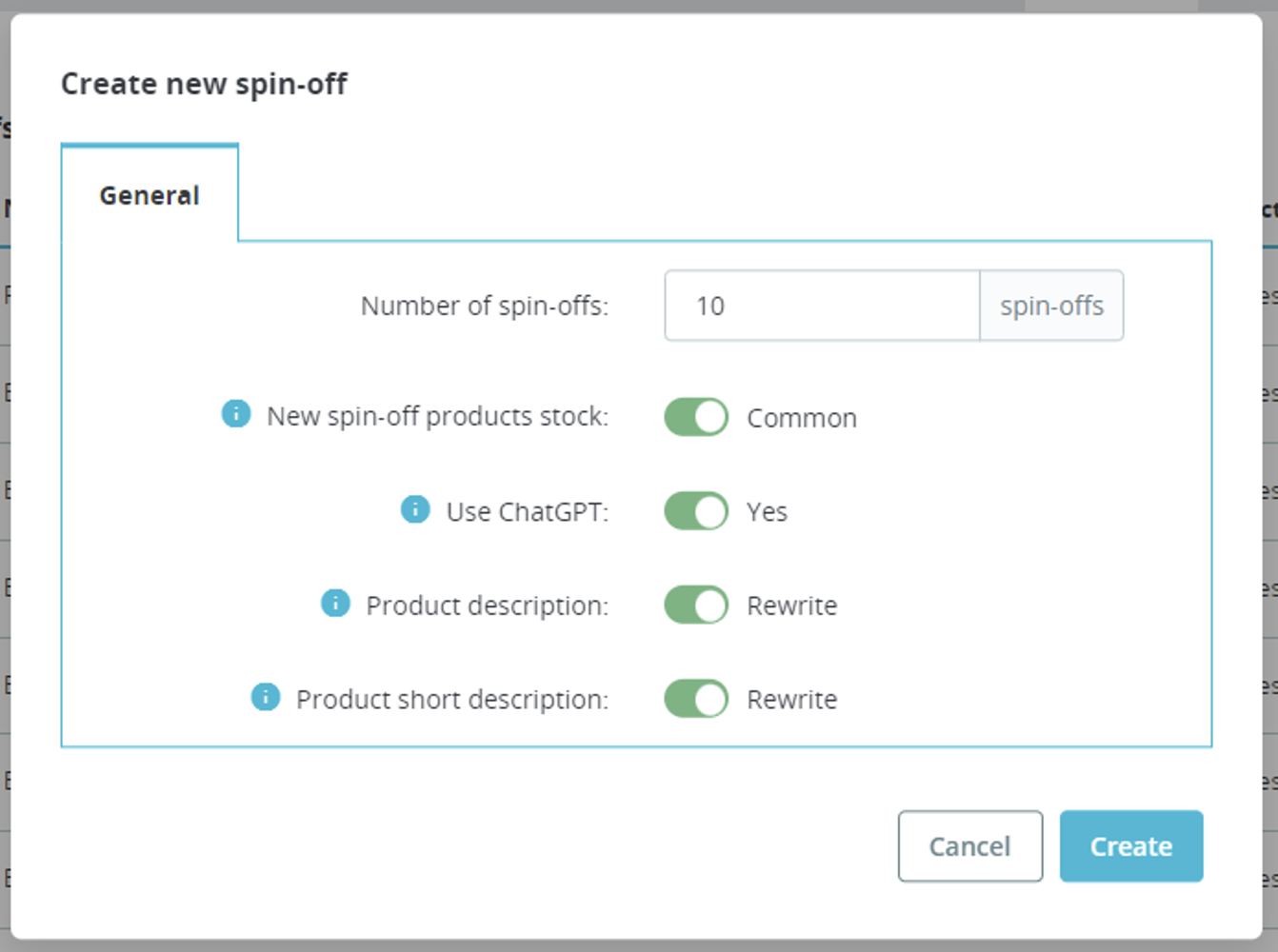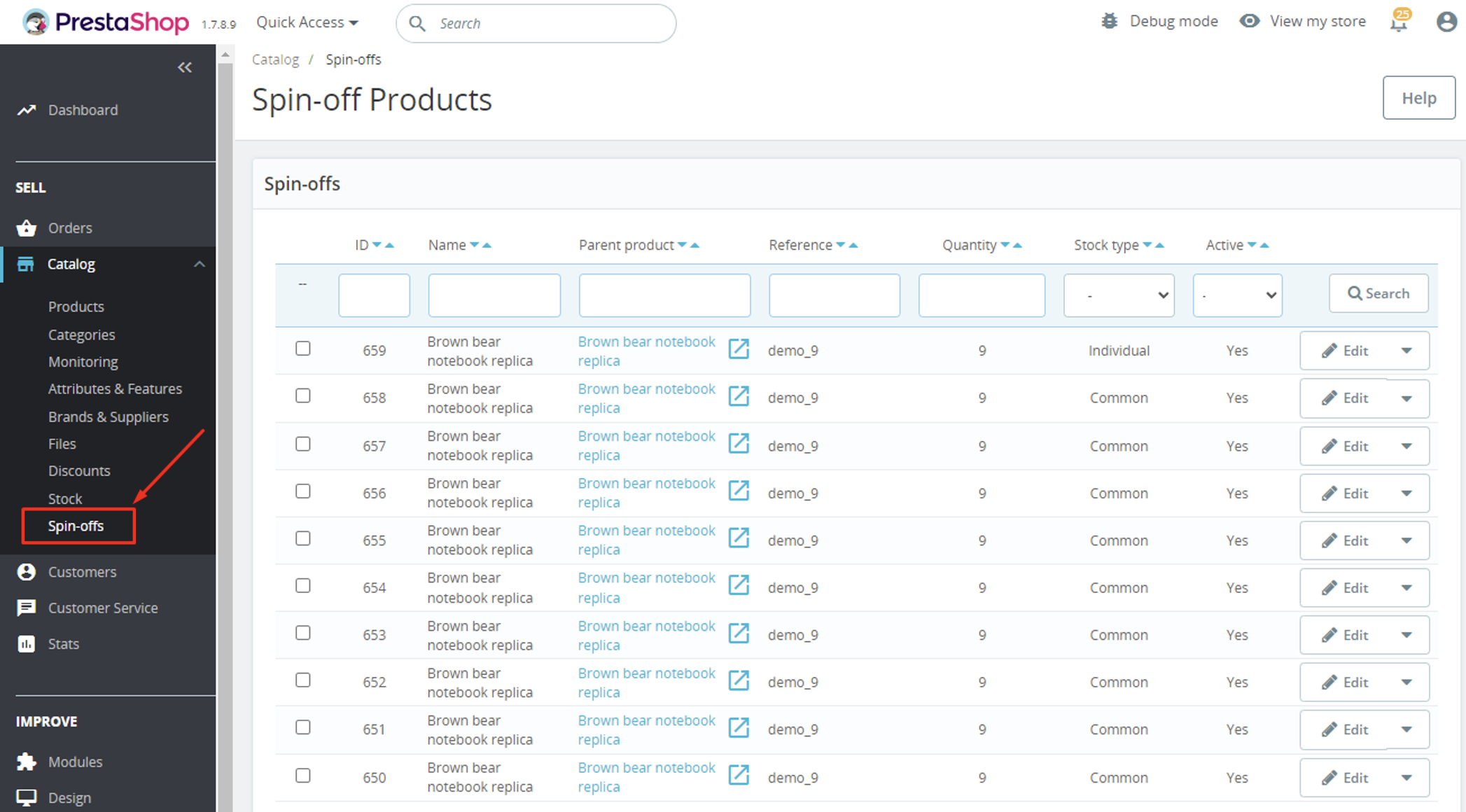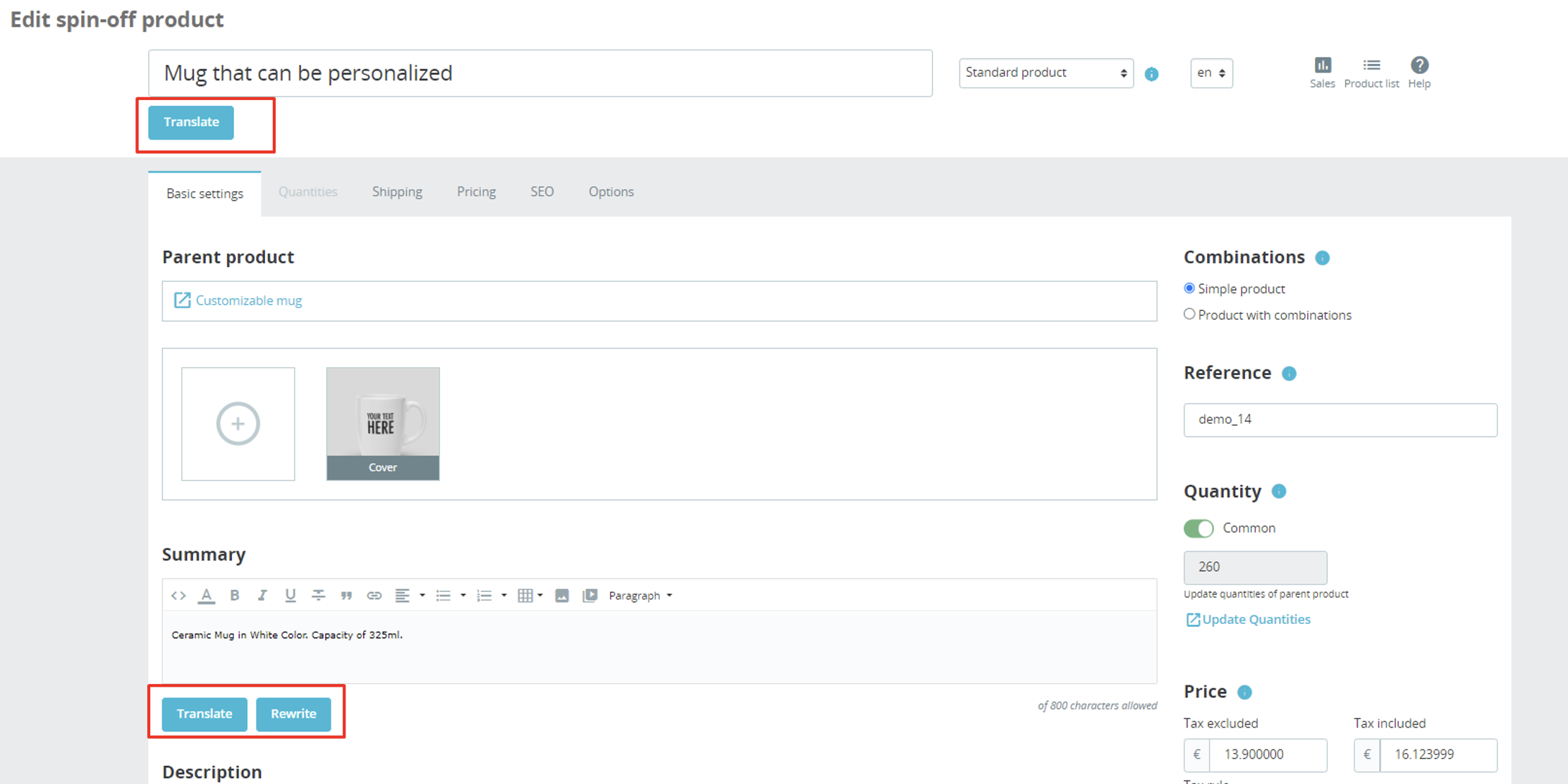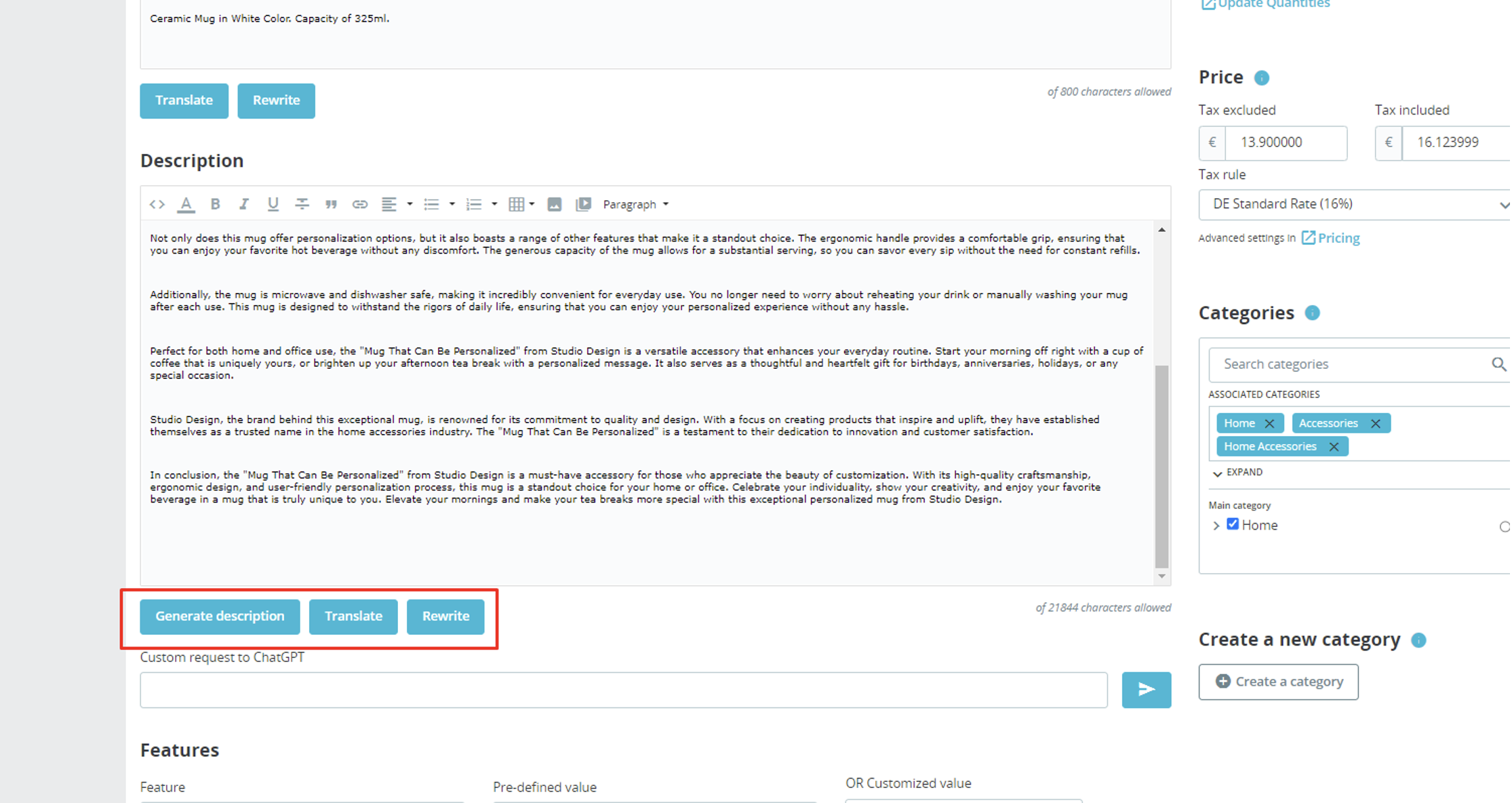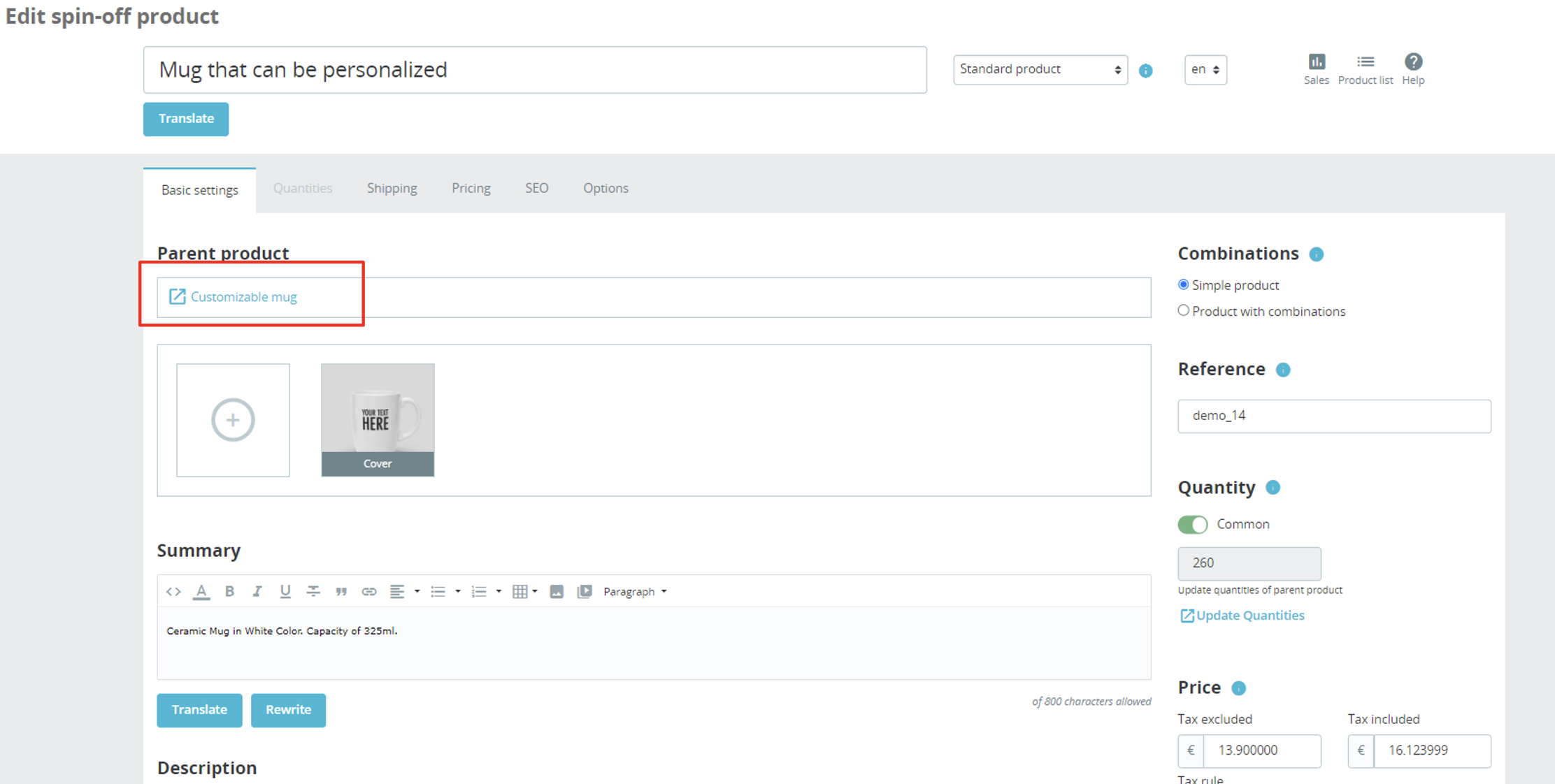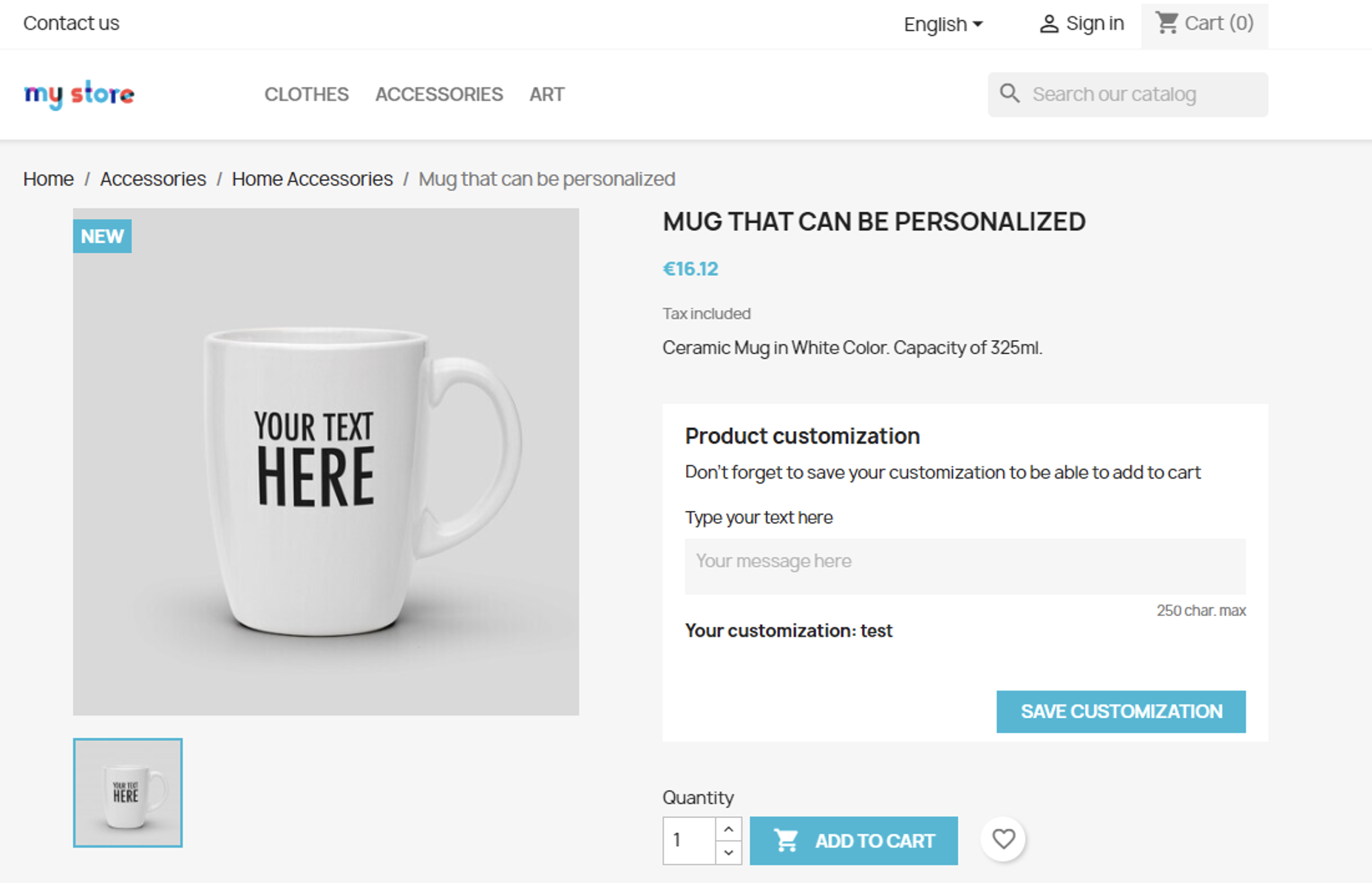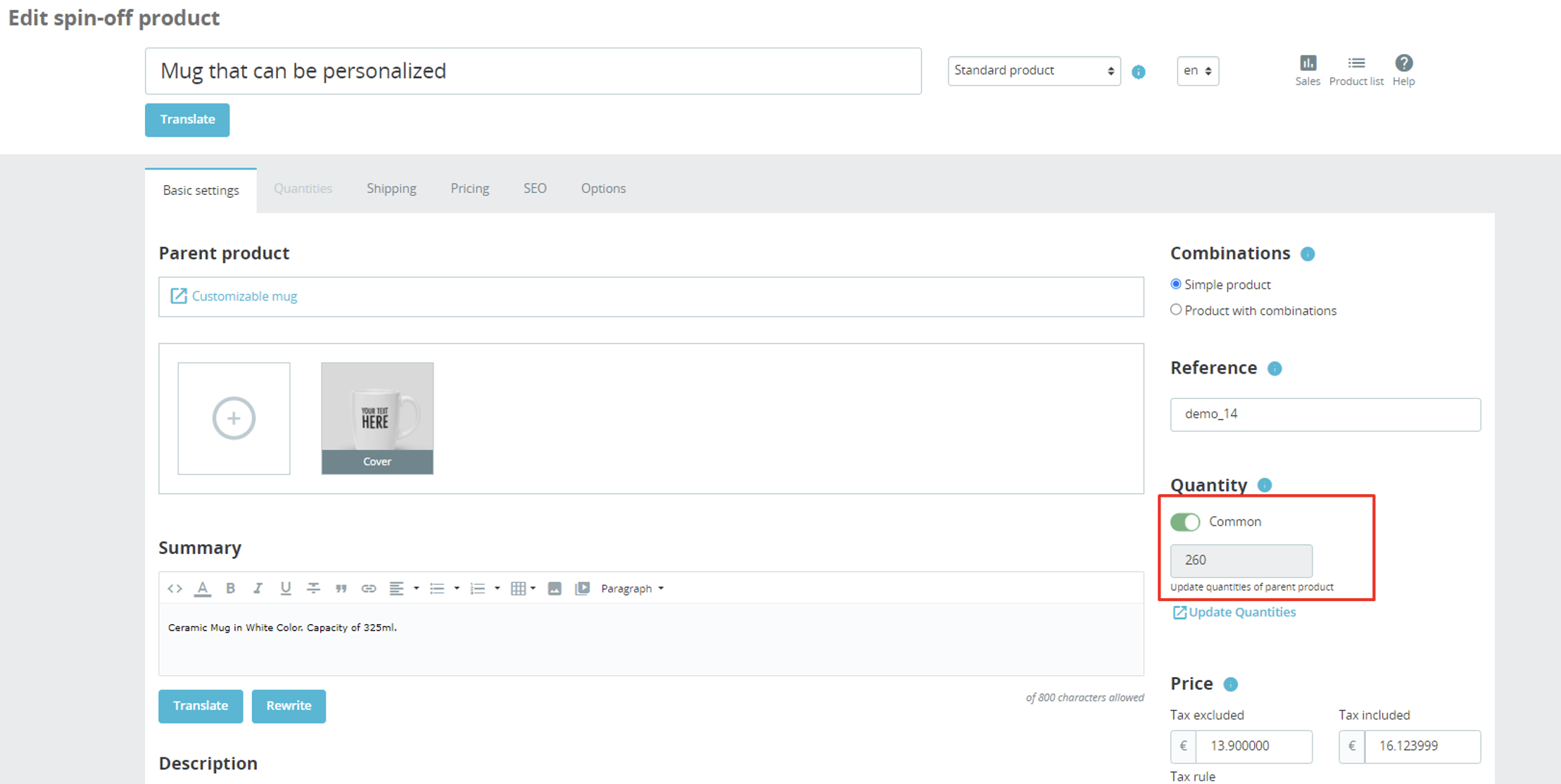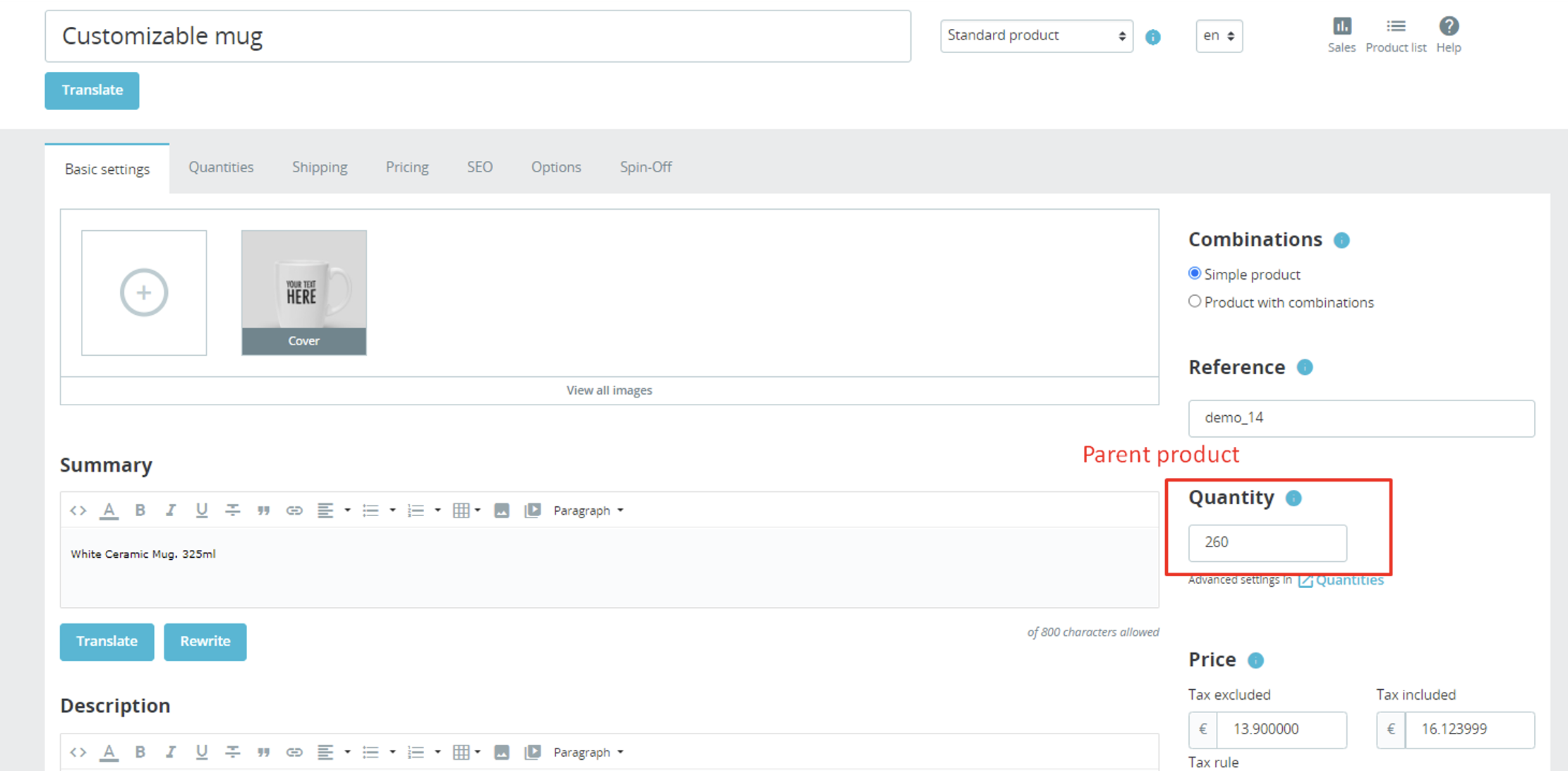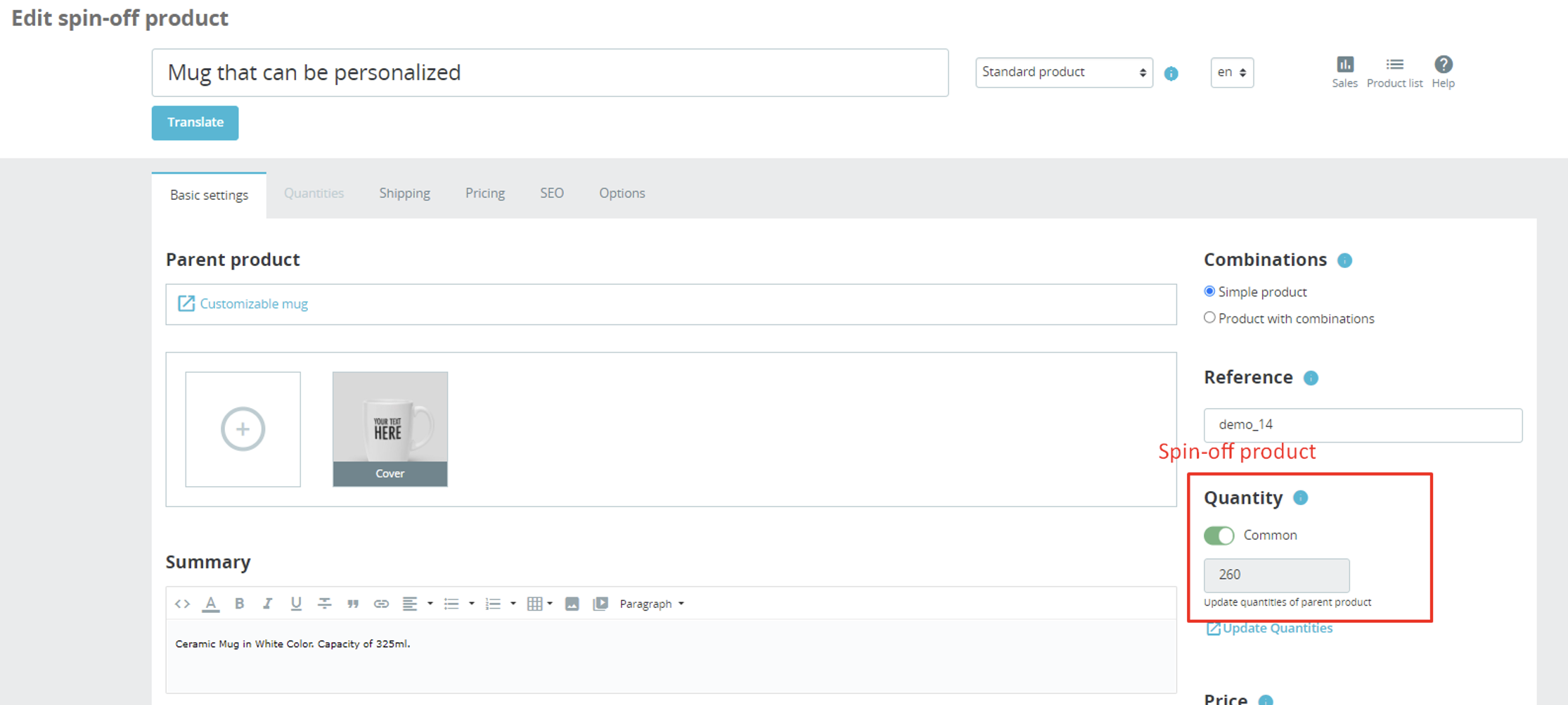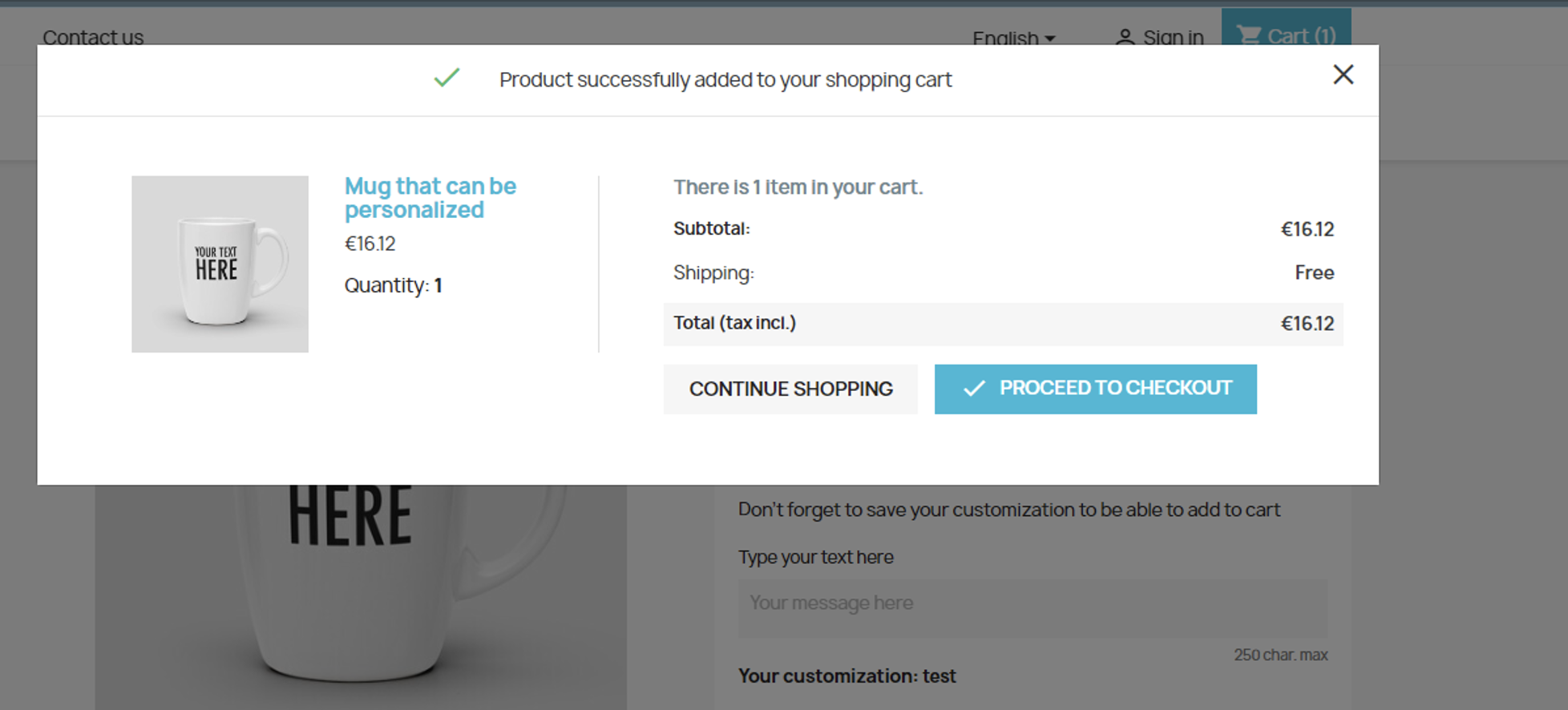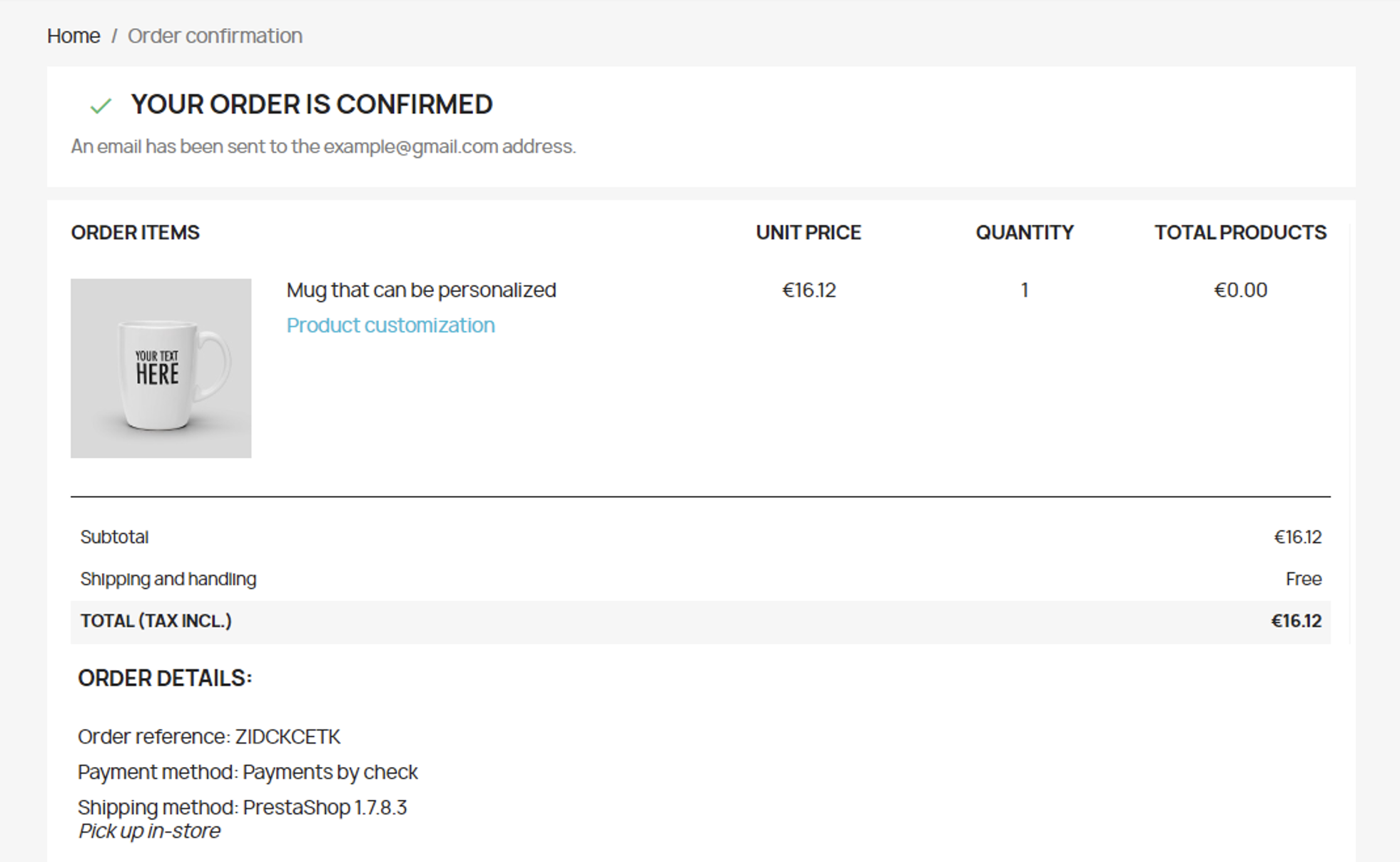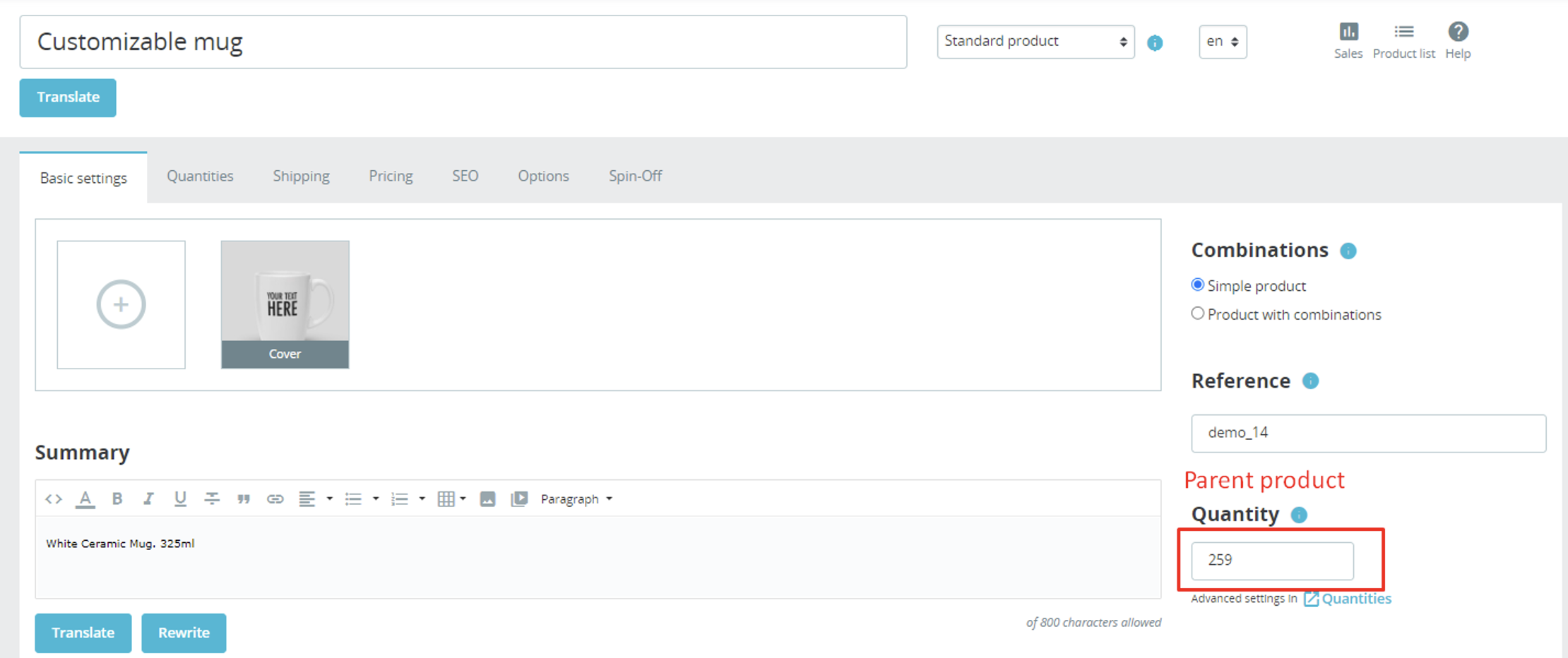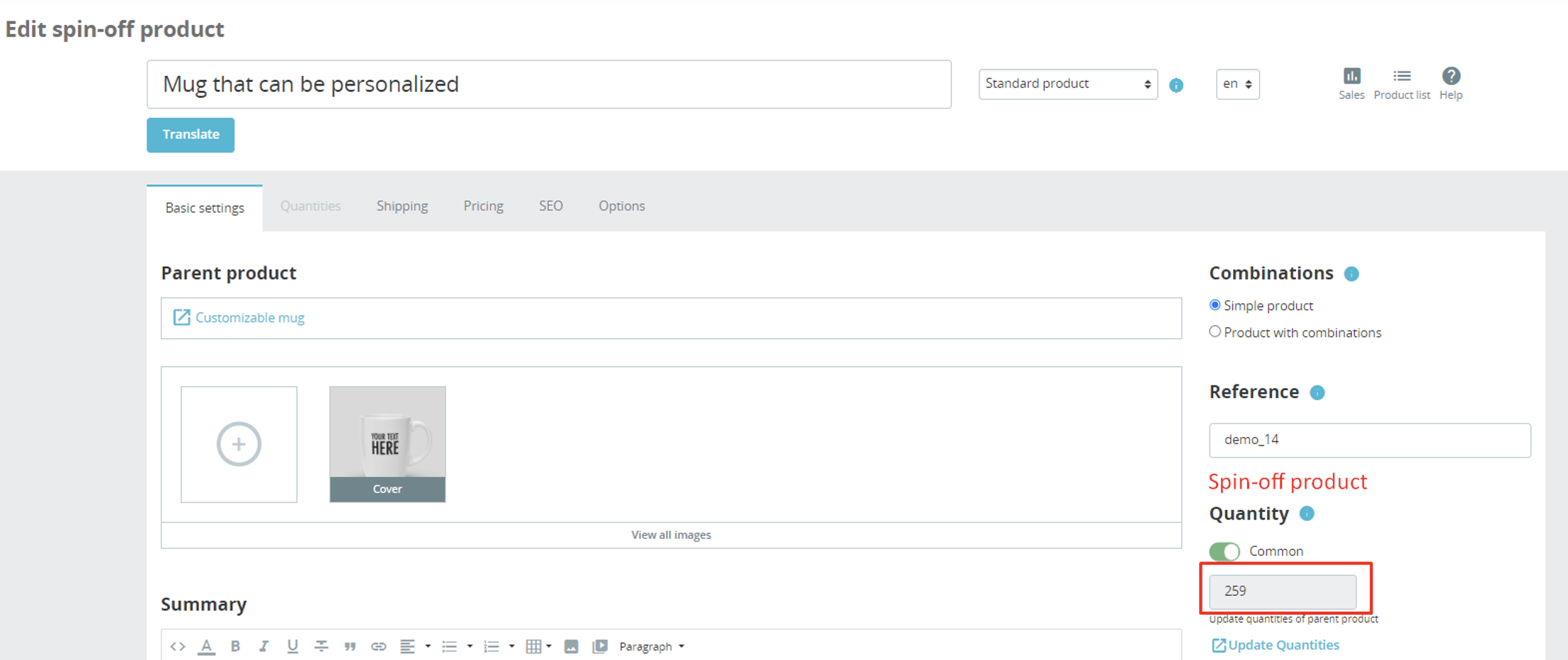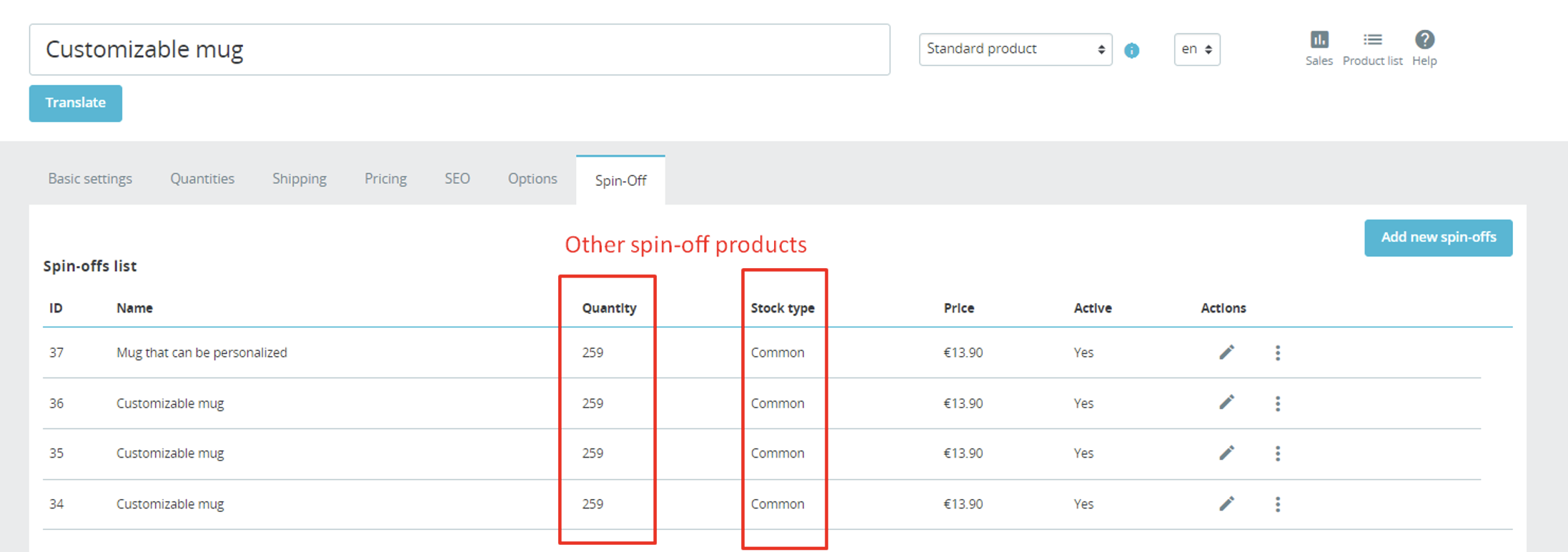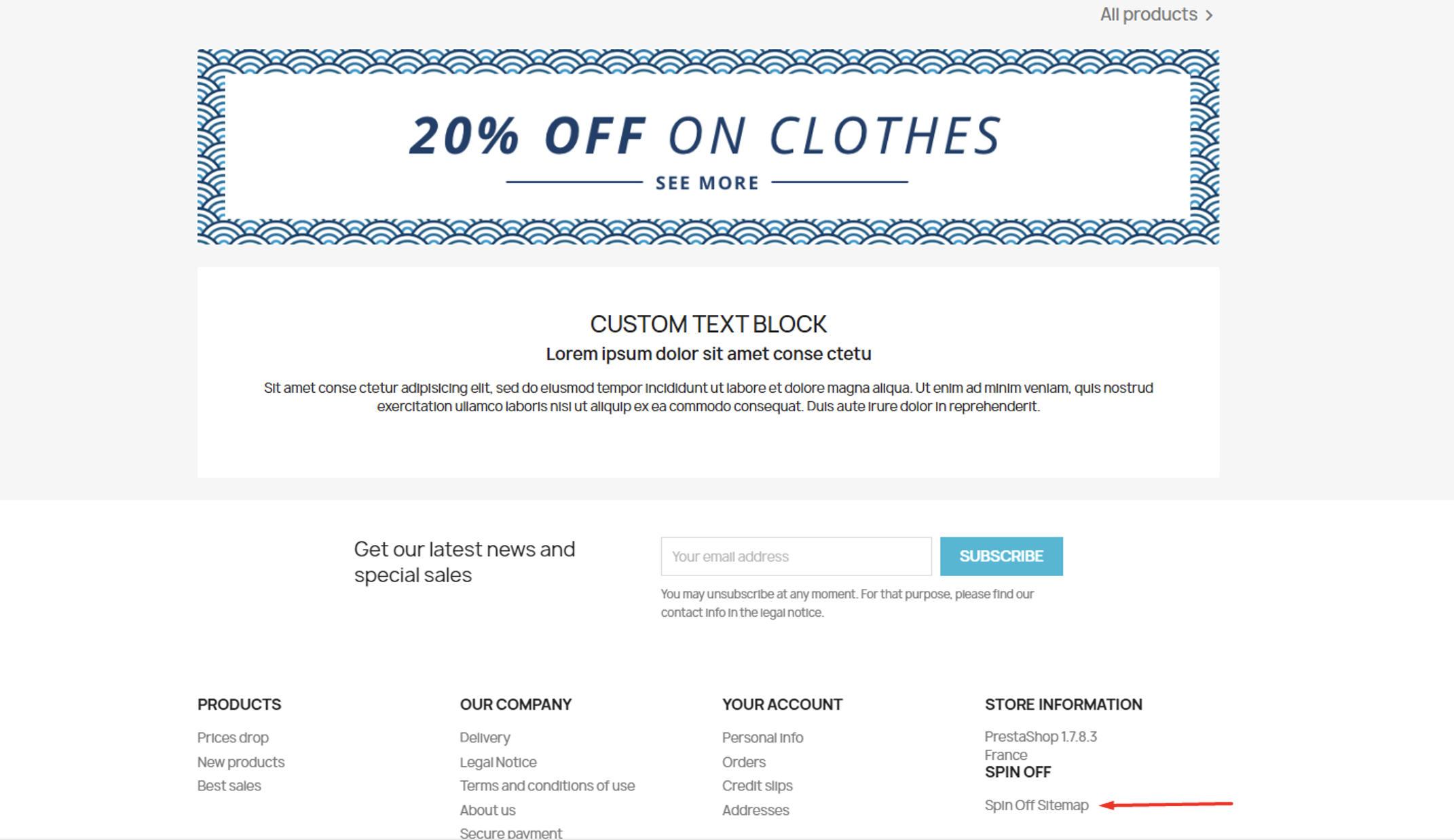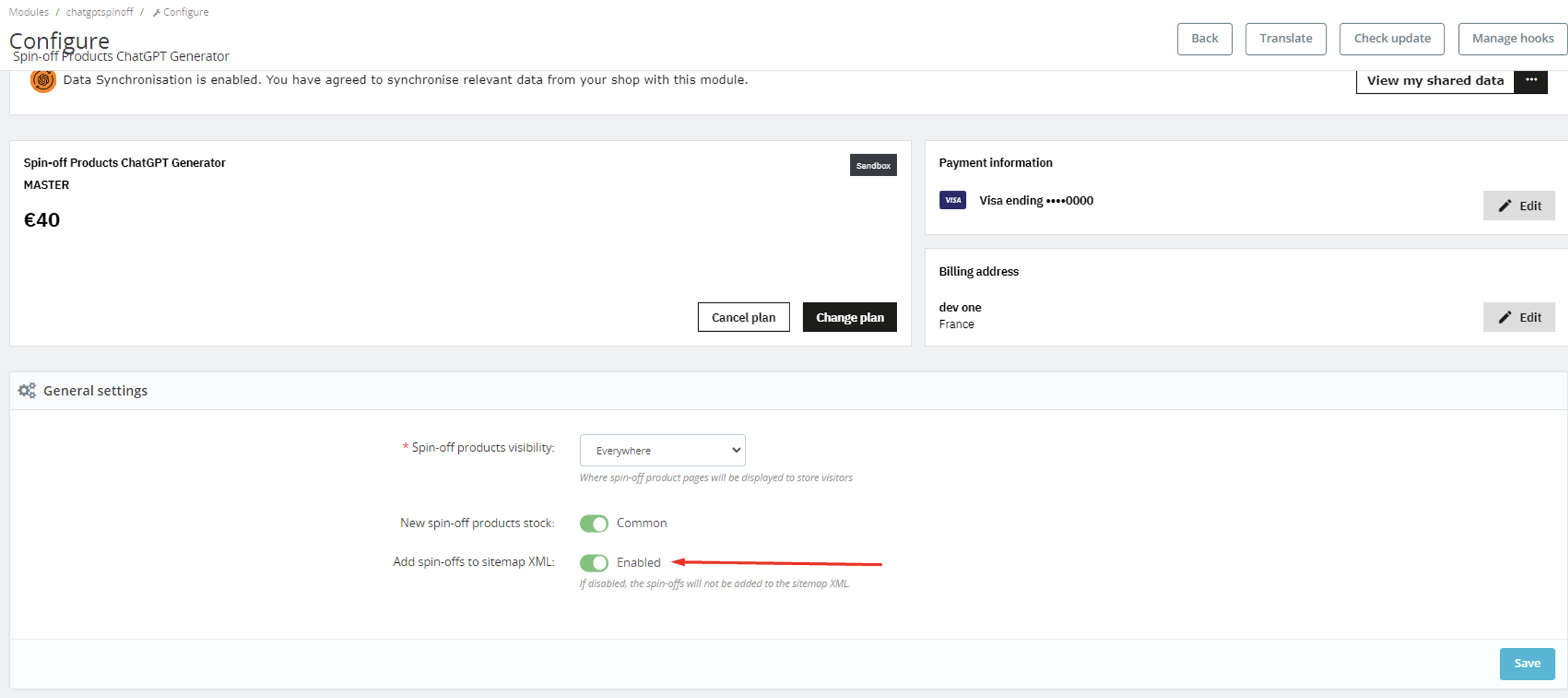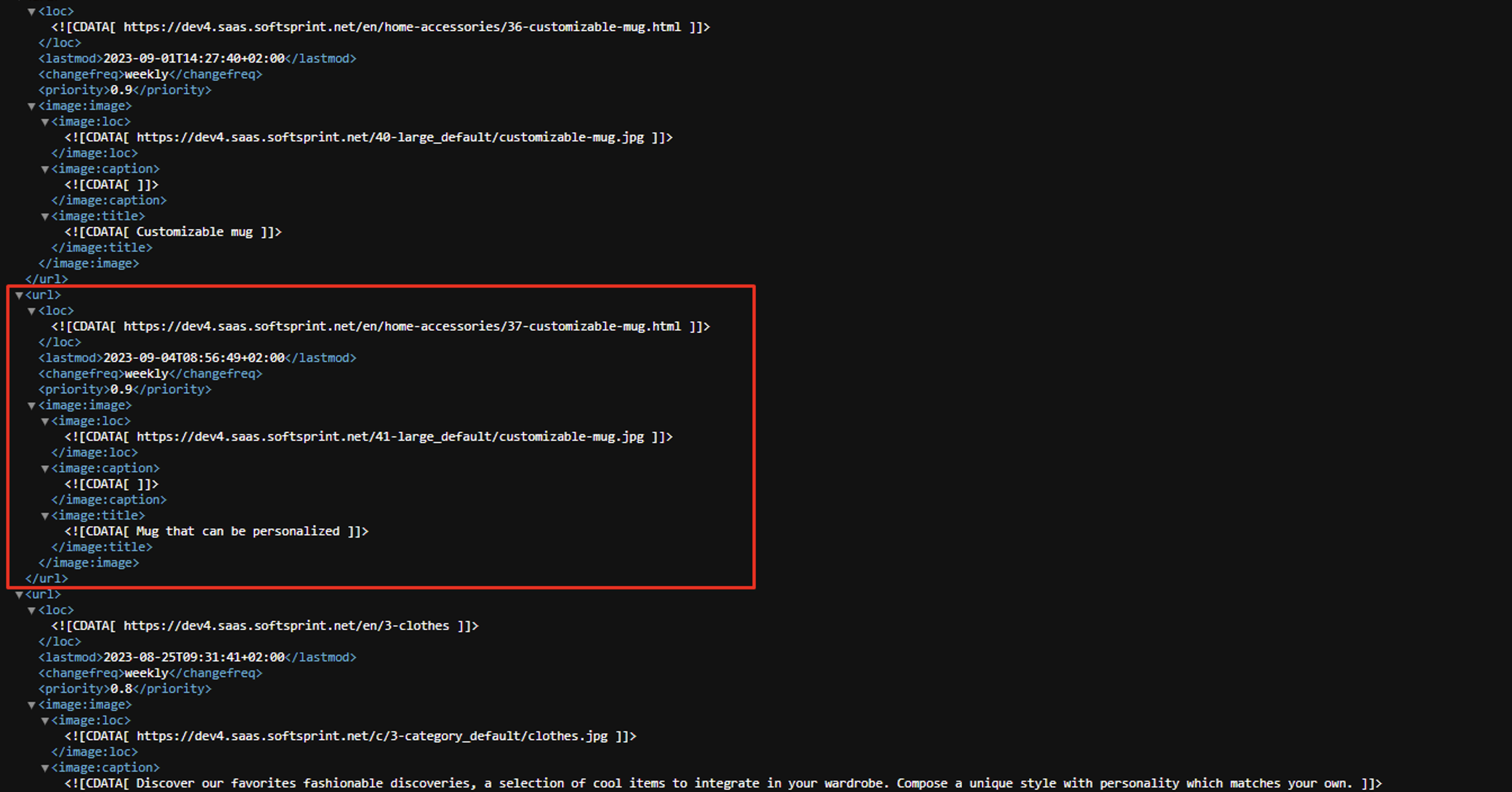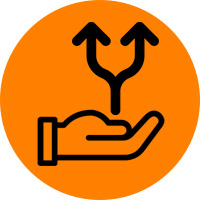Actual module page is: here
System Compatibility
PrestaShop Versions Supported: 1.7.5 – 1.7.8
Core Objective
Increase indexed pages, boost entry points, and elevate sales potential! Leverage the power of ChatGPT to produce limitless product variations with unique content. Whether you want common or distinct stock, inclusion in XML and HTML sitemaps, or options for Product Rewrite, Generation, and Translation – it’s all here.
Video:
https://youtu.be/YFb6O9WRN4c
Merchant Advantages
- Create a multitude of product variations rapidly, either manually or with the help of ChatGPT
- Each product variant can possess shared or distinct stock, making ordering possible from any page
- You have the flexibility to create, edit, or remove variations as long as your module subscription remains active
- Spin-off pages are automatically added to the XML and HTML sitemaps of your website
- Bulk adjustments for spin-off visibility (Everywhere, Catalog only, Search only, Nowhere)
- Use ChatGPT without extra costs for swift text content generation and unique SEO descriptions
- Generate product descriptions and attributes based on EAN for enhanced accuracy
- Benefit from SEO optimization thanks to original texts supplied by ChatGPT
- Enable translations for texts previously generated in multiple languages
- Tap into the text rewriting feature to ensure descriptions remain unique
- Track word usage statistics for content generated by ChatGPT
- Create custom request templates to generate specific content
- Support for bulk processing
Customer Benefits
- Enhance your website’s discoverability in search engines with an extensive range of indexed product variation pages, each with unique SEO descriptions generated by ChatGPT or manually edited by administrators
- Greater search engine presence means more site traffic
- Customers enjoy high-quality product descriptions regardless of where they place their orders, ensuring a consistent shopping experience
- Stock can be shared among all spin-off pages, or each can have its own stock as chosen by the administrator
Features
- Create an unlimited number of product variations
- Option to manually create or generate product descriptions using ChatGPT
- Choose between shared or individual stock for spin-off products
- Automatic inclusion of spin-off pages in XML and HTML sitemaps
- Bulk control of spin-off visibility (Everywhere, Catalog only, Search only, Nowhere)
- Dedicated tab for managing spin-offs with both bulk and individual actions
- Compatible with multiple languages for a global audience
- Create custom templates to obtain specific results from ChatGPT
- Efficient content generation for products in single or bulk mode
- Text rewriting capability, either individually or in bulk
- Generate a list of product characteristics based on EAN
- Add or replace existing product descriptions
- Support for bulk translations, allowing choice of source and target languages
- Works seamlessly with the Multishop function
- Account Setup
To begin, connect the module with your personal account registered on PrestaShop Addons https://addons.prestashop.com
Click the “Link” button, log in, and confirm the connection between your store and account.
After connecting your account, click the “Accept and associate” button.
You’ll need to confirm data access when connecting to your account.
I accept button:
Allow data exchange between the module and your store:
Choose Your Plan
Select a subscription plan and activate it to access the module’s features. Click “Choose plan” and make your payment.
- General Settings
Global module parameters that influence all spin-offs:
The form includes the following fields:
-
- Spin-off product visibility – Set the visibility mode:
- Everywhere – Spin-off products will be visible everywhere
- Catalog only – Spin-off products will be visible only in the catalog
- Search only – Spin-off products will be visible only in search
- Nowhere – Spin-off products will be hidden everywhere
- New spin-off product stock – Choose how to calculate the quantity of spin-off products:
- Individual – Quantity is calculated individually for each new spin-off product
- Common – Quantity of the spin-off product is linked to the parent product
- Add spin-offs to sitemap XML – Decide whether to include links to spin-off products in the XML sitemap:
- Enabled – Spin-offs will be added to the sitemap XML
- Disabled – Spin-offs will not be added to the sitemap XML
- Spin-off product visibility – Set the visibility mode:
Using Plan Features
This table displays usage statistics and tariff plan limits.
- Templates
This table displays the created templates with the ability to edit them and create new ones. The number of templates is unlimited.
Add Template
Click the Add new button
Customize Template (Product) Fields
-
- Activation – Template status (Enabled/Disabled)
- Template Name – Name for internal reference
- ChatGPT Request – Template for creating a ChatGPT request (multilingual)
- Product Shortcodes – Available placeholders to be replaced with product-specific values
- {product_name} – Product Name
- {product_description} – Product Description
- {product_description_short} – Product Summary
- {product_tags} – Product Tags
- {product_reference} – Product Reference
- {product_weight} – Product Weight
- {product_default_category} – Default Product Category Name
- {product_categories} – Names of All Product Categories
- {product_category_description} – Description of the Default Product Category
- {product_brand} – Product Brand
- {product_attributes} – Product Attributes
- {product_features} – Product Features
- Product Features – Specific product features (defined by the admin for each store)
- Product Enhancement with ChatGPT
The product page features a form for generating product descriptions. Once generated, the text is automatically placed in the Description field.
Description GenerationFunctionality
- Add or Replace the description
- Add – Generate a new product and insert the new text after the existing one
- Replace – Replace the existing product description with a new one
- Request Template – Available templates for request generation
- Maximum Word Limit – The maximum word count for generated text
- Languages – Languages for generating the product description
- Use Product Category – Utilize the category name to enhance product description results
- Use Product Brand – Incorporate the brand name for improved product descriptions
- Use Product EAN – Apply the EAN code for superior product descriptions
- Generate Descriptions or Characteristics
- Characteristics – Generate a list of product attributes
- Description – Generate the product description text
Translation Settings
- Translate From – The source language for translation (Select one language)
- Translate To – Languages for translation (You can choose multiple languages)
The translation process works as follows:
- We have some text in English:
- Click on the Translate button
- Select the target languages for translation and click the Translate button:
- The original English text will be translated into French and German:
Content Redesign Functionality
- Add or Replace
- Add – Generate new content and insert it after the existing text
- Replace – Substitute the current product content with new content
- Languages – Languages for which the product content will be generated
- Product List (Bulk Actions)
“Bulk Actions” is a feature available for managing multiple products. It allows you to generate, translate, and redesign product descriptions.
Description Generation:
- Skip Products with Existing Descriptions – Skip products that already have a description
- Add or Replace the description
- Add – Generate new product descriptions and insert them after existing ones
- Replace – Substitute the current product descriptions with new ones
- Request Template – Available templates for request generation
- Maximum Word Limit – The maximum word count for generated text
- Languages – Languages for which product descriptions will be generated
- Use Product Category – Utilize the category name to enhance product description results
- Use Product Brand – Incorporate the brand name for improved product descriptions
- Use Product EAN – Apply the EAN code for superior product descriptions
- Generate Descriptions or Characteristics
- Characteristics – Generate a list of product attributes
- Description – Generate the product description text
Language Transformation Options
- Source Language – The initial language for text translation. You can only select one language.
- Target Languages – Choose from multiple languages for text translation.
Skip Products with Existing Descriptions – If you select Yes, the module will refrain from translating descriptions for products that already have content in the language specified under Target Languages.
Content Rework
- Fields – These are the fields where content will undergo rewrites.
- Languages – Specify the languages for which product content will be reworked.
- Add or Replace
- Add – Generate fresh content and append it to the existing text.
- Replace – Swap the existing product content with new content.
- Columns in the Product Table and Adding New Spin-offs
- Spin-offs – In this column, you’ll find the count of spin-offs generated for each parent product.
- Is Spin-off – This column indicates whether the product is a spin-off or not.
Spin-off Tab on the Product Settings Page
This tab is exclusively displayed on original product pages, not on spin-off product pages. Here’s a description of the elements within this tab:
- Spin-offs List – This is a list of existing spin-offs generated for this product.
- Add New Spin-offs – Click this button to create new spin-offs for this product.
Columns in the Table:
- ID – This is the ID of the spin-off product.
- Name – The name of the spin-off product.
- Quantity – The total number of spin-off products.
- Stock Type – This indicates how quantity is managed:
- Common – The quantity of the spin-off product is linked to the parent product.
- Individual – Quantity is calculated individually for each new spin-off product.
- Price – The price of the spin-off product.
- Active – The status of the spin-off product.
- Actions – These are the available actions for each product (edit, view, delete).
Adding New Spin-offs
To create new spin-offs, click on the “Add New Spin-offs” button. A pop-up will appear with a form containing the following fields:
- Number of Spin-offs – Specify how many spin-offs you want to generate.
- New Spin-off Products Stock – Choose how the quantity of the spin-off product will be calculated:
- Individual – Quantity is calculated individually for each new spin-off product.
- Common – The quantity of the spin-off product is tied to the parent product.
- Use ChatGPT – Decide whether to utilize ChatGPT for generating unique content for the new spin-off products:
- Yes – New spin-off products will receive unique content generated by ChatGPT AI.
- No – The content of the spin-off is copied from the parent product.
- Product Description – Choose how to create product description content:
- Generate – New description content will be generated based on product data using ChatGPT.
- Rewrite – Content will be rewritten based on existing content using ChatGPT.
- Product Short Description – Choose how to create product short description content:
- Generate – New short description content will be generated based on product data using ChatGPT.
- Rewrite – Content will be rewritten based on existing content using ChatGPT.
Exploring the “Spin-offs” Tab in the Admin Panel
In the admin panel, you’ll find the “Spin-offs” tab in the left menu. This section presents a table that lists all the spin-offs generated by the module.
Overview of Table Columns:
- Spin-off ID – Unique identifier for the spin-off product
- Spin-off Name – The name of the spin-off product
- Parent Product – Displays the name of the parent product and a link to the parent product
- Reference Code – The reference code of the spin-off product
- Quantity – Total count of spin-off products
- Stock Type – Quantity status:
- Common – Quantity is linked to the parent product
- Individual – Quantity is calculated separately for each spin-off product
- Active – Status of the spin-off product
- Actions – Buttons for product actions (edit, delete)
- Spin-off Functions
In this section, you can access the “Translate,” “Rewrite,” and “Generate Description” functions, similar to the primary product settings.
Access the Parent Product
You can easily navigate to the main product’s details:
Exploring Spin-off Product Pages
Each spin-off product is a distinct entity with its own unique link and can be ordered separately:
Managing Spin-off Product Quantity
You have the flexibility to modify how product quantity is managed:
Using “Common” Quantity Setting
When you set the quantity to “Common” for a spin-off product, the stock is synchronized with the parent product and its spin-offs when an order is placed. This occurs regardless of whether the order was initiated from the parent product or any of its spin-offs, ensuring a common stock status.
Here’s a visual representation:
- Before ordering (parent product):
- Spin-off product:
- Placing an order for a spin-off product:
- Updated stock status after ordering:
- HTML Sitemap
In the footer, you’ll find a link to the HTML sitemap containing all spin-off products, which can be indexed by search engines.
To display this link, your theme should have a “displayFooter” hook.
The sitemap can be accessed at the following URLs:
https://your_site/index.php?fc=module&module=chatgptspinoff&controller=productssitemap – for all cases
or
https://your_site/module/chatgptspinoff/productssitemap – only when “Friendly URL” is enabled
- XML Sitemap
If you enable the “Add Spin-offs to XML Sitemap” function in the module settings, the generated spin-off products will be automatically included in the sitemap created by the “Google Sitemap” module.
Installation Instructions:
- Upload the module through the Backoffice (Modules > Add New Module)
- Click “Install” and proceed with the configuration
Video Tutorial
Watch a video tutorial here: https://youtu.be/YFb6O9WRN4c
Free download! Buy on PrestaShop.com